Właśnie uruchomiłeś swoją nową witrynę WordPress i wszystko wygląda świetnie. Ale potem zauważasz niezgrabne /wordpress/ dodane do Twojego adresu URL, co sprawia, że Twój profesjonalny projekt wydaje się nieco amatorski.
Wiemy, jak frustrujący może być ten drobny szczegół. Czysty adres URL jest ważny dla Twojej marki i pozycji w wyszukiwarkach, a ta dodatkowa nazwa folderu może przeszkadzać.
Po przeprowadzeniu tysięcy użytkowników przez ten konkretny problem, udoskonaliliśmy proces. Pokażemy Ci właściwy sposób na naprawę adresu Twojej witryny bez jej psucia.
Posprzątajmy Twoją strukturę adresów URL na dobre.
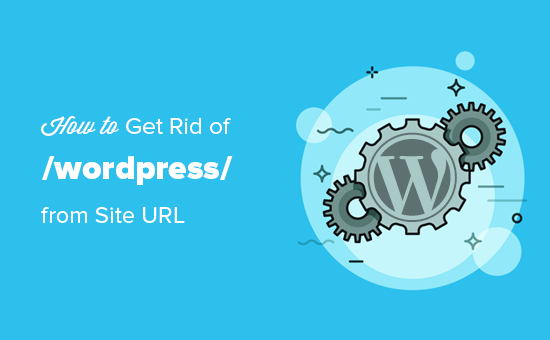
Uwaga: Metoda pokazana w tym samouczku działa również dla innych podkatalogów.
Dlaczego moja strona internetowa ma /wordpress/ w swoim adresie URL?
WordPress jest dość łatwy w instalacji, a większość firm hostingowych WordPress oferuje szybkie instalatory WordPress w swoich panelach sterowania hostingiem.
Jednak niektórzy początkujący, którzy instalują swoją stronę WordPress ręcznie, mogą przypadkowo zainstalować ją w podkatalogu. Najczęściej ten podkatalog nazywa się „wordpress”.
Zazwyczaj dzieje się tak, ponieważ użytkownicy przesyłają folder wordpress znaleziony w oficjalnym pobranym pliku WordPress.org.
Którą metodę wybrać?
Pokażemy Ci trzy sposoby na rozwiązanie tego problemu. Oto krótki przewodnik, który pomoże Ci wybrać najlepszy dla Twojej sytuacji:
- Metoda 1: Zacznij od nowa. Idealna dla zupełnie nowej witryny bez treści. To najprostszy sposób na czysty start.
- Metoda 2: Zmień adres witryny. Szybkie rozwiązanie, jeśli nie chcesz przeprowadzać pełnej migracji. Jednak adresy URL Twoich plików multimedialnych (takich jak obrazy) nadal będą zawierać
/wordpress/. - Metoda 3: Przenieś całą witrynę. To najbardziej kompletne i zalecane rozwiązanie. Przenosi wszystko do folderu głównego, zapewniając czyste adresy URL w całej witrynie, co jest najlepsze dla SEO i marki.
Przyjrzyjmy się, jak łatwo to naprawić i pozbyć się /wordpress/ z adresu URL Twojej witryny. Omówimy trzy metody i możesz użyć tych linków, aby przejść do tej, której chcesz użyć:
- Po prostu zacznij od nowa z nową instalacją WordPress
- Zmień adres swojej witryny WordPress
- Przenieś WordPress do katalogu głównego
- Najczęściej zadawane pytania dotyczące zmiany adresów URL WordPress
- Eksperckie poradniki dotyczące zmiany adresów URL w WordPressie
Metoda 1: Po prostu zacznij od nowa z nową instalacją WordPressa
Jeśli właśnie zainstalowałeś WordPress i na Twojej stronie nie ma żadnych treści, możesz po prostu zacząć od nowa.
Po prostu usuń bieżącą instalację i postępuj zgodnie z instrukcjami w naszym samouczku instalacji WordPress, aby poprawnie zainstalować WordPress.
Jeśli już dodałeś treść do swojej witryny, istnieją dwa proste sposoby na usunięcie /wordpress/ z adresu URL Twojej witryny. Omówimy je w Metodach 2 i 3.
Metoda 2: Zmień adres swojej witryny WordPress
⚠️ Ważne: Zanim zaczniesz, zdecydowanie zalecamy wykonanie pełnej kopii zapasowej Twojej witryny. Ponieważ ta metoda obejmuje edycję kluczowych plików, posiadanie kopii zapasowej pozwoli Ci łatwo przywrócić witrynę, jeśli coś pójdzie nie tak.
Jeśli masz już istniejącą witrynę WordPress, ta metoda jest łatwiejsza i szybsza. Wadą tej metody jest to, że pliki multimedialne, takie jak obrazy, nadal będą używać /wordpress/ w swoich adresach URL.
Niektóre narzędzia SEO mogą oznaczyć te adresy URL plików multimedialnych jako niezgodne z Twoją główną domeną, a odwiedzający nadal będą widzieć /wordpress/ po kliknięciu prawym przyciskiem myszy lub zbadaniu obrazów.
Najpierw musisz zalogować się do obszaru administracyjnego WordPressa i przejść do Ustawienia » Ogólne. Zobaczysz tutaj dwa różne ustawienia adresu URL.
Ustawienie „Adres WordPress (URL)” informuje WordPress, gdzie zainstalowane są Twoje podstawowe pliki. „Adres strony (URL)” informuje WordPress, jaki adres URL odwiedzający powinni odwiedzić, aby uzyskać dostęp do Twojej witryny.
Musisz zmienić opcję „Adres witryny” i wskazać ją na swoją domenę główną, np. https://www.example.com, a opcję „Adres WordPress” pozostawić bez zmian.
Po wykonaniu tej czynności kliknij przycisk „Zapisz zmiany”, aby zapisać ustawienia.
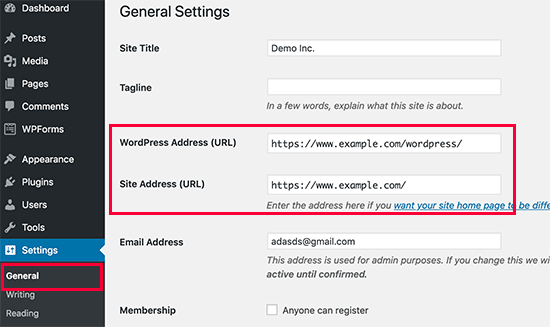
Następnie musisz połączyć się ze swoją witryną za pomocą klienta FTP. Tam przejdź do katalogu /wordpress/ i pobierz pliki .htaccess i index.php na swój komputer.
Jeśli nie możesz znaleźć pliku .htaccess, być może będziesz musiał wymusić na swoim kliencie FTP pokazanie ukrytych plików. Jeśli używasz Filezilla, musisz kliknąć Serwer w pasku menu i wybrać opcję „Wymuś pokazanie ukrytych plików”.
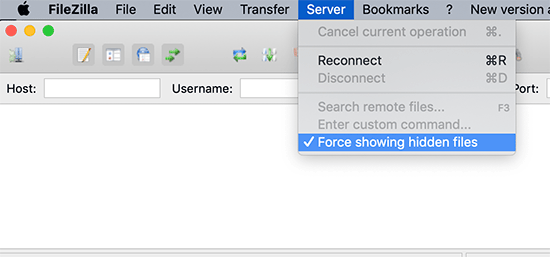
Po pobraniu obu plików na komputer, musisz otworzyć plik index.php w edytorze tekstu, takim jak Notatnik. W tym pliku znajdziesz linię podobną do tej:
require( dirname( __FILE__ ) . '/wp-blog-header.php' );
Ta linia ładuje plik wp-blog-header.php, który jest wymagany do załadowania Twojej witryny WordPress.
Teraz musisz wprowadzić poprawną lokalizację pliku, zastępując istniejącą linię tą:
require( dirname( __FILE__ ) . '/wordpress/wp-blog-header.php' );
Zapisz zmiany i prześlij oba pliki index.php i .htaccess z komputera stacjonarnego do głównego katalogu swojej domeny za pomocą FTP.
Folder główny to folder nadrzędny z folderem „wordpress” wewnątrz, a zazwyczaj nazywa się /www/ lub /public_html/.
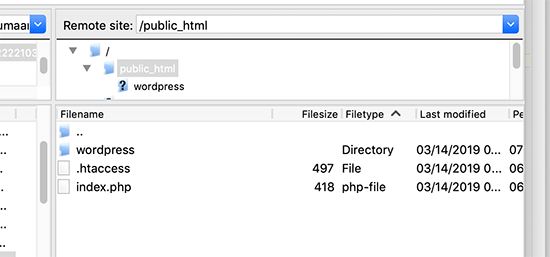
To wszystko. Możesz teraz odwiedzić swoją stronę internetową, używając domeny głównej, a wszystko będzie działać poprawnie.
https://example.com
Jeśli jednak musisz zalogować się do panelu administracyjnego WordPress, nadal będziesz musiał przejść do wp-admin wewnątrz katalogu „wordpress” w następujący sposób:
https://www.example.com/wordpress/wp-admin
Metoda 3: Przenieś WordPress do głównego katalogu
Ta metoda jest najbardziej kompletnym rozwiązaniem. Trwale przenosi całą Twoją witrynę WordPress do Twojej domeny głównej, zapewniając, że wszystkie Twoje adresy URL, w tym te dotyczące obrazów i przesłanych plików, są czyste i spójne. Jest to najlepsza opcja dla długoterminowego zdrowia i SEO Twojej witryny.
Krok 1: Utwórz pakiet Duplicator
Najpierw musisz zainstalować i aktywować darmowy plugin Duplicator na swojej stronie internetowej. Aby uzyskać więcej szczegółów, zapoznaj się z naszym przewodnikiem krok po kroku na temat jak zainstalować plugin WordPress.
Uwaga: W tym samouczku użyjemy darmowej wersji Duplicator. Możesz jednak zaktualizować do Duplicator Pro, aby uzyskać nieograniczone kopie zapasowe, zaplanowane kopie zapasowe, importy metodą przeciągnij i upuść oraz więcej.
Po aktywacji musisz przejść na stronę Duplicator » Backups, a następnie kliknąć przycisk „Create New”. (Uwaga: W nowszych wersjach Duplicator może być ona oznaczona jako Duplicator » Packages).

Uruchomi to kreatora Duplicator, który utworzy pakiet instalacyjny Twojej kompletnej witryny.
Możesz dodać nazwę dla swojej kopii zapasowej i kliknąć przycisk „Dalej”, aby kontynuować.

Następnie wtyczka uruchomi kilka skanów. Jeśli wszystko będzie w porządku, możesz kliknąć przycisk „Zbuduj” na dole.

Duplicator utworzy teraz pakiet i poprosi o pobranie go wraz ze skryptem instalacyjnym.
Pobierz oba pliki na swój komputer, klikając przycisk „Pobierz oba pliki”.

Krok 2: Utwórz nową bazę danych dla świeżej instalacji WordPress
Możesz użyć istniejącej bazy danych WordPress, ale lepiej jest utworzyć nową, aby Twoja stara baza danych była bezpieczna i niezmieniona. W ten sposób możesz bez większych problemów wrócić do swojej witryny, jeśli coś pójdzie nie tak.
Musisz odwiedzić panel cPanel swojego konta hostingowego, przewinąć w dół do sekcji „Bazy danych” (Databases), a następnie kliknąć ikonę „Bazy danych MySQL” (MySQL Databases). Twój pulpit może wyglądać podobnie do poniższego zrzutu ekranu, ale może się różnić w zależności od dostawcy hostingu.
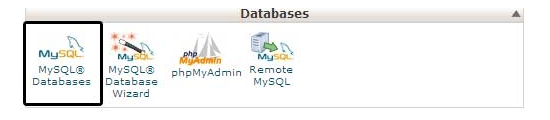
Następnie po prostu podaj nazwę swojej bazy danych.
Następnie powinieneś kliknąć przycisk „Utwórz bazę danych”.
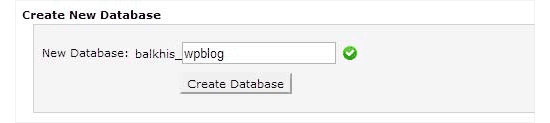
cPanel utworzy teraz dla Ciebie nową bazę danych. Następnie musisz przewinąć w dół do sekcji „Użytkownicy MySQL”.
Stąd musisz podać nazwę użytkownika i hasło dla swojego nowego użytkownika bazy danych i kliknąć przycisk „Utwórz użytkownika”.
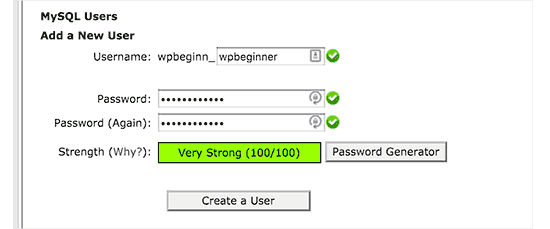
Teraz musisz przypisać uprawnienia do bazy danych nowemu użytkownikowi.
Przewiń w dół do sekcji „Dodaj użytkownika do bazy danych”. Po prostu wybierz utworzonego użytkownika bazy danych z menu rozwijanego obok pola „Użytkownik”, a następnie wybierz bazę danych. Na koniec kliknij przycisk „Dodaj”.
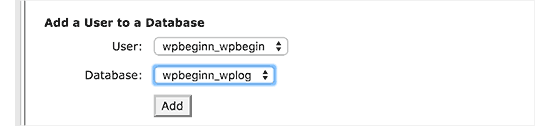
Twoja nowa baza danych jest gotowa do użycia dla świeżej instalacji WordPress.
Krok 3: Uruchom kreatora Duplicator
Teraz musisz przesłać pakiet archiwum Duplicator i plik instalatora, które wcześniej pobrałeś, do katalogu głównego swojej witryny.
Będzie to katalog zawierający folder/wordpress/.
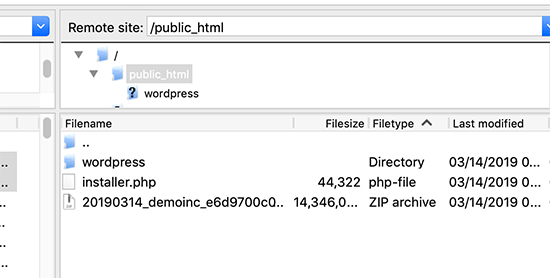
Po przesłaniu obu plików otwórz skrypt instalacyjny w oknie przeglądarki. Będziesz musiał wprowadzić główny adres URL swojej witryny, a następnie poprzedzić go /installer.php.
https://example.com/installer.php
Spowoduje to otwarcie kreatora instalacji Duplicator.
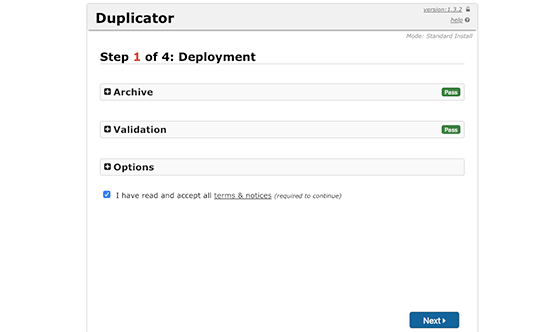
Zaznacz pole warunków i postanowień, a następnie kliknij przycisk „Dalej”, aby kontynuować.
Następnie zostaniesz poproszony o podanie informacji o bazie danych. Wprowadź informacje o bazie danych, którą utworzyliśmy wcześniej w kroku 2.
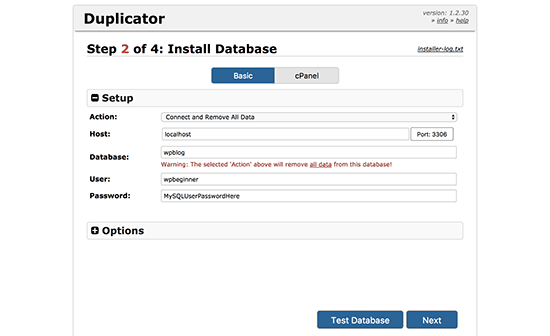
Po wprowadzeniu informacji o bazie danych kliknij przycisk „Dalej”, aby kontynuować. Duplicator rozpakuje teraz kopię zapasową bazy danych WordPress z archiwum do Twojej nowej bazy danych.
Następnie zostaniesz poproszony o zaktualizowanie adresu URL i ścieżki witryny. Nie musisz nic tutaj robić, ponieważ nowy adres URL i ścieżka zostaną automatycznie wykryte. Jeśli jednak tak się nie stanie, możesz ręcznie wprowadzić szczegóły tutaj.
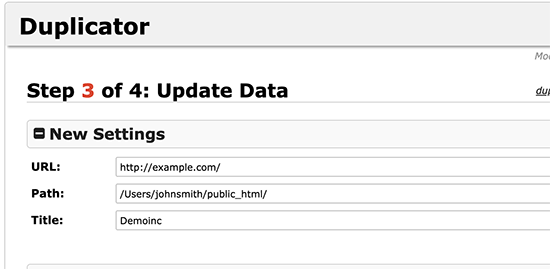
Duplicator zakończy teraz migrację.
Będziesz mógł kliknąć przycisk „Logowanie administratora”, aby uzyskać dostęp do swojej witryny pod nową lokalizacją.
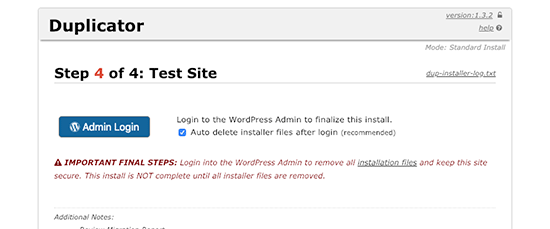
Krok 4: Skonfiguruj przekierowania podkatalogu do folderu głównego
Gratulacje, pomyślnie przeniosłeś swoją witrynę WordPress z podkatalogu do folderu głównego.
Teraz nadszedł czas, aby skonfigurować przekierowania, aby Twoi użytkownicy i wyszukiwarki mogli znaleźć nową lokalizację Twojej strony.
Najpierw musisz połączyć się ze swoją witryną WordPress za pomocą klienta FTP, a następnie usunąć stary folder /wordpress/.
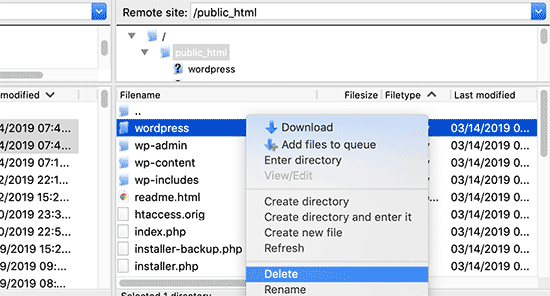
Następnie przejdź do obszaru administracyjnego swojej witryny WordPress. Ponieważ przeniosłeś ją do katalogu głównego swojej witryny, adres URL panelu administracyjnego WordPress będzie wyglądał następująco:
https://example.com/wp-admin
Teraz musisz zainstalować i aktywować wtyczkę Redirection. Więcej szczegółów znajdziesz w naszym przewodniku krok po kroku, jak zainstalować wtyczkę WordPress.
Po aktywacji musisz odwiedzić stronę Narzędzia » Przekierowania. Wtyczka wyświetli teraz kreatora konfiguracji. Po prostu kliknij przyciski „Kontynuuj konfigurację”, a następnie „Zakończ konfigurację”.
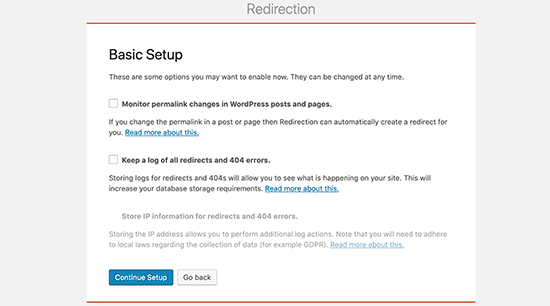
Następnie musisz przełączyć się na zakładkę „Przekierowania” i dodać nowe przekierowanie.
Najpierw musisz zaznaczyć pole „Regex” w rogu pierwszego pola.
W polu „Source URL” wpisz /wordpress/(.*). W polu „Target URL” wpisz /$1. W polu „Source URL” wpisz /wordpress/(.*). W polu „Target URL” wpisz /$1.
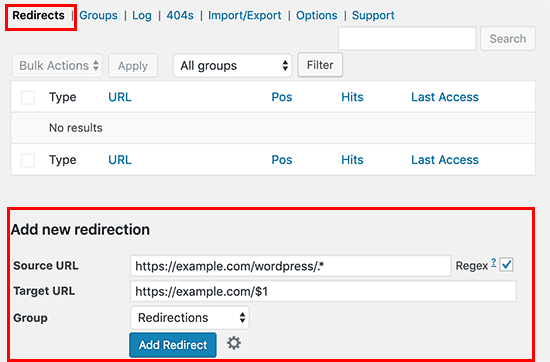
Szybko wyjaśnijmy, co to robi. „Source URL” /wordpress/(.*) znajduje każdą stronę znajdującą się w Twoim starym folderze /wordpress/. „Target URL” /$1 mówi WordPressowi, aby kierował odwiedzających na tę samą stronę, ale w Twojej głównej domenie. Proste! 👍
Nie zapomnij zastąpić „example.com” swoją własną nazwą domeny. Następnie upewnij się, że klikniesz przycisk „Dodaj przekierowanie”, aby zapisać zmiany, i gotowe.
Innym narzędziem, którego możesz użyć do przekierowania postów i stron jest All in One SEO (AIOSEO). Pokazujemy, jak przekierować odwiedzających korzystających ze starych adresów URL zawierających /wordpress/ do nowej lokalizacji witryny w naszym przewodniku dla początkujących na temat jak wykonać pełne przekierowanie witryny w WordPress.
Dodatkowo możesz włączyć śledzenie błędów 404, aby wyłapać wszelkie niedziałające linki, dzięki czemu nie stracisz pozycji w rankingu słów kluczowych.
Od teraz wszyscy użytkownicy próbujący uzyskać dostęp do Twojej witryny z /wordpress/ w adresie URL będą automatycznie przekierowywani do odpowiednich postów z Twoim nowym adresem URL w katalogu głównym.
Najczęściej zadawane pytania dotyczące zmiany adresów URL WordPress
Pomogliśmy tysiącom użytkowników rozwiązać ten powszechny problem z adresami URL. Oto odpowiedzi na niektóre z najczęściej zadawanych pytań, które otrzymujemy.
1. Dlaczego moja witryna ma w adresie URL /wordpress/?
Zazwyczaj dzieje się tak podczas ręcznej instalacji, gdy cały folder wordpress z oficjalnego pobranego pliku jest przesyłany, zamiast tylko jego zawartość. Niektóre instalatory jednym kliknięciem od firm hostingowych mogą również umieścić WordPress w podkatalogu, jeśli nie są skonfigurowane do instalacji w katalogu głównym.
2. Czy zmiana adresu URL mojej witryny wpłynie na moje SEO?
Niewłaściwie obsłużona zmiana struktury adresu URL może prowadzić do niedziałających linków i tymczasowego spadku pozycji w rankingu. Jednakże, jeśli poprawnie skonfigurujesz przekierowania 301, jak pokazano w Metodzie 3, informujesz wyszukiwarki, że Twoje treści zostały na stałe przeniesione.
Przekazuje to Twoją istniejącą wartość SEO do nowego adresu URL. Użycie narzędzia takiego jak All in One SEO (AIOSEO) ułatwia zarządzanie tymi przekierowaniami i pomaga uniknąć negatywnych skutków.
3. Jaka jest różnica między adresem WordPress a adresem witryny?
„Adres WordPress (URL)” informuje WordPress, gdzie znajdują się jego główne pliki i foldery na serwerze (np. https://example.com/wordpress). „Adres witryny (URL)” to publiczny adres internetowy, który odwiedzający wpiszą w swojej przeglądarce, aby zobaczyć Twoją witrynę (np. https://example.com).
4. Czy absolutnie muszę skonfigurować przekierowania po przeniesieniu mojej witryny?
Tak, skonfigurowanie przekierowań jest kluczowym ostatnim krokiem. Zapewnia to, że każdy, kto dodał Twoje stare adresy URL do zakładek lub kliknie link z innej witryny, zostanie automatycznie przekierowany na właściwą nową stronę. Zapobiega to błędom 404, zapewnia dobre doświadczenie użytkownika i chroni Twoje pozycje w wyszukiwarkach.
Eksperckie poradniki dotyczące zmiany adresów URL w WordPressie
Mamy nadzieję, że ten artykuł pomógł Ci dowiedzieć się, jak pozbyć się /wordpress/ z adresu URL Twojej witryny WordPress. Możesz również zapoznać się z innymi poradnikami dotyczącymi zmiany adresów URL w WordPress:
- Jak zmienić adresy URL swojej witryny WordPress (krok po kroku)
- Jak łatwo zaktualizować adresy URL podczas przenoszenia witryny WordPress
- Jak usunąć liczby z adresów URL WordPressa
- Jak usunąć datę z adresów URL WordPress
- Jak usunąć ciąg v=XXXX z adresów URL WordPress
- Jak usunąć prefiks nadrzędny z adresu URL strony podrzędnej w WordPress
- Jak zmienić domyślny fragment adresu URL wyszukiwania w WordPress
- Jak dodać niestandardowy adres URL logowania w WordPress (krok po kroku)
- Przewodnik dla początkujących: Jak znaleźć adres URL logowania do WordPressa
- Jak prawidłowo przenieść WordPress z HTTP do HTTPS (Przewodnik dla początkujących)
Jeśli podobał Ci się ten artykuł, zasubskrybuj nasz kanał YouTube po samouczki wideo WordPress. Możesz nas również znaleźć na Twitterze i Facebooku.





JO
Dziękuję bardzo za to – zadziałało i jako totalny nowicjusz w WP nie mogę uwierzyć, że zrobiłem to sam! Jesteś niesamowity
Wsparcie WPBeginner
Hej JO,
We are glad you found it helpful
Możesz również zasubskrybować nasz Kanał YouTube po tutoriale wideo dotyczące WordPressa.
Admin
Sandip
Thanks so much for this. I did install WP into a subdirectory and then spent a week remaking the site so that it was installed in the root directory At least now I know better after reading your tutorial.
At least now I know better after reading your tutorial.
Temitope
Witam, Dziękuję za samouczek, Jestem całkiem nowy w WordPressie, Zrobiłem instalację jednym kliknięciem i była to również instalacja multisite. Pola adresu URL strony internetowej i adresu URL domeny nie są dostępne w ustawieniach. Jak mam to zrobić w multisite???
Rogue
Wspaniały tutorial, działał idealnie, dzięki człowieku
Tobi
Cześć, świetny artykuł, pierwszy, który znalazłem, który dobrze wyjaśnia ten temat.
Mam podobny problem, ale nieco bardziej skomplikowany. Nie wiem, jak to się stało, ale na pewno zrobiłem coś dziwnego podczas instalacji WP. Kiedy sprawdzam moją stronę główną, znajduje się ona w innym dodatkowym folderze WordPress, co oznacza, że mam WP w innym folderze WP, więc moja strona główna wygląda tak: „www.example.com/wordpress/wordpress”. W menedżerze plików w kliencie FRP widzę w public_html dwa foldery WordPress. Jeszcze nie przeniosłem folderu WordPress z zawartością o jeden poziom wyżej i faktycznie nie usunąłem drugiego folderu, ponieważ obawiam się, że coś zepsuję.
Czy ktoś ma pomysł, jakie byłoby najlepsze rozwiązanie? Chciałbym, aby strona główna otwierała się pod adresem: „www.example.com”, a nie „www.example.com/wordpress/wordpress”?
dzięki za wszelkie dobre wskazówki/rozwiązania.
Brandi
Bardzo dziękuję za to!! Zrobiłem wszystko, co powiedziałeś i prawie wszystko działa. Jest tylko jedna strona, która przestała działać i zwraca stronę z błędem 404. Czy możesz pomóc? Dzięki!
Krista Hagman
Próbowałem, ale pole o nazwie Adres strony internetowej i adres witryny nie istnieje w moim obszarze Ogólne w Ustawieniach.
Czy jest inny sposób, aby to zrobić?
Carolina
Widzę, że kilka osób ma ten sam problem co ja, ale nie widzę żadnej odpowiedzi na ten problem.
To wszystko wydaje się działać dobrze, z wyjątkiem:
strony głównej, która nadal kieruje do site.com/wordpress i w związku z tym wyświetla stronę 404.
Próbowałem usunąć plik htaccess z katalogu głównego i zaktualizować strukturę adresów URL. Utworzył nowy plik htaccess, ale problem nadal jest ten sam..
Bardzo doceniłbym Twoją odpowiedź na to!
Dziękuję za świetny post.
maj
Mój problem był z menu
Spróbuj sprawdzić swój adres URL w WP-admin —>>> Wygląd —>>> Menu —>>> Strona główna —>>> Niestandardowy link URL
Anna Acenas
cześć
jak mogę usunąć swojego bloga Nie jestem właścicielem strony Czy mogę nadal usunąć swojego bloga, nawet jeśli nie jestem właścicielem. Proszę, pomóż mi
Jan
Mam pytanie, czy jest coś takiego dla Joomla? Ponieważ nic nie mogłem znaleźć w internecie.
Amardeep gupta
Witaj,
Przede wszystkim dziękuję za ten artykuł. Ale jest jeden problem, który dla mnie stanowi wyzwanie.
Ponieważ postępowałem zgodnie z Twoimi krokami, tak jak wspomniałeś, znalazłem Index.php, ale nie znalazłem pliku .htaccess.
Ale zrobiłem to samo, to znaczy
zmieniłem „/wp-blog-header.php” na „/wordpress/wp-blog-header.php”
ale moja strona główna wyświetla się tylko bez /wordpress, a reszta stron pokazuje błąd 404.
Proszę, pomóż mi rozwiązać ten problem.
Avinash
It is not working me
Ashok Kumar
Mam dwa domeny na jednym koncie. i dlatego dwie instalacje WordPress w dwóch podfolderach. W takim przypadku, czy można przenieść index.php i .htaccess obu stron do tego samego katalogu głównego. Jeśli nie, co robić?
Shady
Możesz skorzystać z vhost, wejść do konfiguracji swojego hostingu i zrobić coś w stylu:
Sprawi to, że podfolder będzie głównym katalogiem dla domeny, którą chcesz
Anna
Gah! Postępowałem zgodnie z instrukcjami i było dobrze. Następnie przeszedłem do permalinków, kliknąłem zapisz zmiany i się zepsuło! Otrzymuję komunikat o błędzie 500! Proszę, pomóż mi! Muszę to naprawić! Dziękuję x
Shady
Still have the same problem? I can help you
shamsher khan
Cześć wszystkim, mam pilne zapytanie, które
strona internetowa mojego klienta, teraz strona z wiadomościami, chcemy uruchomić wersje wiadomości w języku hindi i urdu, więc
zdecydowaliśmy się utworzyć folder w
public_html/www.example.com/hi
public_html/www.example.com/ur
public_html/www.example.com/fr
i zainstalować wordpress
Ale chcemy, aby adres URL naszej strony wyglądał tak:
http://www.example.com/hindi/article-title-slug
http://www.example.com/urdu/article-title-slug
czy to jest możliwe i jeśli tak, to jak mogę to zrobić, proszę o pomoc
Wsparcie WPBeginner
Jest to możliwe. Istnieje wiele sposobów, aby to zrobić. Możesz rozważyć utworzenie wielojęzycznej witryny WordPress. Pozwoli to wyeliminować potrzebę utrzymywania oddzielnych instalacji WordPressa.
Możesz również zainstalować wiele instancji WordPress w osobnych katalogach dla każdego języka. Będziesz musiał skonfigurować przekierowania w pliku .htaccess.
Admin
Janaina Moraes
Jesteś wspaniały! Dziękuję bardzo za pomoc! =)
Janaina Moraes
Cześć! Dziękuję za tutorial, to jest dokładnie to, czego potrzebowałem.
Jednak próbując wykonać kroki, zdałem sobie sprawę, że nie mam pliku index.php w moim katalogu /wordpress/. Czy to dziwne? Widzę .htaccess, ale index.php tam nie ma!!!
Czy możesz mi pomóc?
Dziękuję bardzo!
Janaina Moraes
Przepraszam, już znalazłem! Spróbuję wykonać kroki i dam znać o wynikach! Dzięki!!!!
John Woodcock
To zadziałało, ale teraz pasek administratora nie jest widoczny podczas nawigacji po stronie. Jedną z zalet WordPressa jest możliwość łatwego nawigowania i edytowania stron. Jak mogę dodać pasek administratora z powrotem do strony?
Kerry
This worked so well for me – thank you so much
Guy Riems
Cześć,
Wykonałem wszystkie te kroki i działa świetnie, z wyjątkiem mojej strony głównej.
Po wejściu na moją stronę główną do adresu URL nadal dodawany jest /wordpress, ale strona nie jest już odnajdywana. Wszystkie inne strony działają poprawnie.
Pierwszą myślą było dezaktywowanie wszystkich wtyczek, ale to nie pomogło. Niezależnie od tego, co robię, nadal otrzymuję ten błąd.
Każda rada byłaby wspaniała!
Wsparcie WPBeginner
Możesz spróbować wykonać następujące kroki:
Połącz się ze swoją stroną internetową za pomocą klienta FTP. W katalogu głównym znajdziesz plik .htaccess. Pobierz go na swój komputer. Usuń oryginalny plik ze swojej strony internetowej. Odwiedź obszar administracyjny swojej strony i przejdź do Ustawienia » Bezpośrednie odnośniki. Nie zmieniaj żadnych ustawień na stronie, po prostu kliknij przycisk Zapisz zmiany. Sprawdź swoją stronę internetową, aby zobaczyć, czy błąd został rozwiązany.
Admin
Nie działa
CZEŚĆ, również postępowałem zgodnie z tymi instrukcjami do litery... adres URL strony głównej nadal ładuje się jako example.com/wordpress i otrzymuję błąd 404. Podstrony działają poprawnie, problem dotyczy strony głównej. Próbowałem powyższych sugestii, ale nadal otrzymuję błąd 404. Jakieś inne sugestie?
Guy Riems
Cóż, w końcu znalazłem problem, dlaczego wordpress był nadal dodawany do adresu URL tylko mojej strony głównej. W katalogu głównym znajdował się plik index.html zawierający stałe przekierowanie do
mysite/wordpress. Używam Apache jako serwera WWW; domyślna kolejność wyszukiwania dla Apache to index.html przed index.php.
Karan
Dziękuję bardzo za zwrócenie uwagi na problem z Apache. Ja też mam plik index.html. Jak rozwiązałeś swój problem?
Kevin
Wielkie dzięki za to! Oszczędziliście mi mnóstwo kłopotów!
Margaret
Dziękuję za wszystkie świetne tutoriale, były niezwykle pomocne jako początkujący w WP. W tym przypadku postępowałem zgodnie ze wszystkimi instrukcjami co do joty, ale po wprowadzeniu zmian pojawia się pusty ekran. Na razie musiałem przekierować na /wordpress, aby strona pozostała aktywna. Czy masz jakieś wskazówki?
Wsparcie WPBeginner
Nie mam pojęcia, ale możesz spróbować dezaktywować wszystkie wtyczki i przełączyć się na domyślny motyw, a następnie postępować zgodnie z instrukcjami.
Admin
daniel
Cześć, Drogi.
Zainstalowałem WordPressa za pomocą install.exe, a katalog WordPress istnieje pod C:/xampp/apps/.
Przesłałem kod źródłowy na serwer hostingowy.
Przesłałem mój kod źródłowy pod domenę_katalog/wordpress.
Teraz chcę wejść na moją stronę internetową używając „domena/wordpress”.
Więc postępowałem zgodnie z twoimi instrukcjami, aby pozbyć się WordPressa.
Ale kiedy to zrobiłem, zobaczyłem tylko pustą stronę.
Jak mogę to rozwiązać?
Wsparcie WPBeginner
Proszę postępować zgodnie z krokami opisanymi w powyższym artykule.
Admin
Amanda
Dzięki wielkie za szczegółowe informacje. Zadziałało dobrze, ale dopiero za drugim razem po pewnym dochodzeniu w sprawie problemu. Mój katalog główny miał /wp, a nie /wordpress, więc musiałem edytować plik index.php za pomocą….
require( dirname( __FILE__ ) . ‘/wp/wp-blog-header.php’ ); zamiast
require( dirname( __FILE__ ) . ‘/wordpress/wp-blog-header.php’ );
Wielkie dzięki.
gemma
dzięki Amanda - przeszedłem przez cały proces tak jak ty, bez sukcesu, dopóki nie zobaczyłem twojego komentarza - wszystko naprawione!
Daisy
Cześć, jak dodać podfoldery do menu na mojej stronie. Chcę, aby moje menu, np. menu SKLEP, miało adres example.com/Shop
Wsparcie WPBeginner
WordPress nie ma podfolderów. Ma strony nadrzędne i podrzędne. Na przykład, Twoja strona sklepu może mieć adres taki jak example.com/sklep, a strona podrzędna może mieć adres example.com/sklep/odziez. Możesz również dodawać elementy podrzędne do dowolnego elementu w menu nawigacyjnym, niezależnie od jego typu zawartości. Zobacz nasz tutorial na temat dodawania menu nawigacyjnych w WordPressie.
Admin
Sakariyau Bolaji Abass
Dzięki adminie……ale jeszcze jedno, a mianowicie; jestem darmowym użytkownikiem WordPressa, co oznacza, że mój adres URL nadal zawiera .wordpress.com, ale próbuję go usunąć, ponieważ myślałem, że nie można tego zrobić, ponieważ pola do zmiany adresu URL nie były uwzględnione. Pomóż mi proszę.
NIGERIA
Wsparcie WPBeginner
Zapoznaj się z naszym przewodnikiem na temat różnic między WordPress.com a WordPress.org
Admin
Meghan
Świetny tutorial! Oszczędziłeś mi mnóstwo czasu. Dziękuję.
Fabio
Em… Chyba coś zepsułem, postępując zgodnie z tym tutorialem…
Wczoraj wieczorem wykonałem dokładnie te same kroki, co w tym artykule i zadziałało – moja strona WP nie znajdowała się już pod adresem /wordpress, ale pod adresem myname.com. Jednak dzisiaj rano, gdy próbowałem się zalogować i uzyskać dostęp do mojego panelu, otrzymałem błąd bazy danych mówiący „Błąd nawiązywania połączenia z bazą danych”. Teraz jestem zdesperowany.
Co zrobiłem? Po prostu pobrałem pliki htaccess i index.php i edytowałem je tak, jak pokazałeś. Aby naprawić problem, próbowałem również ponownie pobrać pliki, przywrócić je do poprzedniego stanu (zresetowałem plik index do wp-blog-header) i przesłać je ponownie, ale bez powodzenia.
Czy ktoś może mi pomóc zrozumieć, co mogłem zrobić?
noushin joudzadeh
wow, to było świetne. dzięki wielkie. uratowałeś mnie
IT PETE
Dla tych z Was, którzy nadal mają problemy podczas robienia tego, nie zapomnijcie po wprowadzeniu zmian i przesłaniu plików z powrotem na serwer WWW, zalogować się do obszaru administracyjnego, przejść do „Ustawienia”, a następnie „Stałe linki” i po prostu kliknąć „Zapisz zmiany”, aby zaktualizować strukturę stałych linków.
Cer3bel
jeśli mam konto hostingowe i 5 folderów z zainstalowanym wordpressem i mam:
jak usunąć podfolder z adresu URL ze wszystkich witryn
Luciano
Proszę, pomóż mi. Mam kłopoty.
Wykonałem tę procedurę krok po kroku. Jestem pewien, że zrobiłem to tak, jak sugerujesz.
Wszystko działa… ale strona główna nadal wskazuje na mój podfolder /wp.. więc dostaję błąd 404.
Wariuję. Dwa dni próbuję to rozwiązać... ale bez sukcesu.
Vivek Padhye
Cześć, nie chcę przekierowywać /blog/ do katalogu głównego. Chcę mieć dostęp do moich statycznych stron w katalogu głównym i używać WordPressa tylko jako bloga. Ale potrzebuję, aby mapy witryn XML pokazywały wszystkie strony od statycznych w katalogu głównym do dynamicznych w folderze /blog/. Czy jest jakiś sposób, abym mógł to osiągnąć?
LisaT
my general settings only shows the site title and tagline. do not have the wordpress address or site address do I need to upgrade to see it??
do I need to upgrade to see it??
Birgitta
Świetny artykuł, dziękuję. Mam jedno pytanie. Wykonałem powyższe kroki, ale kiedy używam wtyczek 301, dodają one „wp” do adresu URL. Jak mogę temu zapobiec?
Neil
moja strona ustawień ogólnych nie ma pól dla adresów internetowych?!
pumpkinpie
Nie wiem, co robię źle. To jest takie mylące.
pumpkinpie
To mi nie zadziałało
Umer Iftikhar
Dobry tutorial! Robię to po raz pierwszy, ponieważ zainstalowałem stronę mojego klienta w podkatalogu. Postępowałem zgodnie z metodą. Dzięki.
Zespół WPBeginner
Dezaktywuj wszystkie wtyczki na swojej stronie i sprawdź, czy to rozwiąże Twój problem. Daj znać, jeśli nie, a będziemy mogli rozwiązać problem.
Monica
Dziękuję bardzo za świetny post. Mam nadzieję, że nadal jest wsparcie dla tego, mimo że ma około 2 miesięcy!
Mam jedno pytanie. Na mojej głównej stronie paralaksy WordPress nie ma /wordpress. Jednak utworzyłem nową stronę (do przesyłania formularza), a pasek nawigacyjny menu zmienia lokalizację linku po otwarciu tej nowej strony.
Zazwyczaj, ponieważ jest to paralaksa jednstronicowa na głównej stronie głównej, działa dobrze, ale po przejściu na nową stronę wszystkie przyciski na pasku nawigacyjnym zmieniają się i dodawany jest /wordpress/ między adres (co skutkuje błędem 404). Na przykład http://www.texample.com/wordpres/blog. Ale na głównej stronie głównej po kliknięciu blog adres to http://www.example.com/blog. Wprowadziłem powyższe zmiany, ale nadal nie mogę rozwiązać problemu. Co o tym myślisz? Z góry dziękuję!
eoms
Więc co mam zmienić w pliku htaccess?
leo
Po prostu nic. Pobierasz pliki index.php i .htaccess z folderu instalacyjnego WordPress. Dokonujesz poprawki tylko w pliku index.html. Następnie przesyłasz oba pliki do głównego folderu Twojej witryny. Gotowe.
Susanna Perkins
Dla mnie to po prostu część normalnej instalacji WordPress. Uważam, że instalowanie WordPressa w podkatalogu jest bardziej uporządkowane. Znam też innych, którzy tak robią. Nie ma w tym nic „przypadkowego”.
Mitch
Zgadzam się, Susanna! Celowo zawsze instaluję WordPress do podfolderu. Tak jest czyściej. Szczególnie przy projektowaniu stron internetowych, które NIE są oparte na WordPressie, ale WordPress jest używany tylko do bloga lub innego konkretnego celu.
Agustin
Dzięki za post, działa naprawdę dobrze!!
Zmieniłem na mojej stronie http://filmarte.ec/wordpress/ na http://filmarte.ec/ i zadziałało dobrze, ale miałem problemy z zainstalowaną wtyczką do tłumaczeń WPML, aby przetłumaczyć moją stronę na angielski.
Problem jest z wtyczką, ponieważ kiedy przenoszę moją stronę do folderu głównego i klikam na flagę tłumaczenia, przechodzi na adres URL „http://filmarte.ec/en/”, ale nie ładuje tłumaczenia, więc muszę wrócić i kiedy ładuje się na „http://filmarte.ec/wordpress/en/”, to ładuje przetłumaczoną stronę poprawnie
Czy mógłbyś mi udzielić jakiejś wskazówki lub pomocy?
Dziękuję
Pozdrawiam
Wsparcie WPBeginner
Skontaktuj się z autorami wtyczki i poinformuj ich, że masz zainstalowanego WordPressa w podkatalogu. Będą w stanie powiedzieć Ci, jak to naprawić.
Admin
Agustin
Wielkie dzięki, zrobię to!! tak przy okazji, dzięki za odpowiedź
ajit
Czy to działa z konfiguracją WordPress Multi site?
Mam zainstalowanego WordPressa w podkatalogu, folder o nazwie "home"
http://www.example.com/home/
http://www.example.com/home/jobs/
http://www.example.com/home/store/
więc to będzie ostateczna ścieżka, po zastosowaniu powyższego triku?
http://www.example.com/
http://www.example.com/jobs/
http://www.example.com/store/
czy będzie problem z tym w konfiguracji WP Multi site?
czy jest jakieś obejście…
Rags Hopkins
Thanks so much for this. I did install WP into a subdirectory and then spent a week remaking the site so that it was installed in the root directory At least now I know better after reading your tutorial.
At least now I know better after reading your tutorial.
Mehedi Hasan
Bardzo przydatny blog. Dziękuję za udostępnienie. Podoba mi się!
Steven Boocock
Dziękuję za samouczek. Próbowałem wymusić plik .HTACCESS z FileZilla, ale nie pojawia się.
Jest to nowa instalacja. Kiedy zmieniam mysite.com/wordpress na mysite.com i wyświetlam moją stronę, przenosi mnie na stronę główną mojego serwera.
czy muszę zmienić jakąkolwiek strukturę permalinków, aby utworzyć plik HTACCESS.
Ten problem był od jakiegoś czasu uciążliwy, chcę tylko, aby ludzie wyszukiwali stevenboocock.com
Ta Steven
Wsparcie WPBeginner
Jeśli właśnie zainstalowałeś WordPress, możliwe, że nie ma pliku .htaccess do wyświetlenia. WordPress generuje plik .htaccess tylko wtedy, gdy używasz ładnych permalinków.
Admin
m07
Jeśli tak jest, to jakie inne pliki muszę przenieść oprócz index.php?
Brett
FYI - to działało świetnie w kwestii przeniesienia wszystkiego do katalogu głównego, ALE może powodować wiele problemów z wtyczkami... tak jak u mnie. Musiałem natychmiast wrócić do poprzedniego stanu z tego powodu.
Wsparcie WPBeginner
Nie, nie spowoduje to żadnych problemów z Twoimi wtyczkami. Wszelkie problemy, z którymi mogłeś się spotkać, mogły być niezwiązane z tymi ustawieniami.
Admin
Dan Carr
Świetny artykuł!
Mam jednak pytanie… Jeśli ludzie chcieliby odwiedzić stronę główną mojego bloga, to wcześniej musieliby wejść na http://www.mydomain.com/wordpress . Jeśli ta zmiana zostałaby wprowadzona zgodnie z opisem w artykule, czy ludzie musieliby teraz odwiedzać http://www.mydomain.com , aby zobaczyć tę samą stronę główną bloga?
Czy to zmieni wszystkie adresy URL postów z mydomain.com/wordpress/my_post na mydomain.com/my_post?
Wsparcie WPBeginner
Tak, ludzie będą mogli czytać Twojego bloga z poziomu głównego katalogu Twojej domeny. Tak, zajmie się to adresami URL postów i przekieruje użytkowników do odpowiednich postów w głównym katalogu domeny.
Admin
wiara
Cześć –
Dzięki za łatwy do zrozumienia artykuł! Mój jedyny problem polega na tym, że chociaż nie mam już /wordpress na końcu nazwy domeny, wszystkie moje linki nadal prowadzą do http://www.domain.com/wordpress/link. Jak przekierować wszystkie te linki, aby pozbyć się /wordpress?
Mindy
Czy to oznacza, że nie muszę kupować domeny .com od kogoś takiego jak GoDaddy? Czy mogę mieć domenę .com po prostu usuwając słowo WordPress?
Wsparcie WPBeginner
Jeśli Twoja witryna znajduje się już pod adresem takim jak ten:
http://www.example.com/wordpress, nie musisz rejestrować kolejnej nazwy domeny, możesz po prostu pozbyć się wordpressa, a Twoja witryna będzie dostępna dla Twoich czytelników pod główną domeną. tj.http://www.example.comAdmin
Ujjwal
Świetnie, to działa. Ale problem pojawia się, gdy próbuję zainstalować wtyczkę Yoast. Kiedy wprowadzam zmiany, jak opisano powyżej, wtyczka nie jest instalowana. Proszę o sugestię.