Niewiele jest rzeczy bardziej frustrujących niż to, że WordPress ciągle loguje się z twojego obszaru administracyjnego.
Jest to częsty błąd WordPress a, który prawie uniemożliwia pracę na twojej witrynie internetowej. Jest to również jedna z naszych bolączek przez ponad 16 lat blogowania, więc szukaliśmy wszystkich sposobów, aby powstrzymać WordPress przed logowaniem się z twojej witryny internetowej.
W tym artykule pokażemy, jak poprawić problem z ciągłym wylogowywaniem się z WordPress, znany również jako limit czasu sesji WordPress.
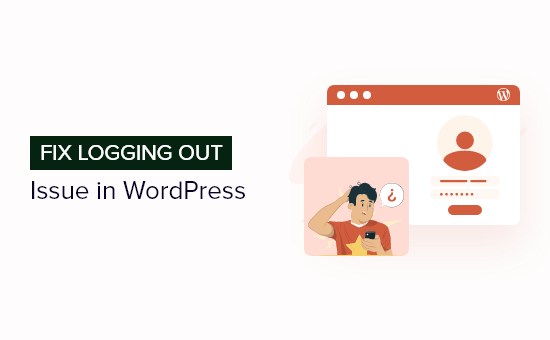
Porada eksperta: Naprawiono błędy WordPressa na twoją własną rękę? Być może nadszedł czas, aby zwrócić się do profesjonalistów. Nasze usługi pomocy technicznej WordPress Premium mogą szybko poprawić wszelkie błędy na twojej witrynie internetowej, w tym problem z przekroczeniem limitu czasu sesji WordPress. Ponadto nasza usługa jest dostępna 24 godziny na dobę, 7 dni w tygodniu, kiedy tylko jej potrzebujesz.
Dlaczego WordPress ciągle się loguje?
Istnieje kilka głównych powodów, dla których WordPress ciągle się loguje. Ale najczęściej próbujesz uzyskać dostęp do twojej witryny z adresu URL, który nie pasuje do tego w ustawieniach WordPress.
Kiedy logujesz się do swojej witryny internetowej WordPress, ustawia plik ciasteczka w przeglądarce, aby uwierzytelnić sesję logowania. Plik ciasteczka jest ustawiany dla adresu URL WordPress przechowywanego w twoim menu ustawień.
Jeśli adres URL witryny i adres URL WordPress nie są zgodne, WordPress nie będzie w stanie uwierzytelnić sesji, a użytkownik zostanie wylogowany.
Może to również powodować problem zbyt wielu przekierowań w WordPressie.
Na poniższym obrazku “Adres WordPress” i “Adres witryny” są różne, więc wystąpi konflikt.
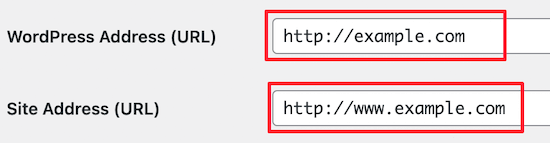
Mając to na uwadze, pokażemy jak w prosty sposób poprawić problem z wylogowywaniem się z WordPressa.
Jak poprawić problem z wylogowywaniem się z WordPressa?
Najprostszą poprawką dla tego problemu z logowaniem jest upewnienie się, że masz ten sam adres URL w polach “Adres witryny” i “Adres WordPress”.
Aby to zrobić, przejdź do Ustawienia ” Ogólne w twoim panelu administracyjnym WordPress.
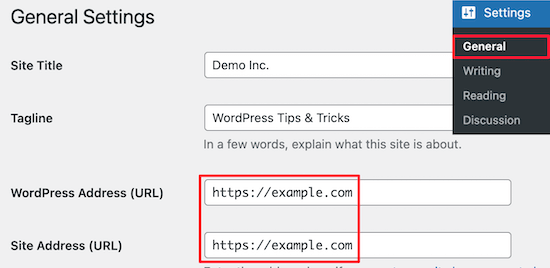
Następnie należy dwukrotnie sprawdzić, czy adresy URL są zgodne. W obu polach należy wybrać adres URL “www” lub “non-www”.
Technicznie rzecz biorąc, “www” jest subdomeną samą w sobie. Oznacza to, że adresy URL z “www” i bez niego to w rzeczywistości dwie różne nazwy domen.
Na szczęście zmiana i aktualizacja adresów URL na ten sam adres poprawi ten problem. Następnie należy kliknąć przycisk “Zapisz zmiany”.
Naprawiono problem z wylogowywaniem się z WordPressa poprzez dodanie kodu do WordPressa
Jeśli nie masz dostępu do kokpitu WordPress, musisz ręcznie edytować plik wp-config.php. Jest to specjalny plik, który zawiera ważne ustawienia WordPress dla twojej witryny internetowej.
Aby to zrobić, możesz użyć klienta FTP, takiego jak FileZilla lub aplikacji do zarządzania plikami w panelu sterowania twojego konta hostingowego WordPress.
Aby uzyskać więcej informacji na temat korzystania z FTP, zapoznaj się z naszym przewodnikiem dla początkujących na temat korzystania z FTP do przesyłania plików do WordPress.
Następnie zlokalizuj plik wp-config.php w katalogu głównym twojej witryny.
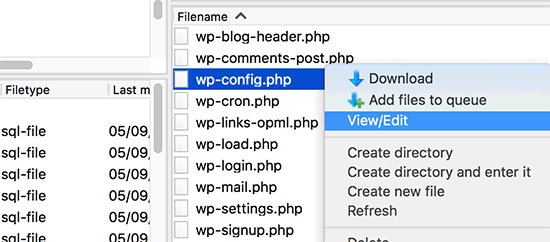
Możesz pobrać plik na swój pulpit i otworzyć go w preferowanym edytorze tekstu, takim jak Notatnik.
Następnie dodaj następujący kod nad linią, która mówi: “To wszystko, przestań edytować! Szczęśliwego publikowania”:
1 2 | define('WP_HOME','https://example.com');define('WP_SITEURL','https://example.com'); |
Jeśli chcesz użyć ‘www’ w adresie URL, możesz zamiast tego użyć następującego kodu:
1 2 | define('WP_HOME','https://www.example.com');define('WP_SITEURL','https://www.example.com'); |
Upewnij się, że zastąpiłeś adres URL “example.com” adresem URL twojego bloga WordPress.
Następnie musisz zapisać plik i przesłać go z powrotem do twojego katalogu głównego. WordPress powinien teraz przestać Cię wylogowywać, gdy logujesz się do swojej witryny internetowej.
Jeśli nadal doświadczasz tego samego problemu z wylogowaniem, zapoznaj się z naszym przewodnikiem, jak poprawić odświeżanie strony logowania WordPress i problem z przekierowaniem.
Najczęściej zadawane pytania dotyczące wylogowywania się z WordPressa
Oto odpowiedzi na najczęstsze pytania, które zadają nam nasi czytelnicy na temat logowania się do WordPressa.
Dlaczego WordPress ciągle mnie loguje?
W większości przypadków WordPress loguje się, ponieważ próbujesz uzyskać dostęp do swojej witryny internetowej z adresu URL, który nie pasuje do tego w ustawieniach WordPress.
Za każdym razem, gdy logujesz się do swojej witryny internetowej WordPress zapisuje plik ciasteczka w przeglądarce w celu uwierzytelnienia sesji logowania. Plik ciasteczka jest zapisywany dla adresu URL WordPress w twoim menu ustawień.
Jeśli adres URL witryny i adres URL WordPress nie są takie same, WordPress nie będzie w stanie uwierzytelnić sesji, a użytkownik zostanie wylogowany.
Jak długo trwa wylogowanie się przez WordPress?
Domyślna sesja logowania WordPress wygaśnie po 48 godzinach. Następnie WordPress wyloguje cię i będziesz musiał zalogować się ponownie.
Można to obejść, zaznaczając pole obok opcji “Zapamiętaj mnie” na ekranie logowania WordPress. Wówczas przez 14 dni nie będziesz musiał logować się ponownie.
Mamy nadzieję, że ten artykuł pomógł ci dowiedzieć się, jak poprawić problem z wylogowywaniem się z WordPressa. Zachęcamy również do zapoznania się z naszym przewodnikiem na temat tworzenia darmowego biznesowego adresu e-mail oraz wyborem najlepszych rejestratorów nazw domen.
If you liked this article, then please subscribe to our YouTube Channel for WordPress video tutorials. You can also find us on Twitter and Facebook.





Syed Zaki-ul-Hassan
After reading all these solutions and having applied but the problem was not resolved then I updated my WordPress Version problem solved.
Thanks for Such great Knowledge.
WPBeginner Support
Thanks for sharing what worked for you should someone else run into the same issue
Admin
Paresh Koli
I was trying to access the website with www which was causing the issue of logout. Now Visiting the website without www works perfectly.
WPBeginner Support
Glad our guide was able to help
Admin
Ibukun
Hi, I have been getting this error whenever I try to logout of my website.
ATTENTION: You need to provide |:| USERNAME: admin |:| PASSWORD: admin |:| to see the actual WordPress Admin Login-Area page. This has to prevent WordPress Bruteforce Attack on your Website. Thank You! — SYS. ADMIN….
Do you know any fix or solutions?
WPBeginner Support
That would be a different error, you likely have a security plugin having issues in which case you would want to follow our guide below:
https://www.wpbeginner.com/beginners-guide/how-to-easily-deactivate-wordpress-plugins/
Admin
Goombah
Thanks for this article. I was wondering if this could also be a theme issue, or is being logged out unrelated to that?
WPBeginner Support
While unlikely, if there is an error with your current theme it could cause an issue.
Admin
Megan
Both urls are the same, but don’t have www. Should I change that as this solution didn’t work for me. So frustrating when editing a post and then finding out nothing was saved!
WPBeginner Support
With or without www shouldn’t matter, if our recommendation is not working we would recommend checking with your hosting provider to see if they see any issues on their end.
Admin
Megan
Thanks, I have contacted her, but haven’t had any response yet. She may not be operating anymore.
It seems to be working again now, I updated some of the plugins.
Andres
My solution was deactivating the Better Search Replace plugin.
WPBeginner Support
Thanks for sharing what worked for you, not every site will have the exact same plugin cause this issue
Admin
Esther
This broke my website, and now I can’t log back in.
WPBeginner Support
As long as you set the correct domain this should not break your site unless there was a different underlying issue. For resolving any errors that have started appearing, you would want to go through our troubleshooting guide here:
https://www.wpbeginner.com/beginners-guide/beginners-guide-to-troubleshooting-wordpress-errors-step-by-step/
Admin
Håkon Berntsen
Worked like a charm. Interesting article that pointed out an error that I would never thought about myself. The settings was correct, but re-save it forced it to work again.
WPBeginner Support
Glad our recommendation was able to help
Admin
Lu
I keep getting disconnected and my URLs match. Any other solutions?
Thanks
WPBeginner Support
You may want to check with your host to see if there are any errors on the hosting end that could be part of the issue
Admin
Laura Ingalls Gunn
Hello
My settings match and I’m still having the issue.
I’ve also tried
-different browsers
-clearing cookies
-clearing cache
-deactivating each plugin one by one
Any other solutions would be helpful. Thank you.
WPBeginner Support
Have you deactivated all of the plugins rather than one at a time and swapped themes to ensure it isn’t a conflict through one of those?
Admin
Tom Little
I try and follow these instructions but I do not seem to get the same Screen when I visit General Settings as the one shown here (I do not see the dialogue boxes that show Site URLs).
I am not sure if they are somewhere else but it seem to me these instructions are either outdated or I have to go another route. Any suggestions would be greatly appreciated.
WPBeginner Support
If your settings area looks completely different you may be using WordPress.com instead of WordPress.org: https://www.wpbeginner.com/beginners-guide/self-hosted-wordpress-org-vs-free-wordpress-com-infograph/
Admin
Ralf
How about multisite? There’s no such place to enter the URL. And then, after logging in many times, the login will eventually “stick”, without changing anything …
WPBeginner Support
You would want to try the wp-config method and that should still work for multisite
Admin
Bassey Bassey
It worked for me….Thanks for the post.
WPBeginner Support
Glad it was helpful
Admin
Lisa
This did not fix my issue. Are there any other solutions?
Tally Briggs
I cannot even get to that settings page. I’m using safari and have only started having the problem with a site I comment on regularly, and have had no problems with for almost a decade.
Jim
I would try another browser to see if it’s a browser issue.
Amol karde
hi…thanks for sharing this informative article
but i am finding issue in my website when i entered into dashboard i saw network admin and my website name as given when i go into network admin it will logout automatically. Please give me some solution or what i can do for logging into admin network.
Thanking You…!!!
Seaira (really)
Hi: I was using hostgator hosting for about 8 years with many websites. I had no problems installing wp and uploading paid templates in .zip from my computer.
I switched to godaddy hosting and commenced to creating wp-real-estate 7 pro from theme forest. But after trying multiple times to upload the template, I had to give up. First tried uploading direct into the wp installation. Then tried direct into my file manager in CP. it would take about 20 minutes each time and then say : “are you sure you want to do this…and a box saying try again.
site and url are both . I always used just in the past. Being they are the same, I never thought to change them to should I? Also I was signing in at:. I paid someone to help me and they tried signing in at:
and said failed. So I had to change the passcode to get in that url. He has not done anything since and wonder if I should cancel the order and try again after I know why the .zip file won’t load. Maybe you can enlighten me.
WPBeginner Support
Hi Seaira,
Please check out our WordPress troubleshooting tips. It will help you locate the problem.
Admin
Marco
I had the same problem, caused by the Chrome extension WordPress Site Manager. When I turned it off the problem disappear.
Ariful Haque
My site has https in front-end and in the admin panel its only http. Both has www in it. But the site keep logging out. Can this http protocol be a cause?
Dimitrios Charalampidis
I had to change http:// to https:// since I am using an SSL certificate and that solved the issue. The article showed me the correct path… Thanks.
WPBeginner Support
Hey, Dimitrios,
Glad it helped You may also want to subscribe to our YouTube Channel for WordPress video tutorials.
You may also want to subscribe to our YouTube Channel for WordPress video tutorials.
Admin
Elena
It worked for me and I learned something new :). Thanks a lot.
WPBeginner Support
Hey Elena,
Glad you found it useful You may also want to subscribe to our YouTube Channel for WordPress video tutorials.
You may also want to subscribe to our YouTube Channel for WordPress video tutorials.
Admin
Mukhtar Jafari
It did not work for me.
The URLs are the same and again it gives me the same error.
Any suggestion plz?
PenX
I have same problem, did u find any solution???
Travis S
My settings match and I’m still having the issue. It is horribly frustrating, it happens a couple of times a minute.
I’ve tried
-changing both settings to www
-different browsers
-clearing cookies
-clearing cache
-changing themes
-now working through plugins one by one. The issue goes away if I disable all plugins.
Travis S
My settings match and I’m still having the issue. It is horribly frustrating, it happens a couple of times a minute.
Jonny boy
worked a treat thank you very much!
Kevin Green
Similar to Julie G above I have my wordpress installation in its own directory (to avoid conflict with an existing site in root) as described here
therefore
my wordpress address is
my site address is
The logging out problem is particularly annoying with the Appearance/Themes/Live Preview option which essentially will not work due to continued timeout/logout
Has anyone solved this for this kind of situation?
Kevin Green
I just noticed the site name which I had in ” has gotten lost in translation, it should read:-
my wordpress address is
my site address is
WPBeginner Support
Visit the Settings page and make sure that your WordPress Address and Site Address fields are correct.
Admin
Kevin Green
I don’t know what happened with my attempts to quote example urls and the information on how to have wordpress run from a sub-directory but essentially my wordpress installation is in a sub-directory called wordpress & so my urls have to be:
WordPress Address URL http://wordpress.example.com
Site Address URL http://example.com
Is there a fix that solves this situation short of re-installing wordpress in root
Paul Thom
Thank you, worked a treat..
Kaushal pal
Wow….. that’s great……… thank’s…..
Sheila
Hi,
I have the same URL in my Site Address and WordPress Address fields in the WordPress settings. Have never changed these settings.
So what would be causing my issue?
Thanks
Prabhu
Hey thanks a lot. Your solution fixed my website logout issue.
Gerardo
Just one word: THANKS!!!!
i have setting URL without www and all working fine.
i Have a subdomain www, do u think it better setting both url with WWW or without?
Thank u very much
WPBeginner Support
Please take a look at our guide: WWW vs non-WWW – Which which is better for WordPress SEO?
Admin
Jamie
I keep having this problem but it’s with HTTPs…. Anyone experienced that?
I have my URL set in the config file. Maybe I should unset it…
Kris
Spent 3 days trying to fix this, then found your article & it worked, thanks!!!
Vienna
I keep being asked to log in on my blog. I checked Settings/General in my admin and do not see W/P address or Site Address.
What am I missing ?
I use my iPad for my blog and checked that cookies are enabled in the iPad Safari.
Is there anything else I should do?
This is a recent problem and I don’t know why it has happened.
Tommy
I swear every time I have a problem with WP, you guys solve it. WP should just redirect here
Thanks as always and keep up the great work.
ray
great topic.. fixed my problem. I cloned the my site to a other server. On the VPS the admin is available on example.com:8080/wp-admin. I changed it and now the admin works like a charm!
Thnks again
Louise Krohn
Thanks for this web site. I am a brand new user of WordPress, so I appreciate having access to your tutorials. I have been working on this web site for a couple of weeks, and until a couple of days ago, I had not seen the “Your session has expired” comment. Both the site address and the WordPress address are the same (and have been since the beginning). So, what else could be causing this problem?
WPBeginner Support
Make sure that your browser settings are allowing the cookies to be stored permanently.
Admin
Trixee
Is there a variable in a config file I can update? The above solution doesn’t apply to me.
Julie G.
What if I purposefully have my admin page in a different file for security reasons? For example, my WordPress Address URL is http://example.com/wp and my Site Address URL is http://example.com. Is there a work-around?
John Thom
This solution applies to WordPress without MultiSite? When activating MultiSite WordPress gives the following message:
Server Address:
We recommend you change your siteurl to mydomain.org.uk before enabling the network feature. It will still be possible to visit your site using the www prefix with an address like http://www.mydomain.org.uk but any links will not have the www prefix.
The effect of using www. in WPMS is that accessing http://mydomain.com/sample-page/ redirects users to the hompage, rather than WordPress self-correcting and redirecting to http://www. … … .