Ten krytyczny błąd “Brak katalogu tymczasowego” w WordPress jest poważny.
Odkryliśmy, że może to uniemożliwić przesyłanie obrazków, aktualizację motywów i wtyczek, a nawet aktualizację rdzenia WordPressa, poważnie ograniczając funkcjonalność twojej witryny internetowej.
W tym artykule przeprowadzimy Cię przez kroki, aby łatwo poprawić błąd “Brak katalogu tymczasowego” w WordPress, aby Twoja witryna internetowa działała płynnie i wydajnie.
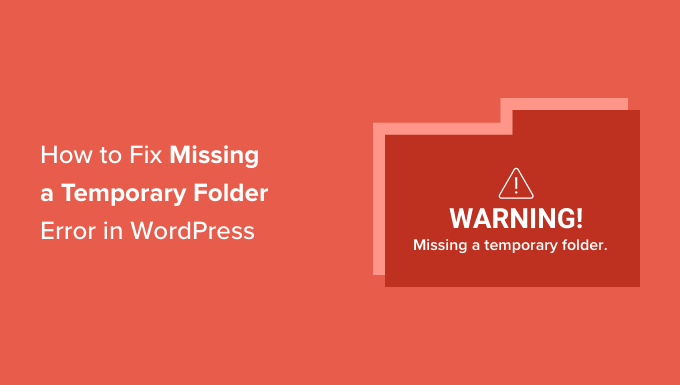
Co powoduje błąd “Brak katalogu tymczasowego” w WordPress?
Czy twoja witryna internetowa WordPress wyświetla błąd “Brak katalogu tymczasowego”? Ten powszechny błąd WordPress jest spowodowany nieprawidłowymi ustawieniami PHP w twoim środowisku hostingowym WordPress.
Istnieje określone ustawienie PHP, które definiuje katalog tymczasowy, którego aplikacje takie jak WordPress mogą używać do tymczasowego przechowywania danych. WordPress potrzebuje dostępu do tego katalogu tymczasowego, gdy przesyłasz obrazek, instalujesz lub aktualizujesz wtyczkę lub motyw albo aktualizujesz rdzeń WordPress.
Jeśli lokalizacja tego katalogu nie jest zdefiniowana w konfiguracji PHP twojego serwera, WordPress nie będzie w stanie wykonać żadnej z tych czynności i wyświetli błąd “Brak katalogu tymczasowego”.

Możesz skontaktować się ze swoim dostawcą hostingu i poprosić go o poprawkę. Jeśli nie jesteś zadowolony z otrzymywanej pomocy technicznej, rozważ zmianę firmy hostingowej na lepszą.
Mimo to możliwe jest również samodzielne poprawienie błędu za pomocą obejścia. Przyjrzyjmy się, jak łatwo poprawić błąd “Brak katalogu tymczasowego” w WordPress.
Jak poprawić błąd braku katalogu tymczasowego w WordPressie?
W tym poradniku będziesz musiał edytować plik konfiguracyjny wp-config.php WordPress. Jeśli nie robiłeś tego wcześniej, zapoznaj się z naszym przewodnikiem na temat edycji pliku wp-config.php w WordPress.
Najpierw musisz połączyć się z twoją witryną internetową za pomocą klienta FTP lub menedżera plików znajdującego się w kokpicie cPanel twojego konta hostingowego.
Następnie należy zlokalizować plik wp-config.php i edytować go.
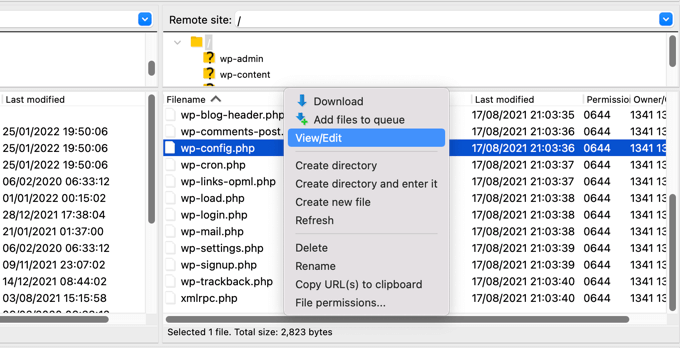
Poniższy fragment kodu należy wkleić do pliku tuż przed linią z napisem “To wszystko, przestań edytować! Szczęśliwego publikowania.
define('WP_TEMP_DIR', dirname(__FILE__) . '/wp-content/temp/'); |

Zapisz wprowadzone zmiany i prześlij plik wp-config.php z powrotem na swoją witrynę internetową.
Następnie należy przejść do katalogu /wp-content/folderi utworzyć w nim nowy katalog. Powinieneś nazwać ten nowy katalog temp.
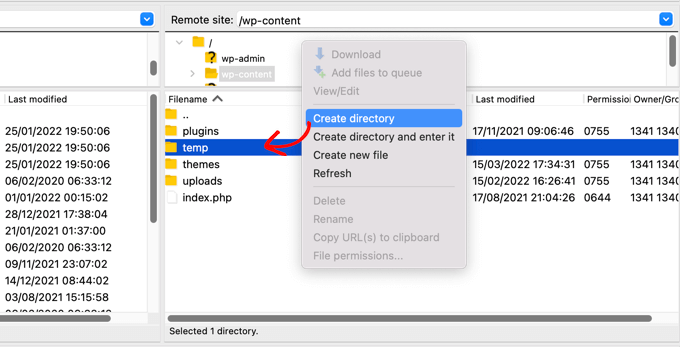
To wszystko. Możesz teraz przejść na swój obszar administracyjny WordPress i spróbować wgrać obrazek.
Jeśli nadal widzisz komunikat o błędzie “Brak folderu tymczasowego”, musisz sprawdzić uprawnienia do katalogu wp-content.
Korzystając z klienta FTP, przejdź do katalogu głównego twojej witryny WordPress. Następnie należy kliknąć prawym przyciskiem myszy katalog wp-content i wybrać opcję “Uprawnienia plików…”.
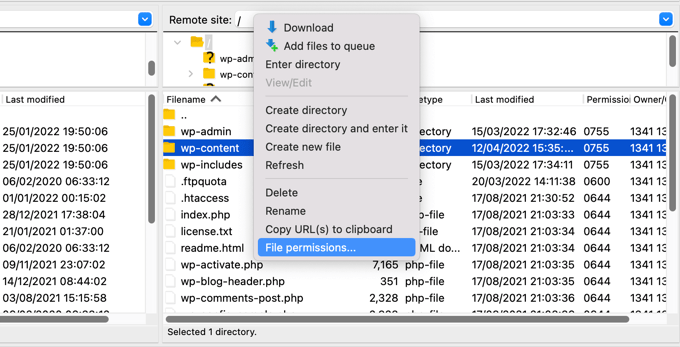
Spowoduje to wyświetlenie okna dialogowego uprawnień do pliku. Teraz musisz wpisz 755 w polu wartości liczbowej.
Następnie możesz kliknąć przycisk “OK”, aby kontynuować.
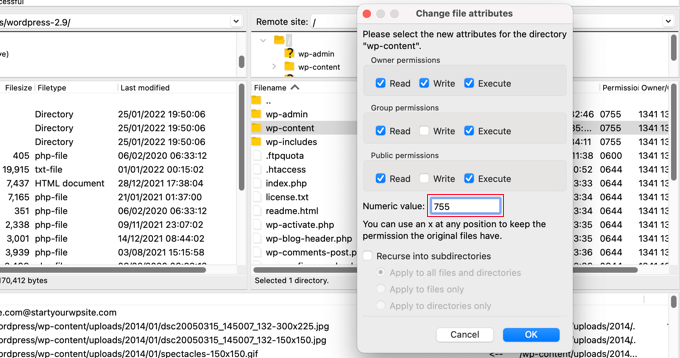
Teraz powinieneś być w stanie przesyłać obrazki i przeprowadzać aktualizacje na twojej witrynie WordPress.
Mamy nadzieję, że ten poradnik pomógł ci dowiedzieć się, jak poprawić błąd “Brak katalogu tymczasowego” w WordPress. Możesz również zapoznać się z naszym przewodnikiem na temat tego, jak skonfigurować dzienniki błędów WordPress a lub naszym eksperckim wyborem najczęstszych błędów WordPressa i sposobów ich poprawki.
If you liked this article, then please subscribe to our YouTube Channel for WordPress video tutorials. You can also find us on Twitter and Facebook.





Rojin
I had the “Missing temporary folder” error today, with only one site, and the problem was an old theme. I temporarily switched theme to one of the default WordPress themes.
define(‘WP_TEMP_DIR’, dirname(__FILE__) . ‘/wp-content/temp/’);
This code and even the steps did not worked for me. Do you have any other methods to solve the issue.
WPBeginner Support
If none of these methods worked for you, we would recommend reaching out to your hosting provider and see if they possibly have a setting that is overriding what you’re trying to do.
Admin
RT Helan
I tried as you mention but still not working
WPBeginner Support
If the methods from this guide do not solve the issue, we would recommend reaching out to your hosting provider for them to take a look at your folder permissions for you.
Admin
Luan Roloff
I had the same problem when uploading new media files, updating my theme solved this problem for me.
WPBeginner Support
Glad that solved the issue for you and thanks for sharing what worked for you
Admin
Brian Coogan
I had the “Missing temporary folder” error today, with only one site, and the problem was an old theme. I temporarily switched theme to one of the default WordPress themes (‘twentytwentyone’) and the error disappeared, at least in my case. I could see a whole bunch of JS errors in the browser console log (F12 in Chrome).
I did check out the temporary folder stuff above, but it didn’t seem to be key for me. Worth noting that my theme was VERY old and VERY broken (ie: PHP 5.6 days!), but just mentioning this in case someone else like me has tried everything else!
I didn’t have time to check out what was happening in the code to produce this message, but just wanting to confirm that there’s at least one cause. In my case I’m the host and I’m sure the other sites on the server had no problem.
WPBeginner Support
Thanks for sharing what caused this issue for you should someone else be looking for a reason
Admin
Shahzad Ghafoor
I have edit wp-config.php and created a temp folder but also there is error and not going to upload any file except after doing this I can just find and install themes and plugins but can’t upload from pc.
WPBeginner Support
If the first method in this guide did not work for you, we would recommend following the steps in our troubleshooting section.
Admin
Mel
Thanks for this info. I had a site that had no issues previously with upgrading and then all of a sudden nothing would work – upgrades, uploads, etc. This fixed it. Thanks so much!
WPBeginner Support
Glad our guide was helpful
Admin
Paula Stewart
Thank you so much for this, it really was easy to follow.
WPBeginner Support
You’re welcome
Admin
Jigisha
Thank you. It worked perfectly.
WPBeginner Support
You’re welcome
Admin
Rabswudil
Thank you so Much, God Bless you
WPBeginner Support
Glad our guide was helpful
Admin
Thami
Hi all. Unfortunately I have tried to find the wp-config.php file in my cpanel, without any luck. It is just not there.
WPBeginner Support
You may want to check with your hosting provider to ensure you are connected to the correct folder for your site
Admin
Siloru
Thank you!! You saved my nerves…
Mohsin
Thanks’ it worked for me.
Rowan
Also this error shows up when you have reached your disk quota. I get many clients emailing me about this, but they’ve just been uploading huge files and their web hosting is full. Clear some space and it’ll work again.
AR Badhon
Thanks for Suggest..
but i’m tried , before i’ll can’t upload . finish set to set guide line.
pls Anyothers way
evans kyei
Add From Server plugin saved my time. it’s easy to use, just upload your image through ftp and use Add from sever plugin to import to your Media Library.