Błędy przesyłania obrazków mogą być frustrujące. W jednej chwili wszystko działa poprawnie, a w następnej nie można załadować obrazka bez wyraźnego powodu.
Ten powszechny problem WordPressa ma kilka możliwych przyczyn – ale nie martw się!
Poprawki są zwykle proste, gdy wiesz, czego szukać. 🧐
Podobnie jak wielu użytkowników WordPressa, my również natknęliśmy się na te błędy przesyłania. Testując różne rozwiązania, znaleźliśmy niezawodne sposoby na ich poprawkę.
W tym przewodniku przeprowadzimy Cię przez kroki, aby poprawić problemy z przesyłaniem obrazków w WordPress.
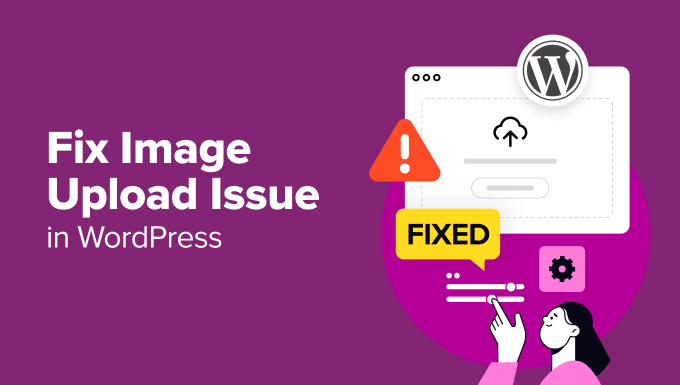
Co powoduje problem z przesyłaniem obrazków w WordPressie?
Istnieje kilka typowych powodów, dla których możesz mieć problemy z przesyłaniem obrazków w WordPress.
Po pierwsze, problemem mogą być różne przeglądarki. Czasami obrazek ładuje się dobrze w jednej przeglądarce, ale nie w innej. Różne przeglądarki obsługują przesyłanie plików w różny sposób, co może prowadzić do problemów.
Nieprawidłowe nazwy plików również mogą powodować problemy. Jeśli twoja nazwa obrazka zawiera znaki specjalne lub spacje, WordPress może jej nie zaakceptować. Dlatego zalecamy używanie prostych nazw plików zawierających litery, cyfry i myślniki.
Pamięć podręczna może również zakłócać przesyłanie obrazków. Nieaktualna pamięć podręczna może powodować różnego rodzaju problemy, więc wyczyszczenie pamięci podręcznej twojej witryny może rozwiązać problemy z przesyłaniem.
Ponadto niektóre wtyczki mogą powodować konflikty z procesem przesyłania obrazków. Wtyczka może powodować problem, nie zdając sobie z tego sprawy. Na przykład, ustawienia lub funkcje wtyczki czasami kolidują z funkcją przesyłania.
Winowajcą może być twój motyw. Niektóre motywy nie są poprawnie zbudowane i mogą zakłócać przesyłanie obrazków. Źle zakodowany motyw może powodować konflikty i błędy, które uniemożliwiają pomyślne przesyłanie.
Może to być również spowodowane nieprawidłowymi uprawnieniami do plików. Oznacza to, że WordPress nie może zapisywać do twojego katalogu uploads i napotkasz błędy podczas przesyłania, jeśli uprawnienia nie są ustawione poprawnie.
Wreszcie, może to być problem z limitem pamięci. Jeśli twoja witryna nie ma wystarczającej ilości pamięci przydzielonej przez usługi hostingowe, nie może obsługiwać dużych plików. Może to skutkować błędami lub niekompletnym przesyłaniem plików.
✋ Nie chcesz zajmować się problemami z obrazkiem na własną rękę?
Pozwól ekspertom z WPBeginner Pro Services pomóc! Oferujemy niedrogie wsparcie WordPress w nagłych wypadkach, aby szybko poprawić problemy z obrazkiem WordPress lub inne błędy. Przestań stresować się twoją witryną i zajmij się nią.
Poprawka problemu z przesyłaniem obrazków w WordPressie
Zrozumienie najczęstszych przyczyn problemów z ładowaniem obrazków w WordPress to pierwszy krok. A teraz, gdy znasz już niektóre z najczęstszych przyczyn problemów z przesyłaniem obrazków w WordPress, pokażemy Ci, jak je poprawić.
Oto krótki przegląd wszystkich wskazówek, które omówimy w tym przewodniku:
Gotowy? Zaczynajmy.
Wskazówka 1: Odśwież stronę lub przetestuj w innej przeglądarce
Po pierwsze, częściej niż nie, przeładowanie strony może poprawić problem. Może się to wydawać prostą poprawką, ale często działa.
Problem z przesyłaniem obrazków może być spowodowany wygaśnięciem twojej sesji logowania. W takim przypadku przeładowanie strony lub powrót z innej karty spowoduje wylogowanie się. Konieczne będzie ponowne logowanie się.
Problemy z połączeniem między WordPressem a twoją przeglądarką mogą również powodować błędy przesyłania.
Może się to zdarzyć z powodu problemów z dostawcą usług internetowych lub tymczasowych problemów z twoim hostem WordPress. Przeładowanie strony i ponowne załadowanie pliku z obrazkiem może rozwiązać ten błąd.
W innych przypadkach problem z załadowaniem obrazka może być związany z przeglądarką. Warto spróbować załadować twój obrazek przy użyciu innej przeglądarki internetowej. Pomoże to ustalić, czy problem dotyczy twojej obecnej, aktualnej przeglądarki.
Wskazówka 2: Ponowne przesłanie obrazka za pośrednictwem biblioteki multimediów
Jeśli problem nadal występuje po ponownym załadowaniu strony lub przełączeniu się na inną przeglądarkę, możesz spróbować ponownie załadować obrazek za pośrednictwem biblioteki multimediów.
Zamiast więc przesyłać obrazek bezpośrednio przez wpis lub stronę, przejdź do sekcji Media ” Dodaj nowy plik multimedialny z kokpitu WordPress.
Następnie wystarczy kliknąć “Wybierz pliki” i spróbować załadować tam obrazek.

To może czasami naprawić problem.
Wskazówka 3: Zmień nazwę swojego pliku z obrazkiem
Jeśli nazwa twojego obrazka zawiera spacje, WordPress może ją odrzucić. Należy również unikać używania znaków specjalnych, takich jak “#”, “!” lub “@”. Znaki te mogą powodować problemy, ponieważ serwery WWW i przeglądarki mogą ich nie obsługiwać.
Upewnijmy się więc, że zmieniłeś nazwę swojego pliku z obrazkiem na coś prostego i nieskomplikowanego. Będziesz chciał używać tylko liter, cyfr i myślników.
Na przykład, zamiast “mój obrazek #1!.jpg”, można zmienić jego nazwę na “mój-obrazek-1.jpg”.
Porada 4: Wyczyść swoją pamięć podręczna
Nieaktualna pamięć podręczna może prowadzić do różnych problemów, w tym problemów z przesyłaniem obrazków.
Pamięć podręczna służy do przyspieszenia działania twojej witryny poprzez przechowywanie kopii treści, ale czasami może powodować konflikty. Nieaktualna lub uszkodzona pamięć podręczna może uniemożliwić prawidłowe rozpoznanie lub przetworzenie nowych plików.
Odświeżenie pamięci podręcznej może często rozwiązać ten problem, zapewniając, że twoja witryna przetworzy nowe przesłane dane bez przeszkadzania starym, sprzecznym danym.
Na szczęście łatwo jest wyczyścić pamięć podręczną twojej witryny. Zwykle można to zrobić za pomocą wtyczki pamięci podręcznej, takiej jak WP Rocket, lub panelu sterowania dostawcy hostingu.

Warto również wyczyścić pamięć podręczną twojej przeglądarki. Twoja przeglądarka przechowuje kopie stron internetowych, w tym obrazków, aby szybciej wczytywać witryny, gdy następnym razem na nie przejdziesz. Z tego powodu nieaktualna pamięć podręczna przeglądarki może powodować problemy z przesyłaniem nowych plików.
Aby wyczyścić pamięć podręczną przeglądarki, zazwyczaj musisz przejść do ustawień przeglądarki, znaleźć opcję czyszczenia danych przeglądania lub pamięci podręcznej i wybrać ją.
Więcej informacji na temat czyszczenia pamięci podręcznej można znaleźć w naszym przewodniku na temat czyszczenia pamięci podręcznej WordPress. Po wyczyszczeniu pamięci podręcznej, spróbuj ponownie załadować obrazek.
Wskazówka 5: Sprawdź problemy z wtyczkami i motywami
Czasami wtyczki lub motywy powodują konflikt z procesem przesyłania obrazków. Może się tak zdarzyć, ponieważ niektóre wtyczki lub motywy nie są w pełni zgodne [mogą być też “kompatybilne”] z najnowszą wersją WordPressa lub ze sobą nawzajem.
Aby zdiagnozować i poprawić ten problem, należy wykonać kilka czynności.
Najpierw należy wyłączyć wszystkie twoje wtyczki. Aby to zrobić, przejdź do sekcji “Wtyczki” w twoim kokpicie WordPress i wybierz “Wyłącz” dla każdej wtyczki.

Można również wyłączać wszystkie naraz.
Aby uzyskać bardziej szczegółowe instrukcje, możesz zapoznać się z naszym przewodnikiem na temat łatwego wyłączania wtyczek WordPress.
Następnie możesz przełączyć się na domyślny motyw, taki jak Twenty Twenty-One.
Możesz to zrobić, przechodząc do Wygląd ” Motywy w twoim kokpicie WordPress i włączając domyślny motyw.
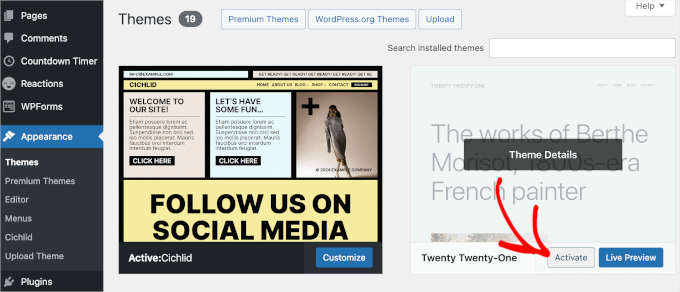
Ten krok pomaga określić, czy problem jest związany z twoim obecnym, aktualnym motywem.
Następnie spróbuj ponownie załadować obrazek. Jeśli przesyłanie działa, oznacza to, że przyczyną problemu była jedna z twoich wtyczek lub poprzedni motyw.
Aby znaleźć dokładną przyczynę, możesz zacząć reaktywować twoje wtyczki jedna po drugiej. Po włączaniu każdej wtyczki spróbuj ponownie załadować obrazek. W ten sposób można znaleźć konkretną wtyczkę powodującą konflikt.
Jeśli problem pojawia się ponownie po włączaniu konkretnej wtyczki, znalazłeś winowajcę. Nadszedł czas, aby poszukać alternatywy lub skontaktować się z pomocą techniczną WordPress.
Jeśli przełączanie wtyczek nie rozwiązuje problemu, może to być związane z używanym motywem. Możesz skontaktować się z twórcą motywu w celu uzyskania pomocy technicznej lub rozważyć użycie innego motywu WordPress.
Wskazówka 6: Dostosuj uprawnienia do plików
Problem z przesyłaniem obrazków w WordPress może również wystąpić z powodu nieprawidłowych uprawnień do plików. Twoje pliki WordPress są przechowywane na twoim serwerze WWW i wymagają określonych uprawnień do plików i katalogów, aby działać.
Nieprawidłowe uprawnienia do plików uniemożliwiają WordPressowi odczytywanie lub przesyłanie plików na serwer hostingowy. Podczas przesyłania pliku z obrazkiem może pojawić się następujący błąd WordPress:
‘Nie można utworzyć katalogu wp-content/uploads/2019/04. Czy jego katalog nadrzędny jest zapisywalny przez serwer?
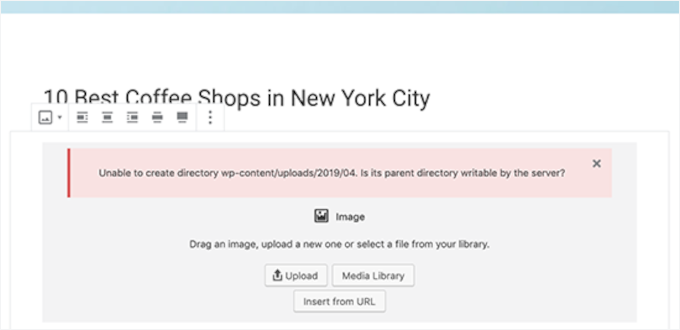
Możesz też zobaczyć błąd:
‘Przesłanego pliku nie można było przenieść do wp-content/uploads/’.
Inną oznaką tego problemu jest zniknięcie twoich obrazków z biblioteki multimediów WordPress.
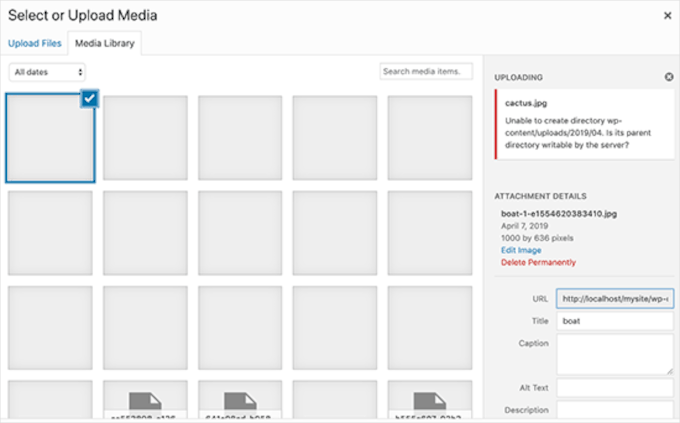
Moja witryna działała dobrze wcześniej. Kto zmienił uprawnienia do plików?
Może się to zdarzyć z wielu powodów. Błędna konfiguracja na twoim współdzielonym serwerze hostingowym może czasami zmienić te uprawnienia bez robienia czegokolwiek.
Na przykład, twój dostawca hostingu mógł przeprowadzić aktualizację, która nieoczekiwanie zmieniła uprawnienia do plików.
Jeśli wszystko inne działa poprawnie na twojej witrynie internetowej WordPress, możesz po prostu zastosować odpowiednie uprawnienia do plików, aby poprawić problem z przesyłaniem obrazków.
⚠️ Uwaga: Ta metoda jest nieco bardziej zaawansowana. Jeśli potrzebujesz pomocy, nie wahaj się skontaktować z naszym Pogotowiem WordPress w celu uzyskania pomocy technicznej.
Zmiana uprawnień do plików
Aby zmienić uprawnienia do plików, należy użyć klienta FTP.
Najpierw połączmy się z twoją witryną internetową przez FTP, a następnie przejdźmy do katalogu /wp-content/. Wewnątrz znajdziesz katalog uploads, w którym WordPress przechowuje wszystkie twoje przesłane media, w tym obrazki.
Teraz kliknij prawym przyciskiem myszy katalog uploads, a następnie wybierz “Uprawnienia plików”.
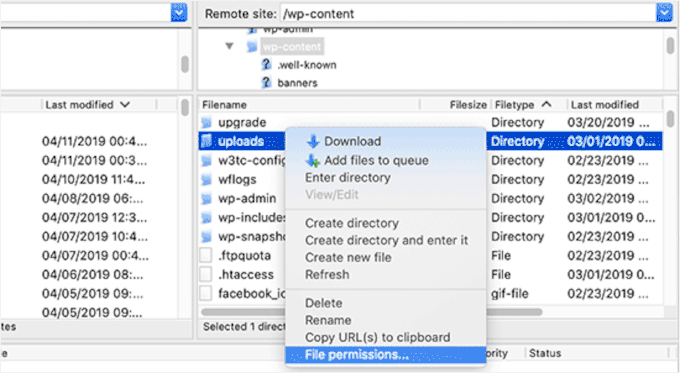
Spowoduje to wyświetlenie okna dialogowego uprawnień do plików.
W tym miejscu należy ustawić uprawnienia do plików dla katalogu uploads i wszystkich znajdujących się w nim podkatalogów na “744”.
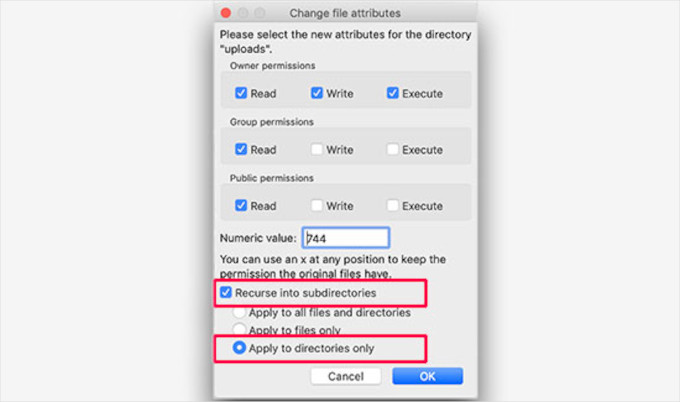
Aby to zrobić, możesz wpisz 744 w polu wartości liczbowej i zaznacz pole obok “Recurse into subdirectories”. Następnie wystarczy kliknąć przycisk opcji “Zastosuj tylko do katalogów“.
Kliknij przycisk “OK”, aby zastosować te zmiany. Twój klient FTP zacznie teraz stosować uprawnienia do plików w katalogach.
Uwaga: Jeśli ustawienie uprawnień do katalogu na 744 nie rozwiązuje twojego problemu, spróbuj 755.
W następnym kroku należy ustawić uprawnienia do wszystkich plików w katalogu uploads.
Aby to zrobić, kliknij prawym przyciskiem myszy katalog uploads i wybierz uprawnienia do plików. W oknie dialogowym uprawnień do plików zmień wartość liczbową na “644”.
Następnie możesz zaznaczyć pole obok opcji “Recurse into subdirectories” i wybrać “Apply to files only”.
Na koniec wystarczy kliknąć przycisk “OK”, aby zastosować te zmiany.
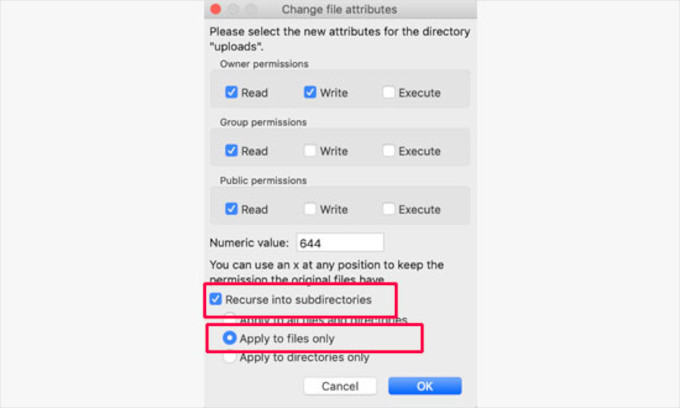
Klient FTP zmieni teraz uprawnienia dla wszystkich plików w katalogu uploads. Po zakończeniu możesz wrócić do twojego obszaru administracyjnego WordPress i spróbować ponownie przesłać obrazki.
Jeśli na twojej witrynie internetowej znajdują się formularze przesyłania plików, powinieneś je również przetestować.
Uwaga: Jeśli nie wiesz, jak korzystać z klienta FTP, możesz również użyć menedżera plików dostarczonego przez twojego dostawcę hostingu WordPress. Ponieważ zrzuty ekranu będą się różnić w zależności od hosta, będziesz musiał porozmawiać z ich pomocą techniczną, aby znaleźć instrukcje.
Wskazówka 7: Zwiększ swój limit pamięci PHP
Czasami problemy z przesyłaniem obrazków występują, ponieważ WordPress nie ma wystarczającej ilości pamięci do przetworzenia przesyłanego pliku. Zwiększenie twojego limitu pamięci PHP może pomóc to poprawić.
Zazwyczaj można to zrobić edytując twój plik wp-config.php. Jednak najprostszym sposobem jest skontaktowanie się z dostawcą hostingu w celu uzyskania pomocy. Może on zwiększyć twój limit pamięci.
Więcej szczegółów można znaleźć w naszym poradniku na temat zwiększania limitu pamięci PHP w WordPress.
Film instruktażowy
Zanim przejdziesz dalej, zapoznaj się z naszym filmem instruktażowym, jak poprawić problemy z przesyłaniem obrazków!
Mamy nadzieję, że ten artykuł pomógł ci poprawić problem z przesyłaniem obrazków w WordPress. Możesz również zapoznać się z naszym kompletnym przewodnikiem rozwiązywania problemów lub naszym poradnikiem krok po kroku , jak poprawić typowe problemy z obrazkami w WordPress.
If you liked this article, then please subscribe to our YouTube Channel for WordPress video tutorials. You can also find us on Twitter and Facebook.





Spencer
None of these comments or the original post seem to solve the issue for me.
Totally random. No idea why this would occur mid way between an upload.
sparkandshine
744 is not enough because of no wirte permission.
Angela
What if I’m working on a localhost with xampp and I don’t have upload the website on a hosting site? Right now half of my images are ok but the other half I’m uploading are broken, as it shows.
Shawn
755 worked for me, thanks a lot.
Anel
I have fix the problem with old iamges, but when I will add a new image I have a some problem. :O
Kenny
I just installed WordPress 4.1.1 for the first time, and I can’t upload any images at all. Says HTTP error. I tried changing the permission in FTP, made no differences, still can’t upload images. Can you please help?
EKO
ATTENTION
If after this fix… images still fail to upload….
Go to your site in your favorite privacy enabled browser
WORDPRESS>>>SETTING>>>MEDIA>>>
Change “Large Size” dimensions to Max width “4400” Max Height “4400” or whatever the largest size image you plan on uploading!
Enjoy the fix after the fix!
Tbwhs.com
I recently had this problem. I believe my site was hacked or something. I downloaded a plugin that was pirated or so I believe. I think there was a back door virus in it or something. Kind of odd because someone uploaded a bunch of images today and then I suddenly got this error message and I couldn’t upload anymore images through WordPress.
Always change your FTP once a year to prevent hacks :). I do it just to be safe.
Malene Overgaard
Great post and even though the suggested didn’t work for me, I was inspired to deactivate latest updated plugins which actually fixed the problem – If any run into this problem all of sudden, the try deactivating the plugins first.
Sruthi
My images are not uploading and error occuring in saving media attachment message is coming so plz solve the issue i have tried above solution but it is not working
Minki
Just to help on this – I thought I had the same issue, followed the steps above and still nothing. I tried a different image and that worked OK. I then realised that, though the image I was trying to upload was small enough file wise, and was a png, it was WAY too big dimension wise. I scaled it, tried again and it worked. Just thought I would mention this as the problem may be something as simple as that!
Macca Xinlei Lee
I screwed up my file permissions because of this and now my site doesn’t display any images at all. Jesus Christ how do I fix this now?
Dave Howard
I also had this problem. After a lot of trial and error, it turned out that something in WP was duplicating files. This took up all of my upload space. I deleted these files and it all worked again.
Naqqash Khan
Thanks its solved my issue too same reason.
same reason.
Imtiaz Ahmed Shuvo
Thanks for the solution. But this time it is not working for me. Still facing the same upload issue. Do you think I need to try some other thing ?
Dr. Shawn Soszka
I’m having a problem when uploading images to one of my WP installs. I have several others on the same server and the images upload normally on these installs.
I’ve tried changing the CHMOD codes for both the upload directory (755), disabling all of the plugins, etc. No effect.
Every image I upload results in the broken image file showing up in the media gallery and on the site.
Oddest part is this all started last month after years without problems.
Even odder: the upload directory stopped making monthly folders, even when the box is checked in settings!
Any thoughts?
Dr. Shawn Soszka
I’m having the same problem, with my main WP install, the others work fine. I’ve tried changing the CHMOD codes as recommended, disabling all of the plugins, etc. No effect. Every image I upload results in the broken image file showing up in the media gallery and on the site. Oddest part is this all started last month after years without problems. Even odder: the upload directory stopped making monthly folders, even when the box is checked in settings! Any thoughts?
FIXED: I found that I had duplicate wp-content/upload folders and my wp settings/media was pointing to the wrong folder.
zilla
hello, last week I experienced problems with 90% images on my new wp site, I think that it is related to recent upload of a new plugin. I have deactivated all plug-ins, and it solved the problem, all images showed up again on the site. One week after that miraculous repair of the site images disappeared again… I tried all your suggestions and changed the permissions, but Filezilla shows message: command not understood… please help me
AJW
I am getting a grey box that is appearing over jpegs I upload to the site. How do I fix this problem?
Amura-AN
I can’t even go further than “browse” to get onto the Media Library.
It is taking ages , 15 minutes , I have been still waiting?
Any idea whats wrong with that? I also contacted my web designer but its worth asking around while I am waiting. Thanks
keko_jones
i’m trying to change the permission on filezilla but i get this error:
500 ‘SITE CHMOD 644 BritaxcarSeat-140×130.jpg’: command not understood
WPBeginner Staff
Change your permissions back. See this article for how to properly change permissions for uploads directory.
Ron
After i changed the permissions my images are gone please help!
WPBeginner Staff
We hope you have already tried scanning your home computer for malware and viruses.
Another thing you can try is to delete the .htaccess file from your website’ root directory. Make sure you download it as backup to your computer first before deleting it from your webserver.
Haruko Haruhara
Ok, we tried scanning for malware, we tried changing permissions — no good.
Willo
I am in the same boat as you here, did you find a solution?
Haruko Haruhara
Yeah, we did that; we tried deleting the .htaccess file. We tried changing the permissions, that didn’t work. We even have an old defunct WordPress.com site and are able to upload photos onto there just fine. Sigh ….
Also, when we try to make a new post, the new post doesn’t fully load. It gets cut off halfway through.
… we’re flummoxed. At this point, we don’t see an option but moving to a new host.
Haruko Haruhara
I hope this will work.
Our weird problem is we can’t upload images from our home computer, but the web host tech can upload them to our site, and we can upload images to our site ourselves from other computers. We’ve tried three different browsers on our home computer but get the HTTP error on all three browsers. It’s so frustrating and mysterious. We can’t figure out if its an ISP problem or a bad cookie. It’s been such a headache.
WPBeginner Staff
You can try WinSCP.
JennaEmery
Uh, upon downloading FileZilla my antivirus is going NUTS! It keeps marking it as malware, spam, and a Trojan Horse. Is there perhaps an alternate program that won’t crash my computer?
Emily
Hi,
I followed these instructions, and now the images on my homepage arent visible as well as any new images I use on posts when I visit the website. Does anyone know how to undo everything I did and/or get it back to how it was?
Thanks
Tedi Permana
Thanks so much . . .
755 perfectly work . . .
Vanessa Holden
I’m having trouble figuring out Filezilla. All of the fields are blank except for one, and I’ve no idea how to connect to my website using this FTP thing, and it’s SO frustrating. I’ve only ever had trouble with photos since WordPress revamped the New Post tab.
Trey
I uploaded 18 pic files to my portfolio and they are all published to view on my website but when i view my site only 16 are showing up I can’t get the other 2 to display on my website. Can Someone help me with this please.
Brit
Thank you, thank you, thank you!!! =)
Kristen
Thank you so much for this article! I’ve been pulling my hair out searching forums and articles and this fixed the problem perfectly!! I used 755 and it worked perfectly.
Somnath
I did everything as per your instruction .I couldnt fix it .My images are still corrupting .What can be other issues?
Frank
Any idea on how to fix the image upload issue under 1and1 windows shared hosting?
Junseok, Bae
I’m sorry for my poor English and I’m programmer+designer for 20years. From the 3.8~3.9, there’s big problem and it can not be solved by normal user because it is database problem(not the image.. or plug-in’s problem). Once some data was put into database, it can be revised only by manual method. WordPress is really good CMS and I love it. I think this problem may be the price of using.
Julian
Thank you so much! My problem with the pictures was that. Now is fixed! The problem was permissions there were in the folders and files. Thank you!
Alex
I found that Jetpack Photon was blocking some images from displaying. If you find that only certain images are not loading this could be the problem with 3.8 and 3.8.1
chrys
Hi,
I have an issue with uploading files but ONLY on media when I click add button. The drag and drop field has disappeared and when I click the add button nothing happens.
Everywhere else in the site i can upload photo for feature image or insert image in a post. There I can go fetch the file on my computer.
If I switch to default theme it’s back to normal.
I have tried everything on this post and from other posts:
disable plugins, rename plugin folder to make sure they wouldn’t interfere, changing permissions, download again WP 3.8.1, Download again theme etc.
So I guess it’s a theme problem but the developer won’t help for now. What can i do??
The more time is passing by, the more I need to publish on my site + I have comments to posts I don’t wanna loose if I restore my site to a previous date..
Please anyone have an idea??
Thanks
Praveen
Same problem with me If you got the solution then please tell me.
If you got the solution then please tell me.
Jim
I had a similar problem after migrating wordpress to a new server.
In Plesk ‘Hosting Settings’ the default PHP installation was as an Apache Module. I switched to run as A FastCGI application and the uploads are working again without messing up the directory permissions because it runs as a User (with permissions)
Since this isn’t something not always thought of, I thought I’d share.
Tom
I am also running plesk and this fix worked for me. Permissions on folders were already set to 755 to no avail.
Arlene
I used to be able to upload images easily to posts and My Book Table–no problems. Then I stupidly upgraded to the newest version and can’t get the uploader link to work at all. I can change header and background but can’t upload anything from my MAC desktop as I need to do.
I have no time for this and I have no patience with tech and am frustrated trying to find a solution that will not take all day–including downgrading my wp!
Can’t somebody at wordpress fix this internernally or make a plugin to fix it and let us get on with our business? This is a waste of time.
Steve
I downloaded Filezilla and Norton tells me it’s not safe and deletes it. I also found article about Filezilla malware. So I tried to use the cpanel file manager. It was already set to 755 and it would not allow me to make any changes. I’m not totally new to wordpress but far from a guru. I’ve already spent several hours on this issue and it’s very frustrating that there are no apparent fixes.
WPBeginner Support
Instead of installing Filezilla from sourceforge, please download it from the Filezilla website. If you do not want to use Filezilla, then you can try WinSCP which is another open source FTP client for windows.
Admin
Minki
I also tried the steps on here and they didn’t work, but after reading the comments, I tried 755 on the folder permissions and that seems to work.
THANK YOU!
James C.
Ok folks, I read your solution, tried it and it did not work. I upgraded to 3.8 and still have the same problem with images not uploading. However, I found something interesting. I used Filezilla to change permissions for the upload folder to 744 and 755 – neither worked. Then I found something strange. The permission change is not taking on the folder. Each time I go back to try something else, I noticed that the permissions on the upload folder goes back to 777 – even though I changed it and Filezilla says the changes were successful. Also, I can drag the images into the upload/2013/11 folder, but cannot drag into upload/2014/11 folder – the error msg on Filezilla says “critical file transfer error”. Plugins are: Nextgen gallery, Blackstudio TinyMCE Widget and Contact form 7. Your thoughts?
Vijay Sharma
Thanks Balkhi and Everyone,
this was the info I was looking for to fix the broken image links.
Has anyone suggestions to stop SPAM from bot. Using CAPTCHA plugin has been denying my own log in to my own blog stating that you do not have access to this website!
Arkhang
Ouch.
It seems like this “744” method would never work on folders… actually, you need “execute” rights on a folder to be able to open it. If you can’t open, you can’t read any content.
However, your article has put me on the right track, as I faced the same issue after a fresh 3.8 install. But I think maybe you should amend your article and replace 744 by 755 for folders.
Next step, I wish to tell WordPress to create future folders for my pictures with correct rights. Hope htaccess will help me for that.
Ahmed
HI there i upgraded my site to 3.8 wordpress and all the images display broken image i try to deactivate all the plugin and activating one by one nothing works.
when i write new post is displays automatically my website default logo image although i inserted a image to the post when you view the post you can see the image but the main page it display default image this driving me crazy.
i welcome if any one can help me to sort my problems about this broken images
thanks
IHR
Hello! I was delighted to come across this article as I was also experiencing the same problem, having just upgraded to WordPress 3.8. Every time I uploaded an image to the media library, it would say there was a broken link. Initially, I tried following your instructions but this did not solve the problem. However, I changed the directory permissions to 755 instead of 744 and this worked! There is no broken link anymore and the images are displaying correctly.
Jeremy Smith
I also came across this post this morning, because a few days ago wordpress just stopped allowing me to upload images. it says it uploads, but then I just get the broken link icon, although all the info etc about the image is uploaded.
So I followed all the instructions for changing file permissions, and still i have the problem. Someone at the office upgraded our wordpress to 3.7.1 and now I have upgraded it to 3.8 – could this be related to it?
I am at a loss for what to do. Any suggestions most welcome. The site is at http://blog.wtmresponsibletourism.com
Thanks
Jeremy
WPBeginner Support
Jeremy,
Try changing directory permissions to 755 instead of 744 and apply them recursively to directors only. Let us know if this works for you. Another thing you can try is disabling jetpack’s photon module. If this resolves your problem then contact jetpack’s support.
Admin
Daniel Jiménez
I find your article very timely.
I have a question
few days ago, a couple of images of the slider of my blog suddenly stopped displayed on the homepage, in the gallery of images of wordpress just a gray box the picture looked, however the pictures were hosting.
In the browser, put the path to the images and scored the server error saying it did not exist.
The download via ftp and came back up, went back to mark the route of the images in the browser and ZAZ! there were back.
Is it an error with the hosting?, I’ve been looking for information about the problem in order to keep me from ever happening again.
I follow your blog for some time and I found it very useful, greetings.
WPBeginner Support
It is possible, see if you can reproduce the error and resolve it again the same way.
Admin
Mike
My heart jumped for joy when I first saw the title of this post. Alas what I need help on was sooo close to this, but I had already tried permissions. If anybody could help with the problem below I would be ever so grateful.
I am using WordPress 3.7.1, Solostream WP-Clear 3.2.1 Theme, and WordPress “Regenerate Thumbnails” plugin 2.2.4. (http://wordpress.org/plugins/regenerate-thumbnails/) I am getting the following error on about 80% of the thumbnail images I try to regenerate.
function (){if(l){var t=l.length;(function i(t){x.each(t,function(t,n){var r=x.type(n);”function”===r?e.unique&&p.has(n)||l.push(n):n&&n.length&&”string”!==r&&i(n)})})(arguments),n?o=l.length:r&&(s=t,c(r))}return this}
If you have seen this error, know how to fix, it or know of another way to regenerate thumbnails PLEASE respond ASAP.
WPBeginner Support
It could be a hosting issue, please try plugin’s support forum.
Admin