Czy próbujesz zainstalować motyw WordPress lub wtyczkę, ale utknąłeś z błędem “Katalog docelowy już istnieje”?
Trzeba przyznać, że czasami sami natrafiamy na ten błąd podczas testowania nowych wtyczek lub aktualizacji naszych motywów na wielu witrynach, ale znaleźliśmy kilka niezawodnych sposobów na jego szybką poprawkę.
Błąd ten pojawia się zazwyczaj podczas instalacji motywu lub wtyczki, gdy WordPress wykrywa, że pliki o tej samej nazwie już istnieją na twoim serwerze.
Chociaż na początku może się to wydawać frustrujące, nie martw się – pokażemy Ci dokładnie, jak go rozwiązać w ciągu zaledwie kilku minut. W tym artykule pokażemy, jak poprawić błąd “Katalog docelowy już istnieje” w WordPress.
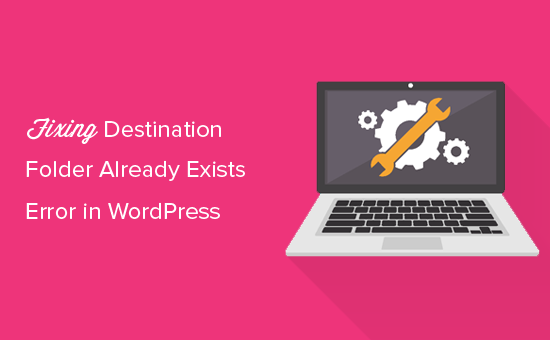
Zmagasz się ze swoją witryną internetową WordPress? Pozwól naszym ekspertom od konserwacji WordPress w WPBeginner Pro Services zająć się twoją witryną. Zajmujemy się wszystkim, od aktualizacji WordPressa i usuwania złośliwego oprogramowania po regularne tworzenie kopii zapasowych.
Co powoduje błąd katalogu docelowego w WordPress?
Błąd “Folder docelowy już istnieje” w WordPress występuje, gdy instalujesz wtyczkę lub motyw, ale katalog dla tych plików już istnieje. WordPress anuluje wtedy instalację z następującym komunikatem o błędzie:
Rozpakowywanie paczki…
Instalacja wtyczki…
Katalog docelowy już istnieje. /home/websitename/public_html/wp-content/plugins/plugin-name/
Ta wtyczka jest już zainstalowana.
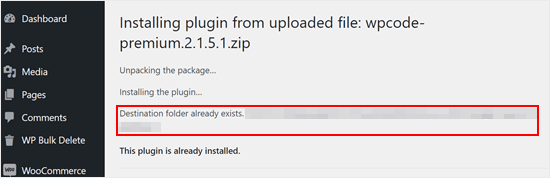
Aby znaleźć przyczynę tego błędu, powinieneś przejść na stronę Motywy lub Wtyczki, aby sprawdzić, czy masz już zainstalowaną wtyczkę lub motyw na twojej witrynie internetowej WordPress.
Jeśli nie jest jeszcze zainstalowany, może to oznaczać dwie rzeczy. Po pierwsze, poprzednia próba instalacji nie powiodła się i pozostawiła katalog z wtyczką lub motywem.
Jeśli tak, to powinieneś przeczytać nasze przewodniki dla początkujących, jak odinstalować wtyczkę WordPress i odinstalować motyw WordPress.
Alternatywnie, może to oznaczać, że poprzednia próba instalacji została przerwana i pozostawiła pusty katalog docelowy.
W obu przypadkach będzie katalog o tej samej nazwie co motyw lub wtyczka, którą próbujesz zainstalować. Ten katalog powstrzymuje WordPress przed ukończeniem instalacji.
W związku z tym przyjrzyjmy się, jak łatwo poprawić błąd “Katalog docelowy już istnieje” na twoim blogu lub witrynie WordPress.
Uwaga: Ponieważ ten poradnik dotyczy usunięcia i zastąpienia plików, zdecydowanie zalecamy utworzenie kopii zapasowej za pomocą wtyczki takiej jak Duplicator przed przejściem dalej. W ten sposób będziesz mógł przywrócić poprzednią wersję twojej witryny w przypadku wystąpienia błędów.
Możesz skorzystać z poniższych odnośników, aby przejść do wybranej metody:
Metoda 1: Zastąpienie obecnego, aktualnego katalogu przesłanym plikiem
Aby poprawić błąd “Folder docelowy już istnieje”, możesz spróbować zastąpić istniejący katalog wtyczki lub motywu nowym. Do tej metody potrzebny będzie katalog zip wtyczki lub motywu, który chcesz zainstalować.
Wystarczy przejść do strony Wtyczki lub Wygląd ” Motywy na twoim kokpicie WordPress i ręcznie przesłać katalog zip z twojego komputera.
WordPress poinformuje cię wtedy, że masz już zainstalowaną wtyczkę lub motyw na twojej witrynie internetowej i zapyta, czy chcesz go zastąpić.
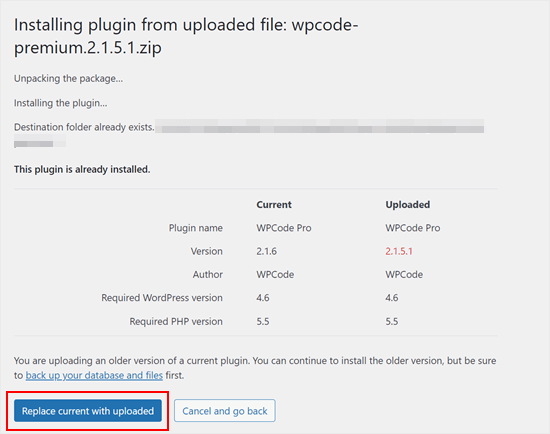
Wystarczy kliknąć “Zastąp obecny, aktualny wgranym”. Instalacja nowego motywu lub wtyczki powinna zakończyć się powodzeniem.
Metoda 2: Usunięcie katalogu z wtyczką/motywem i ponowna instalacja
Jeśli funkcja “Zamień obecne na przesłane” jest niedostępna lub nie działa, można ręcznie usunąć istniejący katalog.
Najpierw musisz połączyć się z twoją witryną WordPress za pomocą klienta FTP, takiego jak FileZilla lub menedżer plików cPanel.
Po podłączeniu należy przejść do katalogu /wp-content/plugins/ lub /wp-content/themes/ (w zależności od tego, co próbowaliśmy zainstalować).
Teraz poszukaj katalogu o nazwie wtyczki lub motywu, który próbowałeś zainstalować, a następnie usuń go.
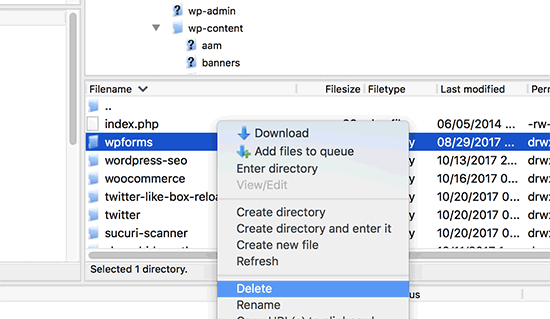
Możesz teraz wrócić do obszaru administracyjnego WordPress i spróbować ponownie zainstalować wtyczkę lub motyw w normalny sposób.
Pro Tip: Nie masz dostępu do klienta FTP lub menedżera plików? Spróbuj dodać menedżera plików podobnego do FTP bezpośrednio w WordPressie za pomocą wtyczki WP File Manager.
Film instruktażowy
Jeśli wolisz instrukcje wizualne, obejrzyj poniższy film.
Porady ekspertów dotyczące rozwiązywania typowych błędów WordPress
Doświadczasz innych typowych błędów WordPress? Oto kilka przewodników, które możesz sprawdzić:
- Jak naprawiono biały ekran śmierci WordPress (krok po kroku)
- Jak naprawić problem z odświeżaniem i przekierowywaniem strony logowania do WordPressa?
- Jak Naprawiono Błąd cURL 28: Przekroczono limit czasu połączenia po X milisekundach
- Jak naprawiono błąd 500 Internal Server Error w WordPress?
- Jak Poprawić Fatal Error: Przekroczono maksymalny czas wykonania w WordPress
- Jak naprawić błąd “WordPress Database Error Disk Full”?
- Jak naprawiono błąd “Pliki ciasteczka są zablokowane z powodu nieoczekiwanych danych wyjściowych” w WordPressie?
Mamy nadzieję, że ten artykuł pomógł ci dowiedzieć się, jak poprawić błąd “Katalog docelowy już istnieje” w WordPress. Możesz również sprawdzić naszą listę typowych problemów z edytorem bloków WordPress i jak zwiększyć limit pamięci PHP, aby poprawić błąd wyczerpania pamięci WordPress.
If you liked this article, then please subscribe to our YouTube Channel for WordPress video tutorials. You can also find us on Twitter and Facebook.





Vivian
Hello.
Thanks for the great post. The solution seems quite straight forward method to use when working on a live site that has a cpanel. How do I apply this method if I am using a Wamp server as my local host for a wordpress site. I had uninstalled a plugin and when I tried to reinstall it I got the error message: Installation failed: Destination folder already exists.
Please help
WPBeginner Support
For a localhost installation, you should be able to navigate to your site’s folder in your WAMP installation and there you would be able to go to your plugins folder and delete the folder.
Admin
Vivian
Thank you so much. Your solution worked.
WPBeginner Support
Glad we could help!
Florencia Doy
Hi, thanks for this quick tutorial. I was wondering if uploading the plugin with a different zip name would also work since then a new folder would be created with another name? I’m not too sure if this is the right way to go about it though, but I’m looking for other options than FTP since I don’t have access to that myself, just to WordPress. If you could clear that up, that’d be great!
WPBeginner Support
We would not recommend using that method as depending on the plugin it could cause problems with its features or if you were able to install it under a second name it would cause errors with duplicate function names.
Admin
Midas Peng
Hi
The Filezilla has connect to the Hosts server. and I can see the dirrectory, but when I want to delete the files. Filezilla show message of “permission denied”. Do I need to do anything on Hosts server to permit the files can be deleted?
thx for promt reply
WPBeginner Support
We would recommend reaching out to your hosting provider and they should be able to check your permissions for your FTP user.
Admin
John
Hey, I just wanted to say thanks for this. It sorted a real issue I have been having for over a year!
WPBeginner Support
Glad our guide could help
Admin
Vighnesh Acharya
Instad of delete you can also rename for the backup purpose (like woocommerce to woocommerce backup )
WPBeginner Support
That is another option as well but normally if there is an issue with a plugin it would be better to delete the files that are causing the problem.
Admin
Feli
Is there a way to fix this without using an FTP client? I’ve never used one before but believe the issue I am having is due to deleting a plug in that I should not have deleted.
WPBeginner Support
Your hosting provider may have a file manager that would work as an FTP that you could use if you reach out to them for assistance.
Admin
Fallon
I am a little apprehensive about deleting the Woocommerce folder as I had a bunch of things setup in my Woocommerce shop already-products, etc. Will doing this restore those or will I have to start over? I lost Woocommerce in my plugin list after WordPress update and now I get this message when trying to install. Thanks.
WPBeginner Support
You should keep your content but if you are worried, you can create a backup using one of the tools in our article below:
https://www.wpbeginner.com/plugins/7-best-wordpress-backup-plugins-compared-pros-and-cons/
Admin
asif majeed
I had a problem with my website
after using this method, now it is fine.
thanks for such a great article.
WPBeginner Support
Glad our guide was helpful
Admin
shibaprasad
thank you very much. this article solves my problem. thankyou again
WPBeginner Support
You’re welcome, glad our article was helpful
Admin
Ubaid
I do as you said, but my woocommerce plugin not installing.. same as beft
WPBeginner Support
If you are still receiving the error, we would recommend reaching out to your hosting provider and they should be able to assist.
Admin
Ashish Gupta
Thank you so much for this post, i am solve this issues facing few days,,
WPBeginner Support
Glad we were able to help
Admin
skip Cross
Wow! Great Help
WPBeginner Support
Thank you, glad you liked our article
Admin
Tricia R
Thanks so much for posting this. This fixed my problem!!
WPBeginner Support
Glad our article was helpful
Admin
adam h
Thank you so much for this simple solution!
WPBeginner Support
You’re welcome
Admin
Marlene
Thank you for your article. Saved me hours of troubleshooting!
WPBeginner Support
You’re welcome, glad our article could help
Admin
Lohith jayashancar
Thank you for helping. Jetpack plugin was unable to install with your help i downloaded filezilla in PC and solved the issue.
WPBeginner Support
Glad our article could help
Admin
Dimitris Mar
I use an older version of WPBakery plugin on my site. The updated version of it is included in my template that I use. What can I do? I tried to upload it but I did not make it.
Can I delete the old version via FTP method and upload I again? Any risk of losing my current settings on the front-end of my site?
WPBeginner Support
While normally that shouldn’t be an issue, you would want to reach out to WPBakery for if you can safely do that with their settings.
Admin
Steve
Thank you, Thank you.
A really clear explanation with helpful links, that solved the problem with no fuss.
WPBeginner Support
Glad our article could help
Admin
Tameka M
This was a very helpful video! Solved my problem in less than 10 minutes. Thanks so much! My Jetpack plugin is working again!
WPBeginner Support
Glad our video could help
Admin
Armando
Thank you. Problem solved!!
WPBeginner Support
Glad our article could help fix the problem
Admin
Ellie
The credentials are correct yet i still cant connect!
Vivek
this works i have deleted the folder through FTp and reinstalled visual composer plugin and it worked
thanks
vivek
Chris
I am installing a DIFFERENT plugin that uses the same folder name (I guess) so there’s no real solution…? They are both ‘accordions’ and it seems crazy WordPress struggles with this at all.
Jessica
I received this error message when trying to update a plugin (Modern Events Calendar) to its newer version because an auto-update option is not available.
If did this manually through the cpanel and deleted the old folder, would I lose my existing content?
Thanks!
WPBeginner Support
Hi Jessica,
We can’t say how the plugin stores data and whether it would still be there. Just to be safe create a complete WordPress backup and then manually update the plugin.
Admin
Ricky Spanish
To be on the safe side, you can rename the existing plugin folder. I usually just add an underscore and the word “old” (_old) to the end of the directory name. Run the new install and test to see if it’s working. If it doesn’t work properly you can just delete it and then go back and change the name of the original folder to its original name. If it does work properly I leave the old folder there for a month or so just to be on the safe side.
Nadine
Thank you! Thank you! Thank you! This fix is exactly what I needed.
Elsa
This only works for wordpress.org sites. Do you have a solution for wordpress.com site where FTP and cPanel are not available?
Beth
What an amazing post! I have been waiting for support from my plugin provider for 3 days!!!!! And when speaking to my hosting provider this morning they suggested I Google the error, saying that it was quite common. And you guys came through once again, providing simple and to the point guidance. I’m new to WordPress and appreciate what you do so much.
WPBeginner Support
Hi Beth,
Thanks for kind words. We are glad you found WPBeginner helpful
Admin
Vikas Yadav
Thanks for the solution!
Dylan
Great post. Helped me solve a problem.
Randal Byrd
I’ve deleted the offending folder both through FTP, and through my provider’s back end file manager.
I STILL get the error. I’m stumped.
WPBeginner Support
Hi Randal,
As an alternate, you can try to manually install a WordPress plugin through FTP.
Admin