SSL sprawia, że twoja witryna internetowa jest zabezpieczona, ale wielu właścicieli witryn napotyka nieoczekiwane wyzwania podczas przenoszenia swoich witryn WordPress na SSL lub dodawania certyfikatu SSL do istniejącej witryny.
Przez lata, w których pomagaliśmy ludziom z ich witrynami WordPress, widzieliśmy i rozwiązano wiele problemów związanych z SSL, od ostrzeżeń o mieszanej treści po problemy z logowaniem.
Ten przewodnik pokaże ci, jak poprawić najczęstsze problemy z SSL w WordPress.
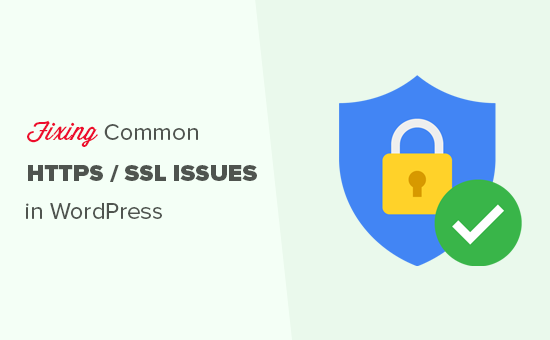
Co to jest SSL/HTTPS i dlaczego warto zacząć z niego korzystać od razu?
SSL to skrót od Secure Sockets Layers, technologii szyfrowania, która tworzy bezpieczne połączenie między przeglądarką użytkownika a twoim serwerem hostingowym WordPress.
Po włączeniu protokołu SSL Twoja witryna internetowa będzie używać protokołu HTTPS zamiast HTTP. Obok adresu twojej witryny internetowej w przeglądarce pojawi się również kłódka lub znak “tune”, aby pokazać, że jest ona zabezpieczona.

SSL/HTTPS utrudnia hakerom podsłuchiwanie połączenia. Każda witryna włączająca SSL/HTTPS otrzymuje unikatowy certyfikat SSL w celu identyfikacji.
Jeśli serwer tylko udaje HTTPS, a jego certyfikat nie jest zgodny, większość nowoczesnych przeglądarek ostrzeże użytkownika przed połączeniem się z witryną internetową.
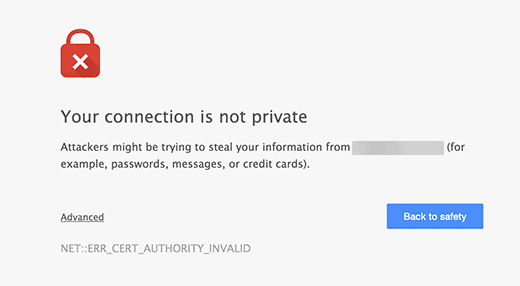
Google zachęca wszystkich właścicieli witryn internetowych do korzystania z SSL/HTTPS w celu poprawy ogólnego zabezpieczenia sieci.
Dlatego Chrome oznacza wszystkie witryny internetowe bez certyfikatu SSL jako“Niezabezpieczone“.
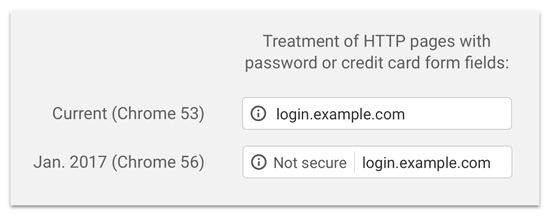
Etykieta “Not secure” w pasku adresu przeglądarki daje klientom złe wrażenie na temat twojej firmy.
Poza tym, SSL/HTTPS musi być włączony, jeśli chcesz założyć sklep internetowy lub korzystać z usług płatniczych, takich jak PayPal, Stripe i Authorize.Net.
Biorąc pod uwagę wady i zalety, wszystkie witryny internetowe WordPress muszą przejść na SSL/HTTPS.
Jeśli jeszcze tego nie zrobiłeś, możesz przeczytać nasz przewodnik o tym, jak prawidłowo przenieść WordPress z HTTP na HTTPS, aby uzyskać instrukcje krok po kroku.
Zalecane: Zapoznaj się z naszym przewodnikiem na temat tego, jak uzyskać bezpłatny certyfikat SSL lub kup certyfikat SSL ze zniżką w Domain.com.
Możesz jednak napotkać pewne błędy WordPressa z twoim certyfikatem SSL. Przyjrzyjmy się zatem niektórym typowym problemom związanym z SSL/HTTPS w WordPress i sposobom ich poprawki:
1. Poprawka błędu NET::ERR_CERT_INVALID
Komunikat o błędzie NET::ERR_CERT_INVALID pojawia się w przeglądarce Google Chrome. Inne przeglądarki wyświetlają nieco inny komunikat, ale zasadniczo ostrzega on użytkowników, że ich połączenie z twoją witryną internetową jest niezabezpieczone.
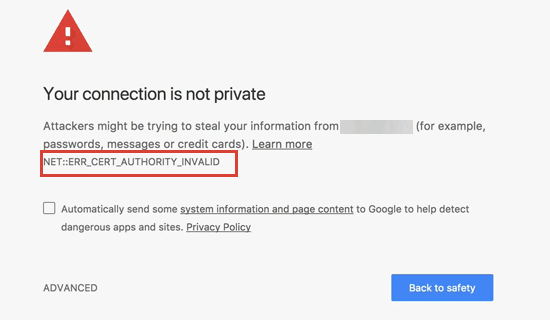
Ten komunikat o błędzie SSL wskazuje, że przeglądarka internetowa użytkownika nie zaakceptowała certyfikatu przedstawionego przez witrynę internetową. Może się to zdarzyć z wielu powodów:
- Problem certyfikatu SSL dotyczy innej nazwy domeny lub subdomeny.
- Certyfikat wygasł.
- Twoja przeglądarka nie rozpoznaje organu wydającego certyfikat.
Jeśli zakupiłeś certyfikat SSL i poprosiłeś dostawcę hostingu WordPress o zainstalowanie go dla Ciebie, możesz skontaktować się z nim, aby poprawił go dla Ciebie.
Jeśli ręcznie zainstalowałeś certyfikat SSL, spróbuj zainstalować go ponownie lub skontaktuj się z dostawcą certyfikatu SSL w celu uzyskania pomocy technicznej.
2. Poprawka błędów mieszanych treści po przejściu na SSL/HTTPS
Błędy mieszanej treści są powodowane przez źródła, które nadal są wczytywane przy użyciu niezabezpieczonego protokołu HTTP w adresach URL. Mogą one obejmować zasoby takie jak obrazki, skrypty lub arkusze stylów.
W takim przypadku w pasku adresu twojej witryny internetowej nie będzie widoczna zabezpieczona kłódka ani ikonka “tune”.

Istnieją dwa sposoby poprawki błędów mieszanej treści SSL/HTTPS w WordPress. Pokażemy Ci oba z nich, a następnie możesz wybrać ten, który działa najlepiej dla Ciebie.
1. Poprawka błędów mieszanych treści w WordPressie za pomocą wtyczki
Ta metoda jest łatwiejsza i zalecana dla początkujących. Może jednak mieć negatywny wpływ na wydajność twojego WordPressa, ponieważ wtyczka próbuje poprawić błędy mieszanej treści za pomocą techniki buforowania wyjściowego.
Jeśli jednak korzystasz z pamięci podręcznej, będzie to miało wpływ tylko na pierwsze wczytywanie strony. Powracający użytkownicy nie powiadomią o żadnej różnicy w wydajności.
Po pierwsze, musisz upewnić się, że posiadasz certyfikat SSL. Jeśli nie jesteś pewien, czy go posiadasz, zapoznaj się z naszym przewodnikiem na temat tego, jak uzyskać bezpłatny certyfikat SSL dla twojej witryny internetowej WordPress.
Następnie wystarczy zainstalować i włączać wtyczkę Really Simple SSL. Aby uzyskać więcej informacji, zapoznaj się z naszym przewodnikiem krok po kroku, jak zainstalować wtyczkę WordPress.
Po włączaniu należy przejść na stronę Ustawienia ” SSL z kokpitu administratora WordPress, aby przejrzeć ustawienia wtyczki. Really Simple SSL działa po wyjęciu z pudełka i automatycznie zajmie się twoimi ustawieniami SSL/HTTPS i poprawi błędy mieszanej treści.
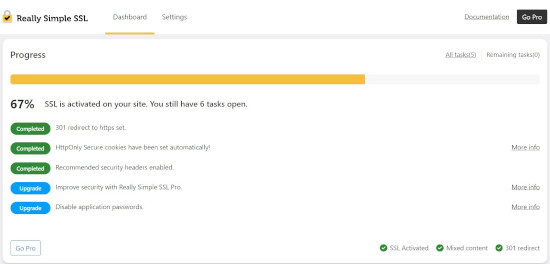
Aby dowiedzieć się więcej, zobacz naszą szczegółową recenzję Really Simple SSL.
2. Ręczna poprawka błędów mieszanych treści w WordPressie
Ta metoda jest bardziej skuteczna i lepsza dla wydajności twojej witryny internetowej. Wymaga jednak ręcznego rozwiązywania problemów.
Najpierw należy przejść do Ustawienia ” Ogólne i upewnić się, że opcje “Adres WordPress” i “Adres URL witryny” mają adresy URL HTTPS.
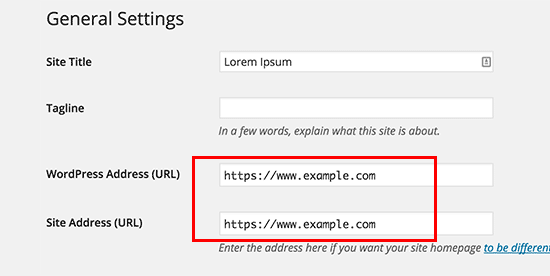
Jeśli widzisz adresy URL zaczynające się od “http”, musisz zmienić je na “https”. Nie zapomnij kliknąć przycisku “Zapisz zmiany”, aby zapisać twoje ustawienia.
Następnie musisz znaleźć stare adresy URL HTTP w twojej bazie danych WordPress i zastąpić je nowymi adresami URL HTTPS.
Możesz to łatwo zrobić, instalując i włączając wtyczkę Search & Replace Everything. Aby uzyskać więcej informacji, zapoznaj się z naszym przewodnikiem krok po kroku, jak zainstalować wtyczkę WordPress.
Po włączaniu należy przejść na stronę Tools ” WP Search & Replace. W polu “Szukaj” należy dodać adres URL Twojej witryny internetowej z HTTP. Następnie w polu “Zamień” należy dodać adres URL Twojej witryny internetowej z “https”.

Następnie naciśnij przycisk “Podgląd wyszukiwania i zamiany”, aby zobaczyć, jakie adresy URL zostaną zastąpione, a następnie naciśnij przycisk “Zamień wszystko”, aby kontynuować. Wtyczka zaktualizuje adresy URL w twojej bazie danych WordPress.
Jeśli nadal widzisz błędy mieszanej treści, następnym krokiem jest rozwiązanie problemów z adresami URL w twoim motywie WordPress i plikach wtyczek.
Korzystając z narzędzia Inspect twojej przeglądarki, będziesz musiał zlokalizować zasoby powodujące błędy i zanotować, z których plików witryny internetowej są one wczytywane.
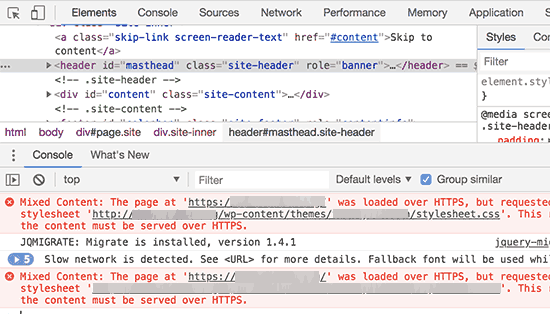
Jeśli masz doświadczenie w edytowaniu plików WordPress, możesz uzyskać dostęp do tych plików motywu za pomocą FTP lub menedżera plików twojego hostingu. Musisz edytować każdy plik i zamienić “http” na “https”.
Inną alternatywą jest skontaktowanie się z twórcą motywu i poproszenie go o aktualizację. Będą musieli użyć najlepszych praktyk WordPress do wczytywania plików, co poprawi problem HTTP/HTTPS.
To samo dotyczy mieszanych treści wczytywanych przez wtyczkę WordPress. Nie zalecamy samodzielnej edycji plików wtyczek, dlatego należy powiadomić twórcę wtyczki i poprosić o aktualizację. W międzyczasie możesz wyłączyć wtyczkę na swojej witrynie lub znaleźć alternatywną wtyczkę.
3. Poprawka błędów zbyt wielu przekierowań po przejściu na SSL/HTTPS
WordPress pozwala wymusić SSL/HTTPS dla obszaru administracyjnego, wpisz następującą linię do twojego pliku wp-config.php:
define('FORCE_SSL_ADMIN', true); |
Jednak w niektórych scenariuszach samo to ustawienie może powodować błąd“Zbyt wiele przekierowań“.
Aby to poprawić, musisz dodać następujący kod do twojego pliku wp-config.php tuż przed linią, która mówi: “To wszystko, przestań edytować! Happy blogging.”:
1 2 3 4 5 6 | define('FORCE_SSL_ADMIN', true);// in some setups HTTP_X_FORWARDED_PROTO might contain// a comma-separated list e.g. http,https// so check for https existenceif (strpos($_SERVER['HTTP_X_FORWARDED_PROTO'], 'https') !== false) $_SERVER['HTTPS']='on'; |
4. Poprawka przekierowania WordPress HTTP na HTTPS
WordPress nie będzie automatycznie przekierowywał żądań HTTP na HTTPS, chyba że użytkownik mu to zleci. Jeśli używasz wtyczki takiej jak Really Simple SSL, to ona zajmie się przekierowaniami. W przeciwnym razie będziesz musiał ręcznie skonfigurować przekierowania.
Aby skonfigurować przekierowanie HTTP na HTTPS, musisz dodać następujący kod do twojego pliku .htaccess:
1 2 3 4 5 | <IfModule mod_rewrite.c>RewriteEngine OnRewriteCond %{HTTPS} offRewriteRule ^(.*)$ https://%{HTTP_HOST}%{REQUEST_URI} [L,R=301]</IfModule> |
Mamy nadzieję, że ten artykuł pomógł ci poprawić niektóre typowe problemy z SSL/HTTPS w WordPress. Zachęcamy również do zapoznania się z naszym przewodnikiem po zabezpieczeniach WordPress a i wyborem najlepszych wtyczek do WordPressa, które zabezpieczą twoją witrynę.
If you liked this article, then please subscribe to our YouTube Channel for WordPress video tutorials. You can also find us on Twitter and Facebook.





Jiří Vaněk
The biggest problems I’ve always had to deal with were mixed content issues on the website. The Really Simple SSL plugin is really great for this problem, especially for beginners starting with WordPress. For others, it’s better to use Phpmyadmin and fix the data directly in the database. Otherwise, what do you think is better, redirecting WordPress to https through the administration or through the .htaccess file? In my opinion, using .htaccess will be better in terms of speed.
WPBeginner Support
There is no specifically better option, it would depend on which a user is most comfortable with
Admin
Mrteesurez
Thanks for this guide.
I thought the issue of SSL certificate not set up correctly is mostly from the hosting site one is using as most hosting offer free SSL with the hosting services.
WPBeginner Support
Glad we could share some of the other possible reasons and issues
Admin
Soumyajit Bera
Hi. After changing my website from http to https I am not able to open my website. Please help me what to do now.
It is showing ERR_SSL_PROTOCOL_ERROR
WPBeginner Support
For that specific error, you would want to check with your hosting provider to ensure your SSL certificate is set up on your site properly as the most common reason and they should be able to help fix this.
Admin
Marianne
I couldn’t access my wordpress account but I can access CPANEL> Anything I can do to update my SSL on my site so i can login?
WPBeginner Support
It would depend on the specific error you are receiving but if you are unable to log into your site we would recommend reaching out to your hosting provider and they can normally assist with SSL errors.
Admin
Amit Stephen
Thanks it really helped me
WPBeginner Support
Glad our article was helpful!
Admin
Macor
Interesting.
Even I had everything OK in my dashboard (step 2) I needed to update database links with Better Search plugin.
Thank you very much.
Abey
My problem was in wordpress settings>General Thank You
WPBeginner Support
Glad our guide was able to help
Admin
MK
I have installed my free SSL on my domain provided by Hostgator. Its current status is active but my domain is not opening. it showing an error “might be temporarily down or it may have moved permanently to a new web address”
WPBeginner Support
You would want to ensure you updated your site’s URL to be on HTTPS, we have a guide to help with doing this that you can take a look at below:
https://www.wpbeginner.com/wp-tutorials/how-to-add-ssl-and-https-in-wordpress/
Admin
Vivek
I installed ssl for my website using wordpress plugin.
When I entered url of my website on my pc, it shows secure.
When I enter url from other devices, it shows not secure.
Please help me with this.
Thank You
WPBeginner Support
If your URL is properly set in your WordPress settings, then you would want to reach out to your hosting provider to ensure there isn’t a redirect causing an issue.
Admin
Rajendra Rana
When I am typing http:// in browser i am getting “your connection is note private…” issue. But when I am using https:// then there is no errer. please help
WPBeginner Support
You would want to take a look at 4 in this guide for that issue.
Admin
Antonio
I had a 3d engine that used shortcode, SSL made it blocked, fixing the ulr in settings made it work again, thanks for the article! absolutely no one had any idea why it was not showing up, not the host not the creator of the engine .. and it was such a simple fix.. thanks again!
WPBeginner Support
Glad our guide could help you find the solution
Admin
Real G
Nice article, helped me fix the issue in a giffy.
WPBeginner Support
Glad our guide was helpful
Admin
Ahmad Jawad Hassaan
it worked for me, my site already had ssl installed but, while installing wp i didnt choose https, so i went to general setttings as you have said and, changed it to https.
Thank you.
WPBeginner Support
Glad our guide was able to help
Admin
Pierre
chrome displays: “access to this site is not FULLY secure”
I was thinking back to whether there were recent changes or updates.
But all I know is that someone in our department had only just changed themes!? and that there was a recent update in WordPress
Merci. Thanks in advance
WPBeginner Support
You may want to look at 2 in this article for the most likely culprit with your theme change.
Admin
Paul
Hi. I just got an ssl certificate for my website and after following the instructions on how to set it up in wordpress, i can’t login to my dashboard any longer. After entering my correct login details, the page will load and return to the login page again. Please I’ll need help fixing this.
WPBeginner Support
You would want to take a look at our article below for the most common solution for that:
https://www.wpbeginner.com/wp-tutorials/how-to-fix-wordpress-login-page-refreshing-and-redirecting-issue/
Admin
Jocie Holloway
I just tried enabling my SSL certificates using the Really Simple SSL plugin and now I am getting this error when I try to access my website: Error code 30
The proxy failed to connect to the web server, no web server IP is defined. Do you have suggestions on how to fix this?
WPBeginner Support
For that, we would recommend reaching out to your hosting provider for them to take a look and they can normally assist and fix this issue.
Admin
Marco
Hi,
Any idea why if I go to home page of my website is unsecured and if I press one more time is secured…Anybody knows how to fix this issue?
WPBeginner Support
You would want to reach out to your hosting provider and they can normally assist with that if it is not caching issue with your browser or site.
Admin
Maarten Corten
Hello,
I recently asked my provider to turn my ( WordPress) website into https. Ever since, my website (including the wp-admin backoffice) has a very long loading time on mobile devices, a few minutes. Desktop is fine.
Is this a typical problem? Any suggestions? Thanks in advance!
WPBeginner Support
There are a few possibilities, for getting started we would recommend going through our speed recommendations below:
https://www.wpbeginner.com/wordpress-performance-speed/
Admin
nuril
hi dude i wanna ask…
why when i upload themes from my directory pc, my website change to http.
you know how to fix this?
WPBeginner Support
To start you would want to check with your hosting provider to ensure your SSL is set up properly.
Admin
Ajmal
My website is showing this message. How to resolve this issue? Please help!!
This site can’t provide a secure connection ×××.com uses an unsupported protocol.
ERR_SSL_VERSION_OR_CIPHER_MISMATCH
WPBeginner Support
You would want to reach out to your hosting provider to ensure there are no issues with your SSL certificate.
Admin
Shivam Narayan
Thank you so much sir. My problem of “Info/Not Secure” of SSL is solved with this Amazing Article. Thank you so much.
Keep helping us.
WPBeginner Support
You’re welcome, glad our guide could help you solve this issue
Admin
Gord Wait
Brilliant! Not often you run into a tutorial that just does exactly what it says!
Site now secured!
WPBeginner Support
Glad our guide could help you
Admin
Przemysław
Thanks a lot. I did all the steps from other sources but they didn’t have more detailed stuff to search for errors. Like looking into console to find errors. Seems obvious but well. Thanks a lot!
WPBeginner Support
Glad our article was helpful
Admin
Muhammad hamza
My issue is solve
Thank u so much
wpbeginner.com
WPBeginner Support
Glad our guide was able to help
Admin
Elisha
Amazing, thank you so much!
WPBeginner Support
You’re welcome, glad our guide could be helpful
Admin
Prashant Kashyap
Very helpful information.
Especially, the plugin “better search replace” helped me a lot.
Thank you so much.
WPBeginner Support
You’re welcome, glad you found our recommendations helpful
Admin
anurag
After i activate the plugin and load the website, the page appears not secure on the first load. However, when i refresh the page, it shows the page as secure. This issue happens every time :/
WPBeginner Support
You may want to ensure you’ve cleared all caching on your site. If you are not sure if you’ve cleared your cache, you would want to take a look at our article here: https://www.wpbeginner.com/beginners-guide/how-to-clear-your-cache-in-wordpress/
Admin
Johanna
Life saving tips, thank you so much!
WPBeginner Support
You’re welcome
Admin
Imtiyaz
When I search my Website directly on Google it shows site not secured sign but when I search it with adding https: then it shows secured sign. So is my site secured or not , I am confused
WPBeginner Support
Google may have cached the non-https version of your site, if you’ve submitted your sitemap you can have Google recrawl your site.
Admin
john
It worked for me. Deeply appreciated.
WPBeginner Support
Glad our recommendations were helpful
Admin
Luis
Hi,
Thanks for your post. I was able to fix ssl on one of my sites, however, I have another site with the woocommerce plugin and, with these steps, I couldn’t solve the problem.
I tried to deactivate all the plugins and when I deactivate the woocommerce my site works fine.
The problem is “too many redirects” and with this the page does not load.
Can anyone give me some tips on how to solve the redirects issue in the woocommerce plugin?
WPBeginner Support
For the too many redirects error, you would want to take a look at our guide here: https://www.wpbeginner.com/wp-tutorials/how-to-fix-error-too-many-redirects-issue-in-wordpress/
Admin
Andres
Hi , it worked for me , Thank you.
WPBeginner Support
Glad our article could help
Admin
Regina
Hello,
I appreciate all your guidance in this post, my truggle is taht I redirect the URLs in WP General Settings, while the status of SSL Certificate wasn’t active so now I can’t access to My WordPress administration it appears the NET::ERR_CERT_COMMON_NAME_INVALID error, so I already call my webhosting to fix the SSL Certificate issiue and it will get fixed, but now I wonder if there is a chance that I cand revert the URL to HTTP in CPANEL, so I can word on the design of my webpages…
Please Help Me
WPBeginner Support
If you don’t want to wait for the SSL certificate to be active, you would go into your phpMyAdmin and edit your Options table to revert the site url and home url. https://www.wpbeginner.com/beginners-guide/beginners-guide-to-wordpress-database-management-with-phpmyadmin/
Admin
vinayak
Having problems opening my site on firefox and safari. I’ve installed SSL on one of my domains and the had it verified from the godaddy support team. They said that the ssl is installed fine. But my site doesn’t show the padlock on firefox and safari and sometimes it doesn’t even open.
WPBeginner Support
Your browser may have cached the pre SSL address which could be the cause of your issue.
Admin
Perry
I did all this. Set up my SSL certificate, installed and activated Really Simple, fixed the mixed content errors (or tried to) with Better Search & Replace and SSL Insecure Content Fixer. However, most of my images are still broken or not loading. They don’t even appear in my media library. The console points to the same file causing the problem—but it’s a file that flat-out does not exist. I cannot find this file anywhere, yet somehow it’s the source of all my images being broken.
WPBeginner Support
You may want to try the troubleshooting steps in our guide here: https://www.wpbeginner.com/wp-tutorials/how-to-fix-the-http-image-upload-error-in-wordpress/
Admin
Bongani Ngcobo
The Better Search Replace did the magic thanks, guys.
WPBeginner Support
Glad our recommendation could help
Admin
Tony V
Hi guys, first of all, thanks for your great job sharing your knowledge with noobs like me
I’ve just done all the SSL certificate stuff for the first time and got something that seems weird.On the browser that I’ve created the WordPress site and done everything, the website displays just fine . The connection appears to be fully secure and green. But when opening on any other browser or machine, it displays like rubbish. Also, here I get a “Your connection to this site is not fully secure”. When using the Inspect tool, I get 6 of those mixed content errors.
Can you cast some light upon my ignorance, please? Thanks a lot!
WPBeginner Support
You may want to ensure you clear all caching for your site and it can take some time for the SSL to fully update
Admin
Peter
So.. According to #2 I changed the http to https:, so since than error 404 appears when I try to visit the site with http, if I try with https, than it tells me that this is not a secure site, and it gets blocked.
I need a solution ASAP, please!!!!
WPBeginner Support
It sounds like your SSL isn’t active for your site, you would likely want to reach out to your hosting provider to ensure the certificate is active.
Admin
Aditya
This sorted me out on my site Thanks ever so much!
WPBeginner Support
Glad our guide could help
Admin
Daniel
Helpful. You guys keep up the good work.
WPBeginner Support
Glad our article could help
Admin
Alex
Are there ways to fix issues like these if you cannot access the WordPress dashboard? Very often, if there is an SSL issue, the web browser will not even let you access the login page. I would assume you should be able to manually replace links in the database without using a plugin.
WPBeginner Support
For a starting point, we recommend reaching out to your hosting provider and they can normally help with some of the issues to allow you to log in to your site.
Admin
Candace
I have a web site that I installed Real Simple SSL and Better Search and Replace plugins. I activated both, and ran the Better Search and Replace tool. My problem is when I go to login I get the message (The page isn’t redirecting properly An error occurred during a connection)
This is in the most recent version of Firefox and I cleared cookies and cache.
I also tried this in Safari and it said that “Too many redirects occurred This might occur if you open a page that is redirected to open another page which then is redirecterd to open the original page.
What should I change or search for to get the wp-admin login page to work properly?
WPBeginner Support
You could start by trying the solutions in our article here: https://www.wpbeginner.com/wp-tutorials/how-to-fix-error-too-many-redirects-issue-in-wordpress/
for fixing the redirects, if those don’t work you may want to try the troubleshooting steps in our article: https://www.wpbeginner.com/beginners-guide/beginners-guide-to-troubleshooting-wordpress-errors-step-by-step/
Admin
Williams
I changed my WordPress Address (URL) and Site Address (URL) from HTTP to HTTPS.
I don’t have any SSL certificate and did not make any other change…i already made the mistake before i saw your article.
Now i cant access my domain and my website is inaccessbile and showing ERR_SSL_PROTOCOL_ERROR
Please, what’s the solution?
WPBeginner Support
You would want to go into your database in the options table as one option to set the addresses back: https://www.wpbeginner.com/beginners-guide/beginners-guide-to-wordpress-database-management-with-phpmyadmin/
Or you can add code to to your wp-config file to change the address, the required code can be found in our article here: https://www.wpbeginner.com/wp-tutorials/how-to-fix-wordpress-login-page-refreshing-and-redirecting-issue/
Admin
judywilson
Thank you.
WPBeginner Support
Glad our article was helpful
Admin