Czy kiedykolwiek doświadczyłeś błędu “Czy na pewno chcesz to zrobić?” na twojej witrynie internetowej WordPress? My tak i odkryliśmy, że ten tajemniczy komunikat może być spowodowany różnymi problemami, od konfliktów wtyczek po problemy z motywem.
Ten błąd jest szczególnie frustrujący, ponieważ WordPress nie dostarcza żadnych konkretnych informacji o tym, jak go poprawić. Jest to ogólny komunikat o błędzie, który może pojawić się z kilku powodów, pozostawiając wielu właścicieli witryn internetowych drapiących się po głowach.
W tym artykule przedstawimy kilka metod, które z powodzeniem wykorzystaliśmy do rozwiązania i poprawienia błędu “Czy na pewno chcesz to zrobić?”.
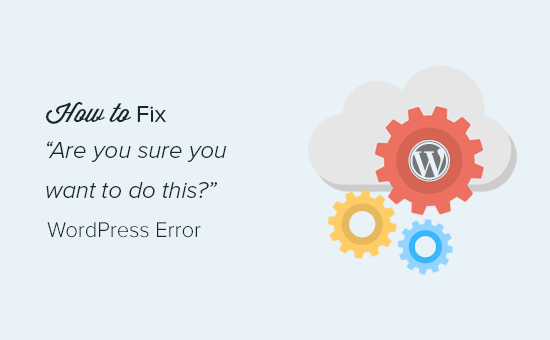
Co powoduje błąd “Czy na pewno chcesz to zrobić?”? Błąd?
Błąd “Czy na pewno chcesz to zrobić?” zwykle pojawia się, gdy weryfikacja kodu jednorazowego nie powiedzie się, a najbardziej prawdopodobnymi kandydatami do spowodowania tego błędu są wtyczki i motywy, które nie używają tej funkcji poprawnie.
Kody jednorazowe to unikatowe klucze, które dodają warstwę zabezpieczeń w celu zabezpieczenia adresów URL WordPress, formularzy i wywołań Ajax przed nadużyciami. Zapewniają one, że skrypt pochodzi z twojej witryny internetowej, a nie z zewnętrznego źródła, takiego jak haker próbujący uzyskać dostęp do twojej witryny WordPress lub bloga.
Najczęściej błąd ten jest spowodowany przez wtyczkę lub motyw zainstalowany na twojej witrynie.
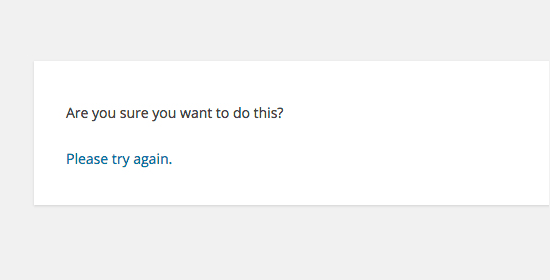
Jak widać, ten błąd różni się od błędu WordPressa, takiego jak błąd nawiązywania połączenia z bazą danych lub ten rodzaj pliku jest niedozwolony ze względów bezpieczeństwa, co mówi dokładnie, na czym polega problem.
Przyjrzyjmy się, jak rozwiązać błąd “Czy na pewno chcesz to zrobić?” w WordPress. Możesz użyć tych szybkich odnośników, aby przejść do konkretnej metody:
1. Sprawdź swoje wtyczki WordPress
Po pierwsze, musisz wyłączyć wszystkie swoje wtyczki i upewnić się, że WordPress nie może zlokalizować żadnych zainstalowanych wtyczek na twojej witrynie internetowej.
Wystarczy połączyć się z twoją witryną za pomocą klienta FTP lub aplikacji Menedżer plików na koncie hostingowym WordPress.
Po połączeniu przejdź do katalogu wp-content i zmień nazwę katalogu wtyczek na “plugins.wyłączanie”.
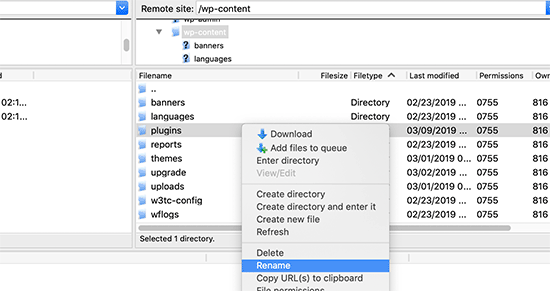
Następnie musisz wrócić do strony Wtyczki w twoim obszarze administracyjnym WordPress.
Zobaczysz powiadomienie dla wszystkich twoich wtyczek, które są teraz wyłączane.
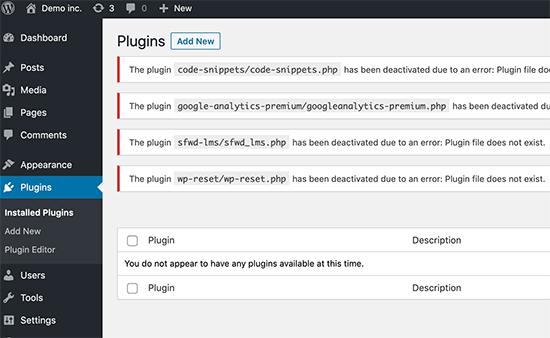
Teraz, gdy wszystkie twoje wtyczki są poprawnie odinstalowane i wyłączane, możesz spróbować odtworzyć błąd.
Jeśli błąd nie pojawi się ponownie, oznacza to, że przyczyną problemu była jedna z wtyczek na twojej witrynie internetowej.
Aby dowiedzieć się, która wtyczka powodowała problem, wróć do plików twojej witryny za pomocą agenta FTP lub Menedżera plików i zmień nazwę katalogu plugins.wyłączanie z powrotem na “wtyczki”.
Następnie przejdź na stronę Wtyczki w twoim obszarze administracyjnym WordPress i włącz każdą wtyczkę po kolei. Po włączaniu każdej wtyczki spróbuj odtworzyć błąd, aż znajdziesz tę, która powoduje problem.
Może się to wydawać czasochłonne, ale dla początkujących jest to najprostszy sposób na znalezienie problematycznej wtyczki.
2. Sprawdź swój motyw WordPress
Jeśli twoje wtyczki WordPress nie powodowały tego problemu, to twój motyw może powodować błąd “Czy na pewno chcesz to zrobić?”.
Możesz zbadać swój motyw, powtarzając tę samą procedurę, którą wykonałeś dla wtyczek. Najpierw należy połączyć się z witryną internetową za pomocą klienta FTP lub Menedżera plików i pobrać twój obecny, aktualny motyw na komputer jako kopię zapasową.
Po utworzeniu kopii zapasowej twojego motywu możesz bezpiecznie usunąć go z serwera WWW.
Teraz przejdź na stronę Wygląd ” Motywy w twoim obszarze administracyjnym WordPress, a zobaczysz powiadomienie: “Aktywny motyw jest uszkodzony. Przywracamy domyślny motyw”.
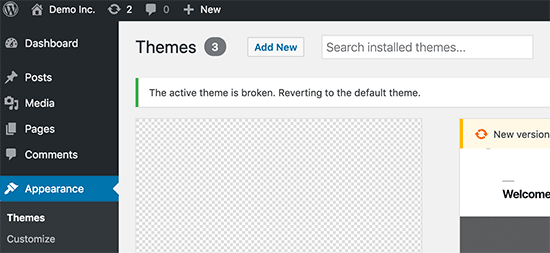
WordPress zacznie teraz używać domyślnego motywu, takiego jak Twenty Twenty-Three dla twojej witryny internetowej.
Jeśli nie jesteś w stanie odtworzyć błędu po włączaniu domyślnego motywu, oznacza to, że twój motyw powodował błąd “Czy na pewno chcesz to zrobić?”.
Pro Tip: Czasami ten błąd może wystąpić, jeśli twoja wtyczka lub motyw są nieaktualne. Dlatego ważne jest, aby je aktualizować, aby miały najnowsze funkcje i poprawki zabezpieczeń. Więcej informacji można znaleźć w tych przewodnikach:
3. Wgraj wtyczki i motywy w formacie .zip
Jeśli wgrywasz motywy lub wtyczki bezpośrednio w kokpicie, zazwyczaj WordPress poinformuje Cię, czy instalacja przebiegła pomyślnie, czy nie.
Jeśli ręcznie prześlesz te pliki za pomocą FTP, zwykle nie otrzymasz takiego komunikatu potwierdzającego. Może to być trudne, jeśli pliki nie są w odpowiednim formacie.
Motywy i wtyczki należy przesyłać w formacie .zip i żadnym innym. Nie trzeba również rozpakowywać pliku przed jego przesłaniem.
Aby uniknąć przesyłania plików w niewłaściwym formacie, należy pobierać wtyczki i motywy tylko od zaufanych deweloperów. Możesz sprawdzić Centrum Rozwiązań WPBeginner, aby uzyskać sprawdzone rekomendacje.
4. Odśwież swoją instalację WordPressa
Jeśli ani wtyczki, ani motywy na twojej witrynie nie powodują błędu, możesz wykonać kilka dodatkowych kroków.
Kroki te zasadniczo zastąpią wszystkie pliki rdzeni WordPressa świeżymi kopiami pobranymi ze źródła.
Po pierwsze, musisz wykonać pełną kopię zapasową WordPress dla twojej witryny. Ten krok jest ważny, ponieważ pomoże ci łatwo przywrócić twoją witrynę internetową, jeśli coś pójdzie nie tak.
Następnie połącz się z twoją witryną internetową za pomocą klienta FTP lub Menedżera plików i pobierz plik wp-config. php na swój komputer. Plik ten zawiera ustawienia Twojej bazy danych WordPress, które będą potrzebne później.
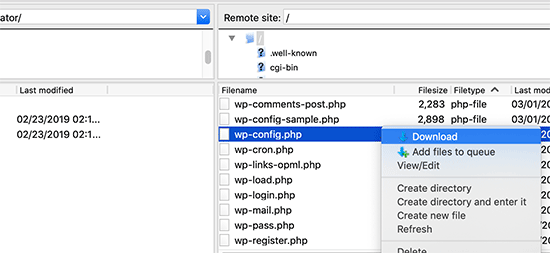
Następnie należy ostrożnie usunąć wszystkie pliki WordPressa z twojego serwera.
NIE usuwaj jednak katalogu wp-content i całej jego treści.
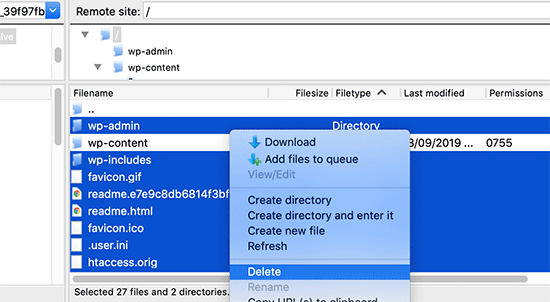
Następnie musisz pobrać świeżą kopię WordPressa na twój komputer. Można ją pobrać z witryny internetowej WordPress.org w postaci pliku zip.
Rozpakuj plik zip na twój komputer i prześlij pliki do katalogu “wordpress” na twoim serwerze WWW za pomocą FTP.
Po przesłaniu wszystkich plików możesz zmienić nazwę pliku wp-config-sample.php na “wp-config.php”.
Teraz musisz edytować nowy plik wp-config i wpisz informacje o bazie danych i tabeli WordPress. Możesz zajrzeć do starego pliku wp-config.php, który pobrałeś wcześniej, aby znaleźć te informacje.
Aby uzyskać szczegółowe instrukcje, zapoznaj się z naszym artykułem na temat edycji pliku wp-config.php w WordPress.
Musisz dodać wszystkie sekcje z wyjątkiem “Authentication Unique Keys and Salts”. Usuń wszystkie linie zaczynające się od define w tej sekcji:
1 2 3 4 5 6 7 8 9 10 11 12 13 14 15 16 17 | /**#@+ * Authentication Unique Keys and Salts. * * Change these to different unique phrases! * You can generate these using the {@link https://api.wordpress.org/secret-key/1.1/salt/ WordPress.org secret-key service} * You can change these at any point in time to invalidate all existing cookies. This will force all users to have to log in again. * * @since 2.6.0 */define('AUTH_KEY', '`+7nTNb<AwtbLA$L-Q7amn;~|wH)ljXv2~TpbP?mLA+M`8H|n1`/Lz-GmAQL{4fB');define('SECURE_AUTH_KEY', '/gkAjhhJe`iwO)V-p=J<cN_ +6D{YhrM|=E#C7gD}]c2w~OJ} y}eY^,HWn&-j:a');define('LOGGED_IN_KEY', 'PtDl2V|01oIXDpq^K,IH-8|rhT +T(ZMpuLq>UD?|W)b3gMfG~g[zr8N6}m%MZ|L');define('NONCE_KEY', ']Zj5i*hHlsUWKg2|>YF,X+xpd-_`I[nFmA6ZLw~;EW7g0.s5EaZCAJ=j]./5z^X~');define('AUTH_SALT', 'e*l:hUsddFIxm1E7y-n#<a0|u- #+SsS@-#$vNz}EY4rY~-x|0_6=Q!TR=MMxUL?');define('SECURE_AUTH_SALT', 'n]^c9nY>_}3,4)J]S sM6-MI3aB#Qk<Re^j#Lu_|x^*BhO.54aZQTtzJeCo5DWAg');define('LOGGED_IN_SALT', 'Ba3kd1&J$~~`(|uJ0:v;w+DJ3xW}.B#R9J*r|.+V}*sTuK &8db-Mn+[boHW3{[/');define('NONCE_SALT', 'nBv-U1qfkCZxS|13%hYdHz*s1^){.KSZWm1A^${`r!d5;EqrH:>1Xx`pwt6?**i}'); |
Teraz musisz zapisać i przesłać plik wp-config.php z powrotem na twoją witrynę internetową.
To wszystko. Pomyślnie odświeżyłeś swoją instalację WordPress. Możesz teraz spróbować odtworzyć błąd na twojej witrynie internetowej.
5. Wyczyść pamięć podręczną WordPressa
Oprócz metod, o których wspomnieliśmy, możesz również spróbować wyczyścić pamięć podręczną WordPress. Jeśli włączyłeś wtyczkę do buforowania w WordPressie, czasami buforowane dane mogą powodować nieoczekiwane błędy.
Aby uzyskać więcej informacji, zapoznaj się z naszym przewodnikiem na temat czyszczenia pamięci podręcznej w WordPress.
6. Zwiększ swój limit pamięci PHP
Inną metodą jest zwiększenie twojego limitu pamięci PHP.
Wtyczki i skrypty działające na twojej witrynie WordPress wymagają określonej ilości pamięci PHP do prawidłowego działania. Jeśli skrypty te przekroczą przydzieloną pamięć, może to również spowodować błąd “Czy na pewno chcesz to zrobić?”.
Aby uzyskać więcej informacji, przejdź do naszego przewodnika na temat tego , jak zwiększyć pamięć PHP, aby poprawić błąd wyczerpania pamięci WordPress.
Co mam zrobić, jeśli nie mogę naprawić błędu?
Rozumiemy, że poprawki problemów z WordPressem mogą być czasami frustrujące. Dlatego przygotowaliśmy podręczny przewodnik rozwiązywania problemów WordPress, który pokazuje, jak badać i poprawiać problemy WordPress jak profesjonalista.
WordPress jest używany przez miliony ludzi. Bez względu na to, jaki problem napotkasz, jest prawdopodobne, że tysiące innych osób zmierzyło się z nim przed tobą i naprawiono go.
Możesz również znaleźć rozwiązanie, po prostu wpisz błąd w wyszukiwarce Google. Aby uzyskać bardziej pomocne wyniki, dodaj “witryna:wpBeginner.com” przed wyszukiwanym terminem, aby znaleźć łatwy przewodnik krok po kroku, jak go poprawić.
Możesz też dodać do zakładek nasz kompletny przewodnik po typowych błędach WordPressa i sposobach ich poprawki.
Na koniec rozważ skontaktowanie się z twórcą twojej wtyczki lub motywu i/lub dostawcą hostingu WordPress. Mogą oni mieć pomysł na to, co powoduje ten błąd. Możesz przeczytać nasz przewodnik na temat tego, jak poprosić o pomoc techniczną WordPress, aby uzyskać więcej informacji.
Poznaj sposoby rozwiązywania innych błędów WordPressa
Doświadczasz innych błędów WordPress? Sprawdź te przewodniki:
- Jak naprawiono błąd krytyczny w WordPress (krok po kroku)
- Jak naprawiono błąd 503 Service Unavailable w WordPress?
- Jak naprawiono błąd “Witryna ma problemy techniczne” w WordPressie?
- Jak naprawić brak wyświetlania pól własnych w WordPress (prosty przewodnik)
- Jak naprawiono problem z przesyłaniem obrazków w WordPressie?
- Jak poprawić ERR_NAME_NOT_RESOLVED w WordPress (krok po kroku)
Mamy nadzieję, że ten artykuł pomógł ci poprawić błąd “Czy na pewno chcesz to zrobić?” w WordPress. Możesz również zapoznać się z naszą listą najczęstszych problemów z edytorem bloków w WordPress i naszym przewodnikiem, jak poprawić niedziałającą wyszukiwarkę WordPress.
If you liked this article, then please subscribe to our YouTube Channel for WordPress video tutorials. You can also find us on Twitter and Facebook.





david
In this, and the article that links here, you entirely missed the point:
One can even willfully create this error, it has nothing to do with plugins, themes,… but with wp core!
Which is so primitively programmed that it doesn’t realize that on another tab you are logged out of your site…!
Then when you click on the active tab “update plugin” or whatever, it asks this ueber wise and mega annoying = redundant question “Do you really want to do this?”
Hell yeah! When I click I always really really mean to do what i CLICKED. Doh!
Instead, wo should always write “You are logged out, pl refresh this page to continue” – or better: it refreshes the page itself!
Jay Castillo
Was about to write a comment just like yours David. Totally agree with you.
This also happens to me sometimes when editing a blogpost, and then I hibernate windows. When I come back the next day or two to the same blogpost edit screen and edot a bit and try to save, the dreaded “Are you sure you want to do that?” message appears.
Turns out Im already logged out and all I do is login and the message goes away.
Nelson
I’ve tried several times to upload the theme forest within WP but keep getting the message “Are you sure you want to do this? Please try again.”
Any suggestion is appreciated.
Nelson Cruz
I’ve tried several times to upload the theme forest within WP but keep getting the message “Are you sure you want to do this? Please try again.”
Any suggestion is appreciated.
Anita Elder
Thank you! Your steps helped me figure out why I was getting that annoying message. It was one of the plug-ins apparently.
Pradnya
Hi,
I am newly installing wordpress for a brand new site, and I am getting this error when I try to install a new theme from my machine as a zip file.
I tried to delete the lines as you suggested in the config file.
Still it has not sorted this issue.
Could you please help me out?
Angelo
Being honest, yet they (WordPress) did not resolved this issue. I had the same issue this day, and I cannot cal it ”solved” because it is not solved. Indeed I had to connect the server via FileZila with my FTP to can add my theme (Divi) in wp-content>public_html>theme>and paste the folder with the whole theme from the zip file (do not paste the zip file into server). But the error is still in WordPress (not at mine) but WordPress did not solved this issue, yet.
So, if you meet this error, say hello to it, smile, don’t be upset, smile again, drink some water, go to pee, come back, connect with your server, and enjoy.
sobhan
i have same problem then i have changed my theme from twenty seventeen to twenty sixteen and it has worked properly.
Ulysses Harmony Garcia
Hi!
I recently installed WordPress on my Windows VPS using WAMP with Remote Desktop Connections, so no need for an FTP client. Unfortunately, when I tried importing my WordPress dot com file to the one on my server, it gave me this error, followed by please try again. I think I remember checking the box to upload all attachments, and I assigned a user from the dropdown menu.
In the WWW/name_of_site, I don’t have any plugins or themes folder, so I don’t know if it was caused by either one of these.
Also, do you have any articles on explaining the difference between web hosting shared hosting, cloud hosting, or VPS)? I tried to navigate to ip_address/name_of_site on another computer, but I got a 403 forbidden message. What could be going on?
I would greatly appreciate it if you could answer my questions.
Sarfras
I found that on my website when I tried to activate/deactivate a plugin in one window without refreshing the page this error would come.
I mean i have logged into the admin panel and onto the plugins page and in a new tab i login again then i need to refresh the plugin page before activating or deactivating plugin else you get the above error.
May be this might help someone
Gillian
Tried lots of things but this worked….
uploaded the Zipped folder of the ‘WordPress only install’ then extracted the files. Then moved this unzipped folder into the Themes folder.
thats it! Worked……
Brandy Gallagher
I NEED to know how to upload this theme.. I have tried everything in CPanel and tried deactivating all of my plugins. Please help me ASAP…
WPBeginner Support
Please see our guide on how to install a WordPress theme.
Admin
Bob M
I increased the post_max_size and upload_max_filesize limit in PHP version editor in cPanel to fix this.
Marco Yandun
“I increased the post_max_size and upload_max_filesize limit in PHP version editor in cPanel to fix this.”
Also did for me
Paolo
This worked for me. I’ve only got 3 plugins and the default twenty seventeen theme and I still get this error when trying to upload the theme I bought. I logged in to my cPanel -> PHP version selector -> switch to PHP options. Increased both post _max_filesize and upload_max_filesize to 16M and it worked. It was set by default to 2M for me and the theme I was trying to install is 9MB. Thank you Bob M for sharing this fix.
Cody
This worked for me!!
James
Absolute life saver, thank you!
Christian
This didn’t work for me but is still worth knowing how to troubleshoot. What did work for me was to upload the file (unzipped) via Filezilla FTP.
ekpono
it worked. I copied the theme file into wp-content folder. thanks guys
Keith
I had the “Are you sure you want to do this”..but I was attempting to load the .zip file of “All files and Documentation” from theme forest.
I instead downloaded the .zip of “Installable WordPress Files Only” and loaded that the stand way in Appearance -> Themes and it worked.
Maybe this will help some folk.
Greg
Clearing personal browser cookies for the specific site did the trick for me. May help someone out . . . may as well clear personal browser cache too . . .
Maria
I’m not sure if that’s possibly the reason (I’m the super newbie) but after dragging the zip file to the desktop instead of uploading directly from the download folder it worked.
Phill
Guys, it worked for me this way:
Go to your wordpress folder project —> wp-content.
Extract your theme to this folder. Don’t try to put in a .zip file.
I hope this can help you.
Twiga
Thanks, Phill. Copying the extracted folder into wp-content worked for me too.
Mahdi
Thanks.worked for me too.
Muqeed
thanks work for me
rediyus
thank you wpbeginner! it’s really helpfull
avinash
i am getting message while uploading new zip theme “Are you sure you want to do this?
Please try again.” please me so that i will able to host new theme
Ijaz Ahmad
Themes uploading time error sir plz help me
Warning: POST Content-Length of 30017322 bytes exceeds the limit of 8388608 bytes in
Unknown on line 0
Are you sure you want to do this?
Please try again.
Alex
So I found the plugin that is causing the error. How do I fix it?
WPBeginner Support
Report the error to the plugin author.
Admin
Tahir
I thing this very easy go to wordpress -> wp-content -> theme and upload your file without .zip
thanks
Dileep
I.m getting error while uploading new theme.
Like this…
” Are you sure you want to do this?
Please try again ”
Please find solution
diseño web mallorca
Thnks for the fix
Varun Jain
Just increase the size of file upload and execution time.
max_execution_time = 180
max_input_time = 600
post_max_size = 128M
upload_max_filesize = 256M
and restart all services will work fine.
Thanks
Sajid
where is the php.ini file? I am getting this error on localhost wamp server..please help
Vincent
worked like a charm!
Erico Reis
Really the best solution!
Gershon
I am writing new theme (follow a book) and I get this fuzzy error message when I try to activate it.
None of suggested is worked for me. (
Andrew Lopez
Hello Gershon –
I performed the same steps in the article and was unable to resolve my issue as well. I received the same error message as the article describes and noticed my upload size was only 2MB. I plan on increasing the upload size and this should (hoping) to resolve my issue.
How big is your upload size? See if this is your issue.
Cheers,
Adam
I was having the same problem. All other themes that I have in the themes folder were absolutely fine and activated fine. However one theme was giving me this error when I tried to activate it. On closer inspection, I found that I had spaces in the theme folder name, i.e. I had called the folder which contained the theme files “Primary School Theme”. When I removed the spaces, the error went away. Hope this helps
LP_Dave
I don’t think I understand the steps in the last solution. I’m confused by the wording: So I don’t add the section “‘Authentication Unique Keys and Salts”, which means don’t keep any of the green text. But then if I delete all of the lines that begin with define, that eliminates all of the remaining posted text. So am I just removing all of these lines from the wp-config.php file?
Edit: I was actually able to solve my problem by creating a php.ini file, similar to Anthony Gore’s suggestion, through cPanel. I still think the instructions above are confusing though.
Andrew
I got this at login so had to do the plugins and themes deactivation through FTP. Still couldn’t find the issue but then had a look at the URL and it was not just mysite.com/wp-admin it was like an old URL where I had been clearing the cache of my browser and it logged me out the site. So I was trying to login to what was probably an old temp URL that didn’t exist anymore.
mohsin
this is the problem for Ripped themes ??
Dayley
been trying for days, how & where can I find php.ini?!
Mukhtar
create a phpinfo page and find ‘Loaded Configuration File’ variable
Tashreef Shareef
Login to your server using FTP. Then find php.ini under /etc/php5/apache2.
Tondrux
etc/ is empty for me.
jbc
old problems but same solutions : Incase one of you are not able to locate php.ini, please create a new php.ini or contact your hosting provider, they will give access to php.ini, if they don’t give, then create a php.ini..
btw I faced this, and I am an actual newbie on wp…
current status resolved after creating new php.ini.
Anthony Gore
It’s often caused by php.ini settings. If this error is happening when you’re trying to upload a file, it’s probably your max post size or max file upload size. Find php.ini and change these settings:
max_execution_time = 180
max_input_time = 600
post_max_size = 128M
upload_max_filesize = 256M
Sadhik
Its working. Guys check your php.ini before start anything… Thanks Anthony Gore…
Lina
Thank you so much! Unfortunately I’ve tried everything else before I read comments but finally it’s working. Thanks again.
but finally it’s working. Thanks again.
Tobersheer
You are a genuis
robrecord
I fixed it by removing cookies for the site in question. It was because I moved the install to a new server.
Syed Balkhi
Did you try replacing the SALT keys from your wp-config.php file (last solution in the article) ?
Saqib
I’m in the same situation also, the last solution doesn’t make sense, must be something to do with the premium theme I’ve downloaded… I’ll have to get in touch with the author.
Btw doesn’t mention, it’s compatible with WP 4.0… #damn
Algot Henge
No joy. Brand new install of WordPress. No plugins. No other themes except default. Same error. That must not be the problem, but I can’t figure it out.
Luke Woods
I just upgraded to 4.0 and now I cannot publish any posts- can I roll back to 3.9?
Please comment, Best. Luke
Ken
Tried changing the config file as you suggested. No difference. Still cannot spam/trash comment
Ken
I have an issue with a practically clean install of wordpress (latest version). All plugins deleted. Theme is “Twenty Thirteen”. I get this message when trying to delete a single comment. (I haven’t tried changing the config file to take out the definitions of the keys).
The interesting part is that the box:
“Users must be registered and logged in to comment” is checked.
The box
“Anyone can register” is not checked.
I am the only user at this point.
The comment was made by Derrick %/hdkspjbhk805 31.134.253.132
There may be some issue that does not enforce the rules.
And then the leak somehow messes up the comment stack.
Owen
I sometimes have this issue when trying to save jetpack custom css and I’m not sure why.
karen
Can’t deactivating your theme cause problems with you widgets no longer having their content as set up — and then — you are stuck redoing what might add up to significant duplicate work? I’m not advanced enough to know if I’m even asking that question correctly. But recently I worked on a site, switched themes and than ARGH! I had to go back and redo a lot of work getting the right content back into the right widget.