Jeśli widziałeś błąd 503 service unavailable i nie masz pojęcia, jak to się stało, nie jesteś sam. Problem z błędem 503 polega na tym, że nie daje on żadnych wskazówek na temat tego, co go powoduje, co czyni go niezwykle frustrującym dla początkujących.
W przeszłości widzieliśmy to również na naszych własnych stronach internetowych, a także na innych witrynach. Z naszego doświadczenia wynika, że nie ma szybkiej poprawki na ten błąd. Możesz jednak wykonać proste kroki, takie jak dezaktywacja wszystkich wtyczek witryny, powrót do domyślnego motywu lub ponowna instalacja WordPressa, aby poprawić błąd 503.
W tym artykule pokażemy, jak poprawić błąd 503 service unavailable w WordPress.
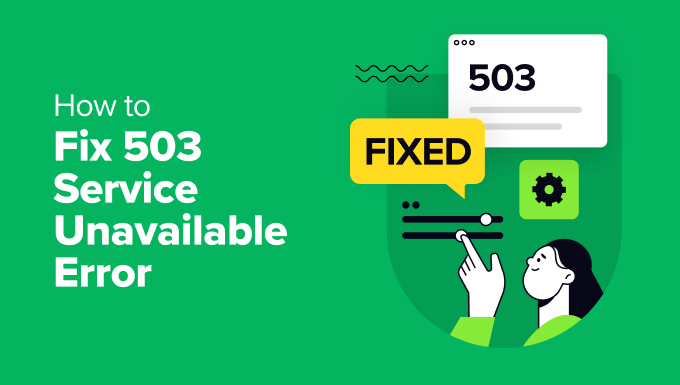
Czym jest błąd 503 Service Unavailable?
Błąd niedostępności usługi 503 wskazuje, że twój serwer witryny internetowej nie jest w stanie obsłużyć żadnych żądań z powodu przeciążenia lub konserwacji.
Błąd 503 pojawia się, gdy serwer WWW nie może uzyskać prawidłowej odpowiedzi od skryptu PHP. Ten skrypt PHP może być wtyczką WordPress, motywem lub nieprawidłowo działającym fragmentem kodu niestandardowego.
Wszystkie firmy hostingowe WordPress oferują poprawkę ilości zasobów dla każdego konta hostingowego. W przypadku witryn na hostingu współdzielonym limit ten nie jest w stanie obsłużyć dużego wykorzystania zasobów serwera.
Jeśli błąd jest spowodowany intensywnym użytkowaniem, usterką serwera lub atakiem DDoS, może automatycznie zniknąć w ciągu kilku minut. Jeśli jednak jest on spowodowany złym kodem na twojej witrynie internetowej, będzie się on powtarzał, dopóki nie znajdziesz i nie wyłączysz kodu, który go powoduje.
W związku z tym przyjrzyjmy się, jak łatwo poprawić błędy niedostępności usługi 503 w WordPress.
Poprawka błędu 503 Service Unavailable w WordPressie
Jak wspomnieliśmy powyżej, błąd ten jest powodowany, gdy twój serwer WWW nie jest w stanie uzyskać prawidłowej odpowiedzi od skryptu PHP działającego w tle.
Aby go poprawić, będziemy wyłączać wszystkie niepotrzebne skrypty PHP jeden po drugim, aż błąd zostanie rozwiązany.
Zaczynajmy.
1. Wyłączanie wszystkich wtyczek WordPress.
Wszystkie twoje wtyczki WordPress są skryptami PHP, więc pierwszą rzeczą, którą musisz zrobić, jest wyłączanie wszystkich wtyczek WordPress.
Ponieważ nie możesz zalogować się do kokpitu WordPress z powodu błędu 503, musisz połączyć się ze swoją witryną za pomocą klienta FTP lub Menedżera plików w cPanel.
Jeśli korzystasz z klienta FTP, to po prostu połącz go z twoją witryną internetową. Aby uzyskać więcej informacji, zapoznaj się z naszym przewodnikiem na temat korzystania z FTP do przesyłania plików do WordPress.
Po podłączeniu wystarczy przejść do folderu /wp-content/. Następnie kliknij prawym przyciskiem myszy folder “plugins” i zmień jego nazwę na “plugins-old”.

Następnie należy utworzyć nowy katalog i nadać mu nazwę wtyczki.
Teraz musisz odwiedzić swoją witrynę WordPress, aby sprawdzić, czy rozwiązało to błąd.
Jeśli tak, oznacza to, że wtyczka zainstalowana na twojej witrynie internetowej powodowała błąd. Powyższe kroki spowodowały wyłączanie wszystkich wtyczek WordPress.
Aby dowiedzieć się, która wtyczka powodowała problem, możesz przejść do folderu /wp-content/. W tym miejscu kliknij prawym przyciskiem myszy pusty folder wtyczek i wybierz opcję “Usuń”.

Następnie należy zmienić nazwę katalogu plugins-old na plugins. Spowoduje to, że wszystkie twoje wcześniej zainstalowane wtyczki będą dostępne dla WordPressa. Wtyczki te pozostaną jednak wyłączane.
Musisz przejść do obszaru administracyjnego WordPress, a następnie przejść na stronę wtyczek. Możesz włączać wtyczki jedna po drugiej i przejść na różne strony twojej witryny internetowej po włączaniu każdej wtyczki. Kontynuuj, aż znajdziesz wtyczkę powodującą błąd 503.
Jeśli ten krok rozwiąże twój problem, nie musisz wykonywać pozostałych instrukcji na tej stronie. W przeciwnym razie możesz przejść do następnego kroku.
Więcej szczegółów można znaleźć w naszym przewodniku na temat wyłączania wszystkich wtyczek, gdy nie można uzyskać dostępu do wp-admin.
2. Przejście na domyślny motyw WordPressa
Jeśli wyłączanie wtyczek nie rozwiązało problemu, następnym krokiem będzie przejście na domyślny motyw WordPress. Spowoduje to wyłączanie twojego obecnego, aktualnego motywu WordPress.
Najpierw musisz połączyć się ze swoją witryną WordPress za pomocą klienta FTP lub Menedżera plików w cPanel. Po połączeniu przejdź do folderu /wp-content/themes/.

Następnie możesz zlokalizować twój obecny, aktualny motyw WordPress i pobrać go na swój komputer jako kopię zapasową.
Aby to zrobić, wystarczy kliknąć prawym przyciskiem myszy katalog o nazwie twojego motywu witryny internetowej i kliknąć opcję “Pobierz”.

Po pobraniu plików motywu można je usunąć z serwera.
Teraz, jeśli masz już zainstalowany domyślny motyw, taki jak Twenty Twenty-Four, zostanie on automatycznie włączany. Jeśli nie, to możesz zainstalować domyślny motyw na twojej witrynie internetowej.
Dokładnie sprawdź swoją witrynę internetową, aby upewnić się, że błąd 503 service unavailable został rozwiązany.
3. Zainstaluj ponownie WordPress z nową kopią
Jeśli po wyłączaniu wtyczek i zmianie motywu witryny internetowej nadal napotykasz błędy 503 na swojej witrynie WordPress, może być konieczna ponowna instalacja WordPress.
Ta metoda jest zwykle wymagana, jeśli jeden z twoich plików rdzeni WordPress zostanie uszkodzony lub zmodyfikowany. W rezultacie może to zakłócić funkcjonalność twojej witryny i spowodować błąd 503 service unavailable.
Przed ponowną instalacją WordPressa lepiej jest utworzyć kopię zapasową twojej witryny internetowej. W ten sposób będziesz mógł powrócić do poprzedniego stanu i odzyskać twoje dane na wypadek, gdyby coś poszło nie tak.
Aby uzyskać więcej informacji, możesz skorzystać z naszego przewodnika krok po kroku, jak odinstalować i ponownie zainstalować WordPress.
4. Uaktualnienie zasobów twojego serwera
Możliwe jest również, że zasoby serwera Twojej witryny internetowej nie są w stanie obsłużyć wszystkich żądań. W takim przypadku warto zaktualizować twój plan hostingu witryny internetowej i sprawdzić, czy rozwiązuje on błąd 503.
Jednak przed przystąpieniem do procesu aktualizacji najlepiej byłoby skontaktować się z dostawcą hostingu i dowiedzieć się, co powoduje błąd 503.
Jeśli jest to spowodowane brakiem zasobów serwera, to można wybrać najszybszego dostawcę hostingu lub przejść na droższy pakiet w dotychczasowej firmie hostingowej.
Pamiętaj, aby wybrać serwer witryny internetowej z większą pamięcią masową i szybkością. Powinien on być w stanie obsługiwać duży ruch bez opóźnień.
Jeśli korzystasz ze współdzielonego hostingu WordPress, rozważ przejście na zarządzane rozwiązanie hostingowe. Poza tym powinieneś poszukać wbudowanej pamięci podręcznej, która pomoże zwiększyć wydajność twojego serwera.
Dodatkowe zasoby dla poprawek innych błędów WordPressa
Oto kilka dodatkowych zasób dla innych błędów WordPress, które możesz napotkać podczas prowadzenia twojej witryny internetowej:
- Jak naprawić ERR_NAME_NOT_RESOLVED w WordPress (krok po kroku)
- Jak naprawiono błąd 500 Internal Server Error w WordPress?
- Jak naprawiono błąd krytyczny w WordPress (krok po kroku)
- Jak naprawiono błąd braku odpowiedzi serwera DNS w WordPress?
- Jak naprawiono błąd ERR_CONNECTION_RESET w WordPress?
- Jak w prosty sposób poprawić błąd “This Site Can’t Be Reached Error in WordPress”?
- Jak naprawiono błąd “WordPress Database Error Disk Full”?
- Jak naprawiono błąd WordPress Admin Ajax 400 (Bad Request)?
Mamy nadzieję, że ten artykuł pomógł ci dowiedzieć się, jak poprawić błąd 503 service unavailable w WordPress. Warto również zapoznać się z naszą ostateczną listą najczęstszych błędów WordPress oraz przewodnikiem po tym, czym jest błąd 414 zbyt długiego URI żądania i jak go naprawić.
If you liked this article, then please subscribe to our YouTube Channel for WordPress video tutorials. You can also find us on Twitter and Facebook.





mohadese esmaeeli
Hello, thank you for this excellent article. I have realized that malicious plugins in WordPress and the use of improperly coded plugins consistently contribute the most to the occurrence of the 503 error on hosting. Not installing plugins from the WordPress repository can result in a worse impact, as some individuals download plugins from unreliable sources, leading to the installation of problematic WordPress plugins due to the presence of malicious or outdated code, resulting in the 503 error.
WPBeginner Support
If you are installing plugins from non-trustworthy sources then you certainly can run into this error from those plugins.
Admin
Moinuddin Waheed
I have seen many prominent websites selling the premium themes and plugins in way less price than the actual price.
Most of the people who make these purchase don’t know the security consequences and end up in messing with the website.
I have made a general rule for me and that is to install the plugins that are recommended by wpbeginner and always make purchase directly from the plugin developer.
Anumit Jooloor
This resolved my 503 issue. Thanks very much.
WPBeginner Support
You’re welcome, glad it was helpful!
Admin
karma tsheten
@Wpbeginner Mine worked Now,
Solution: I checked for PHP version from Cpanel, PHP Version was 7.3 so i update PHP Version to 8.2 and now my site is all good.
Thank you Team
karma tsheten
I tried both renaming Plugins folder and and renaming theme folder still same not working for me.
WPBeginner Support
In that situation you would want to reach out to your hosting provider to ensure there are no errors on the hosting’s end.
Admin
Gerlof
Thanks. Worked great!!
WPBeginner Support
You’re welcome, glad our guide was helpful!
Admin
Bency
Hi,
I got the 503 error when I visit the website, but if I reload the page, the error has gone. How can I fix the error?
WPBeginner Support
In that case, you would want to check with your hosting provider and let them know about the issue to see if they can look into the error from their end.
Admin
Josh
Holy cow it actually worked. I don’t get it but I can see my sight and admin page. I’m not even tech savvy but I’m glad to see some good results. Thanks a ton!!
WPBeginner Support
Glad our guide could help fix the error
Admin
Chandan Chaudhari
I reinstalled a fresh WordPress but 503 error is till there. I don’t know what to do Please, help me.
karma tsheten
Check for your PHP version from Cpanel-PHP setting and Change PHP version to latest (8.2) Mine worked after changing PHP Version
Andy
Thank you for the article. Over the past 3 months, the 503 error has been on my site 5 times. Now I think that I need to change hosting in order to avoid problems in the future.
lainie
i followed your steps of renaming plug in folder as old plugins and then renaming it back to just plugins and none of my plugins show up in the dashboard and i tried reinstalling one and received an error that wordpress could not create directory please help
WPBeginner Support
There’s a chance the permissions changed when you renamed it, you would want to take a look at our guide below for the most likely method for fixing this:
https://www.wpbeginner.com/beginners-guide/how-to-fix-file-and-folder-permissions-error-in-wordpress/
Admin
Diane
Hi my issue is i don’t have access to the cpanel but can access the dashboard for my wordpress how do i solve this 503 error from here
WPBeginner Support
If you don’t have access to your cPanel, reach out to your hosting provider and they should be able to assist.
Admin
Magnus
I had this problem, well still having under specific circumstances. I tried everything: updated php, disabled some plugins, increased memory. And after all that I noticed that when I close admin panel for one of my websites, I have two websites on the same hosting, error stops. When I login into two admin panels simultaneously the problem appears. Any advice on how to solve this?
WPBeginner Support
You would want to reach out to the support for your specific hosting to see if you are hitting a resource limit or something similar as the most likely cause.
Admin
Katy Durnford
I have error 503 on my news feed at my site. How can I mend it please. I had to delete some plugins. It cleared 503 error on my fiction page, but I still have it showing on news feed. I have contacted my hosts, who gave me more memory, but then it show error 503. On deleting plugins made no change.
WPBeginner Support
If the recommendations in our article did not work, we would recommend reaching out to your hosting provider for them to ensure there are no errors on the hosting end.
Admin
Paul Jolley
Have to add my thanks to the 36 others to date for this support post.
My site was getting slower and slower after a recent plug-in update both loading and when accessing pages / posts within my Admin area.
Thinking it was my PC or Internet connection I logged out. Then things really got worrying for this beginner as I couldn’t log back in. Having installed a 2 factor authentication plug-in by the time the log in page loaded the verification access code had expired and I was locked out.
Following the steps above, (just to disabling all Plug-ins stage, thankfully), cured both access, page load speeds and no, (currently after 3 hours testing), 503 service unavailable errors.
BIG THANK YOU to all at WP Beginner.
Like others below you are my first “go to” resource for all things WordPress.
WPBeginner Support
You’re welcome, glad our recommendations were able to help
Admin
Ravi
Thanks mate.. it worked.. what i did is just made a new folder named as Plugins and copied plugins one by one to it it worked for me..
WPBeginner Support
Glad you were able to find a solution to your issue
Admin
Stefan
The actual reason I received this error, is not listed here. To everybody reading this: Before you go through all the steps above, check the following first!
After I updated my plugins I started receiving this error. Apparently, some of the newer plugins don’t work as well with older versions of PHP! I logged-in to cpanel and changed the PHP version of my site to 7.0.
In my case, 7.0 solved the error for me, but earlier as well as some later versions DID NOT.
WPBeginner Support
Thank you for sharing what solved the error for you
Admin
Babatunde Peter oluwatimileyin
Wow! Great! I followed this article and find out that it was caused by one of my plugins.. But it one of the most important plugins I got.. If I install and activate it back. Would this error happen again?
WPBeginner Support
You can reinstall it to see if the error continues and if so you would want to reach out to the plugin’s support for them to know about the error.
Admin
Aziz
Thanks a million! You saved my life. I deactivated my plugins via cpanel as you mentioned and it worked. Jetpack plugins turned out to be the cause of that trouble since the last update.
WPBeginner Support
Glad our guide could help
Admin
Sven
In my case the issue was caused by me using my registered emailaddress instead instead of user name at the login prompt. Dunno why, because it used to work in the past. But anyway, using the user name at the login prompt solved it for me.
WPBeginner Support
Thanks for sharing what solved the issue for you
Admin
Ellie
WOW, that was it for me too!! Thank you so much for sharing this!!
Saddam Kassim
I read many solutions for fixing 503 error like your one and few other blogs and I tried to rename plugins with an underscore at the end but still not getting the issue resolved. In case if none of the solutions works then what is the last option to follow?
WPBeginner Support
You would want to use the steps in the troubleshooting section of contacting your hosting provider for what they can see on their end as well as possibly reuploading the WordPress files.
Admin
mojtaba
I uninstall theme after that i install the latest version of my theme and website got alive again.
Thanks.
WPBeginner Support
Thanks for sharing your solution
Admin
Sudeesh
When I tried to contact Go Daddy, they were asking me to customize the content but on average my page memory is of 50KB, and all the plugins were removed from wordpress. Im using Avada Theme do I need to switch back to the basic theme?
WPBeginner Support
You would want to try disabling the theme to see if it could be a conflict with the theme and your site in which case you could reach out to the theme’s support for their assistance.
Admin
Martha
I increased php version and got the 503 error. By increasing the wp memory limit my site was restored.
define( ‘WP_MEMORY_LIMIT’, ‘256M’ );
As per https://www.wpbeginner.com/wp-tutorials/fix-wordpress-memory-exhausted-error-increase-php-memory/
Stefan Pabst
In my case, there was an active spam filter that blocked various POST requests. Just had to turn off the filter to remove the 503 error.
Matt
Hi Guys,
Before you go for clean install go and disable SSL setup on your hosting/plugins.
Solves many 503 admin-ajax process errors!
Worked for my “add media” issues
Mariska
Deactivate Plugins did not work, delete theme did not work.
Still working on this, but in the meantime. After (downloading and) deleting the theme, my site did not go to the default theme and is now blanc. How can I re-install the old theme so that even if I cannot login to the admin page, my site will still be visible?
marlene ytterland
It was my brand new theme! I just couldn’t…! Thank you soooo so much!!
Armando
Hi,
I had 503 error and just logged in the WP admin panel it solved the problem. This happened with to different sites at different time.
Do you know something about it? I can’t find anything about this.
Thanks
Alex Seidanis
This should be titled “How to locate the root cause of a 503 error in WordPress”, as it only provides hints to pinpoint what causes the error, but no rectification advise. My root cause was woocommerce; now what?
Jennifer W
Contact your webhost! I just did that and they fixed the problem. I was having an issue with Woocommerce too and they just changed a version in cPanel. Good luck!
Mark
What did they change? PHP version? I’m having some similar issues and I’m thinking it’s coming from woocommerece too…
WPBeginner Support
It was likely a php version change, if you reach out to your hosting provider they should be able to assist.
James
Same here… what next?
Musthafa PA
Hello,
I can upload and install a theme using ftp or c panel. But how can i activate the theme if i am facing error 503. I can not access the dashboard as you know.
Ene Sorin
Issue seems to be that hosting providers after migration keep PHP version of 5.3 for compatibility.
Change to higher and should work.
Vivek Athalye
Thanks Ene. This solved my problem.
Kiley Hernandez
I noticed this issue on a couple of sites. Even after replacing all the WP core files. I noticed that the official WP zip is missing critical files. I just downloaded the alternate .tar file just under the big blue download button and it worked.
Krzysiek Dróżdż
So basically your advice is to potentially destroy all the site, since you have no idea what dependencies there were and what will get destroyed after these operations… That’s a really great advice, I guess…
WPBeginner Support
Hey Krzysiek,
Renaming or deactivating WordPress plugins does not destroy a website or delete any data. Once a user finds the culprit, they can activate all their plugins and find a replacement for the one causing the issue.
However, if the issue persists, then a fresh install is necessary. Again, reinstalling WordPress files doesn’t affect the data stored in the database or images stored in the uploads folder.
Admin
Jeremy grates
I have also seen cases where it could be a maintenance plugin as well while you are working k n a website. This also will also result in a 503 error
Rushikesh Thawale
Hello,
Thank you for this Wonderful website. Whenever I get any problem on WordPress, I come to your site for finding the solution.
Thank you for awesome service.