Podobnie jak WPBeginner, wiele popularnych blogów wyświetla listę najnowszych postów. Dzieje się tak, ponieważ wyświetlanie najnowszych postów jest świetnym sposobem na utrzymanie zaangażowania odwiedzających i zachęcenie ich do powrotu po więcej.
Kiedy ludzie widzą Twoje najnowsze i najlepsze treści, chętniej klikają, czytają i spędzają czas na przeglądaniu Twojej witryny. Dzięki temu Twoja witryna wydaje się świeża i ekscytująca.
Najlepsze jest to, że możesz dodawać te listy najnowszych postów prawie wszędzie na swojej stronie WordPress, na przykład w pasku bocznym, na końcu artykułu, a nawet w stopce.
W tym artykule pokażemy Ci kilka prostych sposobów na dodanie listy ostatnich wpisów do Twojej witryny, niezależnie od tego, gdzie chcesz ją umieścić. Przygotuj się, aby Twoi goście byli zafascynowani Twoimi niesamowitymi treściami.
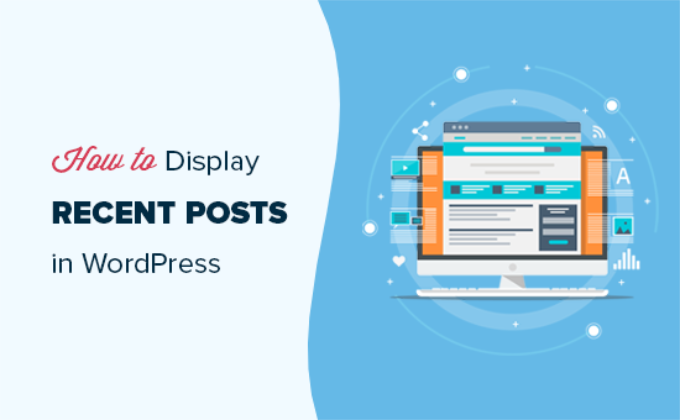
Dlaczego wyświetlać najnowsze posty w WordPressie?
Jeśli od dłuższego czasu prowadzisz bloga WordPress lub stronę internetową, być może masz starsze artykuły, które generują regularny ruch z wyszukiwarek i innych źródeł.
Wyzwaniem jest to, że wielu z tych odwiedzających znajduje potrzebną informację i odchodzi. W rzeczywistości niektóre wskaźniki branżowe pokazują, że wielu odwiedzających spędza na stronie internetowej mniej niż 15 sekund.
Aby utrzymać zaangażowanie użytkowników i zachęcić ich do powrotu, musisz skierować ich do innych pomocnych treści na Twojej stronie.
Jednym z najlepszych sposobów na to jest pokazanie im listy Twoich najnowszych artykułów. Ta prosta technika pomaga użytkownikom odkryć więcej Twoich wspaniałych treści, co sprawia, że dłużej pozostają na Twojej stronie.
Gdy użytkownicy przeglądają więcej stron, daje Ci to czas na przekonanie ich do zapisania się na Twój newsletter e-mail lub dokonania zakupu.
Mając to na uwadze, przyjrzyjmy się, jak łatwo wyświetlać najnowsze posty w WordPress przy użyciu wielu metod. Możesz kliknąć poniższe szybkie linki, aby przejść bezpośrednio do różnych metod:
- Użyj bloku Najnowsze Posty Gutenberg w WordPressie
- Użyj bloku widżetu Najnowsze posty WordPress
- Użyj wtyczki Recent Posts Widget With Thumbnails
- Wyświetl najnowsze posty za pomocą skrótu
- Ręczne wyświetlanie najnowszych postów w WordPress
- Samouczek wideo
- Często zadawane pytania
- Poradniki eksperckie dotyczące polecania postów w WordPressie
Metoda 1: Użyj bloku Najnowsze wpisy w Gutenbergu w WordPressie
Edytor bloków WordPress (Gutenberg) ma wbudowany blok do wyświetlania najnowszych postów. Możesz go łatwo dodać do dowolnego posta lub strony w swojej witrynie.
Aby użyć tego bloku, po prostu edytuj post, w którym chcesz wyświetlić najnowsze posty. Na ekranie edycji posta musisz dodać blok „Najnowsze posty” do obszaru treści.

Istnieje wiele różnych sposobów konfiguracji tego bloku. Domyślnie pokazuje tylko tytuły postów, ale można go łatwo dostosować.
Na przykład możesz włączyć lub wyłączyć treść posta w panelu po prawej stronie. Pozwala to wybrać, czy chcesz dodać treść posta czy jego fragment obok tytułu.
Możesz również dostosować długość fragmentu, która domyślnie wynosi 55 słów, ale możesz wybrać dowolną wartość między 10 a 100 słowami.

Jeśli chcesz, możesz również wyświetlić datę i autora posta.
Po prostu włącz opcje „Wyświetl datę posta” i „Wyświetl nazwę autora” w Ustawieniach metadanych posta.
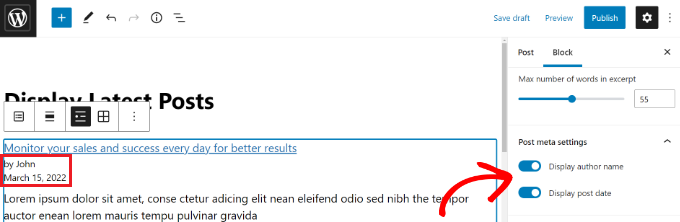
Możesz również wybrać, w jaki sposób będą wyświetlane Twoje posty. Możesz je uporządkować inaczej niż domyślne „Od najnowszych do najstarszych” i możesz wyświetlić tylko najnowsze posty z konkretnej strony kategorii.
Z panelu ustawień można również wybrać, ile postów ma być wyświetlanych. Domyślnie blok wyświetla 5 postów, ale można wyświetlić od 1 do 100 postów.
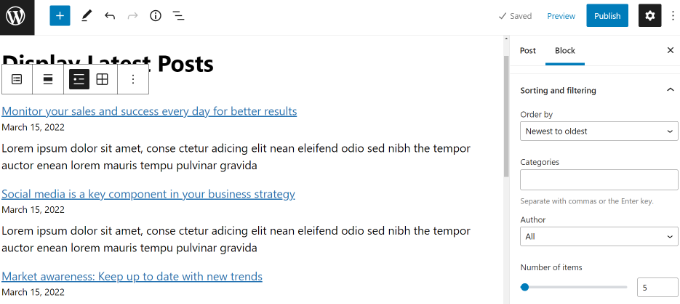
Masz również możliwość wyświetlania najnowszych postów w siatce kolumnowej zamiast listy.
Po prostu wybierz opcję „Widok siatki” na pasku narzędzi.
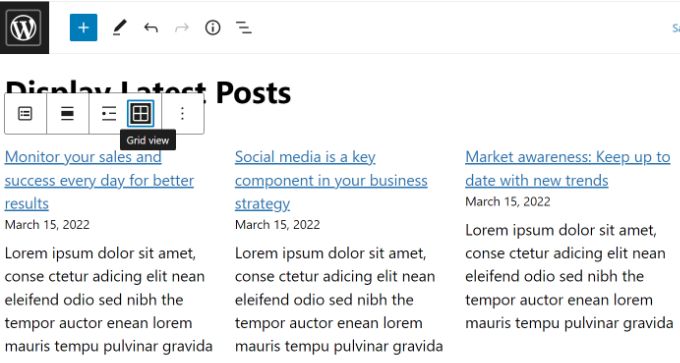
Możesz dostosować siatkę za pomocą ustawień po prawej stronie ekranu.
Na przykład możesz wyświetlać obrazki wyróżniające dla swoich wpisów, zmieniać ich rozmiar i odpowiednio je wyrównywać.
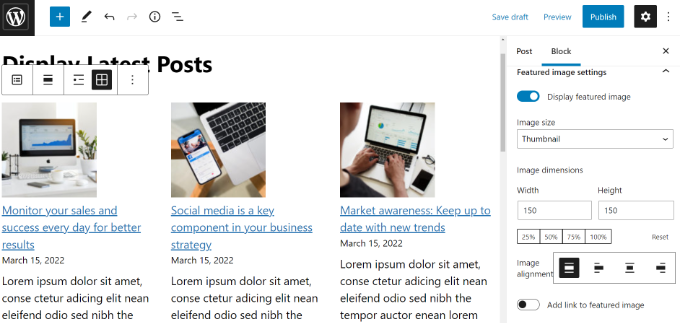
Po zakończeniu możesz wyświetlić podgląd posta, aby zobaczyć go na swojej stronie internetowej.
Tak wygląda gotowy blok na naszej stronie testowej.
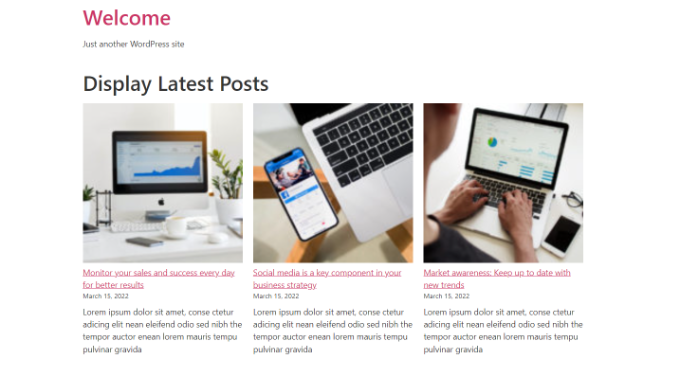
💡 Wskazówka Pro: Jeśli używasz kreatora stron metodą przeciągnij i upuść, takiego jak SeedProd, powinien on również mieć dostępny blok Najnowsze posty do wykorzystania na Twoich stronach.
Więcej informacji znajdziesz w naszym przewodniku jak edytować stronę WordPress.
Metoda 2: Użyj bloku widżetu Najnowsze posty WordPress
Co jeśli chcesz wyświetlić listę swoich najnowszych postów na pasku bocznym zamiast na stronie? WordPress posiada wbudowany domyślny widżet do wyświetlania najnowszych postów na pasku bocznym Twojej witryny lub w dowolnym obszarze gotowym na widżety.
W swoim panelu WordPress przejdź do Wygląd » Widżety i dodaj blok widżetu „Najnowsze posty” do swojego paska bocznego.
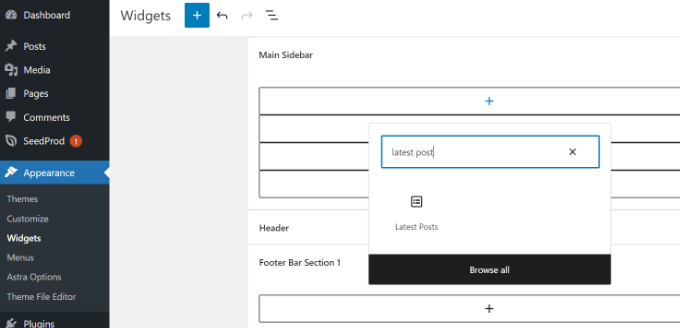
Następnie możesz dostosować wygląd swoich ostatnich postów na pasku bocznym.
Na przykład WordPress pozwala na wyświetlanie treści postów, autora i daty postu, włączanie obrazów wyróżnionych i sortowanie najnowszych postów.
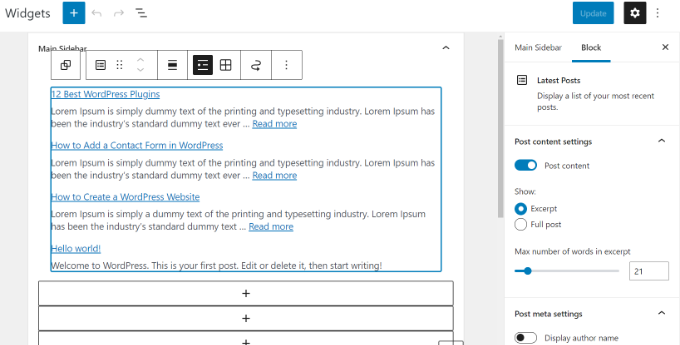
Po zakończeniu kliknij przycisk „Zaktualizuj”, aby zapisać ustawienia widżetu.
Oto widżet na żywo na blogu, z tytułem „Nowe posty” i włączonymi datami:
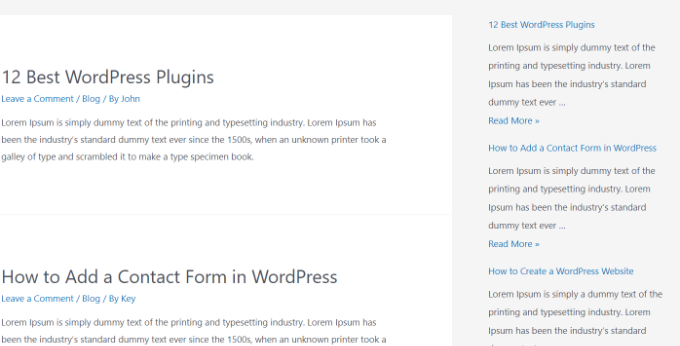
Metoda 3: Użyj wtyczki Recent Posts Widget With Thumbnails
Wbudowany widżet, o którym wspomnieliśmy powyżej, jest dość ograniczony.
Co jeśli chcesz wyświetlać miniatury i fragmenty swoich najnowszych postów? Co jeśli chciałbyś pokazywać tylko posty z konkretnej kategorii na swoim pasku bocznym?
Cóż, właśnie wtedy wtyczka Recent Posts Widget With Thumbnails okazuje się przydatna. Robi znacznie więcej niż tylko miniatury i jest darmowa.
Najpierw musisz zainstalować i aktywować wtyczkę WordPress Recent Posts Widget With Thumbnails.
Następnie przejdź do strony Wygląd » Widżety, a następnie dodaj blok widżetu „Najnowsze posty z miniaturkami”.
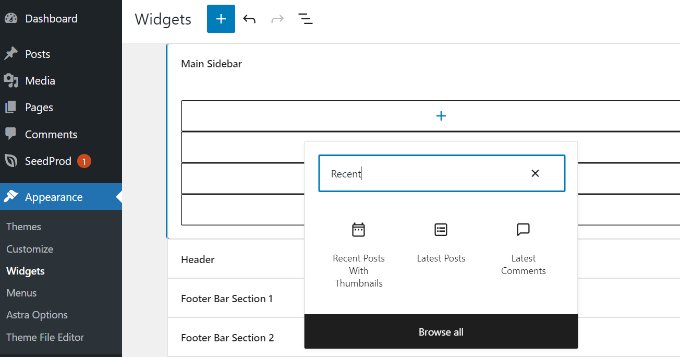
Widżet Najnowsze posty z miniaturkami oferuje wiele opcji. Daje Ci pełną kontrolę nad sposobem wyświetlania najnowszych postów na Twojej stronie WordPress.
Możesz również pokazywać fragmenty, posty z określonych kategorii, ignorować posty przypięte, wybierać liczbę postów do wyświetlenia, pokazywać autorów i wiele więcej.
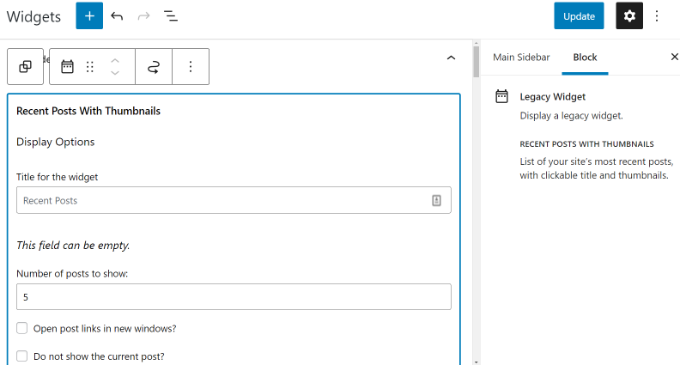
Po zakończeniu nie zapomnij kliknąć przycisku „Zaktualizuj”, aby zapisać swoje ustawienia.
Możesz teraz odwiedzić swoją stronę, aby zobaczyć swoje najnowsze posty z miniaturami.
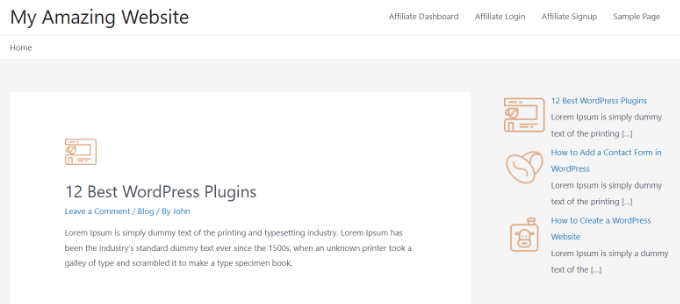
Metoda 4: Wyświetlanie ostatnich postów za pomocą kodu skrótu
Używanie bloku „Najnowsze posty” jest zdecydowanie najłatwiejszym sposobem na wyświetlanie najnowszych postów w postach i stronach WordPress. Jednak jeśli zdecydujesz się wyłączyć Gutenberga i zachować klasyczny edytor, możesz zamiast tego użyć krótkich kodów.
Najpierw zainstaluj i aktywuj wtyczkę Relevant. Jeśli potrzebujesz pomocy, zapoznaj się z naszym przewodnikiem jak zainstalować wtyczkę WordPress.
Jest to jeden z najpopularniejszych wtyczek do postów dla WordPressa. Otrzymujesz wiele opcji dostosowania wyglądu najnowszych postów, takich jak edycja tytułu, liczby postów, wybór, czy chcesz wyświetlić obraz wyróżniający, fragment, datę posta i inne.
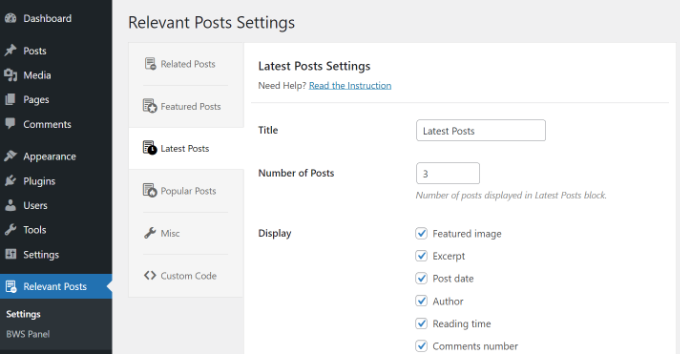
Następnie po prostu edytuj wpis lub stronę, na której chcesz wyświetlić swoje ostatnie wpisy, a następnie użyj krótkiego kodu [bws_latest_posts].
Oto jak wyglądała nasza lista ostatnich postów, zgodnie z tymi instrukcjami:
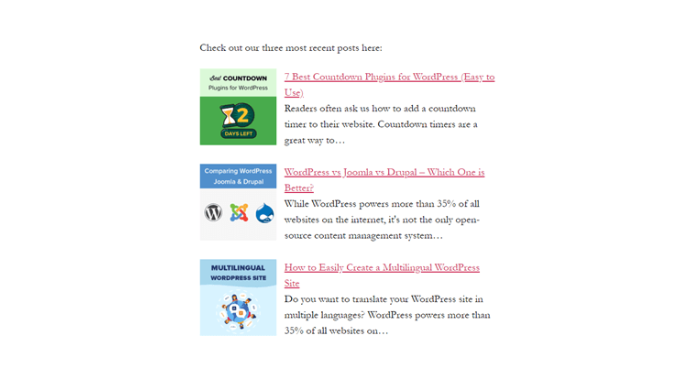
Metoda 5: Ręczne wyświetlanie najnowszych postów w WordPress
Bardziej zaawansowani użytkownicy WordPress mogą chcieć dodać najnowsze posty bezpośrednio do plików motywu WordPress. Oczywiście, powinieneś użyć motywu potomnego, aby po aktualizacji motywu nie stracić swoich zmian.
Zawsze dobrym pomysłem jest utworzenie kopii zapasowej przed edycją plików motywu. Jeśli coś pójdzie nie tak, możesz zapoznać się z naszą listą najczęstszych błędów WordPressa i sposobów ich naprawy.
Najprostszym sposobem na ręczne wyświetlanie najnowszych postów jest użycie wbudowanej klasy WP_Query. Po prostu dodaj ten kod tam, gdzie chcesz wyświetlić najnowsze posty:
<ul>
<?php
// Define our WP Query Parameters
$the_query = new WP_Query( 'posts_per_page=5' ); ?>
<?php
// Start our WP Query
while ($the_query -> have_posts()) : $the_query -> the_post();
// Display the Post Title with Hyperlink
?>
<li><a href="<?php the_permalink() ?>"><?php the_title(); ?></a></li>
<li><?php
// Display the Post Excerpt
the_excerpt(__('(more…)')); ?></li>
<?php
// Repeat the process and reset once it hits the limit
endwhile;
wp_reset_postdata();
?>
</ul>
Ten kod wyświetla pięć najnowszych wpisów wraz z ich tytułami i fragmentami. Klasa WP_Query ma mnóstwo parametrów, które pozwalają dostosować ją w dowolny sposób. Aby uzyskać więcej informacji, zapoznaj się z dokumentacją dla programistów WordPress.
Samouczek wideo
Jeśli nie lubisz pisemnych instrukcji, możesz po prostu obejrzeć nasz samouczek wideo:
Często zadawane pytania
Oto odpowiedzi na niektóre często zadawane pytania dotyczące wyświetlania różnych typów list postów w WordPress.
Jak mogę wyświetlić popularne posty zamiast najnowszych?
Wyświetlanie postów na podstawie liczby wyświetleń to świetny sposób na wyróżnienie najczęściej sprawdzonych treści.
Możesz to łatwo zrobić za pomocą wtyczki, a my pokazujemy, jak to zrobić w naszym przewodniku na temat jak wyświetlać popularne posty w WordPressie.
Jakie są najlepsze wtyczki do wyświetlania popularnych postów?
Kilka wtyczek może pomóc w wyświetlaniu popularnych postów, każda z różnymi funkcjami śledzenia wyświetleń i dostosowywania wyglądu.
Przeanalizowaliśmy najlepsze opcje w naszym porównaniu najlepszych wtyczek do popularnych postów dla WordPressa.
Czy jest możliwe pokazanie powiązanych postów zamiast tylko najnowszych?
Tak, wyświetlanie powiązanych postów to potężny sposób na utrzymanie zaangażowania czytelników, oferując im treści kontekstowo podobne do tych, które aktualnie czytają.
Jeśli jesteś zainteresowany, możesz zapoznać się z naszym poradnikiem jak wyświetlać powiązane posty w WordPress.
Czy mogę pokazać najnowsze posty tylko z jednej kategorii?
Absolutnie. Wyświetlanie najnowszych postów z określonej kategorii jest przydatne do tworzenia bardzo trafnych sekcji treści na Twojej stronie.
Wyjaśniamy to szczegółowo w naszym przewodniku na temat jak wyświetlać najnowsze posty z konkretnej kategorii.
Poradniki eksperckie dotyczące polecania postów w WordPressie
Mamy nadzieję, że ten artykuł pomógł Ci dowiedzieć się, jak wyświetlać najnowsze posty w WordPress. Możesz być również zainteresowany innymi artykułami związanymi z promowaniem treści dla Twoich czytelników:
- Jak wyróżnić nowe posty dla powracających odwiedzających w WordPress
- Sprawdzone metody promowania starych postów w WordPress
- Jak wyświetlać losowe posty w WordPress (łatwy samouczek)
- Jak wyświetlić najczęściej komentowane posty w WordPressie
- Najlepsze wtyczki do powiązanych postów dla WordPress (porównanie)
- Jak zwiększyć ruch na blogu – łatwy sposób
Jeśli podobał Ci się ten artykuł, zasubskrybuj nasz kanał YouTube po samouczki wideo WordPress. Możesz nas również znaleźć na Twitterze i Facebooku.





Jiří Vaněk
Chciałbym umieścić te ostatnie posty na końcu każdego artykułu. Ale jest ich już ponad 1000. Ręczne robienie tego nie ma sensu. Czy można wziąć kod php, wstawić go do WPCode i użyć kodu osadzania na końcu każdego artykułu? Czy to zadziała w ten sposób?
Wsparcie WPBeginner
If you wanted to you could certainly do that
Admin
Mike
Czy jest jakiś sposób, aby użyć krótkiego kodu, takiego jak [bws_latest_posts tag=”coś”]?
Dzięki!
Wsparcie WPBeginner
Istnieje kilka opcji w ustawieniach wtyczki do ograniczania kategorii, ale w tej chwili wtyczka nie posiada takiego modyfikatora dla shortcode'u.
Admin
Bernie
Dzięki za wiele świetnych rad!
Spędziłem już dni, aby rozwiązać tutaj wyzwanie:
Używam szablonu Twenty Twenty-Three.
Korzystanie z Gutenberga.
Utworzyłem drugą kolumnę, w której chciałbym umieścić listę najnowszych postów AKTUALNEGO autora, w tym miniaturę, wyjątek itp.
Mogę znaleźć to rozwiązanie tylko w wtyczkach z widżetami, a o ile rozumiem tę rzecz z Gutenbergiem, widżetów nie można tu używać.
Masz pomysł, jak to rozwiązać?
Wsparcie WPBeginner
Jeśli ręcznie dodajesz go do każdego posta, istnieje blok najnowszych postów, który daje opcję ograniczenia liczby wyświetlanych postów według autora i kilku innych opcji sortowania, których możesz również użyć!
Admin
Matt
Jak włączyć link do większej liczby stron/postów? Widżet mówi tylko do 100, ale jak paginować itp., jeśli jest ich 1000 lub więcej?
Wsparcie WPBeginner
Nie zalecamy umieszczania więcej niż 100 postów w widżecie, ponieważ większość użytkowników będzie miała trudności z ich przeczytaniem ze względu na ograniczoną przestrzeń. Jeśli wyświetlasz tak wiele postów, zalecamy umieszczenie ich na stronie lub w podobnym miejscu.
Admin
Jack Yasgar
Kiedy używam bloku Gutenberg WordPress Najnowsze Posty, wyświetla on wszystkie teksty postów. W podglądzie, gdy dodaję go do strony, wygląda dobrze, z opcją „Czytaj dalej”, ale gdy faktycznie podglądasz lub publikujesz stronę, wyświetla się cały tekst i wygląda to okropnie. Jest to w wersji 5.9.1. Jakieś sugestie, czy to tylko błąd?
Wsparcie WPBeginner
Powinieneś sprawdzić ustawienia swojego widżetu, ponieważ tam powinieneś móc dostosować sposób wyświetlania widżetu. Jeśli nie postępuje zgodnie z tymi ustawieniami, prawdopodobnie powinieneś skontaktować się z pomocą techniczną swojego motywu, na wypadek gdyby nadpisywał Twoje ustawienia.
Admin
Dileepa
Czy można wyświetlać posty, które są specyficzne dla pewnej „Kategorii” jako Ostatnie Posty?
Wsparcie WPBeginner
Najprostszym sposobem byłoby dodanie kategorii do menu, co prowadziłoby do strony kategorii, która wyświetlałaby Twoje najnowsze posty z tej kategorii.
Admin
Sean
Używam „Display Posts” i uwielbiam to. Prowadzę stronę o ogrodnictwie, więc jeśli post nazywa się „Jak uprawiać buraki”, czy jest jakiś sposób, aby za pomocą Display Posts wyświetlać tylko część tytułu, np. „Buraki”?
Dziękuję
Wsparcie WPBeginner
Wtyczka domyślnie nie zmienia tytułów Twoich postów. Jeśli chcesz mieć taką funkcjonalność, skontaktuj się z pomocą techniczną wtyczki.
Admin
Lucy
Nie mogę sprawić, by przycisk "Czytaj dalej" pojawił się w opublikowanej wersji. Pojawia się w edytorze, ale po opublikowaniu znika. Używam motywu Astra.
Wsparcie WPBeginner
Będziesz chciał sprawdzić, czy musisz włączyć fragmenty w swojej konkretnej motywie, aby wyświetlały się tak, jak chcesz.
Admin
Hamza
Cześć, kiedy klikam na „Czytaj więcej…” w poście na „Najnowsze posty”, nie przenosi mnie do strony tego konkretnego posta, ale ładuje stronę główną.
Będę wdzięczny za pomoc w tej sprawie.
Dzięki
Wsparcie WPBeginner
Zależałoby to od metody, której używasz, w celu znalezienia potencjalnych problemów i rozwiązań.
Admin
Julian
To było naprawdę pomocne, dzięki. Tylko mała uwaga, w ostatnim fragmencie kodu komentarze używają //, ale faktycznie nie ma ich w php, więc pojawią się, jeśli użyjesz tego kodu w obecnej formie.
Wsparcie WPBeginner
Thank you for pointing that out, we’ll update the code to fix this
Admin
Michael Robinson
Cześć, nadal jestem zagubiony. Moje posty nadal nie pojawiają się na mojej stronie głównej, mam bloki treści ustawione na mojej stronie głównej i używam Gutenberga do ustawiania treści. Kiedy publikuję post. Nie pojawia się on w mojej siatce wyróżnionych postów na stronie głównej. Jest coś, czego nie rozumiem.
Wsparcie WPBeginner
Możesz chcieć wyczyścić wszelkie mechanizmy buforowania na swojej stronie, aby upewnić się, że buforowanie nie uniemożliwia zobaczenia zmian.
Admin
Venkat
Mój blog wyświetla posty jako listy punktowane, jak mogę przestać wyświetlać je jako listę nieuporządkowaną i zmienić je na siatkę?
Wsparcie WPBeginner
Możesz użyć nowego bloku najnowszych postów i skorzystać z wbudowanej opcji siatki w opcjach bloku.
Admin
Mohammed
Witajcie Przyjaciele,
Moje pytanie brzmi, jaki jest krótki kod do wyświetlania całej zawartości posta?!
Wsparcie WPBeginner
Zależałoby to od tego, dlaczego chcesz to zrobić. Jeśli chcesz, aby cała zawartość posta była widoczna dla użytkownika, zazwyczaj najlepiej jest podlinkować do posta, który chcesz pokazać, aby użytkownicy mogli czytać ze źródła.
Admin
Miracle Lawrence
Mój blog wyświetla posty jako listy punktowane, jak mogę przestać wyświetlać je jako listę nieuporządkowaną i zmienić je na siatkę?
Wsparcie WPBeginner
Aby Twoje posty wyświetlały się w siatce, zapoznaj się z naszym artykułem tutaj:
https://www.wpbeginner.com/plugins/how-to-display-your-wordpress-posts-in-a-grid-layout/
Admin
Sarah
Witam – próbuję dowiedzieć się, dlaczego widżet Najnowsze posty (ten podstawowy) wyklucza mój najnowszy post. Chciałbym, żeby się pokazywał. Czy jest jakiś niestandardowy kod CSS, który mógłbym dodać, aby się pokazał? Czy mogę edytować kod?
Wsparcie WPBeginner
Najczęstszym powodem czegoś takiego jest to, że masz włączoną pamięć podręczną lub podobne funkcje na swojej stronie, które uniemożliwiają aktualizację widżetu. Najpierw powinieneś wyczyścić pamięć podręczną. Mamy artykuł na temat tego, jak możesz to zrobić tutaj:
https://www.wpbeginner.com/beginners-guide/how-to-clear-your-cache-in-wordpress/
Admin
Wsparcie WPBeginner
Zależałoby to od tego, jak chcesz to stylizować, ale możesz stworzyć widżet typu „tabber” dla tego, co moim zdaniem chcesz osiągnąć:
https://www.wpbeginner.com/wp-tutorials/how-to-add-jquery-tabber-widget-in-wordpress/
Admin
Ata
Dziękuję za pomocny post.
Mam pytanie. Co jeśli chcę wyświetlać najnowsze posty na stronie głównej według kategorii. Na przykład najnowsze posty powinny pojawiać się na stronie głównej pod określoną kategorią.
Czy jest to możliwe?
Arif
Jak zawsze świetnie. Kiedy odkryłem, że wpbeginner udostępnia informacje na ten temat, pomyślałem . Ale moje pytanie brzmi: czy umieszczenie widżetu postów na stronie głównej jest korzystne, czy po prostu ułatwia nawigację? Czy może to pomóc z perspektywy SEO? Czy może to pomóc w rankingu? Twoja odpowiedź jest bardzo ceniona
Wsparcie WPBeginner
Ułatwienie nawigacji po witrynie może poprawić Twoje SEO, a także ułatwić użytkownikom dalsze poruszanie się po witrynie.
Admin
Rajiv Dave
Dziękuję za ostatnie artykuły. Bardzo się starałem, ale teraz jest tak łatwo pracować, po prostu dodając to. Dziękuję za udostępnienie.
Wsparcie WPBeginner
Glad our article was helpful
Admin
aditya tomar
thank you so much. this helped me a lot. thank you thank you :).
:).
Wsparcie WPBeginner
You’re welcome
Admin
Trang
Kiedy próbowałem edytować stronę, która ma wyświetlać posty z bloga, edytor znika z tym komunikatem: „Edytujesz stronę, która pokazuje Twoje najnowsze posty”. Czy ktoś ma ten sam problem co ja?
Wsparcie WPBeginner
Strona Blog jest automatycznie generowana przez Twój motyw, więc nie będziesz miał możliwości edytowania jej bezpośrednio, chyba że masz ustawienie specyficzne dla motywu, aby ją edytować.
Admin
Nikos Tzortzis
CZEŚĆ….. właśnie zacząłem używać WP i potrzebuję pomocy! chcę publikować artykuły z 3 różnych kategorii na 3 różnych stronach. jak mogę sprawić, aby strona wskazywała na kategorię artykułów?
Rob
Czy jest sposób na dostosowanie sposobu wyświetlania tytułów postów? Nie chcę wyświetlać pełnego tytułu posta lub strony, tylko słowa kluczowe… podobnie jak skraca się slug dla adresu URL. Właściwie tego właśnie szukam, aby wyświetlić slug jako link, a nie cały tytuł strony. Pomysły?
Bryan Free
Świetny artykuł. Kiedy używam widżetu „Najnowsze posty” i ustawiam go tak, aby wyświetlał tylko jedną kategorię, moje posty przypięte nie działają. Czy spotkałeś się z tym wcześniej lub znasz rozwiązanie?
eyllan8547
Cześć, dziękuję za ten kompletny artykuł.
Mam wątpliwość, czy jeśli mam zintegrowanego WordPressa z Magento, mogę użyć Magento w shortcode, aby umieścić ostatnie wpisy z mojego domu Magento?
Mankirat Deep Kaur
Krótki kod do wyświetlania najnowszych postów z miniaturami nie działa… pokazuje tylko tytuły postów, a nie miniatury… jak to naprawić.??? proszę o odpowiedź…:(
Kevin
Cześć,
Zamierzam dodać najnowsze posty na mojej stronie głównej, ale chcę mieć osobną sekcję dla najnowszych postów, która będzie wyświetlana samodzielnie;
i inna sekcja pod tym, zaprojektowana inaczej dla najnowszych postów, które mieszczą się w zakresie od 2 do 5. (Drugi, trzeci, czwarty i piąty post).
Jaki jest kod php dla tego, aby dodać go do mojego szablonu motywu.
Wielkie dzięki.
James Gielow
Witam,
Mam krótki kod postu na mojej stronie:
Zmieniłem to trochę w następujący sposób:
[display-posts posts_per_page="100" include_excerpt="false" image_size="large" wrapper="div" orderby="comment_count"]
Zauważyłem, że odstępy między postami obcinają tytuły i sprawiają, że strona wygląda niechlujnie. Jaki kod mogę dodać, aby dodać trochę przestrzeni po każdym podglądzie posta?
z góry dziękuję!
James
Wsparcie WPBeginner
Cześć James,
Możesz dostosować odstępy między postami za pomocą CSS.
Admin
Paul
Thanks! I was struggling with adding recent posts to a page. Your guide saved me a lot of time
Erpel
Dziękuję za ten tutorial!
Wsparcie WPBeginner
You are welcome
Admin
Adam
Podoba mi się pomysł, jedyne co mi się nie podoba to wyświetlanie.
Więc świetnie, że ma miniaturkę, tytuł, fragment itp., ale sposób pozycjonowania tytułu i fragmentu… Myślę, że powinny być w jednej linii z miniaturką, a nie pod nią… wygląda to niezręcznie i nieatrakcyjnie… czy jest jakiś sposób, aby je wyrównać?
Kenneth
Proszę, pomóż mi z tym
Jak wyświetlić ostatnie posty w poście w wersji na telefon?
Odpowiedz proszę… Dziękuję
sai
Jeśli używam 2 baz danych. 1 dla głównej strony i 2 dla bloga, to jak dodać ostatnie posty na stronę główną?
djafa
Cześć, umieściłem [display-posts posts_per_page="5" post_type="page"] na moim poście, ale nie działa, czy możesz pomóc mi znaleźć problem?
Kev
Świetny artykuł. Chcę wyświetlić najnowszy post na stronie. Gdzie mam wkleić kod?
Clark Keng
ten artykuł może mi pomóc, dziękuję : )
Id abdou
świetnie… dziękuję bardzo.
PARAM
Jak pokazać miniaturkę pierwszego posta większą, a pozostałe mniejsze…
Brad
Możesz spróbować użyć selektora :first-child w CSS, aby to zrobić.