Funkcja wyszukiwania w WordPress jest przydatnym narzędziem dla większości stron internetowych, ale czasami może być konieczne jej całkowite wyłączenie.
Na przykład możesz prowadzić witrynę, która nie wymaga funkcjonalności wyszukiwania, lub formularz wyszukiwania w Twoim motywie może zakłócać doświadczenie użytkownika.
Niezależnie od powodu, WordPress oferuje kilka sposobów na wyłączenie funkcji wyszukiwania i poprawę doświadczenia użytkownika Twojej witryny.
W tym artykule pokażemy Ci, jak łatwo wyłączyć funkcję wyszukiwania w WordPress.
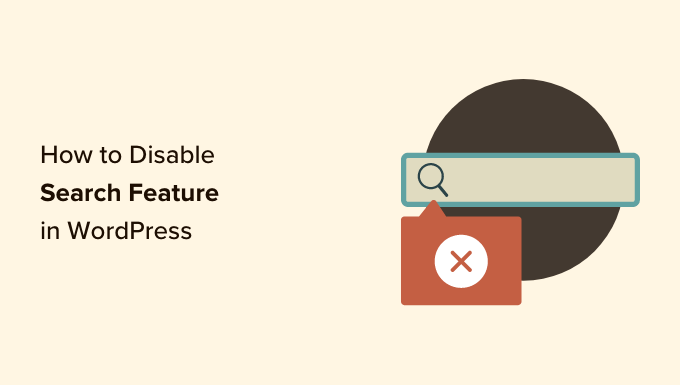
Dlaczego i kto powinien wyłączyć funkcję wyszukiwania w WordPressie?
Witryny WordPress posiadają funkcję wyszukiwania, która pozwala odwiedzającym szukać treści w Twojej witrynie.
Wiele stron internetowych WordPress to proste strony firmowe z kilkoma podstronami. Rośnie również trend stron jednostronicowych z nawigacją pionową.
Te strony internetowe nie mają wiele treści, co sprawia, że formularz wyszukiwania jest bezcelowy. Daje to również użytkownikom wrażenie, że mogą istnieć inne informacje, których nie widzą i których nie mogą znaleźć za pomocą wyszukiwania.
Usunięcie funkcji wyszukiwania oczyści Twoją witrynę i zapewni lepsze doświadczenie użytkownika.
Mając to na uwadze, przyjrzyjmy się, jak łatwo usunąć funkcję wyszukiwania z Twojej witryny WordPress:
- Metoda 1. Usuń funkcję wyszukiwania w WordPress za pomocą wtyczki
- Metoda 2. Wyłącz wyszukiwanie w WordPress za pomocą kodu (zalecane)
- Dodatek: Wyłączanie funkcji bloga w WordPress
Metoda 1. Usuń funkcję wyszukiwania w WordPress za pomocą wtyczki
Ta metoda jest prosta i przejrzysta.
Najpierw musisz zainstalować i aktywować wtyczkę Disable Search. Więcej szczegółów znajdziesz w naszym przewodniku krok po kroku na temat jak zainstalować wtyczkę WordPress.
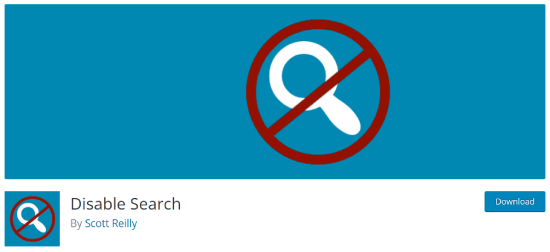
Po aktywacji wtyczka będzie działać natychmiast. Nie ma żadnych ustawień do skonfigurowania.
Usunie formularze wyszukiwania z Twojego motywu WordPress i wyłączy widżet wyszukiwania. Jeśli użytkownik spróbuje bezpośrednio wprowadzić adres URL zapytania wyszukiwania, wtyczka zwróci stronę błędu 404.
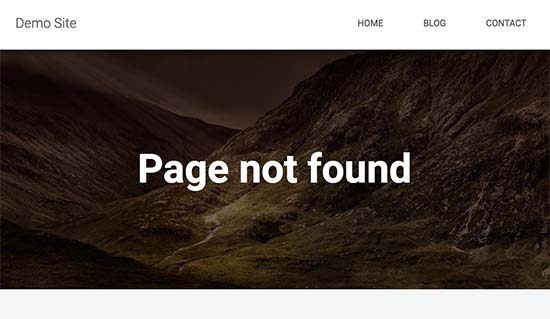
Należy pamiętać, że ten wtyczka nie wpływa na funkcjonalność wyszukiwania w obszarze administracyjnym WordPress. Nadal możesz wyszukiwać posty i strony w swoim panelu WordPress.
Metoda 2. Wyłącz wyszukiwanie w WordPress za pomocą kodu (zalecane)
Ta metoda wymaga dodania niestandardowego kodu do plików rdzeniowych WordPressa Twojej witryny. Jeśli nigdy tego nie robiłeś, zapoznaj się z naszym przewodnikiem jak dodawać fragmenty kodu w WordPress.
Zazwyczaj nie zalecamy bezpośredniego edytowania plików WordPress, ponieważ nawet drobne zmiany mogą zepsuć Twoją witrynę. Jednak będziemy używać WPCode, co jest najbezpieczniejszym i najłatwiejszym sposobem dodawania kodu do Twojej witryny WordPress.
Najpierw musisz zainstalować darmowy plugin WPCode. Więcej szczegółów znajdziesz w naszym przewodniku krok po kroku, jak zainstalować wtyczkę WordPress.
Po aktywacji musisz znaleźć Fragmenty kodu » Dodaj fragment w swoim panelu administratora.
Następnie wystarczy wpisać „disable search” w pole, a następnie kliknąć „Użyj fragmentu”.
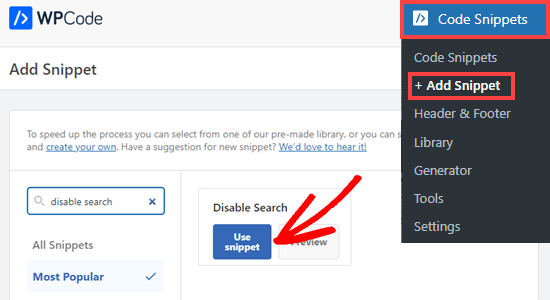
Zostaniesz teraz przeniesiony do ekranu, na którym wszystkie ustawienia do uruchomienia tego fragmentu kodu zostały już skonfigurowane.
Wszystko, co musisz zrobić, to przełączyć przełącznik na „Aktywny” i kliknąć „Zaktualizuj”.
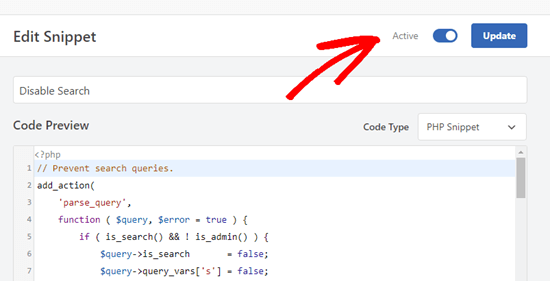
Ten kod zapobiegnie zapytaniom wyszukiwania i usunie formularze wyszukiwania z frontendu, blok wyszukiwania z edytora treści oraz pole wyszukiwania w menu paska administratora.
Użytkownicy, którzy mają dostęp do panelu administracyjnego witryny, nadal będą mogli przeszukiwać posty, strony i komentarze z tego poziomu.

Dodatek: Wyłączanie funkcji bloga w WordPress
Oprócz paska wyszukiwania możesz również chcieć wyłączyć funkcje bloga w WordPress. Jeśli masz prostą stronę jednostronicową, nie będziesz potrzebować bloga.
Na przykład, wiele sklepów internetowych, stron z portfolio online lub stron członkowskich może nie potrzebować blogowania. Chociaż możesz zbudować swoją stronę WordPress bez korzystania z funkcji blogowania, nadal będą one widoczne w obszarze administracyjnym.
Wszystko, co musisz zrobić, to pobrać wtyczkę Disable Blog plugin, która ukryje typ posta wraz ze wszystkimi ustawieniami związanymi z blogiem i stronami administracyjnymi.
Uwaga: Pamiętaj, że ta wtyczka nie była testowana z trzema ostatnimi wersjami WordPress. Jednakże, gdy użyliśmy narzędzia na naszej stronie demonstracyjnej, działało ono poprawnie. Jeśli nadal nie jesteś pewien, możesz zapoznać się z naszym przewodnikiem na temat korzystania ze starszych wtyczek.
Po aktywacji blog automatycznie usuwa ustawienia „Post” z lewego menu paska bocznego administratora. Więcej szczegółów znajdziesz w naszym poradniku jak łatwo wyłączyć funkcje bloga w WordPress.
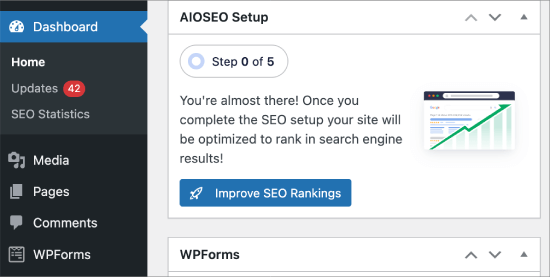
Mamy nadzieję, że ten artykuł pomógł Ci dowiedzieć się, jak łatwo wyłączyć funkcję wyszukiwania w WordPress. Możesz również zapoznać się z naszym przewodnikiem dla początkujących na temat jak wyłączyć JSON REST API w WordPress oraz naszymi ekskluzywnymi wyborami przydatnych fragmentów kodu WordPress dla początkujących.
Jeśli podobał Ci się ten artykuł, zasubskrybuj nasz kanał YouTube po samouczki wideo WordPress. Możesz nas również znaleźć na Twitterze i Facebooku.





Steven
Linia 11 metody 2 nie ukrywała formularza wyszukiwania w mojej instalacji, ale powodowała wyświetlanie domyślnego formularza, który jest ładowany / generowany przez funkcję get_search_form() z general-template.php (przynajmniej w WordPress 5.4.2).
Funkcja stosuje filtr get_search_form. W przypadku, gdy filtr zwróci null (null === $result, linia 299), zostanie pokazany lub zwrócony wcześniej załadowany lub wygenerowany domyślny formularz.
Aby ukryć formularz, musiałem zmienić linię 11, aby zwracała pusty ciąg znaków:
add_filter(‘get_search_form’, function ($a) { return ”; });
lee maupa
mam ten sam problem, że nie mogę uzyskać dostępu do nawigacji personalizacji i próbowałem wprowadzić zmiany w kodzie, ale bez powodzenia. Próbowałem zainstalować wtyczkę, ale wyszukiwanie nadal się pojawia. Proszę, niech ktoś pomoże rozwiązać ten problem.
Z którego folderu/pliku mogę pobrać menu nagłówka, może uda mi się je stamtąd usunąć, proszę o pomoc.
Wsparcie WPBeginner
Może to się różnić w zależności od motywu, gdzie znajduje się plik po przejściu do folderu wp-content/themes/nazwa-motywu. Niektóre motywy mają plik header.php, podczas gdy inne mają kod w innej lokalizacji. Jeśli skontaktujesz się z pomocą techniczną swojego motywu, powinni być w stanie pomóc.
Admin
Sherell
Dziękuję za ten wpis! Wypełniałem moją stronę wszelkiego rodzaju szalonymi kodami, które znajdowałem w internecie, w nadziei na pozbycie się tego przeklętego pola wyszukiwania! Teraz wszystko jest w porządku!
Wsparcie WPBeginner
Glad our article could help
Admin
Jeff Cohan
Dzięki za to. Bardzo pomocne.
Kilka uwag:
1. Metoda 2 (ręczna) działa u mnie (tj. usuwa pole wyszukiwania) w motywie potomnym twentyeleven, ale tylko dla *widżetu* wyszukiwania dodanego do obszaru widżetów. Pozostawia pole wyszukiwania, które jest zakodowane na stałe (za pomocą get_search_form()) w header.php. Wiem, że mogę nadpisać header.php motywu nadrzędnego, klonując/edytując go, ale chciałbym wiedzieć, jak programowo wyłączyć ten formularz wyszukiwania.
2. Nie mogę sprawić, by Metoda 2 działała na motywie Genesis. Zastanawiam się, czy Ty lub ktoś inny macie jakieś wskazówki w tej kwestii.
3. Mała rzecz: skrypt metody 2 potrzebuje zamykającego nawiasu klamrowego w linii 14.
Wsparcie WPBeginner
Thank you for letting us know about the closing brace, we’ll be sure to update it
Admin
Toddp
Ok, usunęło pole wyszukiwania, ale zostawiło tytuł wyszukiwania, który teraz musimy rozgryźć, jak usunąć.
Czy masz do tego wtyczkę?
Wydaje mi się, że powinieneś mieć taką opcję już zainstalowaną w kreatorze stron.
Samantha
Czasami można wyłączyć funkcję wyszukiwania, na przykład na stronie jednostronicowej, która faktycznie nie potrzebuje funkcji wyszukiwania.
tina alfieri
cześć,
Chcę całkowicie usunąć pole wyszukiwania na mojej stronie głównej. Jak mogę to zrobić, proszę?
Tati
Dzięki za artykuł. Chciałbym wiedzieć: czy mogę wyłączyć tylko niektóre terminy wyszukiwania i zachować działanie funkcji wyszukiwania? Chcę wykluczyć takie terminy jak /?s=d, download, thank, success, congratulations… terminy, których hakerzy używają do znajdowania konkretnych stron w naszych witrynach.
Czy ktoś może mi w tym pomóc? Z góry dziękuję
Silvana Donato
Dziękuję bardzo.
Zostałem właśnie zhakowany w bazie danych jednej z moich stron internetowych i usunąłem wszystkie możliwe bramy dla tych strasznych irytujących ludzi, którzy nie mają nic innego do roboty w życiu, jak niszczyć pracę innych ludzi.
Więc usunąłem formularze wyszukiwania, ale nie wiedziałem, jak usunąć ciąg zapytania.
Gary C
Innym powodem wyłączenia pola wyszukiwania, które jest w WordPress, jest zastąpienie go innym polem wyszukiwania, takim jak Google Custom Search.
Google Custom Search pozwala na monetyzację Twoich stron wyszukiwania, pod warunkiem posiadania konta Adsense.
Personel redakcyjny
Nie wiedziałem o tym. Dzięki za informację.
Admin
George Stephanis
Tak. Jest też __return_true __return_false __return_zero i __return_empty_array
http://core.trac.wordpress.org/browser/trunk/wp-includes/functions.php#L3329
W3Mag
Heh! Dzięki za wskazówki, szukałem sposobu na zrobienie tego w pewnym momencie i nie miałem pojęcia, jak to zrobić!
Steven Bradley
Mam trudności ze zrozumieniem przydatności tego kodu. Jeśli wyszukiwanie jest niepotrzebne, czy nie miałoby sensu nie dołączanie formularza wyszukiwania? Jeśli zostawisz formularz wyszukiwania na stronie, a potem nie pozwolisz komuś go użyć, czy to nie jest bardzo słaba użyteczność?
Czy czegoś nie zauważyłem?
Personel redakcyjny
Możesz usunąć formularz wyszukiwania z projektu, ale funkcjonalność pozostaje. Każdy, kto wie, że to WordPress, może po prostu dodać /?s=keyword i przeszukać stronę. Ale usunięcie formularza i dodanie tego kodu rozwiąże ten problem. Będą czasy, gdy będziesz miał klienta, który chce, aby strony lub posty były wyświetlane tylko wtedy, gdy adres URL jest dostępny. Ta funkcja będzie w tym sensie przydatna.
Admin
Toddp
Tak, ma to więcej sensu, aby pominąć wyszukiwanie i inne widżety i pozwolić klientowi dodać je, jeśli ich chce, a nie umieszczać ich domyślnie.
Marc T
Hmmmm…. nie wyobrażam sobie, żeby wyszukiwanie nie było ważne dla CMS-a. Czy fakt, że WordPress ma tak dobrą funkcję wyszukiwania, nie jest ogromną zaletą przy używaniu go jako CMS-a? Mogę sobie wyobrazić, że wyszukiwanie nie jest ważne tylko na małej stronie portfolio, powiedzmy ograniczonej do około 5 stron.
Personel redakcyjny
Zdarza się, że tworząc samodzielną stronę dla klienta w WordPress, chcesz, aby ludzie znali strony tylko wtedy, gdy mają adres URL.
Admin