Niedawno otrzymaliśmy pytanie od czytelnika, które słyszymy tutaj dość często: “Jak wyłączyć REST API na mojej witrynie WordPress?”. Szczerze mówiąc, jest to ważna kwestia.
Kiedy WordPress w wersji 4.4 został wydany z interfejsem API JSON REST, otworzyło to świat możliwości dla programistów.
Jednak dla wielu właścicieli witryn, którzy nie potrzebują tych zaawansowanych funkcji, API może wydawać się niepotrzebnym dodatkiem, który potencjalnie otwiera ich witrynę na zabezpieczenia.
W tym artykule pokażemy, jak łatwo wyłączyć JSON REST API w WordPress.

Dlaczego warto wyłączyć JSON REST API w WordPress?
Nie można zaprzeczyć, że API ma wiele zalet dla programistów WordPress. API umożliwia bardzo łatwe pobieranie danych za pomocą żądań GET, co jest przydatne dla osób tworzących aplikacje z WordPress.
Może to jednak potencjalnie otworzyć twoją witrynę internetową na nowy front ataków DDoS. Może to również wymagać dużej ilości zasobów i spowolnić twoją witrynę internetową WordPress.
Wyłączenie JSON REST API jest podobne do wyłączenia XML-RPC, które wielu administratorów witryn wyłącza na swoich witrynach WordPress, aby być po bezpiecznej stronie.
Pokażemy ci dwie metody łatwego wyłączenia JSON REST API w WordPress. Wystarczy skorzystać z poniższych odnośników, aby przejść do wybranej metody:
Metoda 1. Wyłączenie JSON REST API w WordPress za pomocą kodu (zalecane)
Jeśli chodzi o zmianę funkcjonalności WordPressa, użycie fragmentów kodu jest często najlepszym podejściem. Jednak bezpośrednia edycja pliku functions. php twojego motywu może być ryzykowna i może spowodować uszkodzenie witryny, jeśli nie zostanie wykonana poprawnie.
Dlatego zalecamy użycie wtyczki WPCode do wyłączenia JSON REST API w WordPress.
Ta metoda umożliwia bezpieczne i łatwe dodawanie własnego kodu w WordPressie, bez edytowania pliku functions.php twojego motywu. W ten sposób nie ma ryzyka popełnienia błędu i zepsucia twojej witryny.

Ponadto WPCode zawiera wbudowaną bibliotekę kodu, która zawiera zweryfikowane fragmenty kodu dla popularnych żądań funkcji, takich jak wyłączenie REST API, wyłączenie XML-RPC i wiele innych. Zapobiega to konieczności instalowania wielu wtyczek jednorazowego użytku.
Aby rozpocząć, należy zainstalować i włączyć bezpłatną wtyczkę WPCode. Aby uzyskać instrukcje krok po kroku, przeczytaj nasz przewodnik na temat instalacji wtyczki WordPress.
Uwaga: Darmowa wersja WPCode ma wszystko, czego potrzebujesz, aby łatwo dodawać własny kod w WordPress. Jeśli jednak potrzebujesz zaawansowanych funkcji, takich jak prywatna biblioteka fragmentów kodu w chmurze, fragmenty kodu dla stron i urządzeń, wersje kodu i inne, możesz uaktualnić do WPCode Pro.
Po włączaniu wtyczki, przejdź do Code Snippets ” Library z twojego kokpitu WordPress.
Następnie wyszukaj fragment kodu “Disable WordPress REST API” i kliknij przycisk “Use snippet”.

Wtyczka automatycznie doda kod i wybierze odpowiednią metodę wstawienia.

Wszystko, co musisz zrobić, to przełączyć przełącznik z “Nieaktywny” na “Aktywny”.
Następnie kliknij przycisk “Aktualizuj”.

To wszystko. Teraz JSON REST API jest wyłączony na twojej witrynie WordPress.
Metoda 2. Wyłączenie JSON REST API w WordPressie za pomocą wtyczki
Można również łatwo wyłączyć JSON REST API za pomocą dedykowanej wtyczki.
Pierwszą rzeczą, którą musisz zrobić, jest zainstalowanie i włączanie wtyczki Disable REST API. Aby uzyskać więcej informacji, zapoznaj się z naszym przewodnikiem krok po kroku, jak zainstalować wtyczkę WordPress.
Wtyczka działa po wyjęciu z pudełka i nie ma żadnych ustawień do skonfigurowania.
Po włączaniu wtyczka będzie przymusowo zwracać błąd uwierzytelniania do wszelkich żądań API ze źródeł, które nie są logowane do twojej witryny internetowej.
Skutecznie uniemożliwi to nieautoryzowanym żądaniom korzystanie z interfejsu API REST w celu uzyskania informacji z twojej witryny internetowej.
Możesz to przetestować przechodząc na stronę http://example.com/wp-json. Upewnij się, że najpierw logujesz się z obszaru administracyjnego WordPress lub przełączasz przeglądarkę w tryb incognito.
Nie zapomnij zastąpić example.com twoją własną nazwą domeny. Zobaczysz ten komunikat, wskazujący, że żądania REST API są zablokowane.

To wszystko, pomyślnie wyłączyłeś nieautoryzowane żądania REST API na twojej witrynie WordPress.
Metoda alternatywna: Wyłączanie odnośników REST API w WordPressie za pomocą kodu
Zamiast wyłączać WordPress REST API, można wybrać tylko wyłączenie odnośników REST API. Ukrywa to punkty końcowe API z kodu źródłowego twojej witryny WordPress bez całkowitego wyłączania REST API.
Dzięki tej metodzie można poprawić zabezpieczenia, utrudniając znalezienie punktów końcowych, przy jednoczesnym zachowaniu normalnego działania wszystkich funkcji WordPressa. Jest to popularny wybór wśród programistów, ponieważ zwiększa zabezpieczenia bez naruszania motywów lub wtyczek, które wymagają REST API do działania.
Aby to zrobić, należy zainstalować i włączyć wtyczkę WPCode. Jeśli potrzebujesz pomocy, zobacz nasz poradnik jak zainstalować wtyczkę WordPress.
Po włączaniu, przejdź do Code Snippets ” Library z twojego kokpitu WordPress.
Następnie wyszukaj fragment kodu “Disable REST API Links”. Gdy go znajdziesz, najedź na niego kursorem i kliknij przycisk “Użyj fragmentu kodu”.
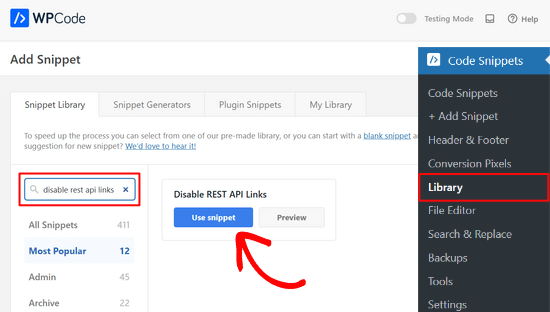
Następnie WPCode automatycznie doda fragment kodu i wybierze odpowiednią metodę wstawienia.
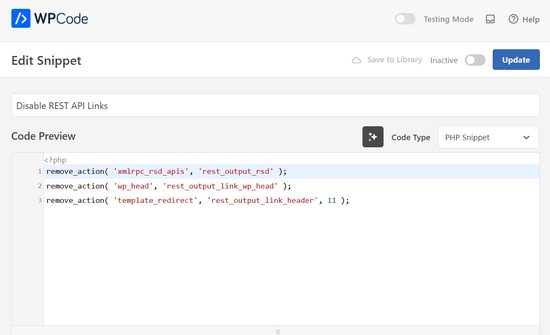
Teraz wystarczy przełączyć przełącznik z “Nieaktywny” na “Aktywny”.
Na koniec naciśnij przycisk “Aktualizuj”.

To takie proste. Teraz odnośniki REST API zostaną wyłączone na twojej witrynie internetowej WordPress.
Mamy nadzieję, że ten artykuł pomógł ci dowiedzieć się, jak wyłączyć JSON REST API w WordPress. Użytkownicy dbający o zabezpieczenia mogą również chcieć zapoznać się z tymi wskazówkami dotyczącymi ochrony obszaru administracyjnego WordPress lub zobaczyć nasze oczekiwane typy najlepszych wtyczek do tworzenia kopii zapasowych WordPress.
If you liked this article, then please subscribe to our YouTube Channel for WordPress video tutorials. You can also find us on Twitter and Facebook.





RJW
I’d try the disable plugin in Dev environment before production, I found installing it broke some features
WPBeginner Support
If you have many different plugins and tools and have a testing environment then it would definitely be good to test new plugins and how they interact with your site.
Admin
Ricky
Similar to an above commenter, I’ve noticed the “wp-json” request when using Pingdom and other testing sites. Unfortunately, mine takes over 10 seconds (Yes really!!) to load it. This pushes my overall website load time and I can’t figure out how to fix this. The plugin doesn’t change it at all. Any suggestions?
Janice
How do I know if I actually have JSON API on my website?
This article about removing it is good – if I need it – but I have often been alarmed by certain warnings only to find that they’ve not even applicable to me.
WPBeginner Support
Hey Janice,
If you are using a self-hosted WordPress.org site, then you do have JSON REST API available on your website.
Admin
Logan Cale
I hate adding yet another plugin to do a simple tasks, and I found that we can disable this functionality by adding the following code snippet to the functions.php file.
add_filter(‘rest_enabled’, ‘_return_false’);
add_filter(‘rest_jsonp_enabled’, ‘_return_false’);
Margarit Koka
Thank you bro, your answer is what I was looking when visiting this page.
Bobby C.
Thank you! Straight to the point.
Hari
I was looking for this code, it worked, thanks, I don’t prefer adding plugins.
Michael
Thanks for your help. There is no ‘add new’ option in my plugins.
WPBeginner Support
You are probably using WordPress.com. Please see our guide on the difference between self hosted WordPress.org vs free WordPress.com blog.
Admin
Lynne
Thank you! Spot on worked for me
worked for me
J.L.
Is this just for self hosted blogs or including free blog sites? Per mostly all plug ins…etc are done for you when you’re not self hosted
PS I’m not subscribing…just want a response
WPBeginner Support
This is for self hosted WordPress.org sites only.
Admin
Elaine
How can I check if my site has Rest API. I turned off a lot of extras when I first set it up but now don’t know where to look to see if it’s there. Not keen to download a plugin unnecessarily.
WPBeginner Support
Hey Elaine,
You can check if rest is api is enabled on your site by visiting the url like this example.com/wp-json. Make sure you are signed out of WordPress before doing that. If you see lots of information in plain text, then this means REST API is enabled on your site. Follow the above instructions to turn it off
Admin
Saransh Jain
What about the option to disable json rest api in Jetpack plugin?
Ken Dowling
Is disabling REST API suitable for e-commerce sites such as WooCommerce? My understanding is that WooCommerce uses REST-API quite a bit.
Further, my buyers do not have to login to buy, so what happens to the transaction when a REST API call is rejected?
Regards, Ken
D. Joe Chaffin
Plug-in makes no difference for me in WP 4.7.2. With the plugin activated or disabled, the example.com/wp-json (with my domain replacing “example”) pages gives a massive list of settings for my site.
D. Joe Chaffin
Hmmmm. Now that I look at it, I only see the list in Safari, while Chrome and Firefox for Mac show the expected message specified in this post.
WPBeginner Support
Hi,
Make sure you are logged out of WordPress admin area or use incognito mode before testing the example.com/wp-json page. The plugin disables access to the page only for unauthorized users. As an administrator you will still be able to see it.
Admin
D. Joe Chaffin
Embarrassed… You are right, of course.
Audra Carpenter
Hey Guys,
First off thanks so much for what you do! I’ve learned so much about WordPress from you and sent a ton of folks your way!!
Ok, I installed the plugin, but I am not seeing what you suggest above? I have a full screen of information…?
Thoughts?
Thanks!
WPBeginner Support
Hi Audra,
Please logout or use incognito window to test. The plugin only disables access for non-logged in users.
Admin
Treasure
I followed these steps, but when I went to check it with the example etc., I got 2 pages of code, not the response showed above. Hmmm, don’t know what to do.
Treasure
Alright, I did it again and got the right message. Thanks!
Doug Nix
When I ran the test I think it failed, as I got a boatload of data on screen. Any idea what might have not worked? I installed the plugin as described…
Doug Nix
Works perfectly when I check using an incognito window. Thanks for the explanation regarding authorised vs unauthorised or anonymous users.
Laura Zielke
Worked perfectly. Thank you!
Karl
Thanks for the tip as well as for the hook to disable XMLRPC.
Is there a chance for a filter hook for the REST API as well?
Andrew
When I check the speed of my site using pingdom.com, the first html entry that tried to load shows the link as mydomain.com/wp-json and it has over 2 seconds of “wait” time. Is this the same as what this article is talking about? I’m hesitant to simply disable it since I would assume it will be used in the future. Any idea why it would add a 2+ second delay to loading anything on the page?
Stephen Cronin
Hmm, the REST API is going to become the standard way for plugins and themes to make Ajax calls back to the server from the front end, replacing admin-ajax, so I wouldn’t be disabling it… Hopefully they will fail gracefully, but you will almost end up missing some functionality.
Also, if you really want to protect against DDoS attacks, you better disable html as well!
reza
ver 50,000 WordPress websites have been hacked due to a major security vulnerability that was discovered in the WordPress REST API.
Jim S Smith
OUCH!
That’s disturbing to know. I have noticed a LOT of access attempts in my site’s logs.
What’s more,
I think the folks at WordPress could have done a little better in letting the users decide how much, if at all, they want the REST API exposed.
Again,
More of this, “The developers know MORE about the user’s needs than the user does!” – I also was not too happy about being forced to support EMOJI and remote-loaded fonts from fonts.google.com, even though my sites do not use them!
The REST API may be a boon for (some) actual web-application developers, but what about the rest of us who will not very likely use this? ? ?
Kasey
How likely is it that a plugin will be using this functionality. Just for example would contact forms be utilizing this? Not keen on turning it off in case it breaks anything.
WPBeginner Support
The plugins will most likely notify you if they will be using it and you have it turned off.
Admin