Ten ogólny awatar „tajemniczej osoby” w sekcji komentarzy WordPressa nie robi twojej witrynie żadnych przysług. Po zbudowaniu setek witryn WordPress wiemy, jak spersonalizowana sekcja komentarzy może sprawić, że twoja witryna będzie bardziej angażująca i profesjonalna.
Niezależnie od tego, czy chcesz użyć logo swojej marki, własnego konfiguratora, czy po prostu czegoś bardziej atrakcyjnego niż domyślna szara sylwetka, zmiana domyślnego gravatara to prosty sposób na poprawę wyglądu twojej witryny. A co najlepsze? Nie musisz być ekspertem technicznym, aby dokonać tej zmiany.
W tym przewodniku pokażemy kilka sposobów na zastąpienie domyślnego gravatara w WordPressie
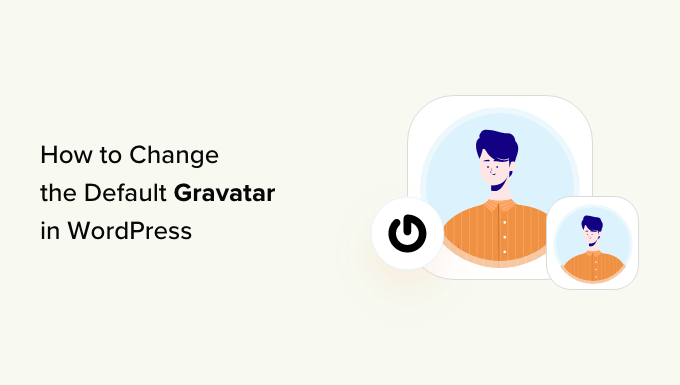
Czym jest domyślny Gravatar i dlaczego warto go zmienić?
Gravatar to skrót od Globally Recognized Avatar. Jest to usługa internetowa, która pozwala ludziom tworzyć profile i kojarzyć obrazki awatarów z ich adresami e-mail.
Wszystkie witryny WordPress mają wbudowaną pomoc techniczną dla gravatarów i będą automatycznie wyświetlać awatar użytkownika podczas pisania wpisów na wieloautorskim blogu WordPress lub pozostawiania komentarzy.
Jeśli użytkownik nie ma gravatara, WordPress wyświetli zamiast niego domyślny gravatar. W przypadku większości witryn internetowych WordPress jest to szara tajemnicza osoba.
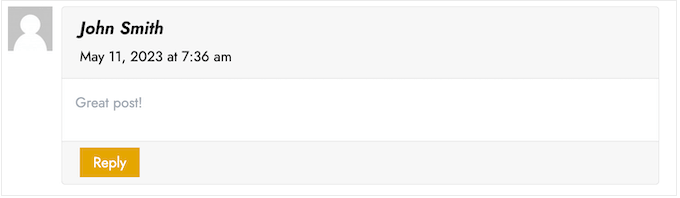
Możesz zmienić ten domyślny gravatar na dowolny inny obrazek, który wybierzesz. Możesz na przykład użyć obrazka reprezentującego twoją firmę, takiego jak logo witryny internetowej. Może to pomóc wzmocnić twój branding.
W naszym przypadku zdecydowaliśmy się całkowicie wyłączyć gravatary, ponieważ stwierdziliśmy, że tworzy to niepotrzebny dodatkowy krok dla użytkowników, którzy chcą zostawić komentarz.
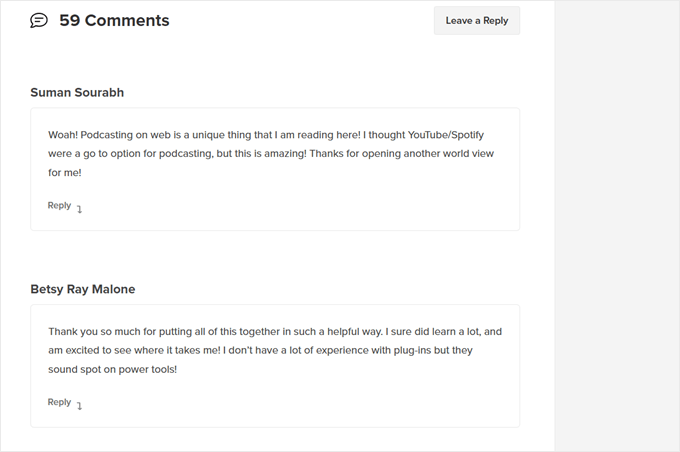
Powiedziawszy to, zobaczmy, jak można zmienić domyślny obrazek gravatar w WordPress. Po prostu użyj szybkich odnośników, aby przejść bezpośrednio do metody, której chcesz użyć:
Metoda 1: Zmień domyślny Gravatar WordPress (szybko i łatwo)
WordPress zawiera kilka różnych domyślnych gravatarów, z których można korzystać. Korzystanie z domyślnych ustawień to najszybszy sposób na zmianę gravatara tajemniczej osoby, chociaż obrazki te nie będą unikatowe dla twojej witryny internetowej lub marki WordPress.
Aby przejrzeć różne domyślne gravatary, należy przejść do Ustawienia ” Dyskusja z obszaru administracyjnego WordPress.
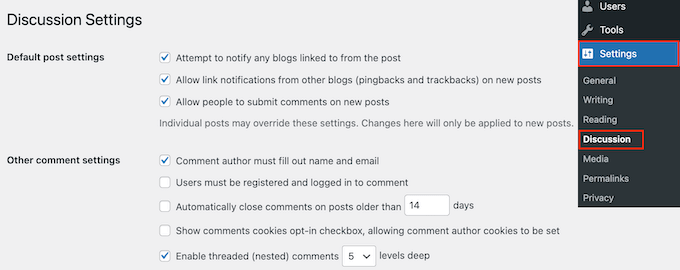
W sekcji „Domyślny awatar” zobaczysz wszystkie różne obrazki awatara użytkownika, których WordPress może użyć, gdy nie ma gravatara odnośnika do adresu e-mail danej osoby.
Po wyjęciu z pudełka WordPress używa tajemniczej osoby jako domyślnej, ale możesz użyć dowolnego innego obrazka w tej sekcji.
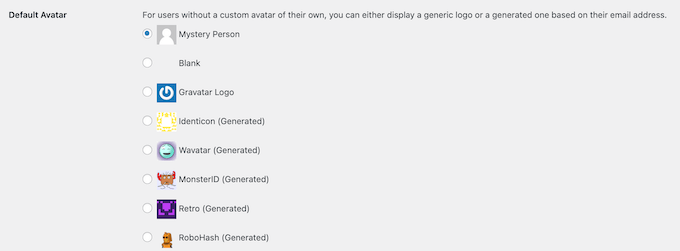
Wystarczy kliknąć przycisk radiowy obok obrazka, którego chcesz użyć na swoim blogu WordPress.
Następnie przewiń do dołu ekranu i kliknij „Zapisz zmiany”.

Metoda 2: Użyj Thrive Comments do wgrania własnego Gravatara (metoda wtyczki)
Jeśli nie podobają Ci się domyślne zdjęcia profilowe WordPress, możesz zamiast nich wgrać własny gravatar. Jest to najlepszy sposób na spersonalizowanie sekcji komentarzy do Twojej marki.
W tej metodzie wykorzystamy Thrive Comments. Jest to wtyczka do komentowania, która została zaprojektowana, aby zachęcić użytkowników do komentowania twoich wpisów na blogu i zwiększyć zaangażowanie w witrynie internetowej.
Oprócz funkcji własnego gravatara, Thrive Comments zawiera narzędzia, które sprawią, że twoja sekcja komentarzy będzie bardziej zabawna i ekscytująca. Można na przykład włączać polubienia i nie polubienia, tak jak w witrynach społecznościowych.

Możesz otrzymać Thrive Comments jako pojedynczą wtyczkę lub zakupić kompletny pakiet Thrive Themes Suite. Obejmuje on wszystkie produkty Thrive, takie jak Thrive Ovation, które mogą zamienić twoje komentarze w referencje.
Następnie możesz pobrać pakiet zip wtyczki, aby zainstalować go na twojej witrynie WordPress. Dowiedz się więcej z naszego przewodnika na temat instalacji wtyczek WordPress.
Po zainstalowaniu i włączeniu wtyczki, możesz przejść do Thrive Dashboard „ Thrive Comments z obszaru administracyjnego WordPress. Następnie otwórz kartę „Dostosuj styl”.
Wewnątrz tej karty upewnij się, że ustawienie „Wyświetl awatary” jest włączone. Gdy to zrobisz, kliknij „Wybierz obrazek”.
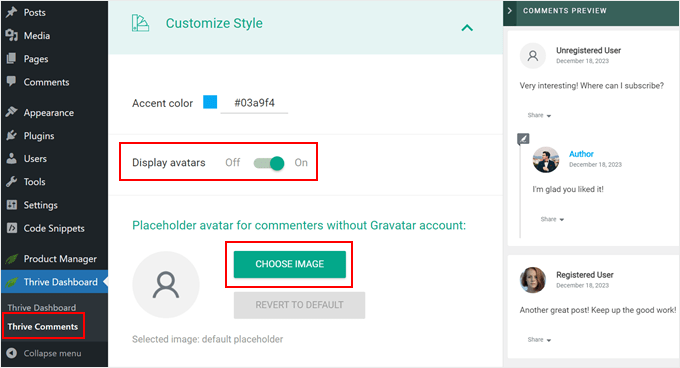
W tym momencie możesz wybrać istniejący obrazek z multimediów WordPress lub przesłać swój własny, aby użyć go jako domyślnego obrazka Gravatar.
Możesz użyć zdjęcia stockowego, stworzyć własne konfigurator logo lub nawet utworzyć nowy obrazek gravatar za pomocą oprogramowania do projektowania stron internetowych, takiego jak Canva. Obrazek powinien mieć kształt kwadratu o wymiarach 250×250 pikseli.
Po wybraniu obrazka kliknij „Wybierz”.
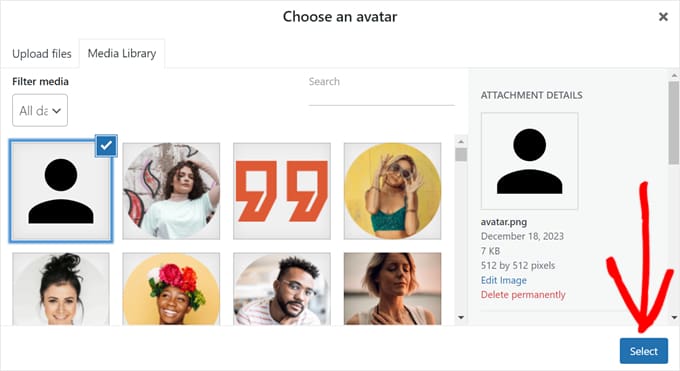
I gotowe!
Powinieneś teraz zobaczyć swoje nowe domyślne zdjęcie profilowe gravatar w podglądzie i w sekcji komentarzy na żywo.
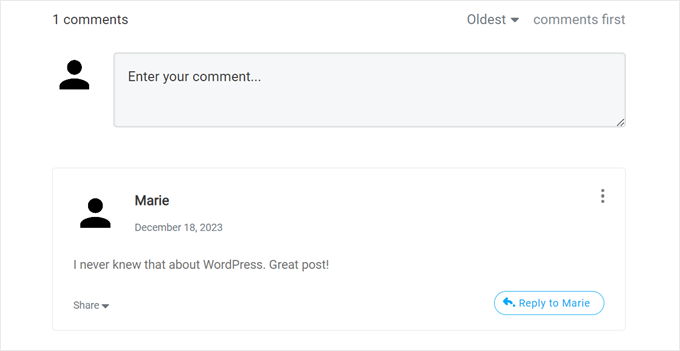
Fajną rzeczą w Thrive Comments jest to, że można łatwo leniwie w czytywać za jego pomocą gravatary.
Oznacza to, że WordPress nie wyświetli gravatara komentującego, dopóki odwiedzający witrynę internetową nie przewinie w dół do tego konkretnego komentarza.
Jeśli chcesz włączyć tę funkcję, po prostu przejdź do Thrive Dashboard „ Thrive Comments i otwórz kartę „Ustawienia zaawansowane”. Następnie należy odznaczyć pole „Wczytuj obrazki awatarów, gdy komentarz wpiszesz w viewport”.
Można również zaznaczyć inne funkcje leniwego wczytywania.

Aby uzyskać więcej porad i wskazówek dotyczących korzystania z Thrive Comments, zapoznaj się z tymi przewodnikami:
- Jak funkcjonować lub ukrywać komentarze w WordPressie
- Jak przekierować uwagę twojego użytkownika za pomocą Comment Redirect
- Jak usuwać adres URL witryny internetowej z formularza komentarza WordPress?
Metoda 3: Wstaw fragment kodu, aby użyć własnego Gravatara (metoda kodu)
Oprócz korzystania z Thrive Comments, możesz również wgrać własny gravatar za pomocą kodu. Możesz preferować tę metodę, jeśli chcesz po prostu utworzyć nowy obrazek do listy gravatar na stronie Dyskusja WordPress.
Podobnie jak w drugiej metodzie, musisz mieć obrazek, którego chcesz użyć jako gravatara.
Następnie możesz przesłać obrazek na twoją witrynę WordPress, przechodząc do Media ” Utwórz nowy. Tutaj możesz wybrać obrazek z biblioteki multimediów WordPress lub przesłać nowy plik z twojego komputera.
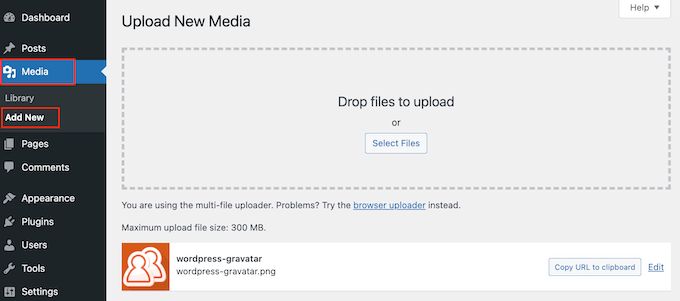
Po wybraniu obrazka, kliknij odnośnik „Edytuj” znajdujący się obok niego.
WordPress otworzy teraz plik do edycji. Na tym ekranie przewiń do sekcji „Adres URL pliku”.
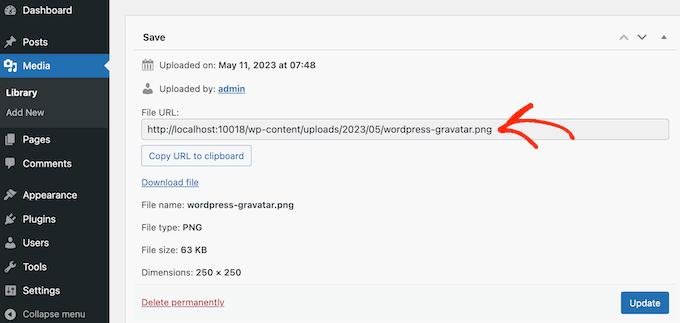
Zanotuj ten adres URL, ponieważ będzie on potrzebny w następnym kroku.
Na tym etapie musisz dodać trochę kodu do twojej witryny WordPress. Często poradniki proszą o dodanie własnych fragmentów kodu do pliku functions.php twojego motywu.
Jednak nie zalecamy tego, ponieważ nawet mały błąd w twoim kodzie może spowodować typowe błędy WordPressa lub całkowicie zepsuć twoją witrynę internetową.
Dlatego zalecamy korzystanie z WPCode. Jest to najłatwiejszy i najbezpieczniejszy sposób dodawania własnego kodu w WordPressie bez konieczności edytowania jakichkolwiek rdzennych plików WordPressa.
Pierwszą rzeczą, którą musisz zrobić, to zainstalować i włączyć darmową wtyczkę WPCode. Aby uzyskać więcej informacji, zobacz nasz przewodnik krok po kroku, jak zainstalować wtyczkę WordPress.
Po włączaniu, przejdź do Code Snippets „ Add Snippet w twoim kokpicie WordPress.
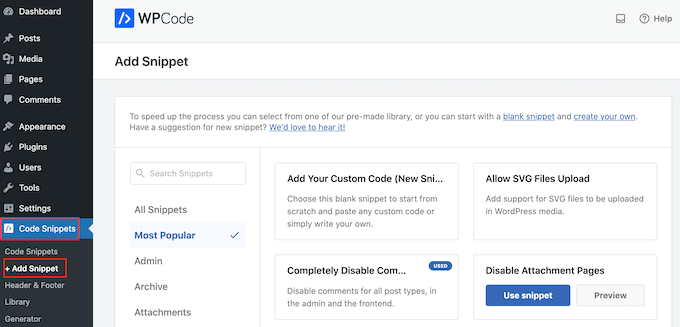
Tutaj zobaczysz wszystkie różne fragmenty kodu, które możesz dodać do swojej witryny internetowej WordPress. Obejmują one fragmenty kodu, które pozwalają całkowicie wyłączyć komentarze w WordPress, przesyłać pliki SVG na twoją witrynę i nie tylko.
Jest nawet jeden do używania własnego obrazka jako domyślnego awatara. Wystarczy wyszukać fragment kodu „Custom Default Avatar” w bibliotece.
Gdy już go znajdziesz, najedź na niego myszką, a następnie kliknij przycisk „Użyj fragmentu kodu”.
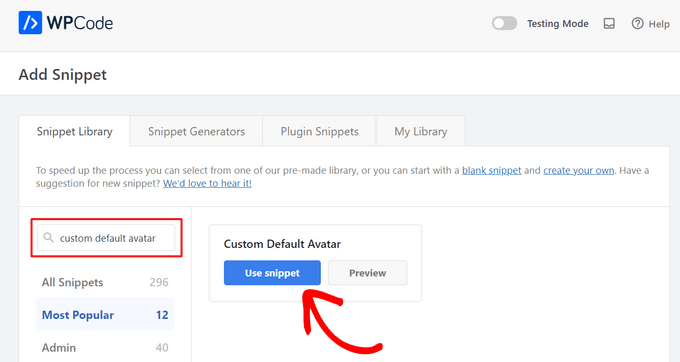
Następnie WPCode automatycznie doda odpowiedni kod.
Nie zapomnij zastąpić adresu URL odnośnikiem do obrazka, którego chcesz użyć jako domyślnego gravatara WordPress.
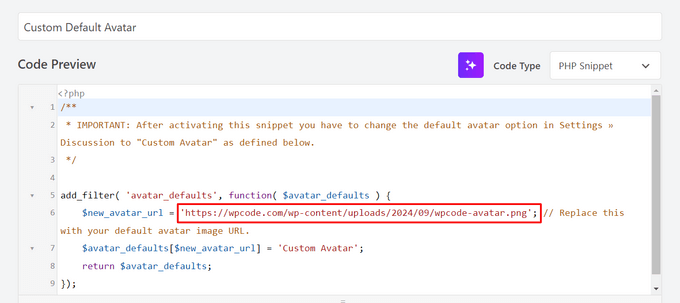
Poniżej pola kodu zobaczysz kilka opcji wstawienia. Jeśli nie jest jeszcze wybrana, wybierz metodę „Auto Insert”, aby fragment kodu został automatycznie wstawiony i wykonany na całej twojej witrynie.
Następnie otwórz menu rozwijane „Lokalizacja” i kliknij „Uruchom wszędzie”.

Po wykonaniu tej czynności należy przewinąć ekran do góry i kliknąć przełącznik „Nieaktywne”, aby zmienił się na „Aktywne”.
Na koniec kliknij przycisk „Aktualizuj”, aby aktywować fragment kodu gravatar.
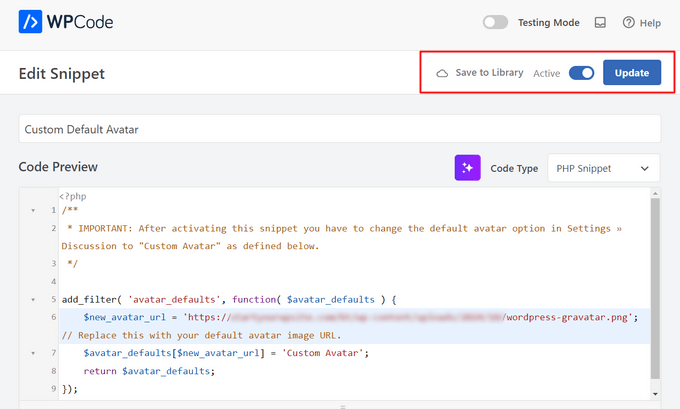
Aby rozpocząć korzystanie z tego gravatara, przejdź do strony Ustawienia ” Dyskusja.
W sekcji „Domyślny awatar” wybierz nową opcję „Własny awatar”.
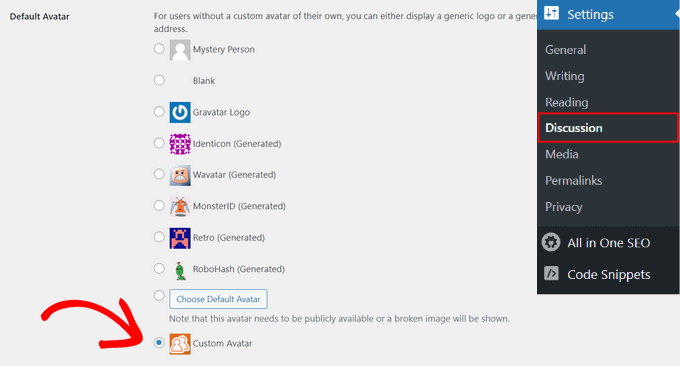
Następnie kliknij przycisk „Zapisz zmiany”, aby zapisać twoje ustawienia.
Teraz, jeśli użytkownik przejdzie na twoją witrynę internetową, zobaczy nowy domyślny obrazek gravatar na żywo.
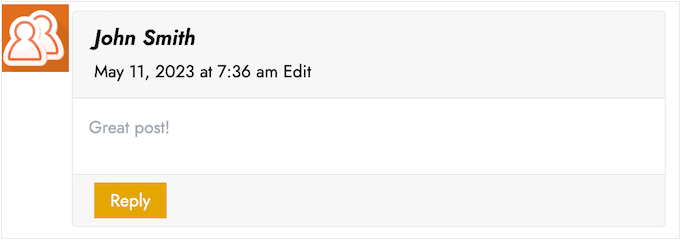
To wszystko! Aby dowiedzieć się więcej o gravatars w WordPress, sprawdź te przewodniki:
- Jak wyświetlić Gravatar z e-maila użytkownika w WordPress?
- Jak wyłączyć Gravatary w WordPress (krok po kroku)
- Jak zmienić rozmiar obrazka Gravatar w WordPress?
Mamy nadzieję, że ten artykuł pomógł ci dowiedzieć się, jak zmienić domyślny gravatar na WordPressie. Warto również zapoznać się z naszym przewodnikiem na temat moderowania komentarzy w WordPressie i naszą listą najlepszych wtyczek do komentowania w WordPressie.
If you liked this article, then please subscribe to our YouTube Channel for WordPress video tutorials. You can also find us on Twitter and Facebook.





anna
Thanks for the nice explanation, Now I’m clear about setting up my gravatar in WordPress site.
rashmi
this is very useful
Pat
Thank you, thank you, thank you! I’ve looked everywhere on how to change the default avatar and you were the only ones who simple explained it and displayed how! Sometimes finding the answer in the haystack of information can be just mind blowing. You rock!
manoj rai
how set when user comment your post show him/her original profile. please help me. thanks
Joy
Hello, I’ve tried this in my child’s theme function and it just will not work. The image in the discussion settings and on the front-end appear broken. When I right click to view the path it displays:
It affixes the i1.wp.com before the link. Even when I tried to connect directly to the child theme stylesheet directory and pickup from the folder, 'images/chicken_avatar.png’, it still affixed the i1.wp.com
Any ideas how to fix this? Thank you.
WPBeginner Support
Hey Joy,
We tested it again with a child theme and it worked as expected. We are not sure what may be causing the issue. You can follow the instructions again. Make sure you add the full image URL in the code.
Admin
Joy
Hmm, not sure what I was doing wrong. I just gave it another go and it works. Thank you!
Andrew
Joy: Mine Via Another WordPress Script, is Going to (i0.wp.com/MySite…). Very Strange. :–)
Andrew
It Still Shows i0.wp.com/MySite Whwn Going to the Image Location, but I Changed the URL Code to (’/custom-gravatar/mh-profile-photo-default.png’), Instead of 'example.com/wp-content/uploads/2017/09/mh-profile-photo-default.png’). In Settings > Discussion It Shows My Admin Photo as the Default User Gravatar, but On User Profiles, It Views Properly! :–)
Mayaprakash Pant
Hello.
The code worked perfectly fine for me. But this arises another problem:
Same gravatar appears when everyone else including visitor comments on my blog.
How to solve this?
Gabrielle
Hi, i added and sucesfully saved input(type = url) for each user profile, on ly localhost installation.
I’m trying to change original code from WP Codex wesbsite:
From:
add_filter( 'avatar_defaults’, 'new_default_avatar’ );
function new_default_avatar ( $avatar_defaults ) {
//Set the URL where the image file for your avatar is located
$new_avatar_url = get_bloginfo( 'template_directory’ ) . '/images/new_default_avatar.png’;
//Set the text that will appear to the right of your avatar in Settings>>Discussion
$avatar_defaults[$new_avatar_url] = 'Your New Default Avatar’;
return $avatar_defaults;
}
To something that will replace default avatar url foreach user with value from custom input field(if its not empty), any help?
I know there are plugins that allows subsciribers to upload gravatar images, but i don’t want to allow them doing that, i want to give them a chance to put url to their own images
Manish B
I am not able to show avatars next to comments. I am using Hitchcock WordPress Theme.
Claire Benneth
THANK YOU!
Actually I’ve been looking for this solution for my blog for 3 months!
Thanks again!
Claire xo
Jen Hardy
I have the Gravatar set up in WordPress, but when the e-mail goes out to my followers for my blog, the mystery man is there. Looks really bad at the top of my e-mail. Any suggestions?
Thanks!
Syed Hamza
Here are two folders of images in Cpanel.
1. /public_html/wp-includes/images
2. /public_html/wp-content/themes/divi/images
In which folder where I upload the image.
Manoj
I can’t see my avatar even after setting in comment box but i see it about me.
Manish B
I am facing the same issue.
Michael
I’m looking for a plugin, or SIMPLE code solution that will allow me to create a number of 'default’ gravatar/avatar images that are color coded based on the member’s gender/orientation. Obvious ones like blue for male, pink for female, but I’ll likely add lavender for transgender and possibly others. Basically, the decision about the 'default’ avatar that appears for the member (until they upload an image) would at least let people browsing the site know if the person they see posting (or online) is male / female / transgender / etc.. Any ideas?
Me
Is there code to force the default avatar to be blank? I have it set to blank in the WP settings, but it’s still showing up as mystery man. Is there code to either delete mystery man entirely so it’s not even an option. Or to make sure it’s blank and not mystery man? Thanks!
WPBeginner Support
See our guide how to disable gravatars in WordPress.
Admin
Me
Thanks! I tried that already. When I do that, the avatars also disappear from the author box (I’m using Starbox). I’m at a loss. I’ve even checked my WP tables, and it shows the default avatar is set to blank. I can’t figure out how to get rid of mystery man…
Michael
How would one go about rotating a set of images in that Gravatar thumbnail spot? Meaning: if I had 5 different images, to have them randomly appear for users without Gravatars, so there was a variation of the 5?
Angelica Costa
If anyone is facing issues with child themes, just use:
$myavatar = get_stylesheet_directory_uri().’/img/favicon.png’;
It works.
Mark
This was a life saver!
Julia
Great, thanks!
Gina Smith
Thanks for the information!
Keely
Wow – found this post 2 years after my first post and got it working this time
Thanks WP Beginner
Caroline
Thanks!
chris007
okay i get the whole idea but how you put your personal pciture of you into the gravatar that what i’m trying to figure out..
Thomas
Goto Gravatar website and sign in with WordPress. Then you can upload your avatar and tie it to one or more of your emails.
Alex
Thank you!
Karan Rawat
It works. Thanks Bookmarked your blog!
Chuks Emmanuel
Thank you Syed Balkhi. it really worked for me. just keep the good work going.
Adrian O'Farrell
Hi, just checking what happens next
Simen Eggen
Thank you so much it’s working
it’s working 
Sadia
Thank you so much for these instructions. For some reason, things were wonky when I used a .png file, but a gif worked easy peasy!
Katelyn
I am having the same issue as Keely. I am using a child theme so get_bloginfo does not work. When I check the URL of the broken image it displays the path to the parent theme. Is there a way to get this to work with a child theme?
Akash KB
What should be the size of the image file to be uploaded to the theme folder?
Thanks
Brody
Any way to make this use a SSL connection using the same code? Always loads „insecure content”. What changes to make it a secure image during loading?
WPBeginner Support
If you are loading gravatar on a secure page then it should automatically load securely. Also check Settings » General change your site and WordPress address to use https. Let us know if this solved the issue.
Admin
Pavan Deshpande
Thank you for sharing this , i was not able to change the default image but after reading this i changed
Keely
What if you’re using a child theme …
I changed the line
$myavatar = get_bloginfo(’template_directory’) . '/images/gravataricon.gif’;
to
$myavatar = get_bloginfo(’stylesheet_directory’) . '/images/gravataricon.gif’;
but still not working
Editorial Staff
Is the image not showing or the code altogether is not working (i.e it’s not even adding an option for custom gravatar)?
Admin
Kristen
I am having issues with the code also. I used it on another site and it worked perfectly, however on the site I’m currently working on… it shows as an option in the admin panel under settings-discussion, however it is showing as a broken image and does not display on the blog pages either. Any help is greatly appreciated.
Editorial Staff
Right click on the broken image to get the image URL. Open that URL in another tab to verify that the URL is correct.
Dizz Markie
I am having the same issues on localhost
Rachel
I just used your advice here; more explanation that the image needed to be saved in the themes folder too would have been helpful. But your tips here helped me figure some of it out. Thanks.
mrahmadawais
@wpbeginner Secondly , do you know an good pre image loading plugin for wordpress
mrahmadawais
@wpbeginner disquess is having some problems at my blog see there http://freakify.com it is not allowing me to upload any custom image>>>? Why
wpbeginner
@mrahmadawais That is because Disqus is a third party platform….
mrahmadawais
tell me plz
mrahmadawais
any one here now to tell me why disquss is not accpting this
Crysislevel
thanx it worked perfectly!
Shabil Team
This gravatar custom code is very cool and really work on my blog. Thank you very much.
You rock WPbeginner.
Shabil Team
This gravatar custom code is very cool and really work on my blog. Thank you very much.
You rock WPbeginner.
wpbeginner
@Kindar We are glad to have you as a user Let us know if you have any suggestions.
Let us know if you have any suggestions.
Kindar
When ever I search for something on the internet i usually get to see your website.. Now I started follow your website and the stuff you share.. What ever you share its really useful and thats why i always check it up, and see whats new. Also i wanted to thank you for the last subject.
Kindar
When ever I search for something on the internet i usually get to see your website.. Now I started follow your website and the stuff you share.. What ever you share its really useful and thats why i always check it up, and see whats new. Also i wanted to thank you for the last subject.
iur
where is located the file /images/gravataricon.gif ?
Editorial Staff
Inside your WordPress Theme’s folder.
Admin
Cee
Hi!
Wow..I’ve gone round and round with code. Not adept with this as a newb…but usually can get things to work.
I added the code to get a default avatar for guest . It worked. At least in admin. The image shows up in ADMIN..but not on the website.
I also signed up at gravatar for my own custom gravatar for my ADMIN comments…and it shows up in their „check point”…but cannot get it to show up in my comments.
Neither does the Guest Gravatar.. but the GRAVATAR image shows up instead.
My custom image IS checked as default in Discussions. Both images are uploaded to the theme/images and the path to the guest image is correct in the code. I made the images 128 x 128 as suggested online nowadaZe… Dunno if THAT sizing must be specified somewhere? I looked thru the functions code…as best as my bewildered eyes can comprehend..but didn’t finding anything that looked like it would work. Maybe in style.css?… Dunno if it makes a difference. Don’t want to go thru changing everything..and still not work. Have already spent DAYS trying to figure this out. Should be a simple thing.
Don’t understand why MY admin gravatar isn’t showing. Per what I read…it should be handled via gravatar. The email address used for the gravatar is the same as listed in admin.
WHAT am I doing wrong/missing?.. I have WP 2.8.4.
I tried pasting the above code at the top…AND at the bottom… but neither works. Does it matter WHERE you paste it in the functions.php?
Can you suggest anything?Would DEEPLY appreciate any help you can give. Can give you any code you might need…just specifiy.
Thank you in advance. tearing out hair..
Editorial Staff
It sounds like that this issue is not with the function rather it is the comments.php file error.
Admin
Louis Gubitosi
thanks for this tip. I used this on my site and the default avatar is showing up in the comments section but not in the „Recent Comments” side bar. I’m using the „Get Recent Comments” plugin. Is this treated differently?
http://interactiveblend.com/blog
Editorial Staff
Unless that plugin has specified a default in their code, this should work. It means the plugin is not coded properly. Contact the developer, and ask them to fix it.
Admin
martin
The code works if placed in custom-php.php which has the advantage of sticking through upgrades.
Do you have any ideas on the code for removing the html calls to gravitar.com in buddypress?
JD
Thanks for the tip. Works flawlessly.
Desik
I noticed wordpress is changing the quote into a backquote, you should use
'instead of’Editorial Staff
Problem fixed.
Admin
fantasmo
This is the code snippet I was looking for.
But it doesn’t work properly… I put in the code into my functions.php (I’m sure everything is correct, also the path to my picture).
But when I go to discussion, I can’t see my Avatar, and also the WP-backend is a little bit broken… The code i put into the functions.php shows up above the header of the WP-backend.
Can you help me please? Maybe I didn’t only a little thing wrong??
Editorial Staff
The code above is 100% correct because that is what we are using. I don’t know what you can potentially be doing wrong. But without looking at your codes we won’t be able to help you out. You can hire us for a small fee, and our staff can surely fix the problem.
Admin
Tracy
I think I may be having the same trouble as fantasmo. The snippet works and the gravatar shows up within the discussion admin page but when you click on 'save changes’ to save the options, you get a white screen which displays the footer from the option-discussions.php instead of the full page saying that the options have been saved.
CC Rogers
I saw the same results as Fantasmo. When I copy/pasted the code, the blank line between the add_filter and the function was lost for some reason. Putting the blank line back seemed to fix the problem.