Ten ogólny awatar “tajemniczej osoby” w sekcji komentarzy WordPressa nie robi twojej witrynie żadnych przysług. Po zbudowaniu setek witryn WordPress wiemy, jak spersonalizowana sekcja komentarzy może sprawić, że twoja witryna będzie bardziej angażująca i profesjonalna.
Niezależnie od tego, czy chcesz użyć logo swojej marki, własnego konfiguratora, czy po prostu czegoś bardziej atrakcyjnego niż domyślna szara sylwetka, zmiana domyślnego gravatara to prosty sposób na poprawę wyglądu twojej witryny. A co najlepsze? Nie musisz być ekspertem technicznym, aby dokonać tej zmiany.
W tym przewodniku pokażemy kilka sposobów na zastąpienie domyślnego gravatara w WordPressie
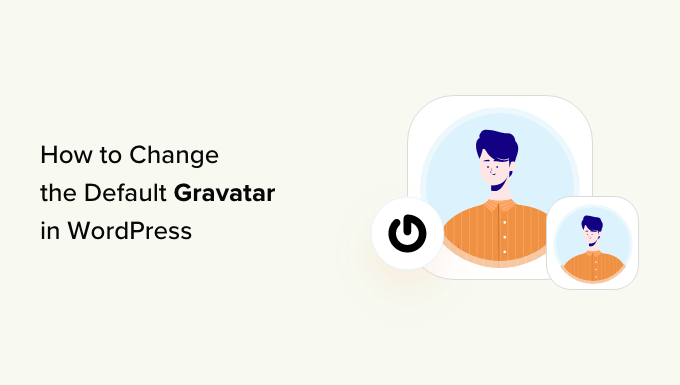
Czym jest domyślny Gravatar i dlaczego warto go zmienić?
Gravatar to skrót od Globally Recognized Avatar. Jest to usługa internetowa, która pozwala ludziom tworzyć profile i kojarzyć obrazki awatarów z ich adresami e-mail.
Wszystkie witryny WordPress mają wbudowaną pomoc techniczną dla gravatarów i będą automatycznie wyświetlać awatar użytkownika podczas pisania wpisów na wieloautorskim blogu WordPress lub pozostawiania komentarzy.
Jeśli użytkownik nie ma gravatara, WordPress wyświetli zamiast niego domyślny gravatar. W przypadku większości witryn internetowych WordPress jest to szara tajemnicza osoba.
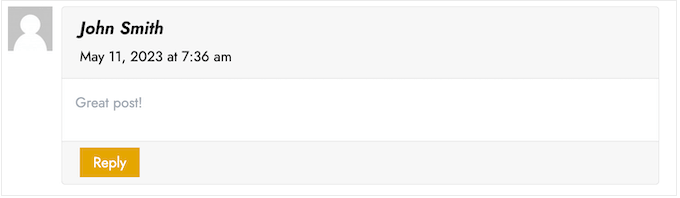
Możesz zmienić ten domyślny gravatar na dowolny inny obrazek, który wybierzesz. Możesz na przykład użyć obrazka reprezentującego twoją firmę, takiego jak logo witryny internetowej. Może to pomóc wzmocnić twój branding.
W naszym przypadku zdecydowaliśmy się całkowicie wyłączyć gravatary, ponieważ stwierdziliśmy, że tworzy to niepotrzebny dodatkowy krok dla użytkowników, którzy chcą zostawić komentarz.
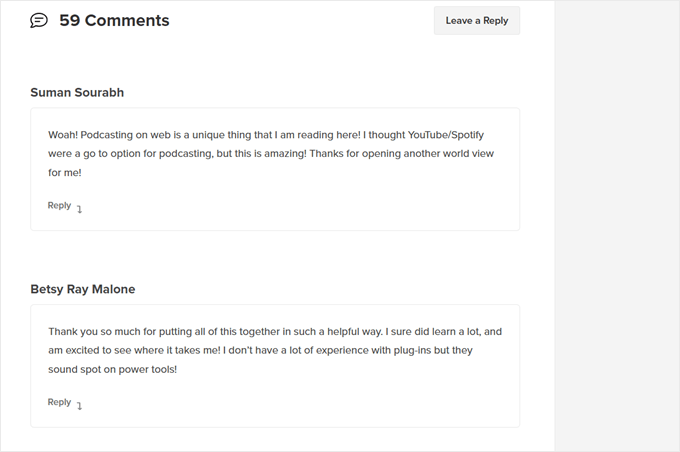
Powiedziawszy to, zobaczmy, jak można zmienić domyślny obrazek gravatar w WordPress. Po prostu użyj szybkich odnośników, aby przejść bezpośrednio do metody, której chcesz użyć:
Metoda 1: Zmień domyślny Gravatar WordPress (szybko i łatwo)
WordPress zawiera kilka różnych domyślnych gravatarów, z których można korzystać. Korzystanie z domyślnych ustawień to najszybszy sposób na zmianę gravatara tajemniczej osoby, chociaż obrazki te nie będą unikatowe dla twojej witryny internetowej lub marki WordPress.
Aby przejrzeć różne domyślne gravatary, należy przejść do Ustawienia ” Dyskusja z obszaru administracyjnego WordPress.
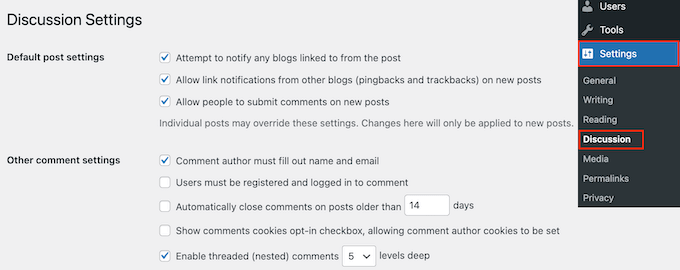
W sekcji “Domyślny awatar” zobaczysz wszystkie różne obrazki awatara użytkownika, których WordPress może użyć, gdy nie ma gravatara odnośnika do adresu e-mail danej osoby.
Po wyjęciu z pudełka WordPress używa tajemniczej osoby jako domyślnej, ale możesz użyć dowolnego innego obrazka w tej sekcji.
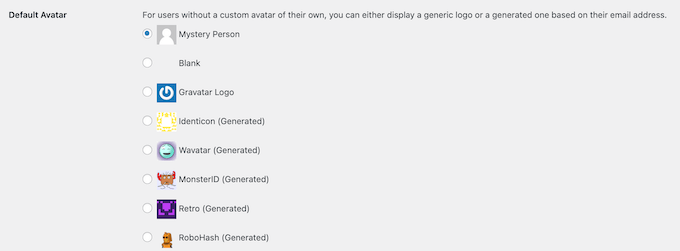
Wystarczy kliknąć przycisk radiowy obok obrazka, którego chcesz użyć na swoim blogu WordPress.
Następnie przewiń do dołu ekranu i kliknij “Zapisz zmiany”.

Metoda 2: Użyj Thrive Comments do wgrania własnego Gravatara (metoda wtyczki)
Jeśli nie podobają Ci się domyślne zdjęcia profilowe WordPress, możesz zamiast nich wgrać własny gravatar. Jest to najlepszy sposób na spersonalizowanie sekcji komentarzy do Twojej marki.
W tej metodzie wykorzystamy Thrive Comments. Jest to wtyczka do komentowania, która została zaprojektowana, aby zachęcić użytkowników do komentowania twoich wpisów na blogu i zwiększyć zaangażowanie w witrynie internetowej.
Oprócz funkcji własnego gravatara, Thrive Comments zawiera narzędzia, które sprawią, że twoja sekcja komentarzy będzie bardziej zabawna i ekscytująca. Można na przykład włączać polubienia i nie polubienia, tak jak w witrynach społecznościowych.

Możesz otrzymać Thrive Comments jako pojedynczą wtyczkę lub zakupić kompletny pakiet Thrive Themes Suite. Obejmuje on wszystkie produkty Thrive, takie jak Thrive Ovation, które mogą zamienić twoje komentarze w referencje.
Następnie możesz pobrać pakiet zip wtyczki, aby zainstalować go na twojej witrynie WordPress. Dowiedz się więcej z naszego przewodnika na temat instalacji wtyczek WordPress.
Po zainstalowaniu i włączeniu wtyczki, możesz przejść do Thrive Dashboard “ Thrive Comments z obszaru administracyjnego WordPress. Następnie otwórz kartę “Dostosuj styl”.
Wewnątrz tej karty upewnij się, że ustawienie “Wyświetl awatary” jest włączone. Gdy to zrobisz, kliknij “Wybierz obrazek”.
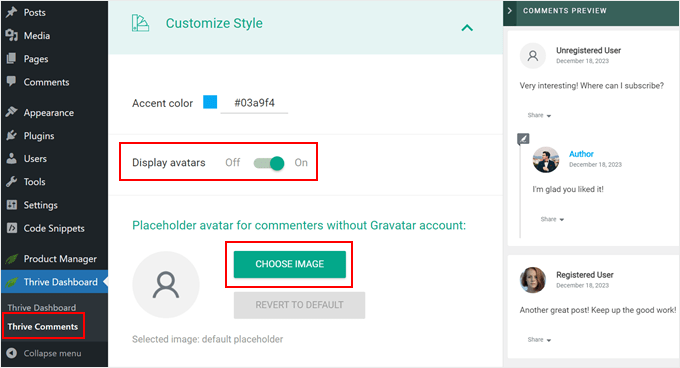
W tym momencie możesz wybrać istniejący obrazek z multimediów WordPress lub przesłać swój własny, aby użyć go jako domyślnego obrazka Gravatar.
Możesz użyć zdjęcia stockowego, stworzyć własne konfigurator logo lub nawet utworzyć nowy obrazek gravatar za pomocą oprogramowania do projektowania stron internetowych, takiego jak Canva. Obrazek powinien mieć kształt kwadratu o wymiarach 250×250 pikseli.
Po wybraniu obrazka kliknij “Wybierz”.
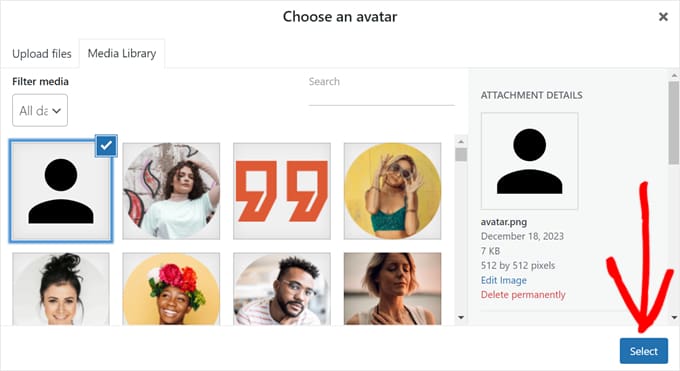
I gotowe!
Powinieneś teraz zobaczyć swoje nowe domyślne zdjęcie profilowe gravatar w podglądzie i w sekcji komentarzy na żywo.
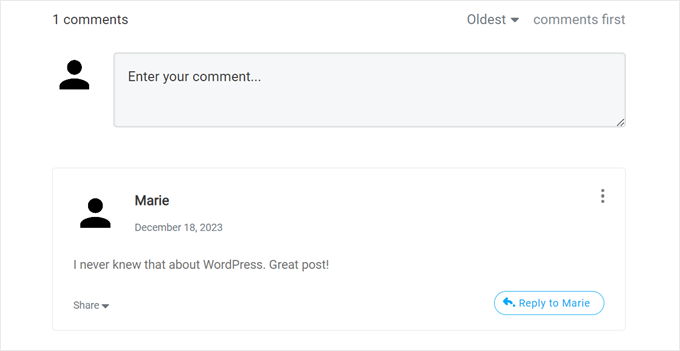
Fajną rzeczą w Thrive Comments jest to, że można łatwo leniwie w czytywać za jego pomocą gravatary.
Oznacza to, że WordPress nie wyświetli gravatara komentującego, dopóki odwiedzający witrynę internetową nie przewinie w dół do tego konkretnego komentarza.
Jeśli chcesz włączyć tę funkcję, po prostu przejdź do Thrive Dashboard “ Thrive Comments i otwórz kartę “Ustawienia zaawansowane”. Następnie należy odznaczyć pole “Wczytuj obrazki awatarów, gdy komentarz wpiszesz w viewport”.
Można również zaznaczyć inne funkcje leniwego wczytywania.

Aby uzyskać więcej porad i wskazówek dotyczących korzystania z Thrive Comments, zapoznaj się z tymi przewodnikami:
- Jak funkcjonować lub ukrywać komentarze w WordPressie
- Jak przekierować uwagę twojego użytkownika za pomocą Comment Redirect
- Jak usuwać adres URL witryny internetowej z formularza komentarza WordPress?
Metoda 3: Wstaw fragment kodu, aby użyć własnego Gravatara (metoda kodu)
Oprócz korzystania z Thrive Comments, możesz również wgrać własny gravatar za pomocą kodu. Możesz preferować tę metodę, jeśli chcesz po prostu utworzyć nowy obrazek do listy gravatar na stronie Dyskusja WordPress.
Podobnie jak w drugiej metodzie, musisz mieć obrazek, którego chcesz użyć jako gravatara.
Następnie możesz przesłać obrazek na twoją witrynę WordPress, przechodząc do Media ” Utwórz nowy. Tutaj możesz wybrać obrazek z biblioteki multimediów WordPress lub przesłać nowy plik z twojego komputera.
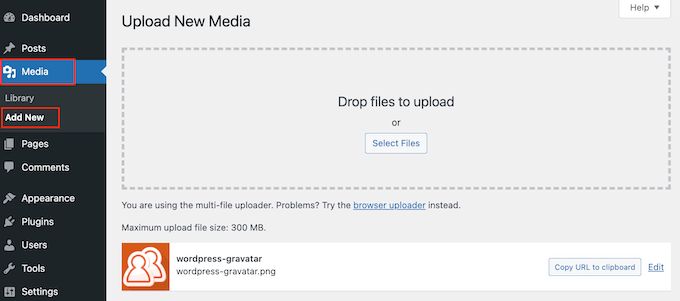
Po wybraniu obrazka, kliknij odnośnik “Edytuj” znajdujący się obok niego.
WordPress otworzy teraz plik do edycji. Na tym ekranie przewiń do sekcji “Adres URL pliku”.
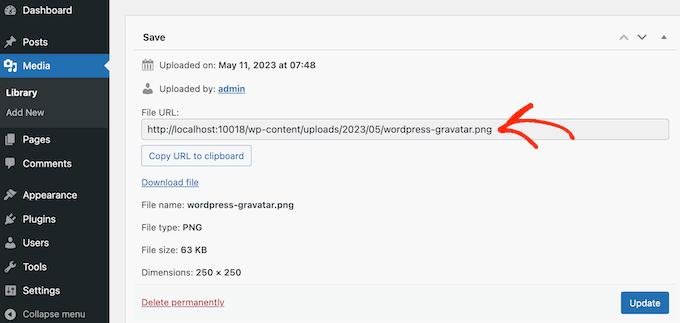
Zanotuj ten adres URL, ponieważ będzie on potrzebny w następnym kroku.
Na tym etapie musisz dodać trochę kodu do twojej witryny WordPress. Często poradniki proszą o dodanie własnych fragmentów kodu do pliku functions.php twojego motywu.
Jednak nie zalecamy tego, ponieważ nawet mały błąd w twoim kodzie może spowodować typowe błędy WordPressa lub całkowicie zepsuć twoją witrynę internetową.
Dlatego zalecamy korzystanie z WPCode. Jest to najłatwiejszy i najbezpieczniejszy sposób dodawania własnego kodu w WordPressie bez konieczności edytowania jakichkolwiek rdzennych plików WordPressa.
Pierwszą rzeczą, którą musisz zrobić, to zainstalować i włączyć darmową wtyczkę WPCode. Aby uzyskać więcej informacji, zobacz nasz przewodnik krok po kroku, jak zainstalować wtyczkę WordPress.
Po włączaniu, przejdź do Code Snippets “ Add Snippet w twoim kokpicie WordPress.
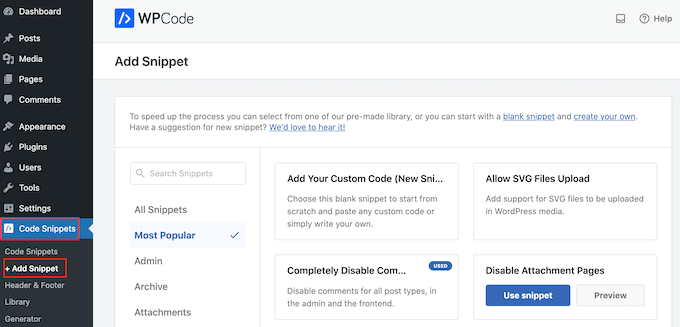
Tutaj zobaczysz wszystkie różne fragmenty kodu, które możesz dodać do swojej witryny internetowej WordPress. Obejmują one fragmenty kodu, które pozwalają całkowicie wyłączyć komentarze w WordPress, przesyłać pliki SVG na twoją witrynę i nie tylko.
Jest nawet jeden do używania własnego obrazka jako domyślnego awatara. Wystarczy wyszukać fragment kodu “Custom Default Avatar” w bibliotece.
Gdy już go znajdziesz, najedź na niego myszką, a następnie kliknij przycisk “Użyj fragmentu kodu”.
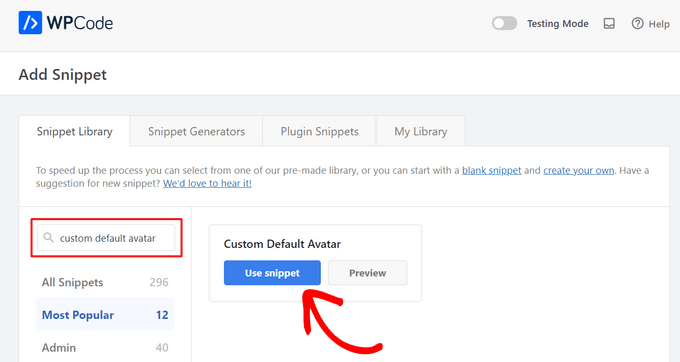
Następnie WPCode automatycznie doda odpowiedni kod.
Nie zapomnij zastąpić adresu URL odnośnikiem do obrazka, którego chcesz użyć jako domyślnego gravatara WordPress.
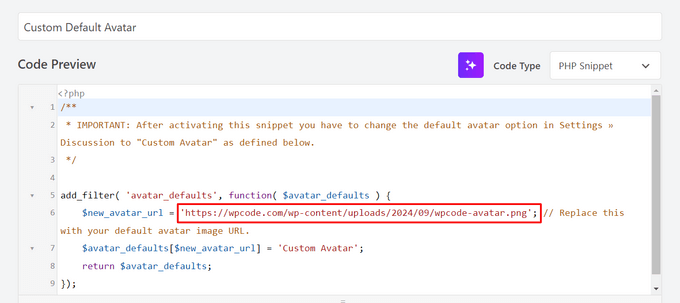
Poniżej pola kodu zobaczysz kilka opcji wstawienia. Jeśli nie jest jeszcze wybrana, wybierz metodę “Auto Insert”, aby fragment kodu został automatycznie wstawiony i wykonany na całej twojej witrynie.
Następnie otwórz menu rozwijane “Lokalizacja” i kliknij “Uruchom wszędzie”.

Po wykonaniu tej czynności należy przewinąć ekran do góry i kliknąć przełącznik “Nieaktywne”, aby zmienił się na “Aktywne”.
Na koniec kliknij przycisk “Aktualizuj”, aby aktywować fragment kodu gravatar.
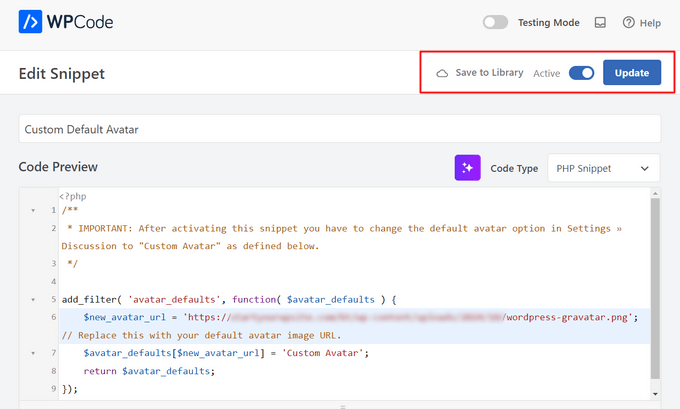
Aby rozpocząć korzystanie z tego gravatara, przejdź do strony Ustawienia ” Dyskusja.
W sekcji “Domyślny awatar” wybierz nową opcję “Własny awatar”.
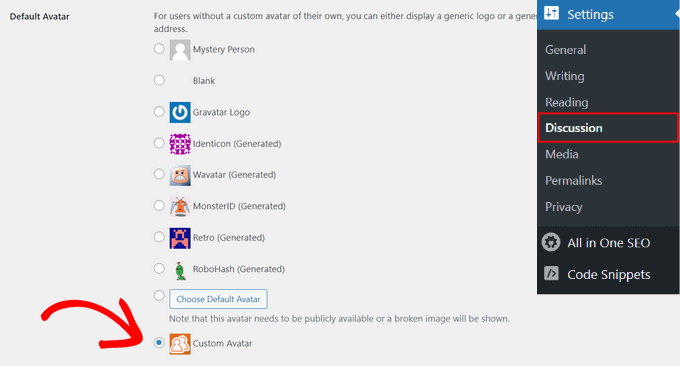
Następnie kliknij przycisk “Zapisz zmiany”, aby zapisać twoje ustawienia.
Teraz, jeśli użytkownik przejdzie na twoją witrynę internetową, zobaczy nowy domyślny obrazek gravatar na żywo.
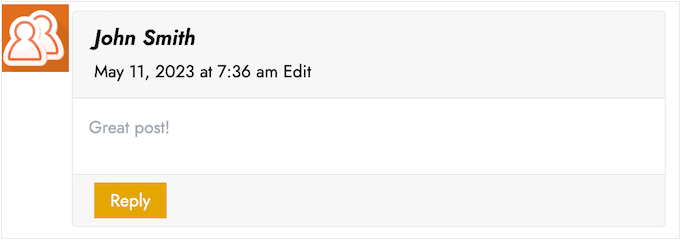
To wszystko! Aby dowiedzieć się więcej o gravatars w WordPress, sprawdź te przewodniki:
- Jak wyświetlić Gravatar z e-maila użytkownika w WordPress?
- Jak wyłączyć Gravatary w WordPress (krok po kroku)
- Jak zmienić rozmiar obrazka Gravatar w WordPress?
Mamy nadzieję, że ten artykuł pomógł ci dowiedzieć się, jak zmienić domyślny gravatar na WordPressie. Warto również zapoznać się z naszym przewodnikiem na temat moderowania komentarzy w WordPressie i naszą listą najlepszych wtyczek do komentowania w WordPressie.
If you liked this article, then please subscribe to our YouTube Channel for WordPress video tutorials. You can also find us on Twitter and Facebook.





Teri
You did it again! You helped me. Thank you so much!
WPBeginner Support
You’re welcome! Glad our guide was helpful!
Admin
Francis
Hi guys,
Wonderful tutorial, you saved me from a big headache! Keep up the great work!!!
Best regards,
Francis
WPBeginner Support
Glad to hear our guide was helpful!
Admin
Segun Solomon
Thanks for this guide. It helps.
WPBeginner Support
Glad it was helpful!
Admin
WoodyP
Hi, thank you for your article!
is there a way to assign one image per role?
WPBeginner Support
We do not have a recommended method at the moment but if that changes we will be sure to share.
Admin
Patti
Been working for 2 days trying to get rid of the Chef Hat in my theme.
This worked! Thanks
WPBeginner Support
Glad our guide could help
Admin
Aardha
This worked like a charm. Thanks!! Is there a way to have multiple default gravatar which can be assigned randomly to users ?
WPBeginner Support
You would need a plugin for a feature like that, if we find a plugin we would recommend we will certainly share.
Admin
David
This is not working. WordPress does not allow to use local images. Please review your tutorial and update it accordingly.
WPBeginner Support
The method should still be working, if you are on WordPress.com then that would be your issue as our guides are for WordPress.org. You can see the differences in our guide below:
https://www.wpbeginner.com/beginners-guide/self-hosted-wordpress-org-vs-free-wordpress-com-infograph/
Admin
Murat Dinç
Hi,
Can I add an icon instead of Adding an image?
WPBeginner Support
You would want to check on Gravatar’s site for any current restrictions.
Admin
Renz
Thank you for this tutorial. was able to follow but my default picture wont show up
WPBeginner Support
If our method was not able to assist, you would likely want to reach out to your theme’s support to ensure there isn’t a theme-specific setting preventing the change.
Admin
Karen
Okay, I found an easier solution for everyone that works well: just install the “WP User Avatar” plugin. Works like a charm and you don’t have to do anything with coding!
WPBeginner Support
Thanks for sharing your recommendation
Admin
Mari Alonso
This is great, thanks! I followed this by installing the plugin to add the code and then adding my 250×250 picture. It worked great, but now if anyone comments on my site, my picture, not theirs, shows up next to their name. My picture shows up everywhere and no one else’s. Any idea why?
Thank you.
WPBeginner Support
That would be due to you setting the default gravatar for all users on your site. If you wanted to set a gravatar only for yourself you would want to use our guide here: https://www.wpbeginner.com/beginners-guide/what-is-gravatar-and-why-you-should-start-using-it-right-away/
Admin
Thank you so much
I followed the Gravatar instructions on your link and now anywhere I comment I see my unique Gravatar. Nevertheless, I see it everywhere except on my own site even thought the same email address is associated with it. Any ideas?
Thanks, tons again.
Mari
WPBeginner Support
If you have any caching on your site make sure it is cleared as the most common reason for something like that.
Divine
This page was really helpful. I managed to change the custom image. Thanks
WPBeginner Support
Glad our recommendation could help
Admin
Lilly
Thank you for this post!! I use All in one SEO and could never get it to work. Your post provided a good map and work around. However I am still getting 12 error msgs? are they possible related?
WPBeginner Support
It would depend on the specific errors. If you reach out to the plugin’s support they should be able to assist.
Admin
Andreia Esteves
Thank you for this post! But, what if I just want to change my personal avatar without using gravatar?
WPBeginner Support
For just an author on your site, you would want to take a look at our article here: https://www.wpbeginner.com/plugins/how-to-add-an-authors-photo-in-wordpress/
Admin
Giga
I want an option where the user can upload an image as per their requirements. What should I do for that ?
WPBeginner Support
It would depend on your specific requirements, for a starting point you would want to take a look at: https://www.wpbeginner.com/plugins/how-to-allow-users-to-upload-images-with-comments-in-wordpress/
Admin
Tommy Roche
Thank you for this.
WPBeginner Support
You’re welcome
Admin
Mahdi
ty – its worked for me – but now default avatar loded from other site – how i can define that this image loaded from my host?
WPBeginner Support
You’re likely using the Jetpack plugin and using their option to load images from their server. You can go into Jetpack’s settings to disable this function.
Admin
MAHDI
i don’t have Jetpack plugin – how i can do it? without install new plugin?
WPBeginner Support
If you mean you want your gravatar image to be loaded from your site when it is added to other sites, that is not an option at the moment.
Daniel
Perfect solution, thank you!
WPBeginner Support
You’re welcome
Admin
Divya S
That was so informative!
Brian
Hey so I have sort of a peculiar yet distinct task that I need help with. My client has a blog on WordPress but then they post their blog to Twitter, next to the article is a gray blank avatar. She had requested that I find a way to put some sort of image in place of this but I am not sure how to go about doing this. I know she uses a Gravatar for the comment section but this instance is a bit different. Any advice on what I can do?
Ryô
Hello, the code works well, but I made some changes to my newly added avatar picture and I still see the first version when I refresh the page.
Looking at the url of the picture it automatically added “http://i2.wp.com/” at the beginning (I don’t have jetpack or any cache plugins).
I guess I can just change the name of my picture and update the code, but is it a way to get ride of wp cache?
Satyam Patle
Wow Thank you sir its helping me for Change custom Avtar
Ana
I have no problem changing the image on my gravatar but I cannot seem to change the words. Even though I select edit and rewrite them, the change doesn’t appear on my wordpress site. What am I doing wrong?
anna
Thanks for the nice explanation, Now I’m clear about setting up my gravatar in WordPress site.
rashmi
this is very useful
Pat
Thank you, thank you, thank you! I’ve looked everywhere on how to change the default avatar and you were the only ones who simple explained it and displayed how! Sometimes finding the answer in the haystack of information can be just mind blowing. You rock!
manoj rai
how set when user comment your post show him/her original profile. please help me. thanks
Joy
Hello, I’ve tried this in my child’s theme function and it just will not work. The image in the discussion settings and on the front-end appear broken. When I right click to view the path it displays:
It affixes the i1.wp.com before the link. Even when I tried to connect directly to the child theme stylesheet directory and pickup from the folder, ‘images/chicken_avatar.png’, it still affixed the i1.wp.com
Any ideas how to fix this? Thank you.
WPBeginner Support
Hey Joy,
We tested it again with a child theme and it worked as expected. We are not sure what may be causing the issue. You can follow the instructions again. Make sure you add the full image URL in the code.
Admin
Joy
Hmm, not sure what I was doing wrong. I just gave it another go and it works. Thank you!
Andrew
Joy: Mine Via Another WordPress Script, is Going to (i0.wp.com/MySite…). Very Strange. :–)
Andrew
It Still Shows i0.wp.com/MySite Whwn Going to the Image Location, but I Changed the URL Code to (‘/custom-gravatar/mh-profile-photo-default.png’), Instead of ‘example.com/wp-content/uploads/2017/09/mh-profile-photo-default.png’). In Settings > Discussion It Shows My Admin Photo as the Default User Gravatar, but On User Profiles, It Views Properly! :–)
Mayaprakash Pant
Hello.
The code worked perfectly fine for me. But this arises another problem:
Same gravatar appears when everyone else including visitor comments on my blog.
How to solve this?
Gabrielle
Hi, i added and sucesfully saved input(type = url) for each user profile, on ly localhost installation.
I’m trying to change original code from WP Codex wesbsite:
From:
add_filter( ‘avatar_defaults’, ‘new_default_avatar’ );
function new_default_avatar ( $avatar_defaults ) {
//Set the URL where the image file for your avatar is located
$new_avatar_url = get_bloginfo( ‘template_directory’ ) . ‘/images/new_default_avatar.png’;
//Set the text that will appear to the right of your avatar in Settings>>Discussion
$avatar_defaults[$new_avatar_url] = ‘Your New Default Avatar’;
return $avatar_defaults;
}
To something that will replace default avatar url foreach user with value from custom input field(if its not empty), any help?
I know there are plugins that allows subsciribers to upload gravatar images, but i don’t want to allow them doing that, i want to give them a chance to put url to their own images
Manish B
I am not able to show avatars next to comments. I am using Hitchcock WordPress Theme.
Claire Benneth
THANK YOU!
Actually I’ve been looking for this solution for my blog for 3 months!
Thanks again!
Claire xo
Jen Hardy
I have the Gravatar set up in WordPress, but when the e-mail goes out to my followers for my blog, the mystery man is there. Looks really bad at the top of my e-mail. Any suggestions?
Thanks!
Syed Hamza
Here are two folders of images in Cpanel.
1. /public_html/wp-includes/images
2. /public_html/wp-content/themes/divi/images
In which folder where I upload the image.
Manoj
I can’t see my avatar even after setting in comment box but i see it about me.
Manish B
I am facing the same issue.
Michael
I’m looking for a plugin, or SIMPLE code solution that will allow me to create a number of ‘default’ gravatar/avatar images that are color coded based on the member’s gender/orientation. Obvious ones like blue for male, pink for female, but I’ll likely add lavender for transgender and possibly others. Basically, the decision about the ‘default’ avatar that appears for the member (until they upload an image) would at least let people browsing the site know if the person they see posting (or online) is male / female / transgender / etc.. Any ideas?
Me
Is there code to force the default avatar to be blank? I have it set to blank in the WP settings, but it’s still showing up as mystery man. Is there code to either delete mystery man entirely so it’s not even an option. Or to make sure it’s blank and not mystery man? Thanks!
WPBeginner Support
See our guide how to disable gravatars in WordPress.
Admin
Me
Thanks! I tried that already. When I do that, the avatars also disappear from the author box (I’m using Starbox). I’m at a loss. I’ve even checked my WP tables, and it shows the default avatar is set to blank. I can’t figure out how to get rid of mystery man…
Michael
How would one go about rotating a set of images in that Gravatar thumbnail spot? Meaning: if I had 5 different images, to have them randomly appear for users without Gravatars, so there was a variation of the 5?
Angelica Costa
If anyone is facing issues with child themes, just use:
$myavatar = get_stylesheet_directory_uri().’/img/favicon.png’;
It works.
Mark
This was a life saver!
Julia
Great, thanks!
Gina Smith
Thanks for the information!
Keely
Wow – found this post 2 years after my first post and got it working this time
Thanks WP Beginner
Caroline
Thanks!
chris007
okay i get the whole idea but how you put your personal pciture of you into the gravatar that what i’m trying to figure out..
Thomas
Goto Gravatar website and sign in with WordPress. Then you can upload your avatar and tie it to one or more of your emails.
Alex
Thank you!
Karan Rawat
It works. Thanks Bookmarked your blog!
Chuks Emmanuel
Thank you Syed Balkhi. it really worked for me. just keep the good work going.
Adrian O'Farrell
Hi, just checking what happens next
Simen Eggen
Thank you so much it’s working
it’s working 
Sadia
Thank you so much for these instructions. For some reason, things were wonky when I used a .png file, but a gif worked easy peasy!
Katelyn
I am having the same issue as Keely. I am using a child theme so get_bloginfo does not work. When I check the URL of the broken image it displays the path to the parent theme. Is there a way to get this to work with a child theme?