W WPBeginner szukamy nowych sposobów na maksymalizację naszego zasięgu i wpływu. Zaczęliśmy używać Twitter Cards, aby dokładnie kontrolować wygląd naszych tweetów i zwiększyć zaangażowanie.
Jak pomagają Twitter Cards? Za każdym razem, gdy ktoś udostępnia odnośnik do twojej treści na X (dawniej Twitter), automatycznie udostępnia obrazek i opis.
Może to znacznie poprawić twoją obecność w mediach społecznościowych i zaangażowanie użytkowników. Ponadto, Twitter Cards zapewniają również, że otrzymasz autorzy za twoje treści.
W tym artykule pokażemy ci, jak łatwo dodać Twitter Cards do twojej witryny WordPress. Przygotuj się, aby Twoje tweety błyszczały i przyciągały więcej uwagi w mediach społecznościowych,
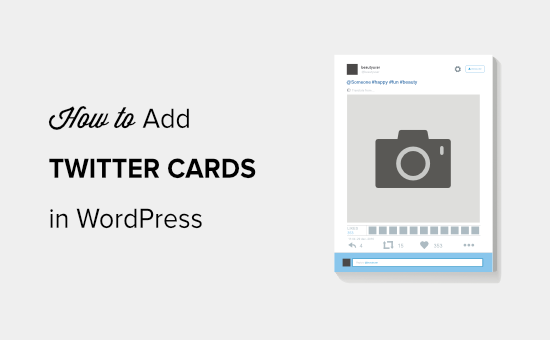
Dlaczego warto używać Twitter Cards w WordPress?
Twitter Cards umożliwiają dodanie tytułu, podsumowania, obrazka i filmu lub pliku audio do twojego tweeta. W ten sposób zwiększa się prawdopodobieństwo uzyskania większej liczby kliknięć i podawania dalej.
Możesz zobaczyć przykład na żywo, przechodząc do naszej strony WPBeginner na X.
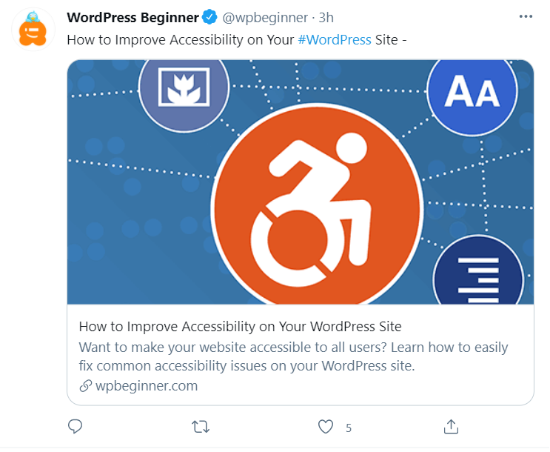
Największą zaletą posiadania Twitter Cards jest to, że zwiększają one liczbę osób śledzących twoje konta X poprzez przypisywanie treści. Często zdarza się, że ludzie tweetują twoje odnośniki bez odpowiedniego uznania.
Na przykład, powiedzmy, że @syedbalkhi retweetuje wpis od @wpBeginner bez przypisania, a inne osoby retweetują @syedbalkhi. Wtedy użytkownicy widzący te retweety są bardziej skłonni śledzić @syedbalkhi niż @wpbeginner.
Często kuratorzy treści robią to, aby zachować krótką długość tweetów i zapewnić podawanie dalej własnych tweetów.
Dzięki Twitter Cards ten problem jest rozwiązany, ponieważ otrzymujesz autorzy do twojej witryny internetowej WordPress z każdego tweeta, który wspomina o twoim artykule.
Teraz, gdy znasz już zalety Twitter Cards, przyjrzyjmy się, jak zaimplementować je w WordPress. Omówimy dwie metody i pokażemy, jak przetestować i zweryfikować twoje Twitter Cards:
Metoda 1: Używanie wtyczki AIOSEO do dodawania kart Twittera (zalecane)
Najprostszym sposobem na dodanie Twitter Cards do twojej witryny internetowej jest użycie wtyczki All in One SEO (AIOSEO) dla WordPress. Jest to najlepsza wtyczka WordPress SEO i jest używana przez ponad 3 miliony witryn internetowych.
Najpierw należy zainstalować i włączyć wtyczkę AIOSEO. Aby uzyskać więcej informacji, postępuj zgodnie z naszym poradnikiem krok po kroku, jak zainstalować wtyczkę WordPress.
Możesz skorzystać z darmowej wersji AIOSEO, ponieważ oferuje ona funkcję konfigurowania Twitter Cards na twojej witrynie internetowej WordPress.
Po włączeniu wtyczki przejdź do obszaru administracyjnego WordPress i przejdź do All in One SEO ” Media społecznościowe. Następnie kliknij kartę “X (Twitter)” i upewnij się, że opcja “Włącz kartę X” jest włączona.
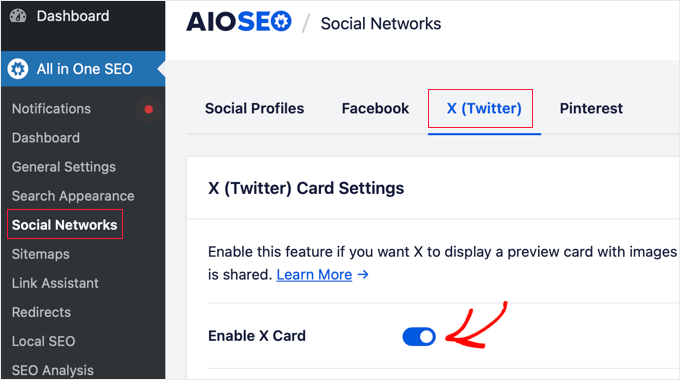
Po włączeniu Twitter Cards można zmienić ich wygląd za pomocą różnych ustawień.
AIOSEO pozwala wybrać domyślny rodzaj karty dla twojej treści. Wtyczka ustawi “Podsumowanie” jako domyślny rodzaj karty, który pokazuje tytuł, podsumowanie i miniaturkę obrazka dla twojej treści.
Możesz jednak zmienić go na “Podsumowanie z dużym obrazkiem” z menu rozwijanego, a Twitter pokaże twój tweet z dużym obrazkiem.
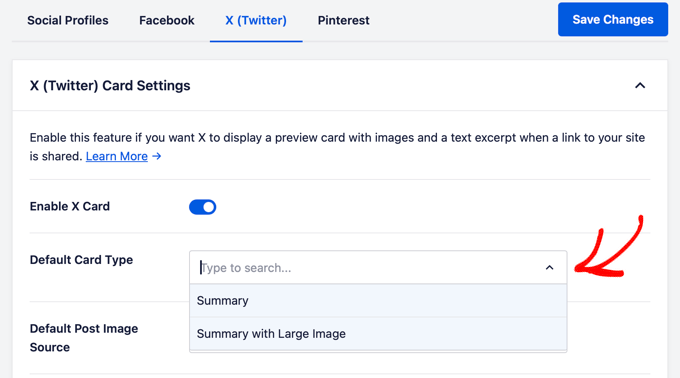
Następnie należy wybrać opcję Default Post Image Source. Jest to obrazek, który chcesz wyświetlać na swoich kartach na Twitterze.
Istnieją różne opcje do wyboru za pomocą menu rozwijanego. Można na przykład przesłać lub wybrać domyślny obrazek, który pojawi się w karcie X (Twitter) lub wybrać obrazek wyróżniający, załączony obrazek, pierwszy obrazek w treści i inne.
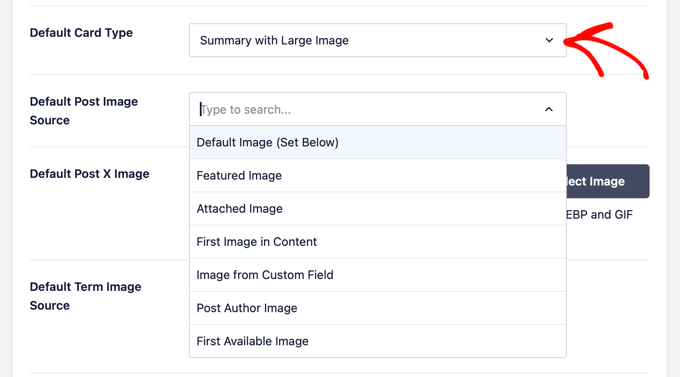
Następnie dodaj obrazek Default Post X, który będzie używany jako kopia zapasowa na wypadek, gdyby twoja treść nie miała obrazka.
Na przykład, jeśli źródłem obrazu twojego wpisu jest wyróżniający się obrazek, ale we wpisie brakuje wyróżniającego się obrazka, to X użyje zamiast niego domyślnego obrazka.
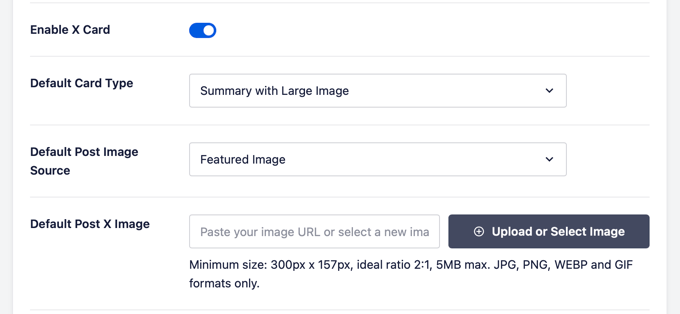
Poza tym AIOSEO oferuje więcej opcji wyświetlania dodatkowych danych, takich jak autor wpisu i czas potrzebny na przeczytanie artykułu.
Istnieje również opcja ustawienia domyślnego źródła obrazków, ale do korzystania z tej funkcji wymagana jest licencja AIOSEO Pro lub wyższa.
Teraz, jeśli przewiniesz w dół, zobaczysz ustawienia strony głównej dla Twittera. Wtyczka wyświetli podgląd tego, jak twoja strona główna będzie wyglądać na karcie Twittera.
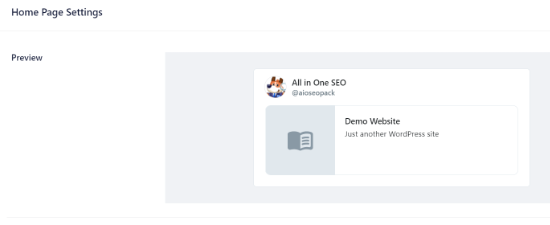
W tej sekcji można zmienić rodzaj karty i dodać obrazek strony głównej.
Jest to podobne do kroków, które pokazaliśmy wcześniej, ale różnica polega na tym, że te ustawienia dotyczą twojej strony głównej.
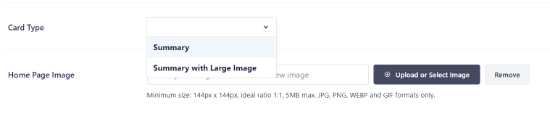
Następnie wpisz Tytuł i Opis strony głównej, które pojawią się na karcie Twittera.
Po zakończeniu kliknij przycisk “Zapisz zmiany”.
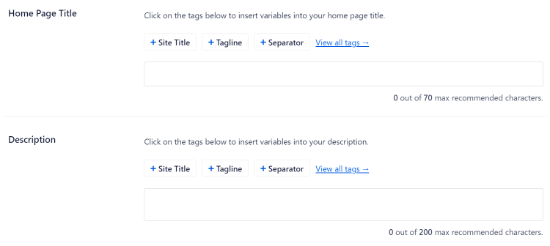
Oprócz tego, AIOSEO pozwala również na zmianę ustawień kart X (Twitter) dla poszczególnych wpisów i stron.
Aby to zrobić, edytuj dowolny wpis na blogu lub stronę, a następnie przewiń w dół do Ustawień AIOSEO w edytorze treści. Teraz kliknij kartę “Społecznościowe” i wybierz “X (Twitter)”.
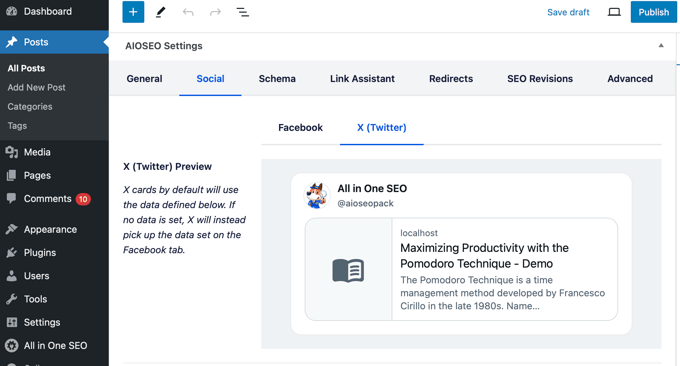
Wtyczka wyświetli podgląd karty X twojego wpisu i da ci możliwość korzystania z danych z karty Facebooka. Pozwala również edytować tytuł i opis X.
Możesz napisać nowy tytuł i opis lub użyć inteligentnych tagów. Na przykład, jeśli użyjesz tagu “+ Post Title” nad polem Twitter Title, AIOSEO automatycznie użyje tytułu Twojego wpisu w karcie Twitter.
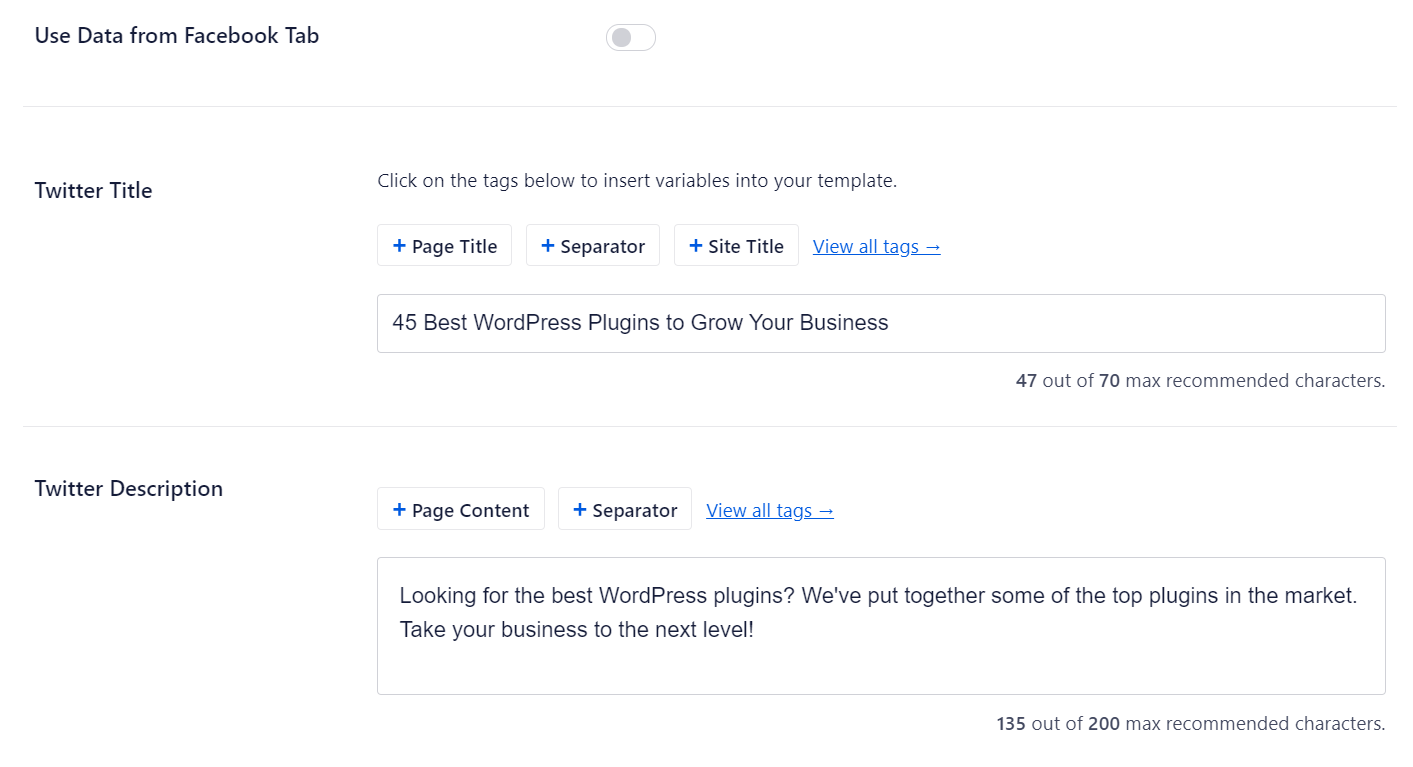
Następnie przewiń w dół i wybierz Źródło obrazka dla twojej karty na Twitterze. Skorzystaj z rozwijanego menu, aby wybrać obrazek, który chcesz wyświetlić dla twojego wpisu, np. wyróżniający się obrazek, załączony obrazek, pierwszy obrazek w treści itd.
Na koniec można wybrać rodzaj karty Twittera z menu rozwijanego. Domyślnie AIOSEO ustawi go na “Podsumowanie”, ale można go zmienić na “Podsumowanie z dużym obrazkiem”.
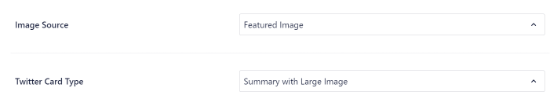
Następnie zaktualizuj lub opublikuj twój wpis na blogu. Pomyślnie dodałeś Twitter Cards do twojej witryny internetowej WordPress.
Metoda 2: Dodawanie kart Twittera w WordPress (metoda kodu)
Ta metoda wymaga dodania kodu do twojego motywu lub plików potomnych motywu. Wystarczy otworzyć plik header.php lub użyć darmowej wtyczki WPCode, aby dodać ten własny konfigurator tuż przed tagiem </head>:
1 2 3 4 5 6 7 8 9 10 11 12 13 14 15 16 17 18 19 20 21 22 23 24 25 26 27 | <?php#twitter cards hackif(is_single() || is_page()) { $twitter_url = get_permalink(); $twitter_title = get_the_title(); $twitter_desc = get_the_excerpt(); $twitter_thumbs = wp_get_attachment_image_src( get_post_thumbnail_id($post->ID), full ); $twitter_thumb = $twitter_thumbs[0]; if(!$twitter_thumb) { $twitter_thumb = 'http://www.gravatar.com/avatar/8eb9ee80d39f13cbbad56da88ef3a6ee?rating=PG&size=75'; } $twitter_name = str_replace('@', '', get_the_author_meta('twitter'));?><meta name="twitter:card" value="summary" /><meta name="twitter:url" value="<?php echo $twitter_url; ?>" /><meta name="twitter:title" value="<?php echo $twitter_title; ?>" /><meta name="twitter:description" value="<?php echo $twitter_desc; ?>" /><meta name="twitter:image" value="<?php echo $twitter_thumb; ?>" /><meta name="twitter:site" value="@libdemvoice" /><? if($twitter_name) {?><meta name="twitter:creator" value="@<?php echo $twitter_name; ?>" /><? }}?> |
Możesz zmienić wartość “twitter:card” w linii 14 na “summary_large_image”, jeśli chcesz wyświetlić kartę podsumowania z dużym obrazkiem.
Jeśli nie wiesz, jak pracować z PHP lub napotykasz problemy z metodą 2, skorzystaj z metody 1.
Przetestuj i zweryfikuj swoje karty na Twitterze
Zanim odnośniki z twojej witryny WordPress zaczną wyświetlać Twitter Cards, musisz najpierw sprawdzić je w walidatorze kart Twittera.
Wystarczy udać się na stronę Card Validator w witrynie internetowej twórców Twittera. Wpisz adres URL dowolnego wpisu z twojej witryny WordPress i kliknij przycisk “Podgląd karty”.
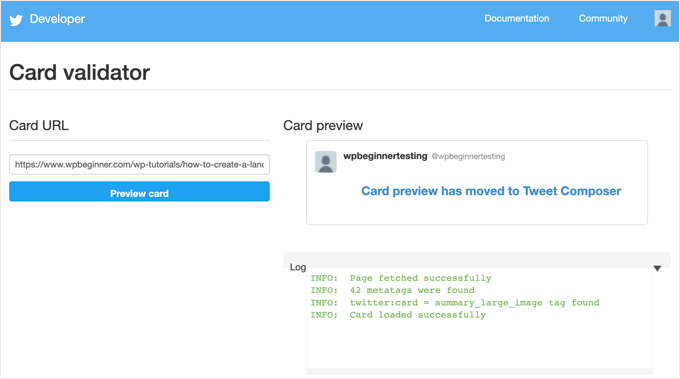
Walidator kart nie wyświetla już podglądu tweeta, ale pokazuje logowanie, czy karta Twittera wczytywała się pomyślnie, czy nie.
Aktualizacja: Wcześniej trzeba było ubiegać się o udział w programie Twitter Cards. Twitter wdrożył jednak system, który automatycznie umieszcza domeny na białej liście po przetestowaniu ich za pomocą walidatora lub po prostu udostępnieniu adresu URL na Twitterze.
Przewodniki ekspertów dotyczące korzystania z Twittera z WordPressem
Mamy nadzieję, że ten artykuł pomógł ci dodać karty Twittera do WordPressa. Możesz również zobaczyć inne przewodniki związane z używaniem X (Twitter) z WordPress.
- Jak automatycznie tweetować po opublikowaniu nowego wpisu w WordPressie?
- Jak dodać przycisk udostępniania i podawania dalej na Twitterze w WordPressie?
- Jak osadzać rzeczywiste tweety we wpisach na blogu WordPress?
- Jak naprawić uszkodzone obrazki kart na Twitterze w WordPressie?
- Jak wyświetlić Twittera i Facebooka autora na stronie profilu?
- Najlepsze wtyczki Twittera dla WordPressa (porównanie)
- Jak wyświetlać najnowsze tweety w WordPress (krok po kroku)?
- Jak dodać twoje kanały mediów społecznościowych do WordPressa (krok po kroku)
If you liked this article, then please subscribe to our YouTube Channel for WordPress video tutorials. You can also find us on Twitter and Facebook.





Aramide
You’ve been so awesome in passing great information on WordPress. Your tutorials are so great and are wonderful learning materials. Thanks for always being there for us.
WPBeginner Support
Goad you’ve found our content helpful
Admin
Dee
Hi! I have a free wordpress.com blog, and I’m not sure how to add twitter cards to that. I don’t know if I can edit the html of my theme without a plugin (if I can, I don’t know how to find the html code) (super new to WP) is there any way to add twitter cards for free
WPBeginner Support
You would need to reach out to WordPress.com for what they currently have available.
Admin
MStokely
Thank you! It took awhile for this to work I guess because cache needed to be cleared but this is the ONLY solution I found that worked.
WPBeginner Support
Glad our guide was able to help
Admin
Pierre
Question about this, when I am posting a link from my site on Twitter, the preview image is only showing the WordPress W logo instead of what I set in Yoast. Is it just a matter of waiting it out or a, I doing something wrong?
WPBeginner Support
You may want to ensure you’ve cleared any caching on your site for twitter to get the correct image and after that, you would need to wait for Twitter’s cache to clear.
Admin
neo
thanks for the guide, adding Twiter Cards through Yoast was the easies way for me
WPBeginner Support
Glad our article could help
Admin
MIke
Hey there, very late to this article but am wondering how to amend the php code to produce the large image with summary card.
I’ve given it a shot but not managed it yet. Ideas and advice appreciated.
cheers
Mark Larson
I’m getting this error:
“Notice: Use of undefined constant full – assumed ‘full’ in”
Not sure how to get rid of it.
Ted Bergman
Thanks for this post. When I need to know how to do something on WordPress I come here first. Your easy to understand instructions are priceless!
Sarah Bridge
I’ve done all the steps using Yoast and validated my url – but there is still no image coming up when I post my URL on Twitter? It said this:
Sarah Bridge
The card for your website will look a little something like this!
and underneath on the right hand side it has the correct words but on the left hand side where an image should be there’s nothing but a grey box with what looks like a grey scroll in it. You can click on it to get to my website but I’d like a image there rather than a grey box. Any thoughts?
Daniela
Have successfully done this in the past. However, it was always when using summary card with large image (which is set as the default in my Yoast settings). Now trying to post summary card (regular, not large image), but Yoast is overriding it to summary card large image. How do I prevent this?
As a note, I’m doing both methods: adding info to Yoast plug in and writing metadata tags in a plug in.
Chinny
This was very helpful! Thanks. Did it and the twitter cards automatically came up even for previous tweets.
Haris
ERROR: Required meta tag missing (twitter:text:description)
Getting this error
Nick Farrell
You can also just throw your meta tags right into the body of your post. Not the ideal way, since this creates empty white space where your tags are, but it’s a good workaround for those having trouble.
Laurel
If the php code above seems to break your site, it could be that your server doesn’t use php short tags (using “<?" as an opening tag instead of "<?php"). Try this version instead:
Prabs
Hi thanks for the informative post. However I did all this and when testing my site through the card validator, was told it was unable to generate image because my site isn’t whitelisted! Any idea what I can do?
Sarah
Hi,
I realise this is an old post,
IF you HARDCODE into your header.php; make sure you change the values line 10 and 19 as these point to the contributors account so be sure to change them to yours.
just sayin …
Jahmya
Hi,
I have done all the steps when I try to validate with twitter it tells me my text description meta tag is missing. I don’t know anything about code so I used the first method. Any help?
sonam
is it free ?
Tyler
Finally a helpful tutorial! You would think that Twitter would make it a little simpler to do this. Thank you so much for your help on this!
Michael
Is there a way to automatically notify the twitter validator when a post/page is updated?
I have a site that gets content published automatically from a source without a featured image so once I manually add the image I also have to manually validate the post/page again to get the cards to show on twitter.
Was hoping there could be some way to automatically ping the twitter validator when a page/post is updated.
Azita
I don’t know why the code above cut off.
Here is the code am using:
ID), full );
$twitter_thumb = $twitter_thumbs[0];
if(!$twitter_thumb) {
$twitter_thumb = ‘url of imag’;
}
$twitter_name = str_replace(‘@’, ”, get_the_author_meta(‘twitter’));
?>
<meta name="twitter:title" content="” />
<meta name="twitter:description" contente="” />
<meta name="twitter:image" content="” />
Azita
Thank you so much. I figured out. No worries. Please disregard this comment.
Thank yu again.
Adrian Robertson
Another awesome post … great stuff!
For anyone having issues with the image being display (I have Summary selected as my Twitter Card option) just make sure you are using a featured image, as this is where it pulls from.
Without this specified, what I saw was my site logo (which was way too big for the Summary image)
Nefeli D
Can’t thank you enough !
Cheo
Hi, i’ve made all steps and got the twitter card ok, but the preview image is not loading! what should i do?
WPBeginner Support
If you are using code method, then please try using the plugin method. If you are already using the plugin method, then try repeating all the steps carefully.
Admin
shamsher
i have a question that when where to upload it on all pages and post or on home page only.
bcoz when i share any link of my blog on twitter after adding this in header every time same image appears.
Adrian Robertson
Is it your site logo that appears?
Just check that you have a feature image set against your post, and it should pull from there
Roger Dunkelbarger
Found this article and followed the steps to set up Twitter Cards since we already had Yoast. We want to use the video Player Card but that doesn’t appear to be an option. Do we need to use a different plug in, or is that option available?
Amanda
I”m using twitter cards through my Yoast SEO, however when I post I have a link and a view summary button that people have to click to see my pictures. I want the pictures to be auto populated without the need for a click. How do I make that happen?
Here is my twitter account so you can see my tweets for an example
Graham
All going well with the inclusion of twitter cards. I would like to make the image that displays on twitter link able or to a link underneath to take it to a third part site any ideas?
Oh and by the way I would like to thank you guys for realizing that not everyone degree is in computer science and won at MIT !!
WPBeginner Support
The image can only be linked to the link you are sharing.
Admin
Tina Marie Ernspiker
Thank you very much! My blog is white-listed now, with Twitter Cards Whoot, whoot!
Whoot, whoot!
Jas
Hi,
Thanks for your tutorial. I have tried with above code. But can you please explain how to make Twitter card working for multiple accounts.
I have ten different twitter pages where same post will go out as Twitter card.
So do I need to repeat this below line 10 times with different names:
…..
…
….
….
Please suggest?
Thanks!
jas
code doesn’t shows in my previous comment I mean to say meta tag with Twitter site name need to get repeated with different names?
<meta name="twitter:creator" value="@” />
Edna
This was super helpful, thanks!
One quick thing, I noticed the validation link is no longer working. I think this is the Card Validator link now (got it from the twitter blog, seemed to work fine for me):
WPBeginner Support
Thanks, we have updated the article.
Admin
Maha
How to request to twitter for approvel my site ..please help me i tried twitter card ,the preview tool say your card is whitelisted ..
riad
hi i love your site very nice i want to asking you how to change the language of wordpress from franch to english or arabic
WPBeginner Support
You can change the language from Settings > General page in WordPress admin area.
Admin
Paul Middlebrooks
The Yoast solution did not work for me. I followed the instructions (3 times to make sure), and the Card Validator sees my metadata but tells me I have no card.
Also, neither the Preview Tool nor the “FIll out This Form” links worked:
https://dev.twitter.com/docs/cards/preview
Maybe this solution is already history?
samiOOTB
I had done this and Twitter cards were working perfectly for months. Suddenly the past few days they’ve stopped working. What can I do?
Megan Kubasch
So I have installed WP SEO by Yoast, and I have followed all of the instructions up to the point where I insert the Card URL on the Preview page for the Card Validator on Twitter. What URL am I supposed to Insert? I have used my URL for my blog, but it comes up with an error, saying No Card Found (Card Error). Any help you can provide would be greatly appreciated.
Paula
It will not do it for a main blog page. You have to enter a post page url. So something like http://www.blogname.com/title-of-blog-post not http://www.blogname.com Hope that helps!
Eric Yoffie
My twitter card has been approved, but I don’t know how to make it work. Am I supposed to fill out a form? I am a WordPress user.
Lauren Riley
This is really useful thank you.
One thing, we have enabled this using the WordPress Yoast SEO Plug-in and set up a Twitter card manually entering all of the information on the card validator for one blog post.
This worked, however when I tweet a link to my other blog posts it doesn’t pull through the Twitter card. Do you have to set up the Twitter cards for each blog post or should it do it automatically for each blog post?
Manuel Echeverry
graciass!!! thank you! finally I managed to submit my request to twitter, hopefully i will get my card approved
Ruth
Oh, and ps
Do we have to approve each post, or will that be automatic after our first post was approved… Again, thank you
Ruth
Thanks, it works great, except for one thing: I can’t get an image to be included. How would I do that,
Karan Singh
when i install this plugin then it is asking for “You’ve just installed WordPress SEO by Yoast. Please helps us improve it by allowing us to gather anonymous usage stats so we know which configurations, plugins and themes to test with” Allow Tracking or not, what should i do,
Allow tracking or not.
Sri Ganesh.M
The codings are not working for animhut blog. Showing error ! Invalid card type
Kevin
Hello there. Great guide, thanks!
I’m currently stuck trying to validate twitter:creator. When I look at the source for one of my posts, I don’t see the twitter:creator meta tag at all. Would you mind, pointing me in the right direction? I’m hard-coding it.
Gareth
Great post – i was struggling to set up twitter cards using a wordpress plug in without realising that Yoast had it in-built!
All set up and awaiting approval – thanks guys
Jason Acidre
Useful post! Been planning to add Twitter cards on my blog for ages now, and just had the time to tweak it earlier, found this guide very helpful, so thanks.
Reap3RGHS
Hello,
I having a simple problem. I going to add my twitter username to my profile settings. I just add Reap3R_GHS and turn it into http://reap3r_ghs. What can I do?
Editorial Staff
That’s weird. Did you post it in the support forum for Yoast to see?
Admin
Reap3RGHS
Isn’t in Yoast settings but in profile settings…
Julien Maury
Hi,
It’s great but because we call the excerpt outside the loop (header), people could get bad surprises for their description.
So here is a good snippet from uplifted.net that fixes the problem :
function get_excerpt_by_id($post_id){
$the_post = get_post($post_id); //Gets post ID
$the_excerpt = $the_post->post_content; //Gets post_content to be used as a basis for the excerpt
$excerpt_length = 35; //Sets excerpt length by word count
$the_excerpt = strip_tags(strip_shortcodes($the_excerpt)); //Strips tags and images
$words = explode(‘ ‘, $the_excerpt, $excerpt_length + 1);
if(count($words) > $excerpt_length) :
array_pop($words);
array_push($words, ‘…’);
$the_excerpt = implode(‘ ‘, $words);
endif;
$the_excerpt = ” . $the_excerpt . ”;
return $the_excerpt;
}
Then you might replace get_the_excerpt() with this :
get_excerpt_by_id($post_id)
Thanks.
Julien Maury
Sorry that wasn’t exactly that :
Call the function this way : get_excerpt_by_id($post->ID) otherwise you’ll get notice !
$post_id is undefined.
Plus get_the_excerpt() is deprecated.
You can also add an esc_attr() on $the_excerpt to avoid broken meta if the excerpt has quotes
Thanks !
Julien Maury
Finally made a plugin to solve this issue : http://wordpress.org/extend/plugins/jm-twitter-cards/
Main Uddin
There is no needs to use any code , simply use WordPress SEO by Yoast as Syed Balkhi has said which is the best for Twitter card
Julien Maury
Hi,
There’s no need to use any code. But still my plugin allows you to choose which type of card you want to use on each post. Moreover you can change meta creator (guest blogging) per each post too. I think it’s worthy
Roy McKenzie
Totally Worthy!
Manuel Garcia
When I preview my twitter card, the error says:
“Internal Error. Most likely an fetcher error.”
What to do?
Sai Liou
Thank you for the article! I went with method #1. In the twitter preview, I’m only seeing the summary of the post and not the image. I’ve updated the robot.txt file to allow twitterbot. However, it’s still not showing any image in the preview. Any thoughts on this? Thank you in advance.
Editorial Staff
Look in your view:source to see if you have the image tags. The image is usually pulled from your featured image.
Admin