Zarządzamy wieloma witrynami WordPress i często uważamy, że kanały RSS są nieco ograniczające. Domyślne ustawienia po prostu nie wystarczają, gdy chcemy udostępnić określone treści naszym subskrybentom.
Większość użytkowników WordPressa nie zdaje sobie sprawy, że ich domyślne kanały RSS działają na ich niekorzyść. Udostępniają pełne wpisy, podczas gdy powinni udostępniać zajawki, tracą kluczowe linki zwrotne lub co gorsza – pozwalają złodziejom treści ukraść ich ciężką pracę.
W tym przewodniku pokażemy ci dokładnie, jak dostosować własne kanały RSS WordPress. Dowiesz się, jak kontrolować udostępniane treści, jak dodać swój branding, a nawet jak tworzyć wyspecjalizowane kanały do różnych celów.
Niezależnie od tego, czy chcesz usprawnić dystrybucję treści, czy też zabezpieczyć je przed złomiarzami, te wskazówki dotyczące konfiguratora zapewnią ci pełną kontrolę nad twoimi kanałami RSS.
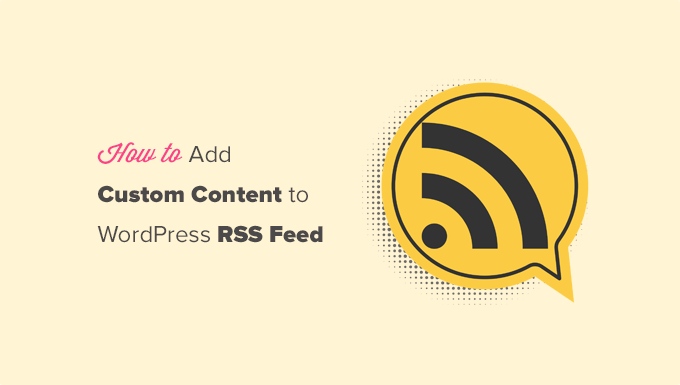
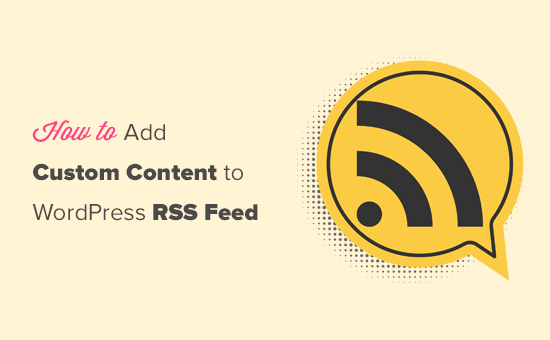
Oto krótki przegląd rzeczy, które omówimy w tym artykule:
- Add Custom Content to WordPress RSS Feeds (Easy Way)
- Adding Content to WordPress RSS Feed Using Code
- Add Data from a Custom Field to Your WordPress RSS Feed
- Adding Additional Text to Post Titles in RSS
- Add Custom Content to Posts with Specific Tags or Categories
- Add Featured Image to RSS Feed
- Bonus Resources on Customizing WordPress RSS Feeds
Dodawanie własnych treści do kanałów RSS WordPress (prosty sposób)
Najprostszym sposobem na dodanie własnej treści witryny internetowej do kanałów RSS WordPress jest użycie wtyczki All in One SEO. Jest to najlepsza wtyczka WordPress SEO na rynku i pozwala łatwo zoptymalizować SEO Twojej witryny internetowej.
Pierwszą rzeczą, którą musisz zrobić, to zainstalować i włączyć wtyczkę All in One SEO. Aby uzyskać więcej informacji, zapoznaj się z naszym przewodnikiem krok po kroku, jak zainstalować wtyczkę WordPress.
Po włączaniu zostaniesz poproszony o skonfigurowanie wtyczki. Wystarczy postępować zgodnie z instrukcjami wyświetlanymi na ekranie lub zapoznać się z naszym przewodnikiem na temat konfiguracji All in One SEO.
Następnie należy przejść na stronę All in One SEO ” Ustawienia ogólne i przełączyć się na kartę “Treści RSS”.
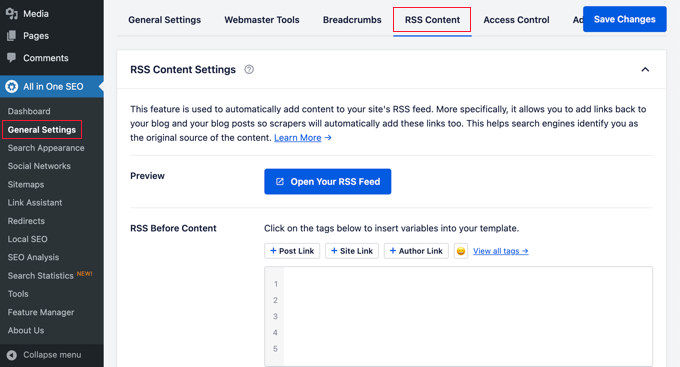
W tym miejscu można dodawać treści, które mają być wyświetlane przed i po każdym elemencie kanału RSS.
Za pomocą tagów inteligentnych można dodawać odnośniki i inne metadane do treści własnych.
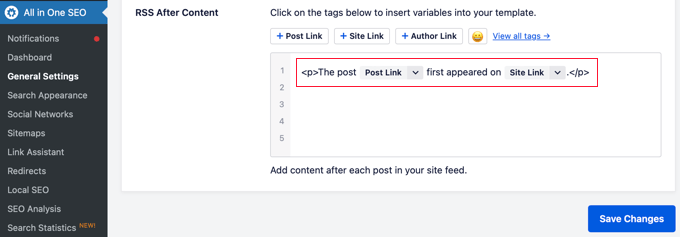
Możesz także użyć podstawowego HTML, aby sformatować twoją własną treść w dowolny sposób.
Po wprowadzeniu zmian nie zapomnij kliknąć przycisku Zapisz zmiany.
All in One SEO doda teraz twoją własną treść do każdej pozycji kanału RSS.
Dodawanie treści do kanału RSS WordPress za pomocą kodu
Pierwsza z wyżej wymienionych metod jest najłatwiejszym sposobem na dodanie własnej treści do twojego kanału RSS WordPress. Dodaje ona jednak treść do wszystkich elementów na Twoim kanale WordPress.
Co jeśli chciałbyś dodać treść do konkretnych wpisów, wpisów w wybranych kategoriach lub wyświetlić własne metadane na kanale RSS?
Kilka następnych kroków pomoże ci w elastycznym dodawaniu treści do twojego kanału RSS za pomocą własnych fragmentów kodu. Nie jest to zalecane dla początkujących.
Możesz dodać te fragmenty kodu bezpośrednio do pliku functions.php twojego motywu. Zalecamy jednak użycie wtyczki WPCode, ponieważ jest to najłatwiejszy sposób na dodanie własnego konfiguratora do WordPressa bez uszkadzania twojej witryny internetowej WordPress.
Zawiera nawet kilka fragmentów kodu RSS w swojej bibliotece, które można włączać za pomocą kilku kliknięć.
Wystarczy zainstalować i włączać darmową wtyczkę WPCode, korzystając z instrukcji zawartych w naszym przewodniku na temat instalacji wtyczki WordPress.
Wypróbujmy kilka przykładów ręcznego dodawania własnych treści w kanałach RSS WordPress.
1. Dodawanie danych z własnego pola do kanału RSS WordPressa
Pola własne umożliwiają dodawanie dodatkowych metadanych do twoich wpisów i stron WordPress. Metadane te nie są jednak domyślnie dołączane do kanałów RSS.

Oto fragment kodu, którego możesz użyć do pobierania i wyświetlania danych pól własnych na kanale RSS WordPress:
1 2 3 4 5 6 7 8 9 10 11 12 13 14 15 16 17 18 | function wpb_rsstutorial_customfield($content) {global $wp_query;$postid = $wp_query->post->ID;$custom_metadata = get_post_meta($postid, 'my_custom_field', true);if(is_feed()) {if($custom_metadata !== '') {// Display custom field data below content$content = $content."<br /><br /><div>".$custom_metadata."</div>";}else {$content = $content;}}return $content;}add_filter('the_excerpt_rss', 'wpb_rsstutorial_customfield');add_filter('the_content', 'wpb_rsstutorial_customfield'); |
Ten kod najpierw sprawdza, czy pole niestandardowe zawiera dane, a własny kanał RSS jest wyświetlany. Następnie po prostu dołącza zmienną globalną treści i dodaje dane pola niestandardowego poniżej treści.
2. Dodawanie dodatkowego tekstu do wpisów w RSS
Czy chcesz wyświetlać dodatkowy tekst do tytułu niektórych wpisów na Twoim kanale RSS? Być może chcesz odróżnić zwykłe artykuły od wpisów gościnnych lub sponsorowanych.
Oto jak dodać własną treść do tytułów wpisów na kanale RSS.
Przykład 1: Dodawanie danych z pól własnych do tytułu wpisu w kanale RSS
Po pierwsze, będziesz chciał zapisać treść, którą chcesz wyświetlić jako pole własne. Możesz na przykład dodać pola własne guest_post lub sponsored_post.
Następnie możesz dodać następujący kod do twojej witryny internetowej:
1 2 3 4 5 6 7 8 9 10 11 12 13 14 15 16 17 18 | function wpb_rsstutorial_addtitle($content) {global $wp_query;$postid = $wp_query->post->ID;$gpost = get_post_meta($postid, 'guest_post', true);$spost = get_post_meta($postid, 'sponsored_post', true); if($gpost !== '') {$content = 'Guest Post: '.$content;}elseif ($spost !== ''){$content = 'Sponsored Post: '.$content;}else {$content = $content;}return $content;}add_filter('the_title_rss', 'wpb_rsstutorial_addtitle'); |
Ten kod po prostu szuka pól własnych. Jeśli nie są puste, dołącza wartość pola własnego do tytułu wpisu na kanale RSS.
Przykład 2: Dodanie nazwy kategorii do tytułu wpisu w kanale RSS
W tym przykładzie wyświetlimy nazwę kategorii w tytule wpisu.
Wystarczy dodać poniższy kod do twojej witryny internetowej:
1 2 3 4 5 6 7 8 9 | function wpb_rsstutorial_titlecat($content) {$postcat = "";foreach((get_the_category()) as $cat) {$postcat .= ' ('.$cat->cat_name . ')';}$content = $content.$postcat;return $content;}add_filter('the_title_rss', 'wpb_rsstutorial_titlecat'); |
Teraz w kanale RSS będą wyświetlane kategorie wraz z tytułami wpisów. Na przykład, “Top New Restaurants in Bay Area (News) (Travel)”, gdzie News i Travel są kategoriami.
3. Dodawanie własnych treści do wpisów z określonymi tagami lub kategoriami
Załóżmy teraz, że chcesz dodać konfigurator treści, ale tylko dla wpisów umieszczonych w określonych tagach lub kategoriach.
Poniższy kod pomoże ci łatwo dodać treść do wpisów umieszczonych w określonych kategoriach i tagach:
1 2 3 4 5 6 7 8 9 10 11 12 13 14 15 | function wpb_rsstutorial_taxonomies($content) { if( is_feed() ){ // Check for posts filed under these categoriesif ( has_term( array( 'travel', 'news' ), 'category' ) ) { $content = $content."<br /><br />For special offers please visit our website"; }}return $content;}add_filter('the_excerpt_rss', 'wpb_rsstutorial_taxonomies');add_filter('the_content', 'wpb_rsstutorial_taxonomies'); |
Możesz zmodyfikować ten kod, aby kierować reklamy na tagi, a także na dowolne własne taksonomie.
Oto przykład kierowania na określone tagi:
1 2 3 4 5 6 7 8 9 10 11 12 13 14 15 | function wpb_rsstutorial_taxonomies($content) { if( is_feed() ){ // Check for posts filed under these categoriesif ( has_term( array( 'holidays', 'blackfriday' ), 'post_tag' ) ) { $content = $content."<br /><br />For special offers please visit our website"; }}return $content;}add_filter('the_excerpt_rss', 'wpb_rsstutorial_taxonomies');add_filter('the_content', 'wpb_rsstutorial_taxonomies'); |
4. Dodaj wyróżniający się obrazek do kanału RSS
Domyślnie Twój kanał RSS WordPress nie wyświetla wyróżniających się obrazków dla wpisów. Można je łatwo dodać za pomocą fragmentu kodu zawartego w bibliotece WPCode.
Wystarczy przejść do Code Snippets ” + Add Snippet, a następnie wyszukać w bibliotece “rss”.
Następnie można najechać kursorem na fragment kodu o nazwie “Add Featured Images to RSS Feeds” i kliknąć przycisk “Use Snippet”.
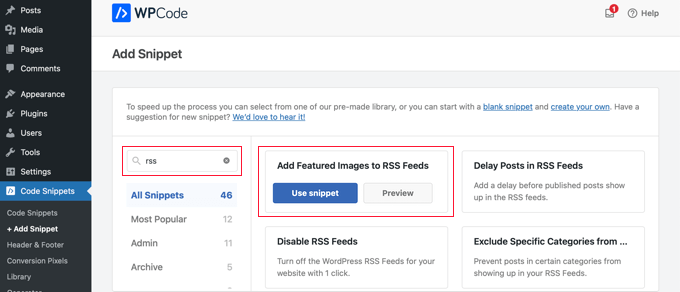
Teraz wystarczy przełączyć przełącznik “Włączanie” na pozycję “Włączone”, a następnie kliknąć przycisk “Aktualizuj”.
Wyróżniające się obrazki zostały dodane do Twoich kanałów RSS.
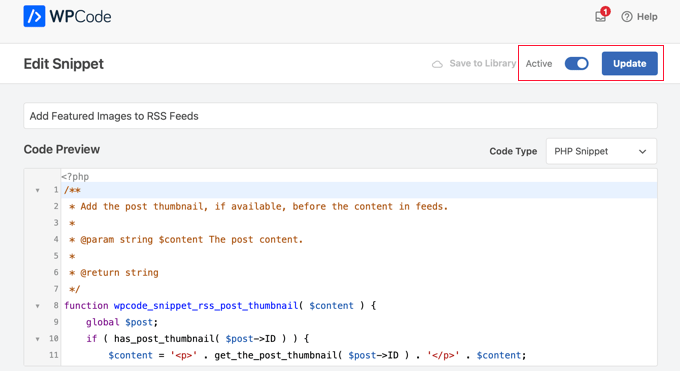
Możesz także dodać wyróżniające się obrazki do twojego kanału RSS ręcznie.
To jest kod, którego można użyć:
1 2 3 4 5 6 7 8 9 10 | function wpb_rsstutorial_featuredimage($content) {global $post;if(has_post_thumbnail($post->ID)) {$content = '<p>' . get_the_post_thumbnail($post->ID) .'</p>' . get_the_content();}return $content;}add_filter('the_excerpt_rss', 'wpb_rsstutorial_featuredimage');add_filter('the_content_feed', 'wpb_rsstutorial_featuredimage'); |
Ten kod po prostu sprawdza, czy wpis ma miniaturkę (obrazek wyróżniający) i wyświetla ją wraz z pozostałą treścią twojego wpisu.
Dodatkowe zasoby na temat dostosowywania kanałów RSS WordPressa
Mamy nadzieję, że ten artykuł pomógł ci dowiedzieć się, jak dodawać treści do kanałów RSS WordPress. Możesz również zapoznać się z dodatkowymi zasobami, które pomogą Ci zoptymalizować Twoje kanały WordPress:
- Najlepsze wtyczki RSS do WordPressa
- Jak poprawić błędy kanału RSS WordPressa
- Wskazówki dotyczące optymalizacji kanałów RSS w systemie WordPress
- Wykluczanie określonych kategorii z kanałów RSS
- Pobieranie treści z dowolnego kanału RSS na twoją witrynę WordPress (auto-blogowanie).
If you liked this article, then please subscribe to our YouTube Channel for WordPress video tutorials. You can also find us on Twitter and Facebook.





Roberto Diaz
Hi guys, I am trying to add the featured image by default to RSS posts and I have 2 questions:
1. Where exactly do you add the code you mention?
2. In your code I see “function wpb_rsstutorial” are we supposed to replace this or any other part of the code with our own parameters?
Thank you for your help!
WPBeginner Support
If you check under our ‘Adding Content to WordPress RSS Feed using Code’ section we cover the different methods for adding the code from our guide.
For the function names, those are not required to be changed unless you want to and if you change it you would want to ensure you change every instance of it with the original name to your new name.
Admin
Gaganpreet singh
How to show after each paragraph?
WPBeginner Support
We do not recommend adding content after every paragraph in your RSS feed at this time.
Admin
Macca Sherifi
On your RSS feed you’ve got a real simple “To leave a comment please visit [Post Title] on WPBeginner.”
How do I replicate this? In your code that you’ve supplied, presumably I have to change “coolcustom”, but which one do I edit specifically?
Lapan
Hi.
If I have in post:
[text1]Text one[text1]
[text2]Text two[text2]
How do I return text2 shortcode in rss only?
Gretchen Louise
I’m trying to use the third option to add the Digg Digg plugin’s buttons to the bottom of my RSS feeds. Any suggestions on editing the content to incorporate PHP rather than just text?
brandy
I am trying to use this to implement CSS disclosure buttons in my feed, but I *cannot* figure out how to get it into the description. I have code of what I tried (2 different functions for the excerpt & the post). i hate how the buttons show up in the excerpt and i don’t think it’s necessary. help?
Editorial Staff
Your feed doesn’t load your template’s CSS, so you would have to use inline CSS.
Admin
Matt
I really appreciate you sharing this information with us. I have implemented this on my site now…I always really liked how it looks in your “weekly” emails that I receive.
I think that it looks very professional and of course it is gonna help fight back against those content scrapers (thieves).
Again, well written code, and very useful advice. Thank you!
Etienne Bretteville
Do you know if this tweak is still working with wordpress 3.4.1?! Can’t make it work.
Editorial Staff
Yes, it should still work with 3.4.1.
Admin
Adam
Great info! One question… on #1 Add a Custom Field to your WordPress RSS Footer, for some reason the content/custom field is displayed twice. Any idea why?
wpbeginner
No idea why. Have to see your code to tell that. Our code seemed to work fine when we installed it on a client’s site.
rahul
I have problem that in my site if someone fills a contact us form then his all personal info is displayed in rss feed and any user can see it
plz help !!!!!
wpbeginner
Which contact form plugin are you using?
thehifly
I actually got it now. Just edited the “$content = $content.”<br /><br /><div>”.$coolcustom.”</div>n”;” line. Perfect!
thehifly
Adding the additional text works great but I’m trying to have the RSS to show only that custom field (for example the “coolcustom”) as the post’s description. Get rid of the actual text of the post. Is that possible?
TheNerdyNurse
Now I can stick it to those content stealers!
scot
Hi, I’m looking to add two fields to my ‘full’ rss feed. One which displays the author of the post and the other which displays a list of the taxomonies, if any, that the post is in. So let’s say the author is JohnR and the post is in the NFL, Raiders and Jets taxonomies, the RSS would have two additional fields:
JohnR
NFL, Raiders, Jets
Can someone point me in the right direction to get this done?
– Scot
Diane
Is there a way to find out who is subscribing to your RSS feeds on WordPress?
Editorial Staff
Yes, you can use FeedBurner. In our beginner’s guide category we have a full article covering it.
Admin
Agilworld
Thanks for sharing…
Your tutorial is useful to me for verify the Technorati claim token! It worked nicely. I was looking for an effective way to verify it and found articles that discuss about that. But most of it, is not effective. And in the end, thought in my mind how add extra text in each footer post RSS feeds, Great! I found a smart way through your article, Thanks!!
Juri
Hi,
your code to add Custom Fields to RSS works great!!!! Thanks!
I’m wondering if there is a way to edit the position and not to show the custom fields in the footer but above the title, or under the title, or etc… Is there a chance to add the tag “style” and so use some css?
Thank you very much
Juri
Add a Custom Field to your WordPress RSS Footer:
THANKS Your code works perfectly. I have a question: How can I edit the position to show custom field up before the title or just after the title?
I tried to edit the code here:
$content = $content.””.$coolcustom.”
“;
I can remove the br tags and it works but where can I add style and css?
Thanks for your great help
Editorial Staff
You would have to use inline styling for the RSS to work on all different readers. To add it before, you will add it like $coolcustom.$content and then add div tags using quotation where you like…
Admin
Robert Simpson
Hi,
I’m trying to find a way to use a custom field to EXCLUDE a post from the RSS feed.
Any ideas?
Cheers,
Robert
Editorial Staff
The easiest solution would be to post it in a separate category and exclude that category from RSS Feeds with the use of Advanced Category Plugin…
Admin
Zach
Hey, thanks for the tutorial. It worked perfectly. Had a quick question though – after I get the extra content to load into the RSS Feed (for example if I’m viewing it in Safari), when I actually embed the RSS Feed on a website, that extra info goes away. Do you have any idea why that would happen? It’s been about 4 days as well – and I’ve tried clearing my cache several times. Thanks!
kiki
Thanks for this so far! I haven’t been able to find much on adding custom fields to the RSS feed until now.
Would it be difficult to add multiple custom fields with the code from section 1? I have an event listing website with custom fields for each post I want to display in the RSS, i.e. “Venue,” “Event Date,” “Address,” et al.
Editorial Staff
You should be able to add as many custom fields that you want without any problem
Admin
Kiki
Sorry, I’m a bit of a novice, but what would the code look like to get the multiple custom fields. I’ve tried playing with a few configurations of the code so far but it keeps resulting in errors. One field is working great though!
Ajay
I had a plugin released a while back that eases this process:
http://ajaydsouza.com/wordpress/plugins/add-to-feed/
Editorial Staff
Ajay but does your plugin allows one to add custom fields in the RSS Text? Because it just seems like that it has the exact same functionality that Joost’s RSS Footer Plugin has which is not what this article is showing. What if you need to display different FTC texts for each post, then plugins like yours and RSS Footer would fail because they show the same text on each post. With this, one can set different ways: For example, if custom field this: Display that otherwise display the default copyright or something like that.
Admin
Topan
I grab your rss. Ho ho ho. Let me begin to do this tutorial on my own :confuse:
FAQPAL
Good ideas and post. Thanks for the Share.
Made it our featured tutorial at FAQPAL.
Oscar
This is great, it should help out a lot when trying to do quick little customizations. Little bite-sized tips like this are very helpful. I’ve seen people put some of the social media icons at the bottom too, to add to digg, and su and stuff.
John (Human3rror)
great! thanks for this. very helpful.