Czy kiedykolwiek zapomniałeś klucza do twojego domu i czułeś, że utknąłeś na zewnątrz? Zablokowanie twojej witryny internetowej WordPress może być bardzo podobne. To bardzo frustrujące, zwłaszcza jeśli hakerzy usunęli twoje konto administratora. Ale nie martw się, możesz wrócić do gry.
Pomyśl o swojej witrynie internetowej jak o domu z tajnymi tylnymi drzwiami. Tymi tylnymi drzwiami jest baza danych twojej witryny internetowej, do której zwykle uzyskuje się dostęp za pomocą kodu MySQL. Może się to wydawać skomplikowane, ale jest to zestaw instrukcji, za pomocą których można wprowadzać zmiany w twojej witrynie internetowej za kulisami.
W tym artykule nauczymy cię, jak używać MySQL do tworzenia zupełnie nowego konta administratora dla twojej witryny internetowej, tak jak dorabianie nowego klucza do twojego domu. W ten sposób możesz zablokować hakerów i odzyskać kontrolę.
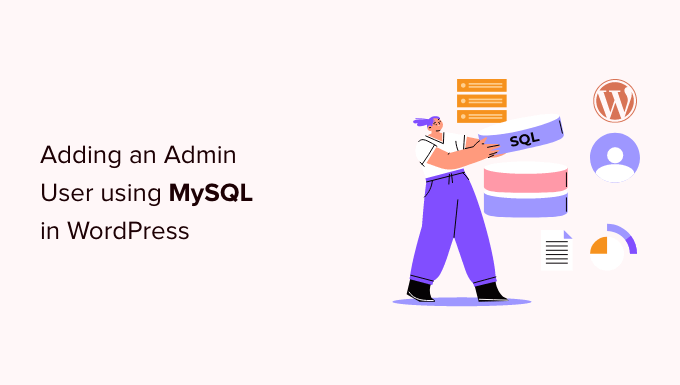
Dlaczego warto dodać użytkownika administratora do bazy danych WordPress przez MySQL?
Kiedyś napotkaliśmy problem, w którym witryna użytkownika została zhakowana, a jego konto administratora zostało usunięte z bazy danych. Spowodowało to zablokowanie dostępu do witryny internetowej WordPress.
Byliśmy w stanie pomóc im uzyskać dostęp do ich witryny internetowej poprzez utworzenie nowego użytkownika administratora bezpośrednio w witrynie internetowej WordPress. Zrobiliśmy to za pomocą phpMyAdmin, narzędzia internetowego, które pozwala zarządzać bazami danych MySQL za pomocą twojej przeglądarki internetowej.
Jeśli twój obszar administracyjny WordPress został zablokowany przez hakerów lub po prostu zapomniałeś hasła, możesz zrobić to samo.
Zawsze jednak należy wykonać kopię zapasową twojej bazy danych przed dokonaniem jakichkolwiek zmian w MySQL. Następnie, gdy będziesz mógł zalogować się z powrotem do swojej witryny internetowej, być może będziesz musiał postępować zgodnie z naszym przewodnikiem dla początkujących, aby poprawić zhakowaną witrynę WordPress.
Mając to na uwadze, przyjrzyjmy się, jak dodać użytkownika administratora do bazy danych WordPress za pośrednictwem MySQL.
Dodawanie użytkownika administratora do bazy danych WordPress za pomocą phpMyAdmin
phpMyAdmin jest preinstalowany w większości najlepszych firm hostingowych WordPress. Można go znaleźć w sekcji Bazy danych w kokpicie cPanel twojego konta hostingowego.
Oto zrzut ekranu z panelu sterowania Bluehost:

Kliknięcie ikonki spowoduje otwarcie interfejsu phpMyAdmin. Musisz wybrać twoją bazę danych WordPress z lewej kolumny.
Następnie phpMyAdmin wyświetli wszystkie tabele w twojej bazie danych WordPress. Będziesz wprowadzać zmiany w tabelach wp_users i wp_usermeta.

Dodawanie użytkownika do tabeli wp_users
Najpierw należy znaleźć tabelę wp_users i kliknąć ją. Spowoduje to wyświetlenie użytkowników aktualnie wymienionych w tabeli.
Powiadomienie na zrzucie ekranu poniżej, że w tabeli naszej witryny internetowej znajdują się dwa identyfikatory użytkowników, 1 i 2. Kiedy tworzymy nowego użytkownika dla naszej witryny demonstracyjnej, identyfikator ten musi być unikatowy, więc wpiszemy rodzaj 3.
Należy kliknąć kartę “Wstaw” w górnej części ekranu, aby wstawić informacje o nowym użytkowniku administratora.
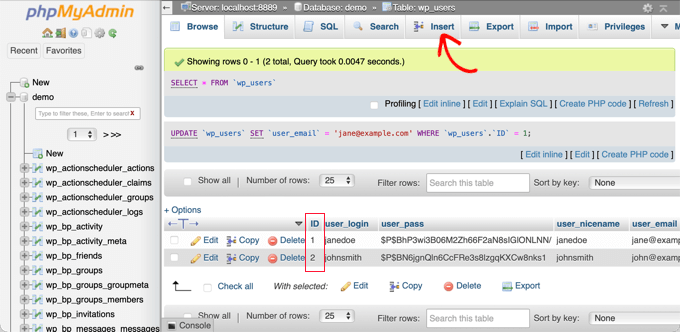
Dodaj następujące informacje do pól w formularzu Wstaw:
Identyfikator: wybierz unikatowy numer (w naszym przykładzie użyjemy 3).user_login: nazwa użytkownika, która będzie używana podczas logowania się.user_pass: dodaj hasło i upewnij się, że wybrałeś MD5 w menu funkcji (patrz zrzut ekranu poniżej).user_nicename: pełne imię i nazwisko lub pseudonim użytkownikauser_email: adres e-mail użytkownikauser_url: adres twojej witryny internetowejuser_registered: wybierz datę i godzinę rejestracji użytkownika za pomocą kalendarza.user_activation_key: pozostaw pusteuser_status: ustaw na 0display_name: pełna nazwa użytkownika lub nazwa wyświetlana

Po zakończeniu upewnij się, że kliknąłeś przycisk “Przejdź”, aby zapisać nowego użytkownika.
Dodawanie użytkownika do tabeli wp_usermeta
Teraz należy znaleźć tabelę wp_usermeta i kliknąć ją. Następnie należy kliknąć kartę “Wstaw”, tak jak w poprzednim kroku.
Następnie należy dodać następujące informacje do formularza Wstaw:
unmeta_id: pozostaw to pole puste (zostanie wygenerowane automatycznie).user_id: identyfikator użytkownika użyty w poprzednim krokumeta_key: powinno to byćwp_capabilitiesmeta_value: wstaw to:a:1:{s:13: "administrator";s:1: "1";}
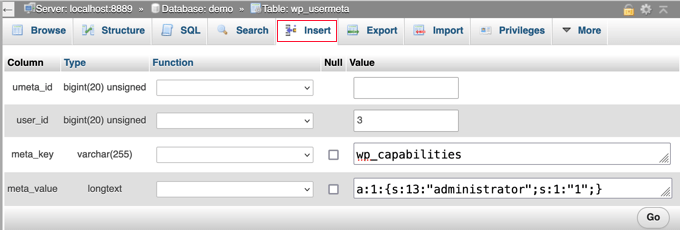
Następnie, po przewinięciu w dół, powinieneś znaleźć pola dla drugiego wiersza. Musisz dodać następujące informacje:
unmeta_id: pozostaw to pole puste (zostanie wygenerowane automatycznie).user_id: identyfikator użytkownika użyty w poprzednich krokachmeta_key: musiszwpisz wp_user_levelmeta_value: 10
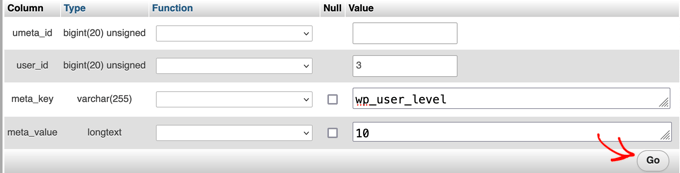
Po zakończeniu wpisz informacje w pola, kliknij przycisk “Dalej”. Gratulacje, utworzyłeś nową nazwę użytkownika administratora!
Teraz powinieneś być w stanie logować się do obszaru administracyjnego WordPress przy użyciu nazwy użytkownika i hasła określonego dla tego użytkownika.
Zaraz po zalogowaniu się należy przejść do zakładki Użytkownicy ” Wszyscy użytkownicy, a następnie kliknąć utworzoną przed chwilą nazwę użytkownika.
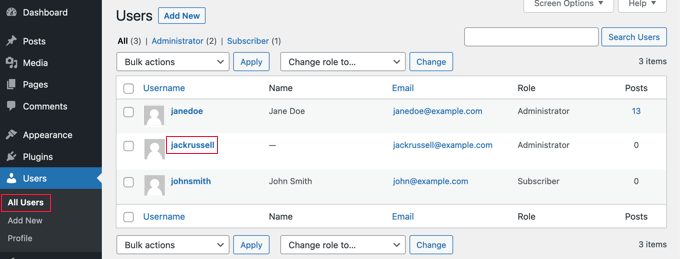
Teraz, nie zmieniając niczego, przewiń stronę do dołu i kliknij przycisk “Zapisz”.
Pozwoli to WordPressowi wyczyścić właśnie utworzonego użytkownika i dodać kilka dodatkowych informacji, które są potrzebne.
Dodawanie użytkownika administratora do bazy danych WordPress za pomocą zapytania SQL
Jeśli jesteś programistą, możesz przyspieszyć ten proces za pomocą kodu.
Po prostu umieść to zapytanie SQL w twojej bazie danych:
1 2 3 4 5 6 7 | INSERT INTO `databasename`.`wp_users` (`ID`, `user_login`, `user_pass`, `user_nicename`, `user_email`, `user_url`, `user_registered`, `user_activation_key`, `user_status`, `display_name`) VALUES ('3', 'demo', MD5('demo'), 'Your Name', 'test@example.com', 'http://www.example.com/', '2022-09-01 00:00:00', '', '0', 'Your Name'); INSERT INTO `databasename`.`wp_usermeta` (`umeta_id`, `user_id`, `meta_key`, `meta_value`) VALUES (NULL, '3', 'wp_capabilities', 'a:1:{s:13:"administrator";s:1:"1";}'); INSERT INTO `databasename`.`wp_usermeta` (`umeta_id`, `user_id`, `meta_key`, `meta_value`) VALUES (NULL, '3', 'wp_user_level', '10'); |
Upewnij się, że zmieniłeś ‘databasename’ na bazę danych, z którą pracujesz.
Nie zapomnij również zmienić innych wartości na te, które chcesz dla nowego użytkownika, jak wyjaśniliśmy w pierwszej metodzie.
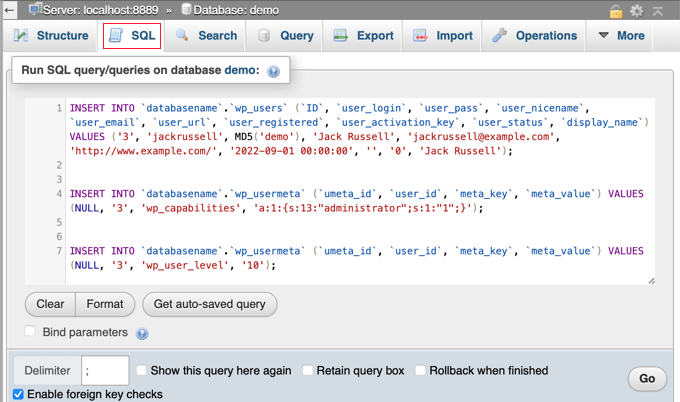
Przewodniki ekspertów na temat tego, co zrobić w przypadku zablokowania dostępu do panelu administracyjnego WordPressa
Teraz, gdy już wiesz, jak dodać użytkownika administracyjnego za pośrednictwem MySQL, być może spodoba ci się kilka artykułów na temat tego, jak poprawić twoją witrynę internetową, gdy jest zablokowana w obszarze administracyjnym WordPress.
- Co zrobić w przypadku zablokowania dostępu do panelu administracyjnego WordPress (wp-admin)?
- Jak korzystać z trybu odzyskiwania WordPress
- Jak zresetować hasło WordPress z poziomu phpMyAdmin
- Jak odblokować limit prób logowania w WordPress?
- Jak wyłączyć wszystkie wtyczki, gdy nie można uzyskać dostępu do panelu administracyjnego WP?
- Jak naprawiono biały ekran śmierci WordPress (krok po kroku)
- Jak naprawiono błąd krytyczny w WordPress (krok po kroku)
- Jak naprawić problem z odświeżaniem i przekierowywaniem strony logowania do WordPressa?
- Jak naprawiono błąd nawiązywania połączenia z bazą danych w WordPress?
- Jak łatwo naprawić błąd braku dostępu do witryny w WordPressie?
Mamy nadzieję, że ten poradnik pomógł ci dowiedzieć się, jak dodać użytkownika administratora do bazy danych WordPress za pośrednictwem MySQL. Możesz również zapoznać się z naszym przewodnikiem po zabezpieczeniach WordPress a lub listą typowych błędów WordPressa i sposobami ich poprawki.
If you liked this article, then please subscribe to our YouTube Channel for WordPress video tutorials. You can also find us on Twitter and Facebook.





Mark C
WARNING! If your WordPress database has a custom table prefix rather than wp_ you’ll need to use that for the capabilities and user_level entries or you’ll get issues trying to access the dashboard.
For example, if your database table prefix is wp_abcdef_ then you would use wp_abcdef_capabilities and wp_abcdef_user_level in the appropriate fields when inserting the usermeta table record.
Also, it is easy to get confused in phpmyadmin, think you didn’t press the Go button, and click the Go button again when adding a record.
WPBeginner Support
Thank you for clarifying that should anyone run into an issue!
Admin
Dennis Muthomi
this is super helpful for those times when you’re locked out of your site. I do have a quick question
I recently hired a freelance developer to work on a custom plugin for my site, but she needs admin access to get the job done.
the thing is, I’ve never given anyone else admin privileges before, and I’m a bit hesitant to hand over the admin rights,.Is there a way to create a temporary admin account or limit the time she has admin rights? I want to make sure my site stays secure while still giving her the access she needs.Thanks
WPBeginner Support
For that we would recommend taking a look at our article below that covers some options available to you
https://www.wpbeginner.com/opinion/should-you-give-admin-access-to-plugin-developers-for-fixing-bugs/
Admin
An
This guide just made my life so much easier!
I don’t know you but I love you!
Thanks!
Max Johnson
The user is inserted. The site accepts the credentials
but
site does not allow use of admin panel: /wp-admin
“Sorry, you are not allowed to access this page.”
This is WordPress 6.4.2 & PHP 8.2
WPBeginner Support
That looks like a message from a security plugin or security setting from your hosting provider. You can try disabling any plugins following our guide below but if that does not work you would want to reach out to your host and they should be able to assist!
https://www.wpbeginner.com/plugins/how-to-deactivate-all-plugins-when-not-able-to-access-wp-admin/
Admin
Navin Rangar
It’s not working for me, sadly. I’ve checked and everything is showing in the database tables, but the website says the email address is not registered. If I try username it says it’s not recognised. Any ideas would be gratefully received!
WPBeginner Support
You may want to check that you do not have multiple databases in the chance that a placeholder site was set up when you first signed up with your hosting provider.
Admin
Kashif Ali
I want Create Editor user in database ?
WPBeginner Support
For editor users, we would recommend manually creating them through the WordPress interface using an admin account.
Admin
perceval hasselman
I am so happy for your explanation. This saves me a lot of work.
It was hard to do without knowledge but this tutorial did it for me
Thanks a lot!
WPBeginner Support
Happy to hear our guide was helpful!
Admin
Eleanor
It’s not working for me, sadly. I’ve checked and everything is showing in the database tables, but the website says the email address is not registered. If I try username it says it’s not recognised. Any ideas would be gratefully received!
WPBeginner Support
It is hard to say the specific reason but for an alternate method we would recommend trying the method from our guide below!
https://www.wpbeginner.com/wp-tutorials/how-to-add-an-admin-user-in-wordpress-using-ftp/
Admin
Lucas
Thank you a lot. You save my life, bro. thks
WPBeginner Support
Glad our guide was helpful!
Admin
newbie
Hi there,
I’m trying to move my live wordpress site to my local server because I need to do an updates.
However after setting up in the local server I’m not able to login and I came accross this article
‘Adding an Admin User to the WordPress Database Using a SQL Query’. My questions is the adding of this user should be done in the live server or my local server.
Thank you.
WPBeginner Support
Instead of creating a new user on your localhost installation, we would first recommend going through our guide below:
https://www.wpbeginner.com/wp-tutorials/how-to-reset-wordpress-admin-password-on-localhost/
Admin
Sam
Excellent article. Forgot login details after years of hiatus.
WPBeginner Support
Glad our article was able to help!
Admin
daniele
done but is not working for me. I created an account but wo see it as subscriber account not an admin.
WPBeginner Support
There is a chance there was a typo in the query depending on the method you’re using. For a workaround you may want to take a look at the alternative method in our article below:
https://www.wpbeginner.com/wp-tutorials/how-to-add-an-admin-user-in-wordpress-using-ftp/
Admin
Nibedita
Thanks for the tips it really worked and i could know a lot more about configuration i wordpress.
WPBeginner Support
Glad our article could help you learn
Admin
Farkas Tibor
Thanks, it saved me from a lot of work.
WPBeginner Support
Glad our guide was helpful!
Admin
MKallas
Thank you. This might come handy in other cases too… I made a Local AMPPS WordPress Install and for some reason first registrant got Subscriber rights instead of Admin. Really interesting. Anyways, PhpMyAdmin and fix of wp_usermeta -> wp_usercapabilities -> “a:1:{s:13:”administrator”;s:1:”1″;}” sorted it out.
Andy
Hi, thanks for the info. I’ve only been able to login as a general ‘User’ using this method – I can’t see/access the Admin Dashboard. The site is a directory site that i migrated from a backup to a new domain. Any suggestions to get full admin privileges?
B A
I come here 2-3 times a year to get that nice set of SQL boilerplate. Should probably just save it to my notes at this point. Thanks so much!
WPBeginner Support
Glad our guide is able to continue to be helpful
Admin
Jana
Thank you so much for this post! I had so many problems after migrating and changing the base url of my site and this post solved them all.
WPBeginner Support
Glad our guide was able to help
Admin
Kristen
I followed these steps and see my new account, but my site still will not allow me to log in. It says invalid user, then if I try resetting the password it says no account exists. What’s my next step to fix this?
WPBeginner Support
You may want to ensure you added the user to the correct database, you should also be able to reach out to your hosting provider for them to take a look.
Admin
Kyle Eggleston
Excellent, useful tutorial. Thanks for publishing.
WPBeginner Support
You’re welcome
Admin
Stefan Pl
1. Please change the post to include information about table prefixes – a problem that appeared quite a few times in the comments and will keep you from succeeding if you just follow the post and have an alternative prefix.
2. Thanks for the information presented here
WPBeginner Support
Thank you for your feedback about our post
Admin
Mandy
For everyone who can login but not see the wp-admin, these instructions aren’t wholly correct.
The wp_cabailities meta_value actually needs to be set as a:1:{s:13:”administrator”;b:1;}
Otherwise your user doesn’t end up with a role set and you can’t see wp-admin.
WPBeginner Support
Thank you for sharing the code that worked for you
Admin
Jan
Yes this also worked me, Many Thanks!
Cristina
Hi. My WordPress website is being managed by a remote developer. He is an admin and so am I. We have a monthly agreement and I have every intention of paying him his dues. What measures can I do to make sure that I keep the access as well as my website should things go sideways? Can you please help me? Thanks in advance.
WPBeginner Support
Create backups of your site and as long as you are the one paying for hosting you can restore the site
Admin
Janne
Hi,
Thanks for writing this! I see I am not the only one who was looking for instructions. My user was created, and I can click on the “Reset password” link and also get an e-mail from the system, but I am not able to log in. I saw that my “usermeta” table looks different from the other users’ – mine starts with “closedpostboxes_attachment”, not “first_name” etc. What might be the reason for that?
j
WPBeginner Support
That table is for meta boxes that you have closed, the order you’re seeing the table shouldn’t cause an issue
Admin
Sofia
Hi!
I did all the process but when I log in to the dashboard I only see the “Welcome to WordPress” section, I don’t see anything else in the admin area.
Please, can you help me?
WPBeginner Support
Your hosting provider may have customized their login area, there is normally an advanced section you can go to or reach out to your host and they should be able to assist
Admin
Alexander Mtembenuzeni
This was really helpful. Thank you!
WPBeginner Support
Glad our post was helpful
Admin
Anisha
Working on this for days. Thank you…
WPBeginner Support
Glad our article could help you
Admin
Glenn Gordon
I have a WP blog site which I have been locked out of. I created a new admin and can log in, but not to my dashboard. Instead, I go to my main blog page with my name and admin # at the top right and a logout button. How do I gain access to my admin/dashboard area?
WPBeginner Support
You should be able to add /wp-admin to the end of your domain to get to your admin area but if you have a plugin locking you out, you could disable it using: https://www.wpbeginner.com/plugins/how-to-deactivate-all-plugins-when-not-able-to-access-wp-admin/
Admin
Asif
Thank you very much!
WPBeginner Support
You’re welcome
Admin
João
Hello,
Well, this is embarrassing but… would anyone be able and kind enough to help me solve the father of problems? – wp_users table gone/missing…
Thank you in advance.
WPBeginner Support
You would want to reach out to your hosting provider if that table is not with your database to see if they have a backup of your database to restore.
Admin
lhoucine
hi! thank you for your tutorials,
i did all these steps and my issue still the same, when I want to login to my wp-admin, show me this message “Sorry, you are not allowed to access this page.” please if know how to fix this I will so thankful
thank you
WPBeginner Support
If the user was created, have you tried disabling your plugins in case you have a plugin that could be preventing access? https://www.wpbeginner.com/plugins/how-to-deactivate-all-plugins-when-not-able-to-access-wp-admin/
Admin
Theo
Make sure you replace wp_capabilities with the correct prefix, if you are using a custom one, for example asdf_capabilities
Emmanuel Ekanem
Thank you for this info, Theo.
wp_capabilities didn’t work for me cos mine is custom and it’s wpix_capabilities.
Thank you once again.
Holly Fitzgerald
After backing up my database with updraftPlus, then restoring it, we lost all admin access. I followed these instructions but am still getting an error saying I do not have access. Help!
WPBeginner Support
You would first want to reach out to updraftplus for your old login, some caching plugins can cause issues with what database your site is attempting to use. If that does not work you can force reset the password for your user using the method in our article here: https://www.wpbeginner.com/beginners-guide/how-to-reset-a-wordpress-password-from-phpmyadmin/
Admin
john juncal
you are an absolute legend! after3 hours of trying useless suggestion from forums, you came up trumps, thank you!
WPBeginner Support
Glad our article could help
Admin
stephane
You Save my Life. Thank you so much!
WPBeginner Support
Glad our article could be helpful
Admin
Gina
EXCELLENT tutorial. Thank you so much!
mahmud
many many thanks bro. you are genius.
Punam
Many Many thank.. it is very helpful to me and my site work perfectly…
Taieuro
Thanks your information!
But after inserting a admin accout, i can not login my site.
Appear “Protection” button stop me to login WP dashboard.
Please help me!
WPBeginner Support
Hi Taieuro,
Please try steps in our WordPress troubleshooting guide, it will help you figure out what’s causing the issue.
Admin
Matthew
Didn’t work, I’m getting the “Sorry, you are not allowed to access this page.” message. I checked my wp-config.php and the prefix is “wp_” but it still doesn’t work. Any ideas?
Cavid Muradov
You helped my life, thank you very much.
Julia
Thank you so much. Worked perfectly. You helped me so much!
Julia
Rivhie
How did you do it? It didn’t work for me.
Chakerz
Hi,
change “wp_” to your installation prefix !!
UgoChukwu Agbams
Thank you very much. This article really helped me a lot, after my admin account was set to customer by a plugin I set to change user role from whatever to customer when they made a purchase.
I never knew it will affect the admin role as well.
JOEL
Very good, great info. The SQL worked super fast so thumbs up!
kerry
is there a common reason why user can login but Dashboard is not made available? I see a lot of meta key values in the db
Jules
Thank you, this has been very helpful.
PM
Thank you sooooo much for this. Just this morning my wordpress site was hacked and I could not login into wp-admin. It was giving “user not found” error. I used this to fix things in my hostgator account.
Very very grateful. Written instructions are excellent but the video could be slower with more details.
joel
Hi all,
it didn’t work for me…
an error message tell me that I can’t access to the dashboard
!!HELP !!
Anup Poudel
It is simple mate.See what is written in you database name.
Like in my case it was wprn_capabilities,wprn_user_level..
James Denning
I have the same problem. No matter what I do the user does not have any privliges
Shaheen
I messed around with this more; watched the video several times and it’s still not working.
In my case, I lost admin access after I migrated my WP site from one hosting account to another.
my old admin login is able to login but once in, isn’t able to do anything.
Using mysql, i tried creating a new user and adding the meta data. When I try to login with the new user, it says the password is incorrect. I tried saying “forgot password” and I did not receive any email to the email address i included when making the user with msql.
In mysql i can see my old admin user is still there. I tried adding meta data to give admin privledges to that user, by putting in the corresponding userID. This didn’t change anything. I am still able to login with that user but don’t have access to anything. If anyone has any advice it would be much appreciated!