Wiele stron internetowych regularnie aktualizuje swoje posty, ale jeśli czytelnicy nie wiedzą, kiedy treść była ostatnio aktualizowana, mogą nie ufać jej tak bardzo. Wyświetlanie daty ostatniej aktualizacji może pomóc w budowaniu zaufania wśród odbiorców i poprawić SEO.
Data ostatniej aktualizacji pokazuje odwiedzającym, że informacje są aktualne, zachęcając ich do zaangażowania się w treść. Jednak dodanie tej funkcji do witryny WordPress nie zawsze jest proste, zwłaszcza jeśli dopiero zaczynasz dostosowywać motywy.
Po przetestowaniu różnych wtyczek stwierdziliśmy, że WPCode jest najłatwiejszą i najskuteczniejszą wtyczką do wykonania tego zadania. W tym przewodniku pokażemy, jak łatwo wyświetlić datę ostatniej aktualizacji w postach WordPress.

Dlaczego warto wyświetlać datę ostatniej aktualizacji twoich wpisów w WordPressie?
Gdy odwiedzający przeglądają post lub stronę na blogu WordPress, motyw WordPress wyświetli datę opublikowania postu. Jest to dobre rozwiązanie dla większości blogów i statycznych stron internetowych.
Jednak WordPress jest również używany przez witryny internetowe, w których stare artykuły są regularnie aktualizowane. W takich publikacjach importowane jest wyświetlanie daty i godziny ostatniej modyfikacji wpisu.
Na przykład na WPBeginner regularnie aktualizujemy nasze poradniki i pokazujemy datę „ostatniej aktualizacji” w każdym wpisie. Gdybyśmy wyświetlali tylko datę publikacji, nasi czytelnicy pominęliby wpis, zakładając, że informacje są nieaktualne.
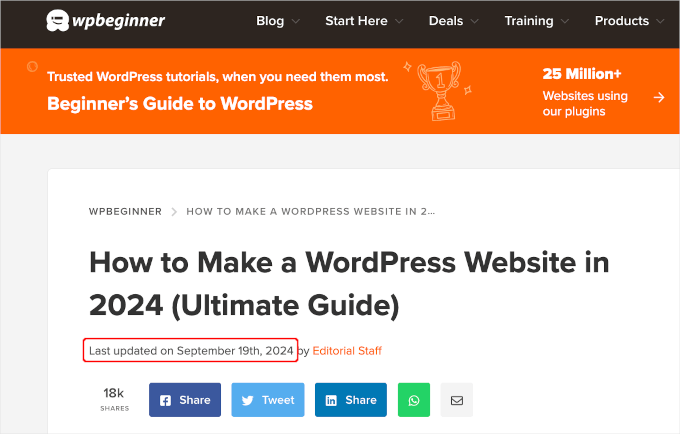
Innym przykładem są serwisy informacyjne. Często aktualizują one stare relacje, aby pokazać nowe wydarzenia, dodać poprawki lub wstawić pliki multimedialne. Gdyby pokazywały tylko datę publikacji, ich użytkownicy przegapiliby te aktualizacje.
Ponadto Google i inne wyszukiwarki lubią pozycjonować najbardziej aktualne informacje. Wyświetlanie daty aktualizacji pomaga Googlebotowi i innym wiedzieć, kiedy twój wpis był ostatnio aktualizowany.
Jak wyświetlić datę ostatniej aktualizacji twoich wpisów w WordPressie?
Ten poradnik wymaga dodania kodu do plików WordPress. Jeśli nie robiłeś tego wcześniej, zalecamy zapoznanie się z naszym przewodnikiem na temat kopiowania i wklejania kodu w WordPress.
Mając to na uwadze, pokażemy 2 metody łatwego wyświetlania daty ostatniej aktualizacji postów w WordPress. Możesz kliknąć poniższe linki, aby użyć preferowanej metody.
Zaczynajmy!
Metoda 1: Wyświetlanie daty ostatniej aktualizacji przed treścią wpisu
W tym poradniku będziemy używać WPCode, ponieważ jest to najbezpieczniejszy i najłatwiejszy sposób dodawania własnego kodu do WordPressa.
Edytowanie rdzennych plików WordPressa może być niebezpieczne, ponieważ nawet małe błędy lub literówki mogą zepsuć twoją witrynę. Dlatego zalecamy używanie WPCode do dodawania dowolnych fragmentów kodu.
Najpierw należy zainstalować i włączyć darmową wtyczkę WPCode. Aby uzyskać więcej informacji, zobacz nasz przewodnik krok po kroku, jak zainstalować wtyczkę WordPress.

Uwaga: Wersja premium WPCode ma więcej funkcji! Jeśli więc podoba ci się darmowa wersja, możesz ją uaktualnić i cieszyć się prywatną biblioteką w chmurze, dodatkiem Conversions Pixel, wbudowaną kontrolą dostępu i obsługą wielu witryn. Aby dowiedzieć się więcej o wtyczce, zapoznaj się z naszą pełną recenzją WPCode.
Po aktywacji wtyczki przejdź do sekcji Fragmenty kodu ” + Dodaj fragment w kokpicie WordPress. Wyszukaj „datę ostatniej aktualizacji” i najedź kursorem myszy na wynik zatytułowany „Wyświetl datę ostatniej aktualizacji”.
Kod sprawdza, czy data publikacji i data ostatniej modyfikacji wpisu są różne. Jeśli tak, to wyświetla datę ostatniej modyfikacji przed treścią wpisu. (W ten sposób robimy to tutaj w WPBeginner).
Następnie wystarczy kliknąć przycisk „Użyj fragmentu kodu”.
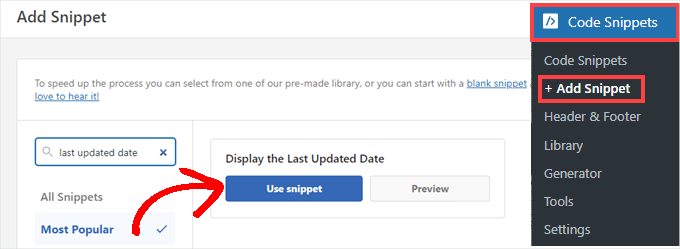
Następnie zobaczysz ekran „Edytuj fragment kodu”. WPCode skonfigurowało już fragment kodu.
Wszystko, co musisz zrobić, to przełączyć przełącznik na „Włączanie” i kliknąć „Aktualizuj”, gdy będziesz gotowy.
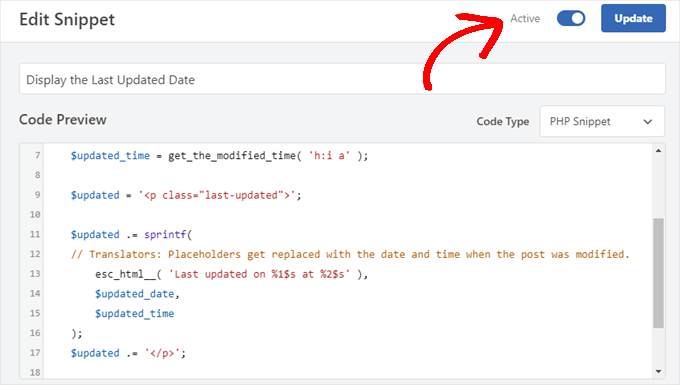
Ponieważ fragment kodu wyświetli zaktualizowaną datę przy użyciu stylów tekstu treści witryny, możesz dodać niestandardowy CSS, aby nadać styl wyglądowi daty ostatniej aktualizacji.
Oto mały fragment kodu CSS, który można wykorzystać jako punkt wyjścia:
1 2 3 4 5 | .last-updated { font-size: small; text-transform: uppercase; background-color: #fffdd4;} |
Tak to wygląda na naszej demonstracyjnej stronie WordPress:
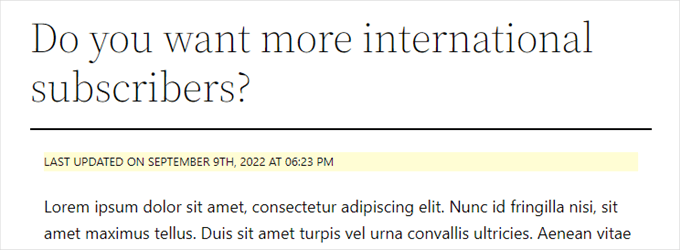
Dodatkowo, jeśli jesteś zaawansowanym użytkownikiem i czujesz się komfortowo, możesz dodać następujące funkcje do pliku functions.php twojego motywu.
Wystarczy połączyć się z witryną za pośrednictwem FTP lub menedżera plików hostingu WordPress i znaleźć plik w folderze /wp-content/themes/yourthemename/.
1 2 3 4 5 6 7 8 9 10 11 12 13 14 15 16 17 18 19 20 | $u_time = get_the_time( 'U' );$u_modified_time = get_the_modified_time( 'U' );// Only display modified date if 24hrs have passed since the post was published.if ( $u_modified_time >= $u_time + 86400 ) { $updated_date = get_the_modified_time( 'F jS, Y' ); $updated_time = get_the_modified_time( 'h:i a' ); $updated = '<p class="last-updated">'; $updated .= sprintf( // Translators: Placeholders get replaced with the date and time when the post was modified. esc_html__( 'Last updated on %1$s at %2$s' ), $updated_date, $updated_time ); $updated .= '</p>'; echo wp_kses_post( $updated );} |
Metoda 2: Dodawanie daty ostatniej aktualizacji w szablonach motywów
Możesz także wyświetlić zaktualizowaną datę zamiast opublikowanej daty lub tuż pod nią.
Ta metoda wymaga edycji określonych plików motywu WordPress. Pliki, które należy edytować, będą zależeć od motywu.
Wiele motywów WordPress wykorzystuje własne tagi szablonów do wyświetlania metadanych wpisów, takich jak data i godzina. Inne motywy używają szablonów treści lub fragmentów szablonu. Prostsze motywy używają plików single.php, archive.php i innych plików szablonów do wyświetlania treści i meta informacji.
Musisz poszukać pliku zawierającego kod odpowiedzialny za wyświetlanie daty i godziny. Następnie możesz zastąpić ten kod poniższym kodem lub dodać go bezpośrednio po kodzie daty i godziny motywu.
1 2 3 4 5 6 7 8 | $u_time = get_the_time('U'); $u_modified_time = get_the_modified_time('U'); if ($u_modified_time >= $u_time + 86400) { echo "<p>Last modified on "; the_modified_time('F jS, Y'); echo " at "; the_modified_time(); echo "</p> "; } |
Jeśli nie chcesz wyświetlać czasu aktualizacji postu, usuń linie 6 i 7.
Tak to wyglądało na naszej witrynie demonstracyjnej. W motywie Twenty Twenty-One dodaliśmy fragment kodu do pliku template-tags.php w katalogu inc.

Dodatkowa wskazówka: Jak zarządzać datą ostatniej aktualizacji postów?
Teraz, gdy dodaliśmy datę ostatniej aktualizacji dla każdego wpisu, będzie ona automatycznie aktualizowana za każdym razem, gdy dokonasz zmiany w jakimkolwiek wpisie. Ale co, jeśli wprowadzasz tylko niewielką poprawkę, a nie pełną aktualizację, taką jak poprawienie błędu ortograficznego lub dodanie tagu?
W przypadku niewielkich zmian zwykle najlepiej jest pozostawić datę modyfikacji bez zmian z punktu widzenia SEO. Twoi czytelnicy zobaczą wtedy datę ostatniej dużej aktualizacji wpisu.
AIOSEO, znany również jako All in One SEO, to najlepsza wtyczka WordPress SEO na rynku. Pomaga poprawić rankingi wyszukiwania bez uczenia się skomplikowanego żargonu, dzięki czemu można zwiększyć ruch w witrynie.

Jeśli korzystasz już z AIOSEO, aby poprawić swoje rankingi w wyszukiwarkach, możesz również użyć go do zarządzania datą modyfikacji twoich wpisów.
Jeśli jeszcze tego nie zrobiłeś, to pierwszą rzeczą do zrobienia jest zainstalowanie i aktywowanie AIOSEO. Możesz dowiedzieć się więcej w naszym przewodniku na temat prawidłowej konfiguracji All in One SEO dla WordPress.
Uwaga: Do wykonania tego zadania można użyć darmowej wersji AIOSEO. Jednak zakup wersji pro daje dostęp do zaawansowanych funkcji, takich jak narzędzia ChatGPT AI, śledzenie rozkładu treści, menedżer przekierowań i asystent odnośników wewnętrznych. Więcej informacji można znaleźć w naszej pełnej recenzji AIOSEO.
Po aktywacji znajdziesz nowe pole wyboru oznaczone jako „Nie aktualizuj daty modyfikacji” podczas edycji postów. Możesz zaznaczyć to pole podczas wprowadzania drobnych zmian w poście.
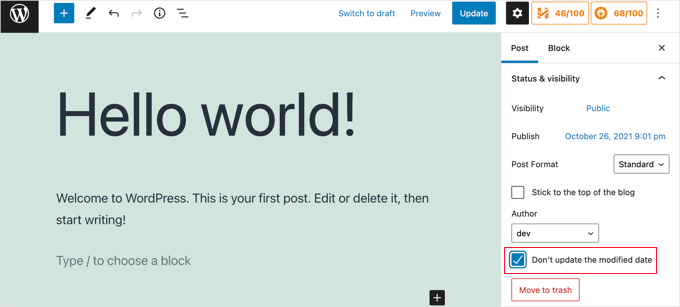
Jest to przydatne podczas poprawiania literówek lub prostych błędów, a pole można odznaczyć podczas wprowadzania zmian, o których chcą wiedzieć czytelnicy i wyszukiwarki.
Film instruktażowy
Potrzebujesz wizualnego przewodnika? W takim razie być może spodoba ci się nasz krótki poradnik wideo przedstawiający WPCode:
Mamy nadzieję, że ten poradnik pomógł ci dowiedzieć się, jak wyświetlać datę ostatniej aktualizacji postów w WordPress. Możesz również dowiedzieć się , jak sprawdzić, czy Twoja witryna jest zoptymalizowana pod kątem wyszukiwarek lub zapoznać się z naszą listą kontrolną ekspertów dotyczącą przeprowadzania audytu SEO WordPress w celu zwiększenia pozycji w rankingach.
If you liked this article, then please subscribe to our YouTube Channel for WordPress video tutorials. You can also find us on Twitter and Facebook.





Jamie Brower
Can you please tell me how to post the modified date AFTER the content. I tried using a in the footer.php but then it just displays before the content AND in the footer. I would just like the footer to display.
Daniele
Thanks guys, it works like a charm! A so so cool tip!
If you want to add the last modified ONLY ON POSTS, that works for me (I’m Italian and I edited it not showing the hour and modified the date order):
function wpb_last_updated_date( $content ) {
$u_time = get_the_time(’U’);
$u_modified_time = get_the_modified_time(’U’);
if ($u_modified_time >= $u_time + 86400) {
$updated_date = get_the_modified_time(’d F Y’);
$updated_time = get_the_modified_time(’H:i’);
$custom_content .= 'Articolo aggiornato il ’. $updated_date . ”;
}
if(is_single()){
$custom_content .= $content;
return $custom_content;
}
return $content;
}
add_filter( 'the_content’, 'wpb_last_updated_date’ );
David Aguirre
Dude, this is gold, I don’t know why anyone has thanked you before.
Thank you
PET
Yeah, good stuff! Thanks bro!
David
I have applied above all settings on my website and its working fine.
But I have one question that when two dates shown above content then which date will be shown in google search engine result page? Please provide answer because I have done all this only for showing last update date in google search engine result page.
ahmed
i like this it is very good and easy to install with genesis child theme function.php thank you
Vishal Mukherjee
Hi,
Added the following code to functions.php
function wpb_last_updated_date( $content ) {
$u_time = get_the_time(’U’);
$u_modified_time = get_the_modified_time(’U’);
if ($u_modified_time >= $u_time + 86400) {
$updated_date = get_the_modified_time(’F jS, Y’);
$updated_time = get_the_modified_time(’h:i a’);
$custom_content .= 'Last updated on ’. $updated_date . ’ at ’. $updated_time .”;
}
$custom_content .= $content;
return $custom_content;
}
add_filter( 'the_content’, 'wpb_last_updated_date’ );
Works fine for posts but … the same is displayed in Pages also.
I want it only for post. or if pages then at a different place eg End og the page article.
Best Wishes
Vishal Mukherjee
Victor Step
Thank you for the code.
However, there is a common problem that Google pulls the date of the embedded youtube video instead of the updated blog post date. In your case, I see that the search results do in fact show the correct date, and not the embedded video’s upload date. How did you achieve this? Thank you.
RUWAN
hello, I want only show updated date like your website, not both(updated and published date), when I add your code to site then its shows that both dates, please guide me to show only that updated date. thanks
Ludwig Sörmlind
Thank you for this post, I tried it and it works like a charm. I went for the site-specific plugin-option.
Ebuka
Thanks a lot it worked perfectly. but for the custom CSS only the „text-transform” worked on my theme. Other CSS like; color, text-weight, background-color etc. did not work. Please is there any possible way around it?
peter
hi syed ,am peter. the code work on my theme, but when i tried to add css style , i mean this code .last-updated {
font-size: small;
text-transform: uppercase;
background-color: #fffdd4;
}
my site goes blank. please what do i do to restore my website…
WPBeginner Support
Hi Peter,
We are not sure what may cause this. Just to be on the safe side, please take a look at our guide on how to add custom CSS in WordPress.
Admin
Steve W
Thank you for this tip. I actually turned it into a shortcode so that it only shows up where I want it, and not on every page or post. [last_updated]
Velyz Zhang
Hi,
Actually the code is work, but the result showing some numbers before „last update”
1494555840LAST UPDATED ON JUL 9, 2017
Every single post that I updated showing different numbers like that. Any one can help me?
Thank you
mathhew
Can you please explain how to apply it for genesis framework. i tried it but it didn’t worked
Adarsh Sahu
Hey I just tried this method it worked fine for me but the problem is that now my post is not showing any date in google search please help me i also want to show last updated date in Google search when anyone searches my content.
Filip
Hi
The code work great, thank you!
Can you tell us how to edit published time and add Published by „author” like in your images?
Chuks Ibe
I tried using this for my blog but it is also showing the „Last Updated” in the latest post page and its making it look like Last updated is part of the post content.
i need help to correct this thanks.
Rui Oliveira
Hi,
I tried this on my website and it didn’t worked.
Gaston
Hi, i want to show last update date/time but of the entire web. How can i do this?
Andy Trigg
By the way I preferred not to have the time displayed, which I think is completely unecesssary so I deleted the following –
at ’. $updated_time .’
I hope I did it right, it seems to work OK.
Andy Trigg
Excellent. This works great on my site. I too update articles all the time. Constantly improving them. I’m just completely rewriting and improving every article from day 1. Now instead of it showing my article is 10 years old people can see it has recently been updated.
vishnu narayan v
This adds a new section showing modified date, but I would like to show updated date instead of published date as you have done in wpbeginner.
i would also like to know will this preserve seo and shows updated date in search engines??
Paul
Yes I’d like to know re above.
Especially the SEO impact of removing the original publication date.
Thanks!
– Paul
Jason G.
One question I have: After pasting in the function in the article, I noticed that only my home page displayed the updated date / time. What if I do not want it to run on the home page? I tried adding an additional condition, ! is_home(). That did not work as it still showed up. Is there a way to only display this on posts (and not on any pages). Nothing has worked so far. Thanks for any help!
WPBeginner Support
Hi Jason,
You can try the second method and add the code directly to each template where you want the updated date to be displayed.
Admin
J M Das
This plugin works. But, Last Updated is showing in the Home Page also. How to add the code to the Post Template alone? Thanks for help
samsor ithnin
This working on me
function wpb_last_updated_date( $content ) {
$u_time = get_the_time(’U’);
$u_modified_time = get_the_modified_time(’U’);
if ($u_modified_time >= $u_time + 86400) {
$updated_date = get_the_modified_time(’j F, Y’);
$updated_time = get_the_modified_time(’h:i a’);
$custom_content .= 'Last updated on ’. $updated_date . ’ at ’. $updated_time .”;
}
if(is_single()){
$custom_content .= $content;
return $custom_content;
}
return $content;
}
add_filter( 'the_content’, 'wpb_last_updated_date’ );
Green Yang
@SAMSOR ITHNIN
You are the man! The correct solution for show it only on posts exclude pages.
Good if(is_single()){ way, thanks!
SHELLEY R ZUREK
If you update the post, will it go out in RSS feed again? I assume no?
Roger
The code that you display in this article shows the last updated date only but with no text explaining what that displayed date is in the post. It shows it like this:
March 4th, 201701:29
That is not very useful to my readers. Why won’t it display the $custom_content of line 7 of the code?
WPBeginner Support
Hi Roger,
Thanks for pointing this out. We have updated the article, please try the new code.
Admin
Matus
I’ll be really grateful, if you could update your post about showing Related articles below posts. Or maybe recommend me plugin you’re using right now
Ashoksinh Gohil
Sorry but after used i find that if your article not updated that it shows blank, i.e not shows the date of published article
it shows only when article updated or modified otherwise shows blank
WPBeginner Support
Hey Ashoksinh,
It’s working fine on our end. Please try again, see our guide on how to copy paste code in WordPress if you need help.
Admin
Ashoksinh
Is SEO Shows This Modified Date ?
Markus Martin
My theme uses the wordpress default date in its theme and these modifications don’t work. Any help?
Mohan Manohar Mekap
Nice code and nice explanation. It is implemented on my site mohanmekap.com and working nicely, I have been seaching this code for internet though know it from wordpress codex but the instructions given here absolutely help for me kudos.
Karan
Hello WPBeginner Team,
Can you please state your SEO point of view about displaying last updated date instead of published date?
I have just successfully applied the changes and my blog posts are showing last updated date.
What would be your opinion? Is it better to show last updated rather than published?
Thank You,
Karan
Hardhik
Hi Buddy,
If I am not wrong, I have to replace this code in index, single and page.php pages.
Amar
Hello sir ,
I wanna know that is there any way to find out when a article was published first time ??
WPBeginner Support
Most sites show the publish date instead of last updated date. However, if a site does not show it, then you can still try viewing the source code. They may or not have a meta tag for published date and time.
Admin
ld
Can you recommend a plugin that accomplishes this?
Also, if I simply type „Last updated on XXXX”, will search engines recognize this and give appropriate credit for the freshness of the content?
Milt Klingsporn
The plugin „Last Modified Timestamp” seems to get the same results. I added it to a widget in the footer. Now that date the page was updated is shown.
And I didn’t have to enter any code in any of the files.
Hardhik K Chitalia
Code is always better than plugin bro. Code will not slow down your site, but plugins will.
WPBeginner Support
Not exactly true. Plugins are code too, and the functions file where users usually paste code also acts as a plugin.
Admin
Roger
Wow this is new. I always thought using code was better than adding a plugin any day. Guess I was wrong – at least to a certain extent. I will say tho that you really have to watch out installing slow or badly coded plugins because they have been proven to cause security issues, which is one big reason why I tend to stay away from them as much as possible.
parvez
I changed post date from created to modified,its working fine,How to show DESC order modiefied date posts on wordpress.
right now order of posts based on posted date.
ryan
What if I still want to keep teh original publish date?
Something like :
Jan. 1, 2015, last edited | published on Dec. 15, 2014 by Ryan Hipp
Cezar
Same Q here
WPBeginner Support
Both methods will show your published date as well, as shown in the screenshots.
Admin
Cezar
Did you manage to add the code to show like in your example ?
Gabrielle
I’m using _s / Underscores theme, and in my inc/temlate-files.php
have the all time functions, how to show only posted on or only updated on time?
Sasanga
Why you are using this type of long code?
We can use just „Last modified: „.
Am I wrong?
Sameer Panda
You want to change the text or the date?
If you want to the modified date then, retrieve the date. And add text whatever you want before the date
Sagar Patil
is there any plugin available for last updated date.
because im using ipin these and its hard to find code or related code in that.
Thank You
Hardhik K Chitalia
Last Modified Timestamp”
Damith
I have a question.
Assume that I have written a post in 2014-01-01.
Then, a person has copied enter article on 2014-02-01 and paste it own his blog.
I updated one or two line in 2014-03-01.
Then what happens?
I mean, Is Google think my article is copied article and copied article is original article? ( Because now date of my article is 2014-03-01 and copied article date is 2014-02-01).
Your reply is highly appreciated.
Govind
i think google is smart enough…it also consider post indexing date along with published date.
Nitin Maheta
Users have to look for the code : „<?php the_time(’F jS, Y’);?>”
NOT „<?php the_modified_time(’F jS, Y’);?>”
TecBrat
I did it a little bit differently, but it is the same concept. Thanks for pointing me in the right direction.
For the twentyten theme, you edit the functions.php file, replacing the contents of the twenty_ten_posted_on() function with the following code:
$verb=’Posted’;
$postdate = get_the_date();
$u_time = get_the_time(’U’);
$u_modified_time = get_the_modified_time(’U’);
if ($u_modified_time >= $u_time + 86400) {
$verb=’Updated’;
$postdate=get_the_modified_time(’F jS, Y’);
}
echo '<span class="meta-prep meta-prep-author">’.$verb.’ on</span>
<a href="’.get_permalink().’" rel="bookmark">
<span class="entry-date">’.$postdate.'</span></a>’;
echo ’ <span class="meta-sep">by</span> <span class="author vcard"><a class="url fn n" href="’.get_author_posts_url( get_the_author_meta( 'ID’ ) ).’"
title="’.esc_attr( sprintf( __( 'View all posts by %s’, 'twentyten’ ), get_the_author() ) ).’">’.get_the_author().'</a></span>’;
Barzrul
This code doesn’t work for me. Had tried put in the theme but nothing showed up.
Adriano
The code is missing the most important part: else …
the code compares the creation date of the update date, whichever is later then insert the date of update, but if the post does not have an update would not display anything, at least in my case.
so it would be useful to add a:
else the_time (’F jS, Y’);
Crunchedd
Thanks Adriano, your input worked!
Elena Nacci
It’s me again:-) just another question: if I change to the „last updated on” date, the order in which my posts appear in my homepage will change?
For ex. I publish a new article today, then later I update another older post, will the last updated post show as first in my home?
Thanks again for your help!
elena
WPBeginner Support
No last updated post will not appear as the first post in your home page. Your home page will display posts by publish date not by update date.
Admin
Elena Nacci
Thanks a lot!
Elena Nacci
hello, I’ve tried to find the code in any of the files index.php, single.php, page.php, but there is no trace of it.
Where else should I look for it? Does it depend on the wp theme?
Thanks a lot,
elena
WPBeginner Support
Yes there are many different WordPress Themes, Theme Frameworks, and child themes. You should ask in the support forums for your theme and they will let you know how you can add your custom code to the theme.
Admin
GeraldoFilho
This code doesn’t work for me, I search in codex and
in Modified: at
works.
Arafin Shaon
Hlw Syed I’ve been using genesis framework like you. So you know that genesis don’t have the following files and I guess this code snippet is not for gesesis. So it I’d be so nice of you if you kindly share the method you implemented with your child theme to show last modified date below post title instead of published date.
Arafin Shaon
Still waiting for your response @Syed
Editorial Staff
Hey Arafin,
We do not offer Genesis specific support on this site. But for this specific case, I’ve already answered this question:
https://www.wpbeginner.com/opinion/why-you-should-not-remove-dates-from-your-wordpress-blog-posts/comment-page-1/#comment-175597
-Syed
Admin
Arafin Shaon
Thanks a lot for your response. One more question do you think that search engine will display my post last modified date if i added that code snippet.
Editorial Staff
That depends on the search engine. We can’t guarantee that. In some cases, yes it does.
Samedi Amba
Just a small correction. It should be the genesis_before_post_content Hook, and NOT the genesi_before_content Hook, as I had earlier mentioned.
jan geronimo
Wow, you have many useful posts here on WordPress. You’ve forced my hand. I’m subscribing now to your feed. What a useful site you have here. I’m very impressed.