Własna strona umożliwia korzystanie z innego układu niż reszta twojej witryny internetowej. Wiele witryn WordPress korzysta z własnych układów stron dla stron sprzedaży, stron docelowych, stron webinarów i innych.
Przez lata stworzyliśmy wiele niestandardowych stron na WPBeginner do różnych celów. Używaliśmy ich do pokazywania różnych ofert na wtyczki i usługi hostingowe, oferowania usług Pro, aby pomóc użytkownikom w korzystaniu z WordPressa, wyświetlania różnych produktów i nie tylko.
Z naszego doświadczenia wynika, że istnieje wiele sposobów tworzenia niestandardowych stron. W niektórych naszych projektach korzystaliśmy z kreatorów stron, takich jak SeedProd. Poza tym można również użyć edytora bloków lub pełnych edytorów witryn, aby dodać niestandardowe strony do swojej witryny.
W tym artykule pokażemy, jak łatwo utworzyć własną stronę w WordPress.

Dlaczego warto utworzyć własną stronę w WordPress?
Za każdym razem, gdy tworzysz nową stronę, motyw WordPress kontroluje jej wygląd za pomocą pliku szablonu.
Szablon page.php ma wpływ na wszystkie pojedyncze strony tworzone w WordPressie. Możesz jednak nie chcieć używać tego samego projektu za każdym razem.
Strony docelowe często mają inną zawartość niż zwykłe strony, takie jak duży obraz bohatera lub wezwanie do działania (CTA). Oznacza to, że często wyglądają zupełnie inaczej niż reszta witryny.
Jednak próba stworzenia unikatowych projektów przy użyciu standardowego szablonu strony może zająć dużo czasu. Jesteś również ograniczony przez szablon page.php i możesz nie być w stanie stworzyć dokładnie takiego projektu, jaki chcesz. Może to utrudnić uzyskanie dobrych wyników. Na przykład, jeśli tworzysz stronę sprzedażową, możesz nie uzyskać wielu konwersji z powodu złego projektu strony.
Mając to na uwadze, zobaczmy, jak utworzyć własną stronę w WordPressie, z dokładnym projektem, układem i treścią, którą chcesz. Skorzystaj z poniższych odnośników, aby przejść bezpośrednio do wybranej metody.
- Method 1. How to Create a Custom Page in WordPress Using the Block Editor (No Plugin Required)
- Method 2. How to Create a Custom Page Using the Full-Site Editor (Block-Based Themes Only)
- Method 3. Create a Custom Page in WordPress using SeedProd (Recommended)
- Method 4. Using Thrive Architect to Create a Custom Page in WordPress
Metoda 1. Jak utworzyć własną stronę w WordPressie za pomocą edytora bloków (bez wtyczki)?
Edytor bloków ułatwia projektowanie własnych szablonów przy użyciu narzędzi, które już znasz.
Jest to dobry wybór, jeśli planujesz ponownie wykorzystać ten sam projekt na wielu stronach, ponieważ możesz po prostu zastosować ten sam szablon. Jeśli chcesz stworzyć całkowicie unikatowy projekt, inną opcją jest utworzenie strony w normalny sposób, a następnie edytowanie jej układu za pomocą edytora całej witryny, który omówimy w Metodzie 2.
Należy tylko pamiętać, że metody te działają tylko z motywami opartymi na blokach, takimi jak ThemeIsle Hestia Pro lub Twenty Twenty-Three. Jeśli nie posiadasz motywu blokowego, zalecamy skorzystanie z kreatora stron.
Aby rozpocząć, wystarczy otworzyć dowolną stronę lub wpis. Następnie wybierz kartę “Strona” w menu po prawej stronie i kliknij tekst obok “Szablon”.
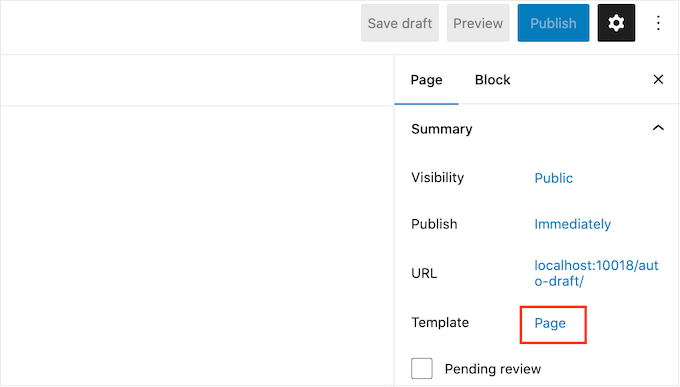
Opcje, które zobaczysz, mogą się różnić w zależności od twojego motywu WordPress, ale tekst będzie zazwyczaj pokazywał “Stronę”, “Domyślny szablon” lub podobny.
W wyświetlonym oknie kliknij ikonkę “Dodaj szablon”.
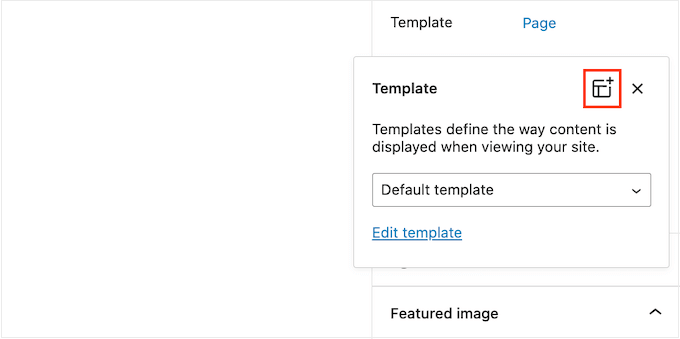
W wyświetlonym oknie wpisz rodzaj nazwy twojego szablonu, a następnie kliknij przycisk “Utwórz”.
Nazwa jest tylko dla twojego odniesienia, więc możesz użyć czegokolwiek chcesz.

Spowoduje to uruchomienie edytora szablonów, który działa podobnie do edytora treści WordPress.
Aby dodać bloki do własnego projektu strony, wystarczy kliknąć niebieski przycisk “+”. Następnie możesz przeciągnąć i upuścić, aby dodać bloki.

Możesz dodać treść do bloku lub zmienić jego formatowanie za pomocą znanych narzędzi do edycji wpisów WordPress. Na przykład, możesz wpisać rodzaj tekstu do bloku “Nagłówek”, zastosować pogrubienie lub zmienić tekst z H2 na H3.
Własną stronę można również utworzyć przy użyciu wzorców. Wzorce to kolekcje bloków, które są często używane razem, takie jak lista wydarzeń, obrazek z podpisem lub tabela cen.
Widoczne wzorce będą się różnić w zależności od twojego motywu WordPress, ale możesz zobaczyć, które wzorce są dostępne, klikając kartę “Wzorce”.

Możesz przeciągnąć i upuścić wzorzec bloku na twój układ lub kliknąć na wzorzec, aby dodać go na dole szablonu. Gdy będziesz zadowolony z wyglądu szablonu, kliknij przycisk “Opublikuj”, a następnie “Zapisz”.
Możesz teraz zastosować ten szablon do dowolnej strony. Wystarczy otworzyć stronę w edytorze, a następnie kliknąć tekst obok “Szablon”.
W wyświetlonym oknie wybierz szablon, który właśnie utworzyłeś.
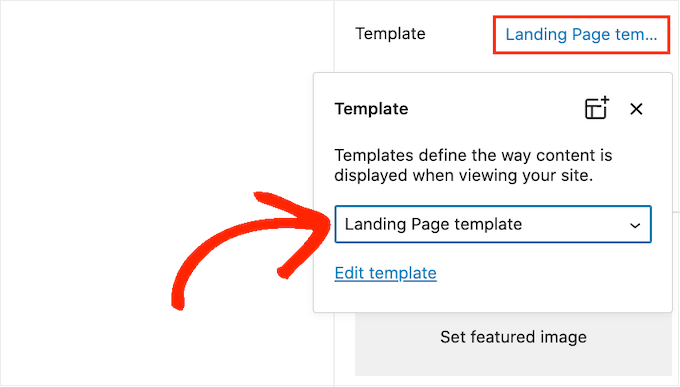
Po wykonaniu tej czynności można dodać treść do strony, tak jak w przypadku każdej innej strony WordPress.
Metoda 2. Jak utworzyć własną stronęza pomocą edytora całej witryny (tylko motywy blokowe)
Jeśli korzystasz z motywu opartego na blokach, możesz również utworzyć własną stronę za pomocą edytora całej witryny. Pozwala to na zmianę układu pojedynczej strony bez konieczności tworzenia własnego szablonu.
Mając to na uwadze, jest to dobry wybór, jeśli chcesz stworzyć całkowicie unikatowy projekt, którego nie wykorzystasz ponownie na żadnej innej stronie.
Aby rozpocząć, wystarczy utworzyć stronę w zwykły sposób, przechodząc do Strony “ Utwórz nową. Następnie możesz wpisać tytuł, dodać kategorie i tagi, przesłać obrazek wyróżniający i wprowadzić dowolne inne zmiany.
Kiedy będziesz zadowolony z wyglądu twojej strony, zapisz zmiany i przejdź do sekcji Wygląd “ Edytor.
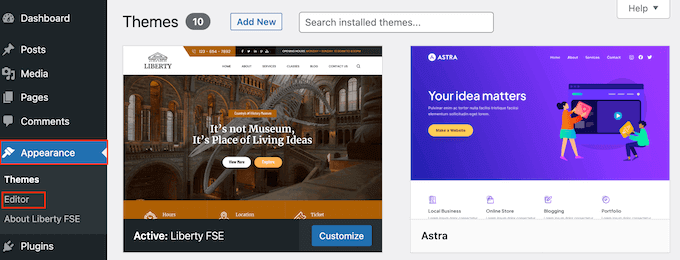
Domyślnie w pełnym edytorze witryny wyświetlany jest szablon główny twojego motywu.
W menu po lewej stronie kliknij “Strony”.

Zobaczysz teraz wszystkie strony, które utworzyłeś w swojej witrynie internetowej WordPress.
Po prostu znajdź stronę, którą chcesz przeprojektować i kliknij ją.
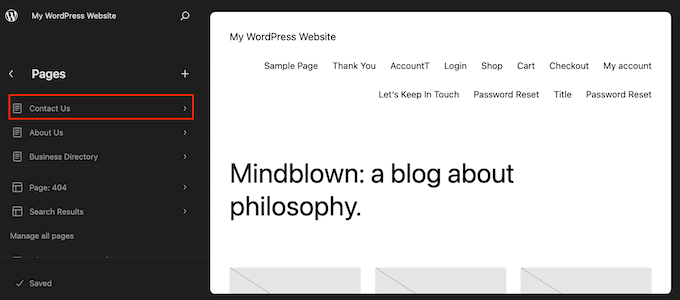
WordPress wyświetli teraz podgląd projektu.
Aby przejść dalej i edytować ten szablon, kliknij małą ikonkę ołówka.
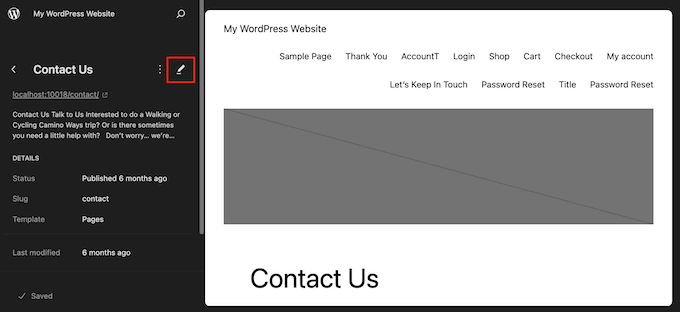
Możesz teraz edytować układ strony za pomocą narzędzi edytora na całej witrynie. Możesz na przykład kliknąć niebieski przycisk “+”, aby utworzyć nowe bloki, lub kliknąć, aby wybrać dowolny blok, który chcesz dostosować.
Gdy będziesz zadowolony z wprowadzonych zmian, kliknij przycisk “Zapisz”.
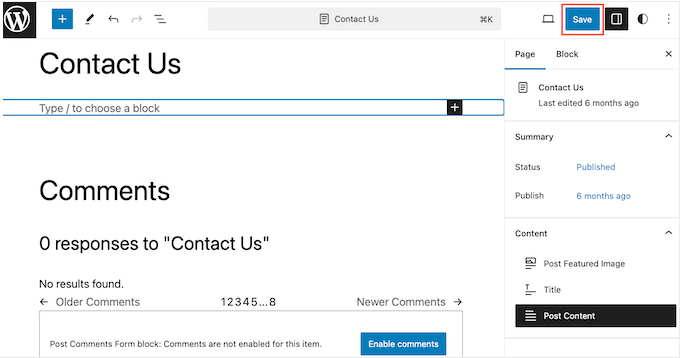
Teraz, jeśli przejdziesz na tę stronę w twojej witrynie internetowej, zobaczysz nowy wygląd strony w działaniu.
Metoda 3. Utwórz własną stronę w WordPress za pomocą SeedProd (zalecane)
W przeszłości tworzenie własnej strony polegało na pisaniu kodu, co nie było zbyt przyjazne dla początkujących. Jeśli popełniłeś błąd w kodzie HTML, CSS lub PHP, może to spowodować typowe błędy WordPressa lub nawet całkowicie zepsuć twoją witrynę.
Mając to na uwadze, zalecamy skorzystanie z kreatora stron.
SeedProd to najlepszy kreator stron typu “przeciągnij i upuść ” dla WordPress. Zawiera ponad 350 szablonów, umożliwiając tworzenie własnych stron bez pisania jakiegokolwiek kodu.
Jeśli korzystasz z niestandardowej strony, aby uzyskać więcej konwersji, SeedProd współpracuje z wieloma popularnymi narzędziami innych firm, których możesz już używać do uzyskiwania konwersji. Obejmuje to najlepsze usługi e-mail marketingu, WooCommerce, Google Analytics i inne.
Najpierw należy zainstalować i włączyć SeedProd. Aby uzyskać więcej informacji, zobacz nasz przewodnik krok po kroku, jak zainstalować wtyczkę WordPress.
Uwaga: Istnieje również darmowa wersja SeedProd, która umożliwia tworzenie własnych stron bez względu na twój budżet. Jednak na potrzeby tego przewodnika będziemy używać SeedProd Pro, ponieważ ma on o wiele więcej szablonów i integruje się ze wszystkimi najlepszymi usługami e-mail marketingu.
Po włączaniu wtyczki, SeedProd poprosi o twój klucz licencyjny.

Informacje te można znaleźć na Twoim koncie w witrynie internetowej SeedProd. Po wpiszeniu klucza kliknij przycisk “Zweryfikuj klucz”.
Wybór własnego szablonu strony
Gdy już to zrobisz, przejdź do SeedProd ” Landing Pages i kliknij przycisk “Utwórz nową stronę docelową”.

Możesz teraz wybrać szablon dla twojej własnej strony.
Szablony SeedProd są podzielone na różne typy kampanii, takie jak “lead”,“squeeze” i“coming soon“. Możesz kliknąć karty w górnej części ekranu, aby filtrować szablony na podstawie typu kampanii.

Jeśli chcesz zacząć od zera, SeedProd ma również pusty szablon, którego możesz użyć.
Aby przyjrzeć się bliżej dowolnemu szablonowi, po prostu najedź na niego kursorem myszy, a następnie kliknij ikonkę lupy.

Gdy znajdziesz projekt, który Ci się podoba, kliknij “Wybierz ten szablon”. We wszystkich naszych obrazkach używamy szablonu “Course Sales Page”, ale możesz użyć dowolnego szablonu.
Następnie wpisz rodzaj nazwy dla własnej strony. SeedProd automatycznie utworzy adres URL na podstawie tytułu strony, ale możesz go zmienić na dowolny inny.
Opisowy adres URL pomoże również wyszukiwarkom zrozumieć, o czym jest strona, dzięki czemu będą mogły pokazać ją właściwym użytkownikom, co poprawi twoje SEO WordPress.
Aby dać twojemu konfiguratorowi najlepszą szansę na pojawienie się w odpowiednich wynikach wyszukiwania, możesz dodać słowa kluczowe, których brakuje w adresie URL. Aby uzyskać więcej informacji, zapoznaj się z naszym przewodnikiem na temat badania słów kluczowych.

Gdy jesteś zadowolony z informacji, które wpiszesz, kliknij przycisk “Zapisz i rozpocznij edycję strony”.
Zaprojektuj swoją własną stronę
SeedProd otworzy teraz twój wybrany szablon w przyjaznym dla użytkownika edytorze przeciągnij i upuść. Po prawej stronie zobaczysz podgląd na żywo twojej strony, a po lewej niektóre ustawienia bloków.

Aby dostosować blok, wystarczy kliknąć, aby wybrać go w edytorze strony. Lewy pasek narzędzi pokaże wszystkie ustawienia dla tego bloku.
Na poniższym obrazku zmieniamy tekst wewnątrz bloku “Nagłówek”.

Możesz formatować tekst, zmieniać jego wyrównanie, dodawać odnośniki i nie tylko, korzystając z ustawień w menu po lewej stronie.
Łatwo jest również edytować obrazki za pomocą kreatora stron SeedProd. Wystarczy kliknąć dowolny blok “Obrazek” i użyć ustawień, aby dodać tekst alternatywny, utworzyć nowy obrazek lub wprowadzić inne zmiany.

Jeśli chcesz usunąć blok z własnej strony, po prostu kliknij, aby wybrać ten blok.
Następnie kliknij ikonkę kosza na mini pasku narzędzi.

Aby utworzyć nowe bloki do twojego projektu, po prostu znajdź blok w menu po lewej stronie, a następnie przeciągnij go do edytora.
Następnie możesz kliknąć, aby wybrać blok i wprowadzić zmiany w menu po lewej stronie.

SeedProd zawiera również “Sekcje”, które są szablonami wierszy i bloków, które mogą pomóc w szybkim utworzeniu własnej strony. Na przykład, jeśli projektujesz stronę docelową Google Ad, możesz użyć gotowych sekcji Hero, Call To Action lub funkcji SeedProd.
Aby zobaczyć wszystkie dostępne sekcje, wystarczy kliknąć kartę “Sekcje”.

Aby dokładniej przyjrzeć się danej sekcji, najedź na nią kursorem myszy, a następnie kliknij ikonkę lupy.
Gdy znajdziesz sekcję, którą chcesz dodać do twojego projektu, po prostu najedź na nią myszką, a następnie kliknij małą ikonkę “+”.

Spowoduje to dodanie sekcji na dole twojej strony. Możesz przenosić zarówno sekcje, jak i bloki wokół twojego projektu za pomocą przeciągania i upuszczania.
Jeśli popełnisz błąd lub zmienisz zdanie, nie martw się. Możesz cofnąć twoją ostatnią zmianę, klikając przycisk “Cofnij” u dołu lewego paska narzędzi.
Znajdziesz tu również przycisk ponawiania, historię wersji, nawigację po układzie i ustawienia globalne.

Te dodatkowe przyciski ułatwiają tworzenie własnych stron w WordPress.
W dolnej części paska narzędzi znajduje się również przycisk podglądu mobilnego, który pozwala zobaczyć mobilną wersję dostosowanej strony.

Może to pomóc w zaprojektowaniu własnej strony, która wygląda równie dobrze na urządzeniach mobilnych, jak i na twoim komputerze.
Kiedy jesteś zadowolony z własnego konfiguratora, nadszedł czas, aby go opublikować, klikając strzałkę rozwijaną obok “Zapisz”, a następnie wybierając opcję “Opublikuj”.

Twoja niestandardowa strona zostanie teraz uruchomiona na Twoim blogu WordPress.
Jeśli chcesz edytować własną stronę w dowolnym momencie, po prostu przejdź do SeedProd ” Landing Pages w Twoim kokpicie WordPress. Następnie znajdź stronę, którą chcesz zmienić i kliknij odnośnik “Edytuj”.

Spowoduje to otwarcie projektu w edytorze SeedProd, gotowego do wprowadzenia twoich zmian.
Metoda 4. Użycie Thrive Architect do stworzenia własnej strony w WordPressie
Możesz również utworzyć własną stronę za pomocą Thrive Architect. Thrive Architect to kolejny popularny kreator stron typu “przeciągnij i upuść” dla WordPress.
Zawiera ponad 300 profesjonalnie zaprojektowanych szablonów, które mają pomóc w uzyskaniu większej liczby konwersji.
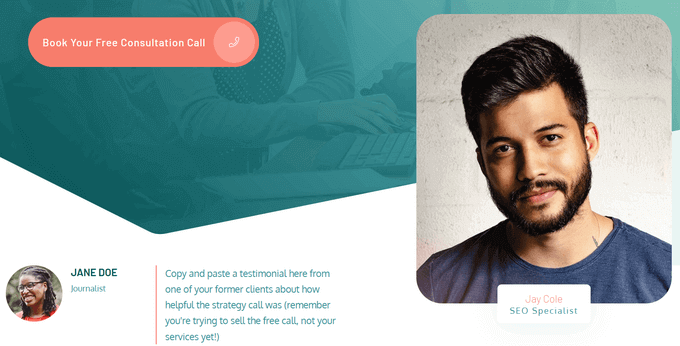
Najpierw należy zainstalować i włączyć wtyczkę Thrive Architect. Aby uzyskać więcej informacji, zapoznaj się z naszym przewodnikiem krok po kroku, jak zainstalować wtyczkę WordPress.
Po włączeniu, przejdź do Pages ” Add New w kokpicie administracyjnym WordPress, aby utworzyć konfigurator własnej strony. Następnie kliknij przycisk “Launch Thrive Architect”.

Następnie możesz wybrać, czy chcesz utworzyć normalną stronę, czy gotową stronę docelową.
Zalecamy kliknięcie na “Pre-built Landing Page”, ponieważ daje to dostęp do wszystkich szablonów stron docelowych Thrive. Szablony te są w pełni konfigurowalne, więc możesz je dostosować do swojej witryny WordPress.

Gdy znajdziesz zestaw, który Ci się podoba, po prostu kliknij, aby go wybrać.
Na poniższym obrazku wybieramy “Inteligentne zestawy stron docelowych”.
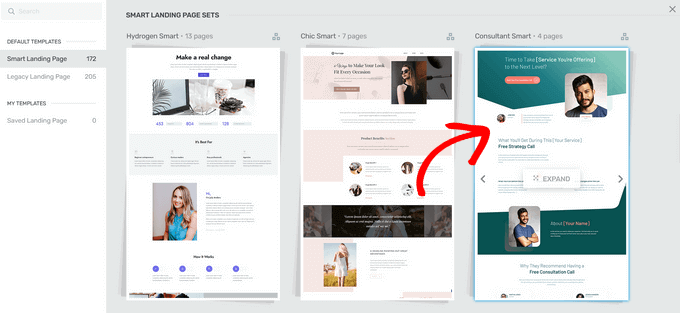
Na kolejnym ekranie należy wybrać konkretny szablon z zestawu.
Wybierz szablon, klikając go, a następnie naciskając przycisk “Zastosuj szablon”.
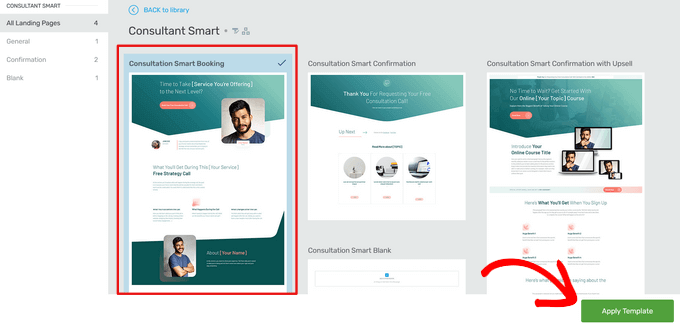
Spowoduje to otwarcie szablonu w edytorze Thrive Architect. Stąd możesz łatwo dostosować szablon strony do twojego bloga, witryny internetowej lub sklepu internetowego.
Na przykład, można zmienić “Nagłówek” klikając na niego, a następnie wpisując Twój własny, dostosowany komunikat.
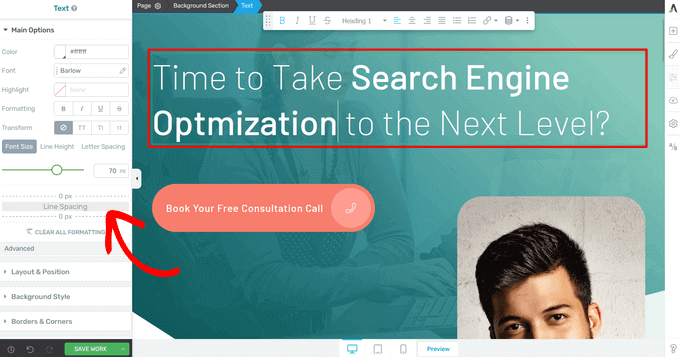
W menu po lewej stronie zobaczysz teraz wszystkie opcje konfiguratora. Tutaj możesz zmienić typografię, wielkość liter, kolor, formatowanie i wiele więcej.
W panelu po lewej stronie można również dostosować inne ustawienia własnej strony, takie jak układ, styl tła, obramowania, animacje i zachowanie przewijania, by wymienić tylko kilka z nich.
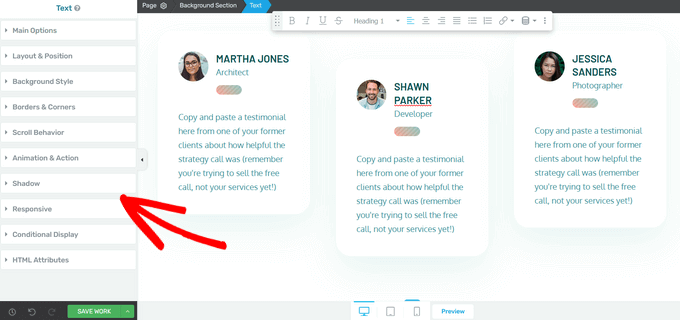
Podobnie jak bloki SeedProd, Thrive Architect zawiera wiele gotowych elementów, które możesz dodać do swojego konfiguratora.
Aby utworzyć nowy element na stronie, kliknij przycisk “Dodaj element (+)” po prawej stronie ekranu.
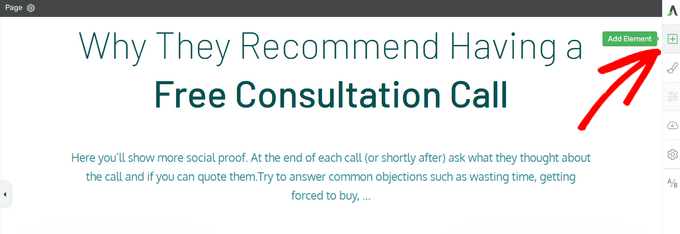
Możesz teraz wybierać spośród takich elementów jak obrazy, przyciski, formularze generowania leadów, tabele cenowe, liczniki czasu i inne.
Aby dodać element, wystarczy przeciągnąć go z menu po prawej stronie i upuścić na twojej stronie.
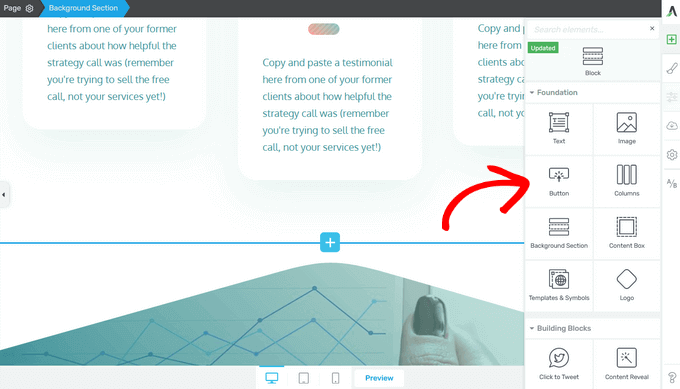
Ponownie, możesz edytować każdy z nowych elementów, które utworzysz na swojej stronie, klikając je.
Kiedy będziesz zadowolony z wyglądu strony, kliknij przycisk strzałki (^) obok przycisku “Zapisz pracę”. Następnie kliknij opcję “Zapisz i wróć do edytora wpisów”.
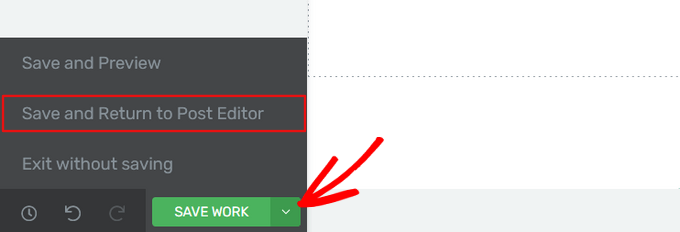
Następnie możesz zapisać stronę jako wersję roboczą lub opublikować ją, aby pojawiła się na twojej witrynie internetowej WordPress.
Po opublikowaniu twojego konfiguratora możesz przejść na twoją witrynę, aby zobaczyć go w działaniu.
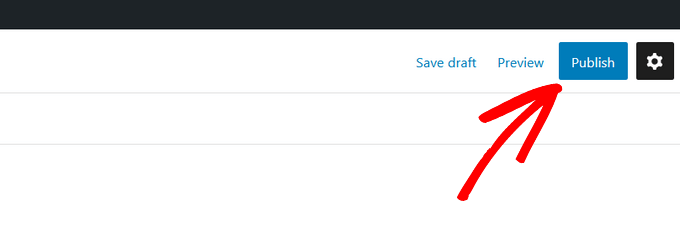
Mamy nadzieję, że ten artykuł pomógł ci dowiedzieć się, jak utworzyć niestandardową stronę w WordPress. Możesz również zapoznać się z naszym przewodnikiem na temat tworzenia strony docelowej w WordPress i dzielenia tytułu postu lub strony w WordPress.
If you liked this article, then please subscribe to our YouTube Channel for WordPress video tutorials. You can also find us on Twitter and Facebook.





Patricia Reed
Is there a way to use an existing page (including all its content and images) and use this plugin to remove the menu and title link?
WPBeginner Support
We show two plugins in this guide, you can certainly recreate a page using them for what it sounds like you want.
Admin
Teresa Cuervo
Excellent Article!
Just one question. After you finish the landing page do you still need the plugin in the plugin folder or is it safe to delete after you create the page.
WPBeginner Support
Yes, if you used the plugin method you would want to keep the plugin.
Admin
Edmond
Hello,
Thank you for the easy tutorial. It worked so well.
I have one question though. How do you make the custom page you create have its own separate sitemap on the website´s sitemap.xml? Like for example in wpbeginner.com´s sitemap the /hosting-sitemap.xml etc. is it a custom page?
WPBeginner Support
It is a category for our custom post type which is why it has that page.
Admin
Jorge
I´ve already done this before and it worked, I know that many things can remove the file from where it was but my problem is that it doesn´t allow me to do it again. When I upload the custom page to the server it doesn´t appear on the template options when editing the page. Does someone knows how to solve this?
WPBeginner Support
The most common reason you would want to check is that you haven’t used the same template name and that you’ve uploaded the file to the correct location.
Admin
AJAY KUMAR
How do we change header path, as I have 2 different headers, so in my custom template I want to use other header, please let me know, how to call or bring header
WPBeginner Support
That would depend on your specific theme and would require some coding knowledge that would not be beginner-friendly.
Admin
Lance
Beginner? seriously! No beginner could use this blog to get started.
WPBeginner Support
This is more of a beginner developer article that we had users request. If you wanted a more beginner-friendly way to customize a page we would recommend taking a look at our post below on page builders:
https://www.wpbeginner.com/beginners-guide/best-drag-and-drop-page-builders-for-wordpress/
Admin
Bas
What happens to your custom templates when you update your theme? Since you’re creating that new template within the theme folder. Will the new template be gone?
WPBeginner Support
If you are concerned about the changes being lost, we would recommend creating a child theme to prevent the loss of any changes using our guide below:
https://www.wpbeginner.com/wp-themes/how-to-create-a-wordpress-child-theme-video/
Admin
Vivek kushwaha
Really Helpful for me
WPBeginner Support
Glad we could be helpful
Admin
Zack
Hi,
I can’t seem to find page.php in wordpress twentytwenty. Any idea where the template file?
Thanks
WPBeginner Support
That theme uses the singular template, you can create your own page.php but for a better understanding of why it works without that template you would want to take a look at our article here:
https://www.wpbeginner.com/wp-themes/wordpress-template-hierarchy-explained/
Admin
AmecuxDEV
I really appreciate your help that’s really exactly what I was looking for, thanks so much!
WPBeginner Support
You’re welcome, glad our guide was helpful
Admin
ammar
Hi,
Great article ! I already create the page template and now I want to make this page only page that does’nt have sidebar when i use this page template. How? Can you help me?
Thank you.
WPBeginner Support
It would depend on your current theme, if you reach out to your theme’s support they should be able to assist
Admin
Pete Zajonc
Hi-
So close. I have zipped my php file created in notpad++. The contents are the 1 line of code at the top of this article. I click add new theme and upload the zip file. When I click install it starts ok but ends in error. Can you suggest a fix? How do I add the style.css stylesheet? (Sorry, I’m a newbie!)
WPBeginner Support
You would want to go through the article again, this guide is for creating a new page for your current theme not an entirely new theme
Admin
Faby
Hi, thanks for the article. Is there a way to associate a CSS file to a custom page? Thank you.
WPBeginner Support
You would need to target the page ID in your custom CSS
Admin
Brendan
exactly what I was looking for, thanks!
WPBeginner Support
Glad our guide could help you
Admin
Okoji
Thanks for this. It was helpful.
I want to know if there is a way to remove the wordpress header without messing up the page.
WPBeginner Support
It would depend on your specific theme for any issues that would cause. You would likely want to test on a local installation or on a staging environment to see if it would break anything.
Admin
manoj
why we use page templates insted of page edit screens
WPBeginner Support
Page templates control the area around the content, the editor under Pages>Add New is for the content on the page.
Admin
Jass
Perfect Article
WPBeginner Support
Thank you
Admin
terry
Thanks for this tutorial! Is it possible to edit the custom page with Elementor? I get an error “The preview cannot be loaded.”
WPBeginner Support
You may need to recreate the custom page template with Elementor or reach out to Elementor’s support and they should be able to assist
Admin
Val
Hi – my problem is the template dropdown menu does not display. The theme displays only: Page attributes / parent / order — whereas I need it to display: Page attributes / parent / Template / order. Do you know how I can get the templates dropdown to display?
WPBeginner Support
Your theme may not have page templates by default as otherwise, they would be under the Page Attributes section.
Admin
Adrian
Thanks for this wonderful tutorial
WPBeginner Support
You’re welcome
Admin
shadab awan
thank you admin for always writing great articles on WordPress and SEO.i have a question to ask i hope you help me.
Can we use PHP, Osclass Or Other themes in a WordPress Created classified website?
Thanks
WPBeginner Support
You can use almost any theme to create a site even a classifieds website
Admin
Ramsey
Please, i need your assistance, i have my website build myself but i am having issues which i know you can help me cause i built my site watching all your videos and article. i want to create the home page then use the home on my MENU on my website so that when people finish reading an article and they want to return home they can easily click on home and return to the home page. please, i need your help on this.
WPBeginner Support
To set up your navigation menu, you would want to take a look at our guide here: https://www.wpbeginner.com/beginners-guide/how-to-add-navigation-menu-in-wordpress-beginners-guide/
Admin
Steven
I don’t see the Template drop-down in the page attributes?
WPBeginner Support
If you’re using the block editor then you would want to ensure you’re editing the document. If it is not displaying correctly then you would want to double check the file name and that the file was correctly added to your files.
Admin
Sara
thank you very much. you saved my day.
god bless you.
WPBeginner Support
Glad our article could help
Admin
Marie
Hi, maybe a stupid question but do I have to create a child theme for this? Or is it protected from theme updates because it is a separately built page?
WPBeginner Support
It would be best to use a child theme for this as it would be a file not found in the most recent version of the theme when you’re updating
Admin
Mannan Afzal
Really Helpful for me
WPBeginner Support
Glad it was helpful
Admin
rina
Hi,
Is it possible to add my php template to Elementor?
Thanks
Pedro
Hi! And thanks for your incredibly helpful and resourceful page! I’ve read lots of articles and learned a lot around your site
Using your guide I created my custom page for my “blog” section (page with the most recent posts that doesn’t have the slider or other features that the Home page has).
My website is bilingual, so I’d like to translate this custom page to my second language… and I can’t find the way to do it.
Your help would be much appreciated.
Thanks in advance!
Khalil
very simple and clear post
nidhi bhatt
hi i want to add html page not php page as a custom template can it be possible ?
Andrew
You can add an HTML page to the website but I wont be a part of the theme. It has to be a .PHP to be part of the theme.
Catherine
I had the same problem. Try another theme, and make sure you upload the file in the right directory. You can see the directory on top when you add a sample page.
OuadiI
please how can i do that when default template option isn’t appearing in dashbord?
thanks
kartik rawal
at the top you see screen options just click on it and check the box says page attributes and now you can see template option
Venky
Thank you for the detailed explanation.
Rakesh Roy
Nice and helpful instructions, but i want to load template from my plugin, when i add the .php file inside my plugin wordpress not showing the drop down .
Isabelle Hunter
Thank you!!! This is so clear and simple and straight forward. I was able to set up a new page temple in under 5 min. I really appreciate what you guys do – and whoever did this video has a great voice and speaks very well for instructions.
Edgar Mlowe
Thanks a lot for this, this post helped while i was creating a custom them which needed me to create a number of custom pages. thumbs up for this!
Jens Eckervogt
Great tutorial!
I love to see how do you have to create custom pages Like table ( flex-wrap with div or about page.
Like table ( flex-wrap with div or about page.
I already made AboutMe-Page with css-embedded picture and more custom pages. That is really excellent! WordPress makes us rich, right?
WordPress is like darling / sweetheart Because we want make our blog-websites with money from internet.
Because we want make our blog-websites with money from internet.
And how do I fix contactform of WPForm? Why does WPForm not send e-mail to my google mail. I want try if it works.
Thanks for nice explanations with your nice videos. I am really happy because you save my life and make me reality.
Best kind regards,
Jens Eckervogt
WPBeginner Support
Hey Jens,
Please see our article on how to fix WordPress not sending emails issue.
Admin
Dave
Are plugins compatible with custom page templates?
For example, if I were to add custom content directly to my page template via a text editor, then upload and select it for the appropriate page (say contact page), how would a plugin (say a contact form), be placed into the custom page?
Thanks
WPBeginner Support
Hi Dave,
Yes they are. Often if you have to add something to a page template, you can do so by using the shortcode or template tags provided by the plugin.
Admin
Erica
Very helpful! Thankyou!
Vandana
Hi I’m converting HTML template to WORDPRESS,in the i have nave menu like Home,About Us,Courses,Gallery etc,i’m not getting anything when i click on these pages,please help me out
Guatham
You are not getting anything because you should add default navigation links to your website.
Shihab k
i have a custom template page but i can’t connect with menu in normal html menu
Paddy O
Hey.. I needed this to create a page with no header and footer etc different to my template and with a little tweaking it worked perfeclty. Great. Thanks, P
Manpreet Kaur
Hello, Thanks Wpbeginner for all the tutorials. With your tutorials I build a website for the very first time by myself and its going great. I learned so much from you guys.
Jason
Hey i want to make a WordPress page that goes like this : domain.com/something/PageHere
I cant do that by edditing the permalink, any advice?
Juned
Thank You Very MUCH!!!!!!!!!!!!
Jessika
Hi i have create a wordpress theme from scratch I create a new template call custom template it’s work but when I create a new page in admin panel the content of text does not show but it dispay only the header and footer of my new page.
Any idea please.
Thank you!
Abdur Rahman
Good And also happy to see that One from Pakistan Helping the word
And also happy to see that One from Pakistan Helping the word 
I’m really getting grounded but this post is very excellent
thanks
Vimax
Thank you for the tutorial. I am happy to learn new stuff step by step.
But, When I preview the page with the new template, I don’t have a white page, I have my default theme loaded.
How can I change that?
Fifa
Hey, i used rocked theme but wp-content/theme folder doesnt contain rocked directory? Where should I upload the custom page file? Thanks
shellu
i am facing a problem in wordpress can any one help me
what ever i write any thing on my visual or text editor and when i publish it my web is blank it doesn’t publish any thing .i made a customised website ,waiting for answer
MO
If you inspect your page what do you see?