Czasami potrzebujesz większej kontroli nad kolejnością wpisów na Twoim blogu. Sami to robiliśmy, próbując wyróżnić ważne ogłoszenie, zaprezentować konkurs lub funkcję krytycznej aktualizacji.
Domyślnie WordPress wyświetla twoje wpisy w odwrotnej kolejności chronologicznej, z najnowszymi na górze. Chociaż działa to świetnie przez większość czasu, może być frustrujące, gdy trzeba nadać priorytet określonym treściom.
Właśnie dlatego przygotowaliśmy ten przewodnik. Przeprowadzimy cię przez kilka metod zmiany kolejności twoich wpisów w WordPressie, od szybkich i łatwych sztuczek po bardziej zaawansowane techniki.
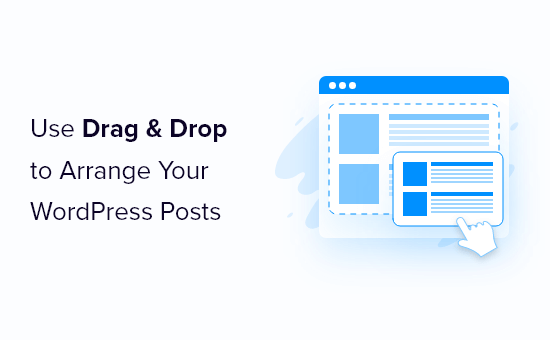
Dlaczego warto zmienić kolejność wpisów na blogu WordPress?
Czasami może istnieć określona treść, którą odwiedzający powinni zobaczyć w pierwszej kolejności. Na przykład, możesz chcieć przypiąć duże ogłoszenie na blogu do strony głównej, strony bloga, ostatnich wpisów lub strony archiwum.
Konieczna może być również ręczna zmiana kolejności własnych typów treści. Na przykład, jeśli utworzyłeś sklep WooCommerce, możesz chcieć najpierw pokazać swoje najpopularniejsze produkty lub produkty, które są w sprzedaży.
Problem polega na tym, że WordPress zwykle wyświetla twoje wpisy na blogu w odwrotnej kolejności chronologicznej (od najnowszych wpisów do najmniejszych), bez łatwego sposobu na przeniesienie wpisu w górę lub w dół. Nawet jeśli dostosujesz blok zapytania w edytorze bloków lub edytorze całej witryny, daje on ograniczone możliwości zmiany kolejności.
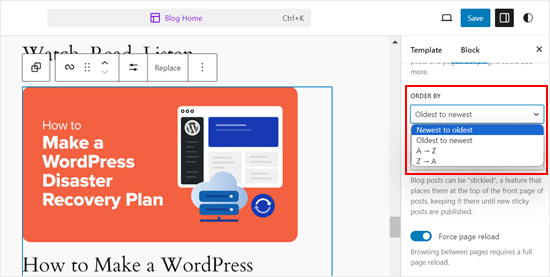
Mając to na uwadze, przyjrzyjmy się kilku obejściom i sztuczkom, które mogą pomóc w łatwej zmianie kolejności wpisów na blogu, produktów WooCommerce i nie tylko. Skorzystaj z poniższych odnośników, aby przejść bezpośrednio do wybranej metody:
- Method 1: Change the Post's Published Date (Quick and Easy)
- Method 2: Use Post Types Order Plugin (More Control)
- Method 3: Use Drag and Drop in WooCommerce (Product Post Types)
- Method 4: Make WordPress Posts Sticky (Best for Highlighting Specific Posts)
- Method 5: Re-Order WordPress Posts Using Code (Advanced)
Film instruktażowy
Metoda 1: Zmiana daty publikacji wpisu (szybko i łatwo)
Najprostszym sposobem na zmianę kolejności twoich wpisów jest po prostu zmiana daty publikacji.
Domyślnie twoja witryna WordPress wyświetla wpisy na podstawie daty ich publikacji w odwrotnej kolejności chronologicznej, więc nowsze wpisy pojawiają się jako pierwsze.
Zmiana daty publikacji wpisu spowoduje również zmianę miejsca jego wyświetlania na twojej stronie archiwum, stronie bloga i innych obszarach witryny internetowej WordPress.
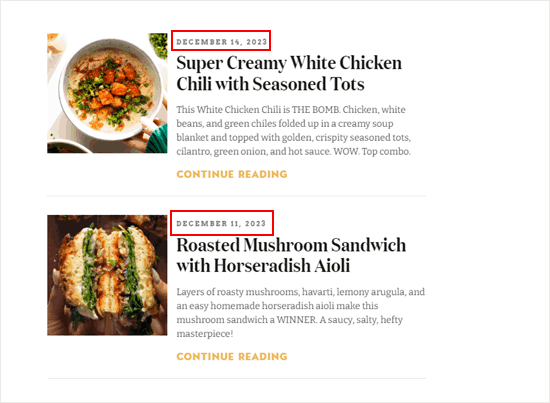
Na przykład, jeśli chcesz wyświetlić starszy wpis jako pierwszy, możesz zmienić jego datę publikacji na dzisiejszą. Podobnie, jeśli chcesz przesunąć wpis w dół listy, możesz po prostu zmienić jego datę publikacji na starszą.
Aby to zrobić, wystarczy otworzyć wpis na blogu w edytorze bloków WordPress. W prawym panelu bocznym przejdź do karty “Wpis”, a następnie kliknij odnośnik obok “Opublikuj”.
Spowoduje to otwarcie wyskakującego okienka z datą i godziną, w którym można zmienić datę publikacji.

Tutaj ważne jest, aby wybrać datę, która jest istotna dla innych wpisów. Na przykład, jeśli chcesz, aby wpis pojawił się przed blogiem opublikowanym 8 marca, musisz zmienić datę jego publikacji na 9 marca.
Po zmianie daty i godziny kliknij “Aktualizuj”, aby zapisać twoje zmiany.
Metoda 2: Użyj wtyczki do zamawiania typów treści (większa kontrola)
Jeśli chcesz zmienić kolejność wpisów bez zmiany daty ich publikacji, zalecamy skorzystanie z opcji Post Types Order. Wtyczka ta umożliwia organizowanie wpisów na blogu, produktów WooCommerce, kodów kuponów, zamówień, własnych typów treści i innych za pomocą przeciągania i upuszczania.
Najpierw należy zainstalować i włączyć wtyczkę Post Types Order. Aby uzyskać więcej informacji, zapoznaj się z naszym przewodnikiem krok po kroku, jak zainstalować wtyczkę WordPress.
Po włączaniu należy przejść do strony Ustawienia ” Zamawianie typów treści, aby skonfigurować ustawienia wtyczki.

Sekcja “Pokaż / ukryj interfejs zmiany kolejności” zawiera listę wszystkich różnych typów treści, które Post Types Order może reorganizować.
Musisz upewnić się, że te rozwijane menu są ustawione na “Pokaż”.
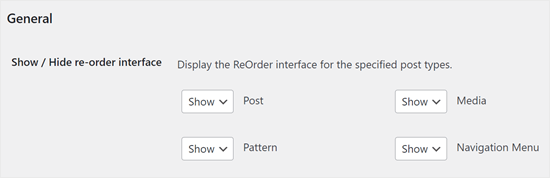
Następnie przewiń do sekcji “Przeciągnij i upuść archiwum”.
Dla każdego rodzaju treści, który chcesz zreorganizować, otwórz jego menu rozwijane i wybierz “Tak”.
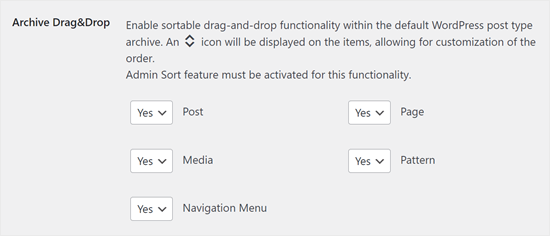
Gdy będziesz zadowolony z konfiguracji wtyczki, kliknij “Zapisz ustawienia”.
Teraz przejdź do obszaru z treścią, której kolejność chcesz zmienić, takiego jak Wpisy ” Wszystkie wpisy. Następnie możesz utworzyć własny porządek, po prostu przeciągając i upuszczając wpisy na nowe pozycje.
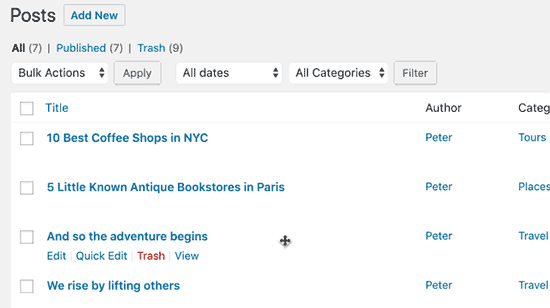
Metoda 3: Przeciągnij i upuść w WooCommerce (typy treści produktów)
Jeśli prowadzisz sklep internetowy, to WooCommerce już natywnie obsługuje funkcję przeciągnij i upuść.
Aby zmienić kolejność twoich produktów, musisz przejść do strony Produkty ” Wszystkie produkty.
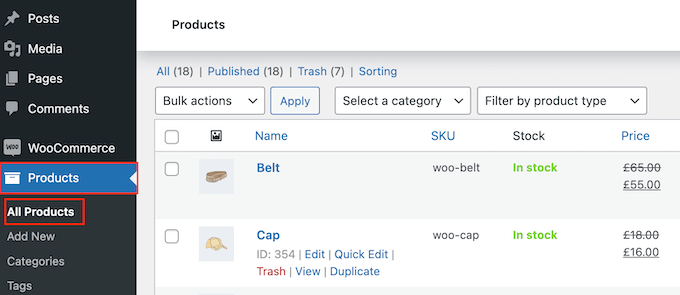
Tutaj kliknij odnośnik “Sortowanie” u góry strony.
Następnie możesz zmienić kolejność twoich produktów metodą “przeciągnij i upuść”.
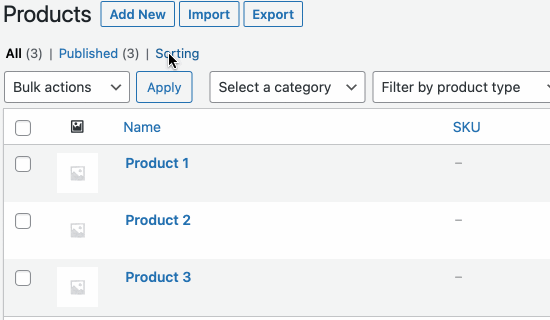
Jesteś zadowolony z organizacji produktów w Twoim sklepie internetowym?
Następnie wystarczy kliknąć odnośnik “Wszystkie”, aby zatrzymać sortowanie.
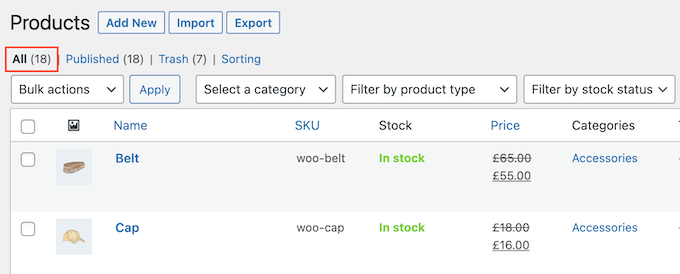
Metoda 4: Przypięte wpisy WordPress (najlepsze do wyróżniania konkretnych wpisów)
Czasami możesz chcieć wyróżnić ważny wpis na blogu, taki jak zapowiedź dużego produktu lub wpis o rozdaniu lub konkursie, który prowadzisz.
WordPress pozwala na przypięcie wpisu tak, aby pojawiał się nad wszystkimi innymi wpisami na stronie twojego bloga, bez względu na datę publikacji.
Aby to zrobić, po prostu otwórz wpis na blogu WordPress, który chcesz wyróżnić. W menu “Wpis” zaznacz pole obok opcji “Przyklej na górze bloga”.
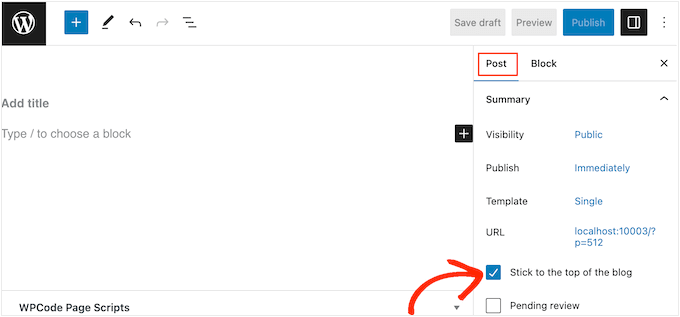
Następnie kliknij przycisk “Aktualizuj”, aby zapisać twoje zmiany.
Teraz, jeśli użytkownik przejdzie na twoją witrynę internetową, zobaczy wpis przypięty na górze. Przypięty wpis może być nawet inaczej wyróżniony, w zależności od twojego motywu WordPress.
Bardziej szczegółowe instrukcje można znaleźć w tych przewodnikach:
- Jak stworzyć przypięte wpisy w WordPressie (szybko i łatwo)
- Jak dodać przypięte wpisy w archiwum własnego typu treści w WordPressie?
- Jak dodać przypięte wpisy dla kategorii w WordPressie?
- Jak wyświetlić najnowsze przypięte wpisy w WordPressie?
- Jak wykluczyć przypięte wpisy z pętli w WordPressie?
Metoda 5: Zmiana kolejności wpisów w WordPressie za pomocą kodu (dla zaawansowanych)
Możesz chcieć zmienić sposób, w jaki WordPress organizuje wszystkie wpisy w twojej witrynie internetowej, w tym wszelkie wpisy, które możesz opublikować w przyszłości. Najlepszym sposobem na to jest dodanie własnego kodu w WordPress.
Często można znaleźć przewodniki z instrukcjami edycji pliku functions.php twojego motywu. Może to jednak powodować różnego rodzaju typowe błędy WordPressa, a nawet całkowicie zepsuć twoją witrynę.
Utracisz również konfigurator, gdy zaktualizujesz swój motyw WordPress.
Zamiast tego zalecamy skorzystanie z darmowej wtyczki WPCode. WPCode to najlepsza i najbardziej przyjazna dla początkujących wtyczka do fragmentów kodu, z której korzysta ponad milion witryn internetowych WordPress. Umożliwia ona łatwe dodawanie własnych CSS, HTML, PHP i innych bez narażania twojej witryny na ryzyko.
Pierwszą rzeczą, którą musisz zrobić, jest zainstalowanie i włączanie WPCode. Aby uzyskać więcej informacji, zobacz nasz przewodnik krok po kroku, jak zainstalować wtyczkę WordPress.
Po włączaniu udaj się do Code Snippets ” Add Snippet.
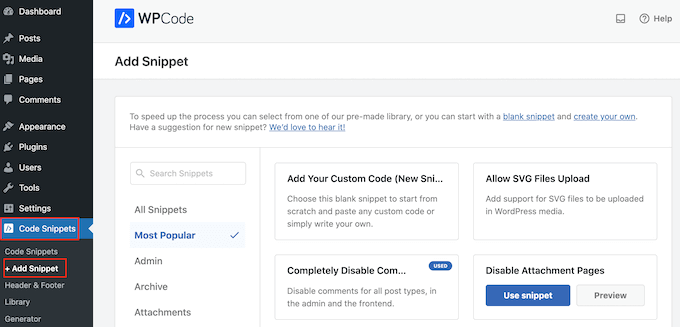
Tutaj wystarczy najechać kursorem myszy na “Dodaj własny kod”.
Gdy się pojawi, należy kliknąć “Użyj fragmentu kodu”.
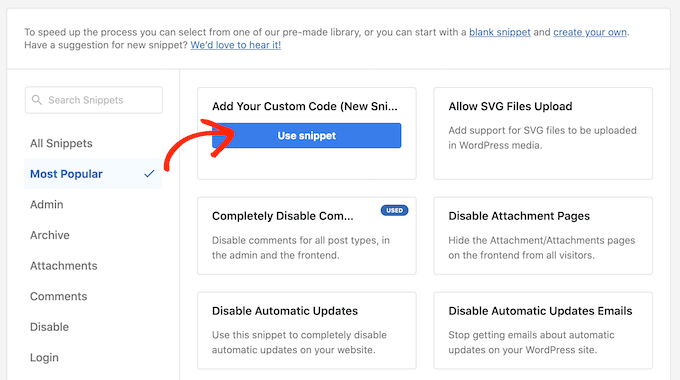
Na początek wpisz tytuł własnego fragmentu kodu. Może to być cokolwiek, co pomoże zidentyfikować fragment kodu w kokpicie WordPress.
Następnie otwórz listę rozwijaną “Rodzaj kodu” i wybierz “Fragment kodu PHP”.
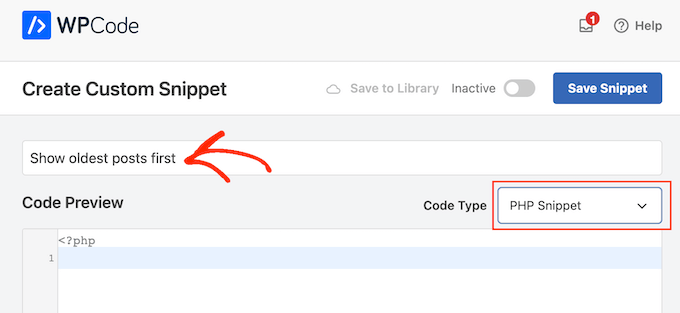
W edytorze kodu dodaj następujący fragment kodu:
1 2 3 4 5 6 7 8 9 10 11 12 13 14 | //function to modify default WordPress queryfunction wpb_custom_query( $query ) { // Make sure we only modify the main query on the homepage if( $query->is_main_query() && ! is_admin() && $query->is_home() ) { // Set parameters to modify the query $query->set( 'orderby', 'date' ); $query->set( 'order', 'ASC' ); }} // Hook our custom query function to the pre_get_posts add_action( 'pre_get_posts', 'wpb_custom_query' ); |
Ten kod po prostu modyfikuje parametry orderby i order w domyślnym zapytaniu WordPress.
W powyższym fragmencie kodu wyświetlamy wpisy w porządku chronologicznym, więc starsze wpisy pojawiają się jako pierwsze. Jednak parametr orderby ma wiele opcji, więc możesz uporządkować swoje wpisy na wiele różnych sposobów.
Pełną listę opcji można zobaczyć przechodząc na stronę WP Query code reference.
Oto kolejny przykład kodu, w którym zmieniliśmy kolejność na całkowicie losową:
1 2 3 4 5 6 7 8 9 10 11 12 13 | // Function to modify default WordPress queryfunction wpb_custom_query( $query ) { // Make sure we only modify the main query on the homepage if( $query->is_main_query() && ! is_admin() && $query->is_home() ) { // Set parameters to modify the query $query->set( 'orderby', 'rand' ); }} // Hook our custom query function to the pre_get_posts add_action( 'pre_get_posts', 'wpb_custom_query' ); |
Gdy jesteś zadowolony z fragmentu kodu, musisz przewinąć do sekcji “Wstaw”. WPCode może dodać twój kod do różnych miejsc, takich jak po każdym wpisie, tylko frontend lub tylko administrator.
Chcemy użyć własnego kodu PHP na całej naszej witrynie internetowej WordPress, więc kliknij “Auto Insert”, jeśli nie jest jeszcze wybrany.
Następnie otwórz menu rozwijane “Lokalizacja” i wybierz “Uruchom wszędzie”.
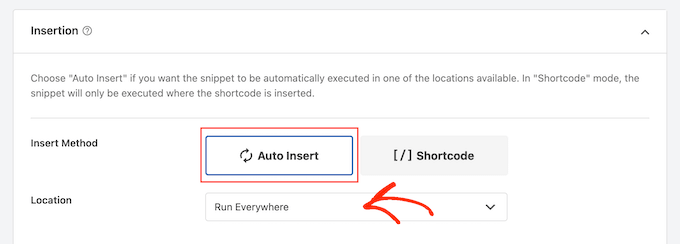
Następnie możesz przewinąć do góry ekranu i kliknąć przełącznik “Nieaktywne”, aby zmienił się na “Aktywne”.
Na koniec kliknij “Zapisz fragment”, aby uruchomić fragment kodu PHP.
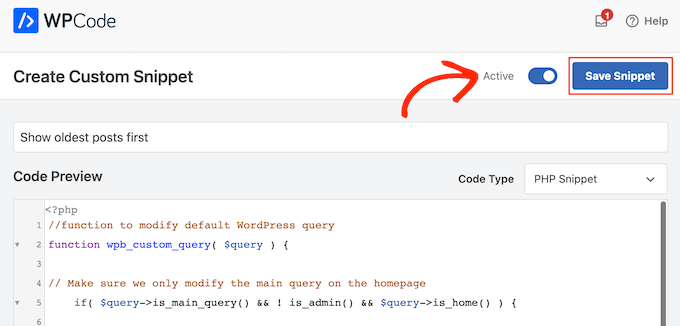
Teraz, jeśli przejdziesz na swoją witrynę, zobaczysz, że wpisy zostały zreorganizowane na podstawie twojego kodu.
Mamy nadzieję, że ten artykuł pomógł ci poznać proste sposoby na zmianę kolejności wpisów na blogu w WordPress. Możesz również zapoznać się z naszymi typami ekspertów dla najlepszych wtyczek powiązanych wpisów dla WordPress i jak dodać przycisk wczytywania większej liczby wpisów w WordPress.
If you liked this article, then please subscribe to our YouTube Channel for WordPress video tutorials. You can also find us on Twitter and Facebook.





Jiří Vaněk
Is there some way, eg using CSS, to highlight a post that is pinned to the top of the blog like this? For example, a different background color of the block, etc.? The currently used template cannot do this.
WPBeginner Support
That would require custom CSS that would depend on your specific theme for determining what would work. We do not have a guaranteed CSS for changing that information but you may want to take a look at our guide on using Inspect element to help test CSS:
https://www.wpbeginner.com/wp-tutorials/basics-of-inspect-element-with-your-wordpress-site/
Admin
Olivier
For some reasons, the drag-and-drop options for Products did not work for me, and I did not want to install another plugin…
So I found a workaround to display my products for one specific category, by using the default woocommerce shortcode with the order attribute.
[products columns=”3″ category=”some-category-goes-here” order=”ASC”]
Now my producs for this category are display from first to last (which happened to be in my case with ascending price, which is what I wanted), and from not last to first.
Somehow a 6th method, to update your post with.
Hope this helps.
WPBeginner Support
Thank you for sharing this shortcode for those looking for other options!
Admin
Barq
Hi, how to use this code for “blog” page?
WPBeginner Support
The simplest method from this that would affect your blog page would be to change the published date for your blog posts
Admin
Jeff Moyer
Wow fantastic article thank you, I was aware of a couple of these options but not all thank you! Probably going to avoid the coding option but we’ll see lol.
WPBeginner Support
Glad our guide was helpful
Admin
Brian
I have the post reorder plugin, but do you know if there’s a plugin that allows the write to choose the post priority while in edit? For example, a dropdown that allows the user to select where on the page the post should appear (first, fifth, 10th, etc.).
WPBeginner Support
Not at the moment.
Admin
mark
First of all thank you for putting this together, your post are usually very helpful.
For some reason the theme i’m using has the blog posts order with oldest post on top. I would like to see the newest on top.
I’m running out of ideas. Any idea what to look for (and where) to get my posts sorted with the newest post on top?
WPBeginner Support
You would want to reach out to the support for your specific theme for if this is a theme setting.
Admin
Tom Grisak
Thanks for the help. I didn’t know a plugin could do that for me. I thought I’d have to go to every post and change the publish date. But I have a question, it sounds like you can put two stickies at the top. Are those also sorted by date?
WPBeginner Support
It would depend on your theme but normally they should be shown in date order
Admin
Rico
What I would like is for the sticky post to be at the top and the rest of the posts to follow the default (reverse chronological) order below it. I’ve used the sticky option but it doesn’t always put the sticky post at the top. It’s sticky on the blog page but at the bottom of the list in the sidebar for Recent Blog Posts. I’m using the Alizee template. Is there something I can do with CSS or another method to achieve this for both areas?
WPBeginner Support
You would either need to manually create your own recent posts widget or find a plugin that changes that. For creating a custom widget you would either recreate the look using an HTML or Text widget or manually creating a custom widget as we show here: https://www.wpbeginner.com/wp-tutorials/how-to-create-a-custom-wordpress-widget/
Admin
dirkthewebphoenix
What about a merely temporary reversal of order?
Example: As a visitor you have a special interest making you want to start with the oldest posts in your search, or as the site author you want to create a search URL for your menu that will present a popular post series in chronological order.
Is there any search term one could enter to reverse the order or any modification of the search URL (get request) that would do this on this one-time basis?
WPBeginner Support
For that, you would need to look into a plugin for your search to allow that type of one time re-order
Admin
Phil Smart
When ordering and displaying blog posts, my sponsor wants them ordered by the date of the event, which is the only reliable date. I am asking how to make that happen.
My sponsor considers that altering the date published just to alter the order means that no-one can count on that date to know which version of posts they are looking at.
How can we add a field to capture event-date?
WPBeginner Support
You can use a plugin like Advanced custom fields for setting up a new field: https://wordpress.org/plugins/advanced-custom-fields/
Admin
Michael Walther
Unfortunately, drag-and-drop type plugins like ‘Post Types Order’ are completely useless if you have more posts in your blog than fit on one screen.
For instance, I have > 100 posts in my blog. If I want so drag, say, post #96 all the way up to position #3, then I am out of luck because #5 and #96 do not fit on the same screen, which makes drag and drop impossible.
WPBeginner Support
If you go to your screen options in the top right of your All Posts page and you should be able to increase the number of posts to display on the page
Admin
Jo Wagner
Hi there,
I like this plugin. But find it limiting to only post types and not Pages as well. Simple Page Order works well for pages, but then you have two plugins again, which is not ideal. Is there no plugin to be able to do both?
Please let me know.
Abe
Hi there, I’m using the WordPress.com free blog, and when I clicked on plug-ins, it’s asking me to upgrade. Is there another way of installing the re-order word press posts? Any tips would be great. I was planning on including my previously done writings, which weren’t done in this blog, but in review sites like Trip Advisor or Zomato, but the tendency of the site is that my latest posts will be the ones posted on top, so the chronological thing works only if I write my posts also based on timing of the visit, which is not feasible of how I’m going to populate my blog post.
WPBeginner Support
Hi Abe,
You’ll need a self hosted WordPress.org website or the business plan on WordPress.com. Please see our guide on the difference between WordPress.org vs WordPress.com.
Admin
Donna L Lovette
I downloaded the post oder plugin and I worked perfectly. Now my blog looks like I want it to. Thanks
Sherry
Hi – I installed the post order plug in and reordered my posts but it didn’t change the order on the site. what am I doing incorrectly?
Gert Cilliers
Your plugin works like a charm – Just what I needed – Many Thanks
Christophe Giraud
Thank you!
Lee Grainger
I have uploaded this plugin, dragged and dropped my posts in the order I want them in, but they don’t appear to have changed.
I have several blog post categories on different pages, is it possible this is the reason?
Vickie Robinson
OMG you just saved my work life.
THANK YOU so much this is just PERFECT!!!!!!!!!!!!!!!!!!!
Tony
Thank you!
Laura Sage
I’ve used this plugin many times. Very useful. Thank you. HOWEVER, I just created a custom post type, and the re-oder option isn’t showing up for it. What do I need to do in order for it to be added to my custom post type as well? The custom post type doesn’t show up in Settings.
WPBeginner Support
It does not work with hierarchical post types like Pages.
Admin
Alex Carby
Cheers, this was a very helpful post, Simple to the point.
Neooth
This plugin is amazing. But I have a question: On my front page, I’ve got a combined archive of multiple post types. Whenever I change the order of the posts/custom posts, oddly, an old post from a custom post type springs to the top.
I am guessing this happens because when I use the plugin, the rearrangement is done according to the ID, and ID’s from all custom post types start vying with each other.
Is there a way to prevent an old custom post type with an ID of 0 from appearing near the top?
Mariusz Szatkowski
Scheduled posts order would be great idea. Anyone has seen it?
Okun
You just saved my day!!!
Pixeltender
This plugin just saved me tons of time and yelling at my computer. Thanks!
Karen Johnson
this plugin removed my banner completely from my site, so I deleted it.
Subin
Installed the plugin and seeing the extra Reorder page in the admin. Reordering the posts there doesn’t have any effect though.
Can’t seem to find anything wrong and don’t have any idea to fix it other than I think the plugin needs to overrule the datestamp of each post (or something) to work.
http://wordpress.org/extend/plugins/metronet-reorder-posts/
Editorial Staff
No, you just have to edit the loop in your theme to say orderby=order.
Admin
Ankur
Useful plugin, might use it on my site.
Also, I like new layout of the site. Is it some customized genesis child theme of some completely different customized theme for your site ?
Editorial Staff
Customized theme for our site.
Admin
Ankur
It looks great, clean and elegant.
Also, I like the this default comment system compared to livefyre
bill
Wow! Wish I would’ve known about this plugin three months ago. When working on a client’s site, I had to re-date over three hundred posts; not a fun gig Thanks for the article.
Thanks for the article.
Kathy Drewien
I noticed the plugin shows compatibility only up to WP 3.2.2, yet it was updated 11 days ago. Any known issues with 3.3 and higher?
Editorial Staff
Not that we are aware of.
Admin
Jaspal Singh
Wow! Excellent Plugin to have Drag & Drop ordering functionality.
Thanks for sharing.