Przeniesienie Twojej witryny WordPress na nową nazwę domeny to ekscytujący krok dla Twojego projektu. Ale po przeniesieniu głównych plików pozostaje jeden kluczowy krok, który może zadecydować o sukcesie lub porażce procesu: aktualizacja adresów URL.
Wiele osób jest zaskoczonych, gdy dowiaduje się, że linki w treści i ścieżki do obrazów nie zmieniają się automatycznie. Jeśli pominiesz ten krok, możesz skończyć z witryną pełną niedziałających linków, co szkodzi zarówno doświadczeniu użytkownika, jak i Twojemu SEO.
Pomagając tysiącom naszych czytelników w pomyślnej migracji ich stron internetowych, udoskonaliliśmy bezpieczną i niezawodną metodę. Zapewnia ona płynne przejście bez zwykłych problemów.
Przeprowadzimy Cię przez dokładny proces prawidłowego aktualizowania adresów URL, aby Twoja witryna działała idealnie od pierwszego dnia w nowym domu.
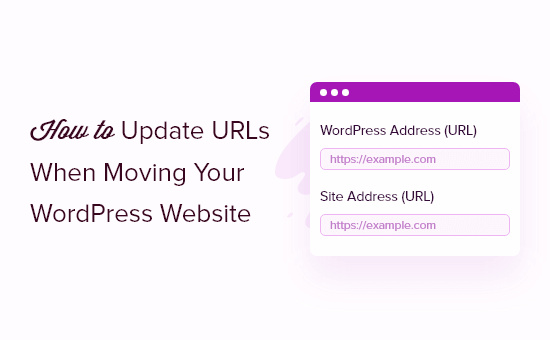
Oto lista tematów, które omówimy w tym przewodniku:
- Kiedy musisz zaktualizować adresy URL na swojej stronie WordPress?
- Zaktualizuj adresy URL po przeniesieniu witryny WordPress
- Przekieruj wpisy i strony po aktualizacji adresów URL
- Bonus: Śledź niedziałające linki na swojej stronie
- Nasze najlepsze przewodniki dotyczące przenoszenia witryny WordPress
Kiedy musisz zaktualizować adresy URL na swojej stronie WordPress?
Załóżmy, że przeniosłeś witrynę WordPress na nową nazwę domeny. Następnie możesz zmienić adres WordPress i adres witryny, odwiedzając stronę Ustawienia » Ogólne z panelu administracyjnego WordPress.
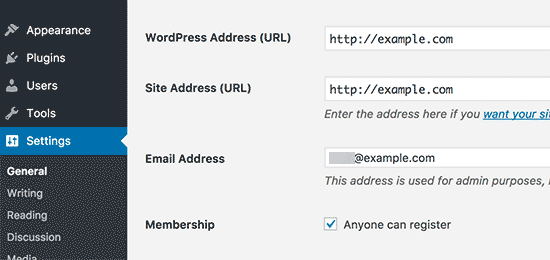
Jednak nie zmienia to adresów URL, które wcześniej dodałeś do swoich wpisów i stron. Nie zmienia to również adresów URL obrazów dodanych do Twojej witryny WordPress.
Ręczna zmiana wszystkich tych adresów URL w każdym poście i na każdej stronie może być czasochłonna. Ponadto zawsze istnieje ryzyko, że przeoczysz niektóre adresy URL, co może prowadzić do niedziałających linków na Twojej stronie.
Dlatego ważne jest, aby zaktualizować swoje adresy URL podczas przenoszenia witryny WordPress.
Pomaga to zapewnić płynne doświadczenie użytkownika, ponieważ łatwo znajdą stronę, której szukają. Aktualizacja adresów URL poprawia również Twoje SEO WordPress i pozwala wyszukiwarkom znaleźć nową treść do indeksowania.
Na koniec, chcesz również upewnić się, że są ustawione odpowiednie przekierowania 301 ze starej domeny do nowej domeny, aby użytkownicy byli zawsze przekierowywani we właściwe miejsce.
Jest to niezwykle ważne, ponieważ prawdopodobnie istnieją inne strony internetowe, które linkują do Twojej starej domeny, w tym posty w mediach społecznościowych, Google i inne.
Mając to na uwadze, zobaczmy, jak można szybko i łatwo zaktualizować adresy URL podczas migracji witryny WordPress.
Zaktualizuj adresy URL po przeniesieniu witryny WordPress
Najprostszym sposobem na aktualizację starych linków w Twojej witrynie jest użycie darmowej wtyczki Search & Replace Everything by WPCode. Jest to potężne narzędzie, które pomaga znaleźć i zastąpić tekst i adresy URL w całej bazie danych WordPress, w tym w postach, stronach, obrazach i innych.
Jednak zanim cokolwiek zrobisz, upewnij się, że masz kompletną kopię zapasową swojej witryny WordPress. Narzędzie do wyszukiwania i zamiany dokonuje bezpośrednich zmian w Twojej bazie danych, a mały błąd typograficzny może zepsuć linki lub obrazy.
Świeża kopia zapasowa jest Twoją najważniejszą siatką bezpieczeństwa, pozwalającą na łatwe przywrócenie witryny w razie problemów.
Następnie musisz zainstalować i aktywować wtyczkę Search & Replace Everything na swojej stronie. Więcej szczegółów znajdziesz w naszym przewodniku krok po kroku na temat jak zainstalować wtyczkę WordPress.
Uwaga: Istnieje również wersja premium Search & Replace Everything, która oferuje bardziej zaawansowane funkcje.
Po aktywacji należy przejść do Narzędzia » WP Search & Replace z panelu administracyjnego WordPress.
Najpierw zobaczysz sekcję do aktualizacji starych linków na nowe adresy URL witryny. Wpisz stary adres URL w polu „Szukaj”, a nowy adres URL w polu „Zamień na”.
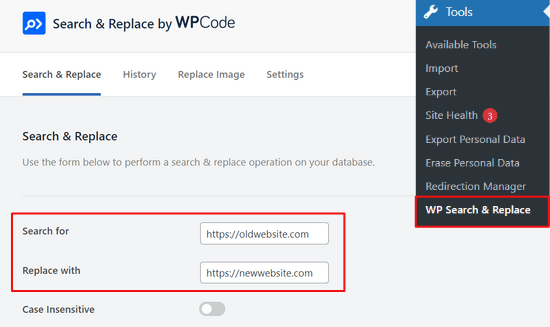
Następnie możesz przewinąć w dół, aby wybrać konkretne tabele w bazie danych WordPress, które chcesz zaktualizować. Możesz aktualizować adresy URL w swoich postach, komentarzach, opcjach, danych użytkowników i innych obszarach swojej witryny, zaznaczając opcje tabel rdzeniowych WordPress wtyczki.
Tabele rdzenia WordPress to miejsce, w którym wszystkie dane Twojej witryny są organizowane i przechowywane. Na przykład tabela wp_comments będzie zawierać wszystkie informacje o komentarzach w Twojej witrynie, wraz z danymi o osobie komentującej.
Zalecamy kliknięcie opcji „Zaznacz wszystko”, aby wybrać wszystkie tabele. W przypadku pełnego przeniesienia witryny jest to najbezpieczniejsze podejście, ponieważ zapewnia aktualizację starych adresów URL wszędzie, w tym we wpisach, profilach użytkowników, ustawieniach motywu i wtyczkach.
Następnie kliknij przycisk „Podgląd wyszukiwania i zamiany”, aby kontynuować.

Wtyczka pozwoli Ci następnie podglądnąć zmiany, które wprowadzi. W ten sposób nie musisz martwić się o popełnienie błędów.
Na koniec kliknij przycisk „Zamień wszystko”.

Plugin zaktualizuje teraz wszystkie adresy URL w Twojej witrynie do nowej domeny.
Przekieruj wpisy i strony po aktualizacji adresów URL
Po zaktualizowaniu wszystkich adresów URL w Twojej witrynie, będziesz musiał skonfigurować przekierowania 301 dla całej witryny na nową domenę. Zachowa to linki z witryn, które linkowały do Twojej starej domeny i zapobiegnie błędom 404.
Najprostszym sposobem na wykonanie pełnego przekierowania witryny jest użycie wtyczki All in One SEO (AIOSEO). Jest to najlepsza wtyczka SEO WordPress i cieszy się zaufaniem ponad 3 milionów profesjonalistów.
AIOSEO oferuje potężny menedżer przekierowań, który pozwala przekierować stare adresy URL witryny do nowych za pomocą zaledwie kilku kliknięć. Wtyczka pomaga również śledzić błędy 404 na Twojej stronie, dzięki czemu możesz szybko znaleźć i naprawić wszelkie niedziałające linki.
W tym samouczku będziemy korzystać z wersji AIOSEO Pro, ponieważ zawiera ona menedżer przekierowań i inne funkcje, takie jak mapy witryn, niestandardowe okruszki chleba i znaczniki schematu. Możesz również wypróbować darmową wersję AIOSEO, aby zacząć.
Pierwszą rzeczą, którą musisz zrobić, to zainstalować i aktywować wtyczkę AIOSEO na swojej stronie. Jeśli potrzebujesz pomocy, zapoznaj się z naszym przewodnikiem jak zainstalować wtyczkę WordPress.
Po aktywacji będziesz musiał przejść do All in One SEO » Dashboard z panelu administracyjnego WordPress. Teraz kliknij przycisk „Uruchom kreatora konfiguracji”, aby skonfigurować wtyczkę.

Wszystko, co musisz zrobić, to postępować zgodnie z krokami w kreatorze konfiguracji. Więcej informacji znajdziesz w naszym szczegółowym poradniku jak skonfigurować All in One SEO dla WordPress.
Menedżer przekierowań AIOSEO oferuje dwa główne sposoby obsługi przekierowań po przeniesieniu witryny. „Przekierowanie całej witryny” jest idealne, gdy przenosisz całą swoją witrynę na nową domenę. „Indywidualne przekierowania” są używane później do naprawy pojedynczych niedziałających linków, które mogły zostać pominięte.
1. Konfiguracja przekierowań całej witryny
Ta metoda jest niezwykle przydatna, gdy przenosisz całą swoją witrynę na nową domenę. Automatycznie przekierowuje wszystkie Twoje stare adresy URL na nowe i nie będziesz musiał pisać żadnego kodu.
Po prostu przejdź do All in One SEO » Przekierowania z obszaru administracyjnego WordPress i kliknij przycisk „Aktywuj przekierowania”.
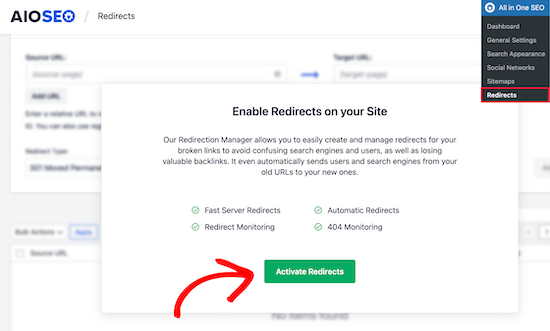
Po aktywacji musisz przejść do zakładki „Przekierowanie całej witryny” i włączyć przełącznik „Przenieś witrynę”.
Następnie możesz wprowadzić nową nazwę domeny w opcji „Przenieś do domeny”.

Po wprowadzeniu nowego adresu URL domeny nie zapomnij kliknąć przycisku „Zapisz zmiany”, aby zachować ustawienia. AIOSEO przekieruje teraz wszystkie linki na Twojej stronie do nowego adresu URL.
2. Konfiguracja przekierowań pojedynczych wpisów / stron
AIOSEO oferuje również różne rodzaje metod przekierowania, których można użyć do ustawienia przekierowań poszczególnych postów i stron.
Zalecamy wybranie typu przekierowania „301 Moved Permanently” (301 Przeniesiono na stałe). Informuje to przeglądarkę, że strona została na stałe przeniesiona do nowej lokalizacji i nie chcesz jej przenosić z powrotem.
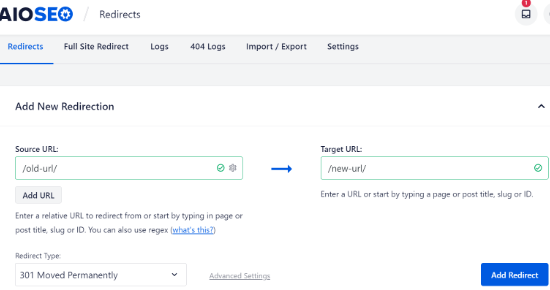
Po wypełnieniu tych szczegółów po prostu kliknij przycisk „Dodaj przekierowanie”.
Różne przekierowania, które utworzyłeś, możesz zobaczyć, przewijając w dół i przeglądając logi.
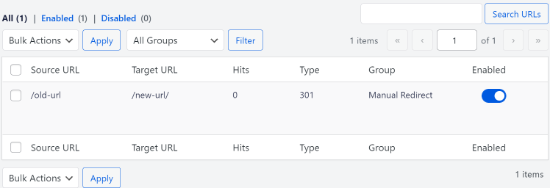
Możesz zobaczyć adresy URL, liczbę osób, które odwiedziły link, typ ustawionego przekierowania, a także wybrać, czy włączyć, czy wyłączyć przekierowanie.
W zakładce ‘Ustawienia’ w sekcji Przekierowania możesz również skonfigurować przekierowania na poziomie serwera, które są znacznie szybsze. Domyślną metodą jest PHP, co jest najprostszym sposobem na przekierowanie starych adresów URL i nie wymaga żadnej konfiguracji po stronie serwera.
Możesz jednak wybrać „Serwer WWW” jako metodę przekierowania, a następnie wybrać Apache lub NGINX jako serwer WWW.
Dla większości użytkowników metoda „PHP” jest najlepszym wyborem, ponieważ działa od razu bez żadnych skomplikowanych ustawień. Opcja „Web Server” może być szybsza, ale jest to funkcja zaawansowana, która wymaga wiedzy technicznej na temat konfiguracji serwera.
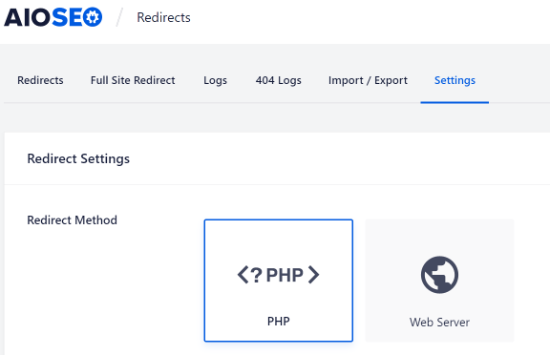
Bonus: Śledź niedziałające linki na swojej stronie
Po zaktualizowaniu adresów URL do nowej domeny, ważne jest również, aby zwracać uwagę na wszelkie niedziałające linki. Są to linki, które już nie istnieją i wyświetlają stronę z błędem 404. Mogą one wystąpić, jeśli jakiś adres URL nie zostanie zaktualizowany poprawnie.
Z AIOSEO bardzo łatwo jest śledzić i naprawiać strony z błędami 404 za pomocą Menedżera Przekierowań.
Aby rozpocząć, przejdź do All in One SEO » Przekierowania z panelu administracyjnego WordPress.
Następnie kliknij kartę „Ustawienia” w sekcji Przekierowania, a następnie kliknij przełącznik, aby włączyć opcje „Logi 404” i „Logi przekierowań”.
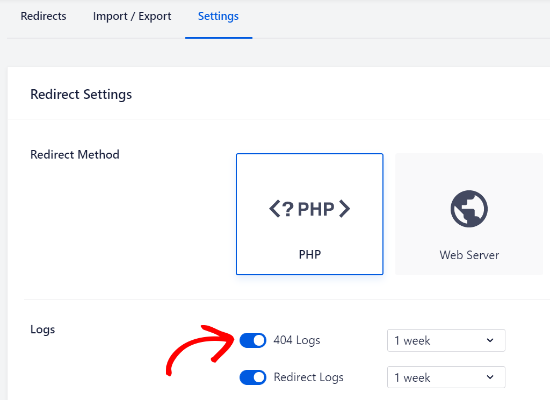
Korzystając z AIOSEO, możesz wybrać okres przechowywania logów błędów 404. Zalecamy wybranie nie dłużej niż jednego miesiąca dla płynnej i optymalnej wydajności WordPressa.
Po włączeniu tych opcji kliknij przycisk „Zapisz zmiany” u góry strony, aby zapisać swoje ustawienia.
Powinieneś teraz zobaczyć nową zakładkę „Logi 404” pod pozycją Przekierowania w AIOSEO. Pod tą zakładką wtyczka będzie śledzić i wyświetlać strony z błędami 404 na Twojej stronie internetowej.
Ważne jest, aby pamiętać, że na początku nie zobaczysz żadnych danych w zakładce „Logi 404”. Wtyczka zacznie rejestrować niedziałające linki dopiero po włączeniu ustawień.
Jednak gdy ustawienie będzie aktywne przez jakiś czas, kliknij zakładkę „Logi 404”. Zobaczysz listę niedziałających linków w kolumnie URL, liczbę odwiedzin w kolumnie Trafienia i datę ostatniego dostępu.
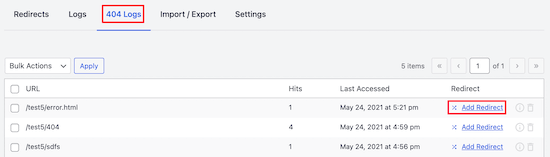
Aby naprawić wszelkie niedziałające linki, po prostu kliknij przycisk „Dodaj przekierowanie” dla odpowiedniego adresu URL. AIOSEO wyświetli teraz opcje konfiguracji przekierowania dla adresu URL błędu 404.
Musisz wprowadzić nowy link w polu „Docelowy adres URL” i wybrać „301 Przeniesiono na stałe” jako Typ przekierowania z menu rozwijanego.
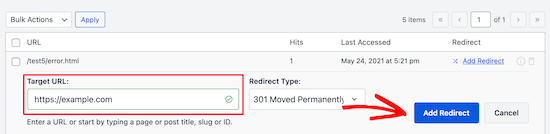
Następnie kliknij przycisk „Dodaj przekierowanie”, aby naprawić niedziałający link na swojej stronie internetowej.
Aby sprawdzić, czy przekierowanie działa, po prostu odwiedź stary adres URL. Jeśli zostaniesz przekierowany na nowy adres URL, oznacza to, że pomyślnie naprawiłeś strony z błędami 404.
Najczęściej zadawane pytania dotyczące aktualizacji adresów URL WordPress
Oto odpowiedzi na niektóre z najczęściej zadawanych pytań przez naszych czytelników dotyczących aktualizacji adresów URL po migracji strony WordPress. Może to pomóc rozwiać wszelkie wątpliwości dotyczące tego procesu.
1. Co się stanie, jeśli zapomnę zaktualizować adresy URL po przeniesieniu mojej witryny WordPress?
Jeśli nie zaktualizujesz swoich adresów URL, Twoja witryna będzie pełna niedziałających linków wewnętrznych i brakujących obrazów. Stwarza to frustrujące doświadczenie dla odwiedzających i może poważnie zaszkodzić Twoim rankingom SEO, ponieważ wyszukiwarki napotykają błędy 404.
2. Czy muszę również zaktualizować adresy URL moich obrazów i innych plików multimedialnych?
Tak, jest to kluczowy krok. Po przesłaniu obrazu do WordPressa jego pełny adres URL jest zapisywany w bazie danych. Samo zmienienie adresu witryny w Ustawieniach ogólnych nie zaktualizuje tych ścieżek obrazów, dlatego potrzebne jest narzędzie do wyszukiwania i zastępowania.
3. Czy skonfigurowanie przekierowania 301 jest wystarczające przy przenoszeniu witryny?
Nie, przekierowanie 301 jest tylko częścią rozwiązania. Przekierowania są niezbędne do wysyłania odwiedzających i wyszukiwarek ze starej domeny do nowej. Jednak nadal musisz zaktualizować wewnętrzne adresy URL w swojej bazie danych, aby upewnić się, że własne linki i obrazy Twojej witryny działają poprawnie.
4. Jak znaleźć i naprawić niedziałające linki po zakończeniu migracji?
Najlepszą metodą jest użycie wtyczki takiej jak All in One SEO. Jej Menedżer Przekierowań ma wbudowany dziennik błędów 404, który automatycznie śledzi wszelkie niedziałające linki, które odwiedzający znajdą. Następnie możesz je łatwo naprawić, przekierowując te niedziałające adresy URL do właściwych stron.
5. Czy mogę odinstalować wtyczkę wyszukiwania i zamiany po zakończeniu?
Tak, absolutnie. Po potwierdzeniu, że adresy URL zostały poprawnie zaktualizowane, możesz bezpiecznie dezaktywować i usunąć wtyczkę Search and Replace Everything by WPCode. Dobrą praktyką jest zachowanie tylko tych wtyczek, których aktywnie potrzebujesz.
Nasze najlepsze przewodniki dotyczące przenoszenia witryny WordPress
Mamy nadzieję, że ten artykuł pomógł Ci dowiedzieć się, jak aktualizować adresy URL podczas przenoszenia witryny WordPress. Możesz również zapoznać się z naszymi innymi przewodnikami na temat przenoszenia witryny:
- Jak łatwo przenieść WordPress na nową domenę (bez utraty SEO)
- Ostateczna lista kontrolna migracji SEO WordPress dla początkujących
- Kiedy powinieneś zmienić hosting swojej witryny WordPress?
- Jak przenieść WordPress na nowego hosta lub serwer bez przestojów
- Jak przenieść WordPress z lokalnego serwera na stronę na żywo
- Jak przenieść witrynę WordPress na serwer lokalny
- Jak prawidłowo przenieść WordPress z subdomeny do domeny głównej
- Jak łatwo przenieść swojego bloga z WordPress.com do WordPress.org
- Ostateczny przewodnik po migracji WordPress dla początkujących (krok po kroku)
Jeśli podobał Ci się ten artykuł, zasubskrybuj nasz kanał YouTube po samouczki wideo WordPress. Możesz nas również znaleźć na Twitterze i Facebooku.





Asrar
Cześć wszystkim
Chciałbym przesłać moją lokalną stronę WordPress do internetu, ale kiedy pobieram wszystkie pliki i chcę zmienić linki (localhost/nazwa-strony/), nie ma takich linków, z wyjątkiem dwóch. Ponieważ musi być wiele linków do zmiany, ale ich nie widzę. Dlaczego brakuje linków?
Czy ktoś wie?
Yogi
Wtyczka Velvet Blues Update URLs jest doskonała. Chcę podzielić się moimi doświadczeniami z nią. Po zmianie adresów URL za jej pomocą, nadal widzę błąd przy otwieraniu wszystkich postów. Rozwiązałem go, przechodząc do sekcji „Ustawienia > Permalinks” i ponownie zapisując moje permalinks, klikając przycisk „Zapisz zmiany”. To rozwiązało mój problem i rozwiąże również Twój, jeśli nadal będziesz napotykać błędy.
Miły chłopak
Dzięki Yogi !!
Sirisha allamneni
Dziękuję bardzo. to rozwiązało mój problem
Jhavinder
Używam tej samej domeny, ale zmieniłem hosting. Po tym wszystkie moje obrazy w postach nie są wyświetlane. Jak mogę naprawić ten problem.
BEN10
Czy nadal będzie to utrzymywane po zaktualizowaniu adresów URL i usunięciu wtyczki?
Wsparcie WPBeginner
Tak, po zaktualizowaniu adresów URL możesz odinstalować wtyczkę.
Admin
Michael
Wielkie dzięki! Działało jak marzenie
Shawn Rebelo
Velvet blues jest świetny, ale brakuje mu jednej rzeczy. Nie zmienia adresów URL w opcjach, jeśli adresy URL tam są. Powiedzmy, dla niestandardowego CSS. Również, czy ktoś ma problemy z tym, że po zmianie adresów URL zmiany są widoczne w bazie danych. Ale kiedy edytujesz stronę, nadal wyświetla się http, gdy powinno być https? Wydaje się, że dotyczy to tylko adresów URL obrazów.
sty
Używałem tego wspaniałego wtyczki w przeszłości, zawsze działała dobrze. Ale tym razem zmieniła tylko pełne linki URL, a nie wewnętrzne linki, które nie zawierają pełnego adresu URL. Czy masz jakieś pomysły, jak to naprawić?
Blessing Mashoko
Miałem ten sam problem, po prostu zmieniłem ustawienia permalinków na „zwykłe” i wróciłem do używanych ustawień permalinków i jakoś to działa.
Konsultant Dziewięć
to zadziałało! SUPER! DZIĘKI!
Priscilla
Wtyczka nie była wspierana od ponad roku i nie została przetestowana z wersją WP 4.9.1. Niemniej jednak spróbowałem, ale co nie jest zaskakujące, nie zadziałała, powodując błąd serwera MySQL. Tyle o kiedyś bardzo dobrej wtyczce, którą deweloper postanawia porzucić!
Wsparcie WPBeginner
Cześć Priscilla,
Właśnie przetestowaliśmy plugin i działał zgodnie z oczekiwaniami. Spróbuj ponownie i sprawdź, czy błąd został rozwiązany, czy może błąd nie jest związany z pluginem.
Admin
Kokila
Po zaktualizowaniu adresu URL obrazy nie wyświetlają się poprawnie w panelu administracyjnym WordPress. Proszę skomentować tę kwestię, a także fakt, że aktualizacja adresu URL nie nastąpiła dla obrazów w folderze Mediów.
Gautam Sharma
Po migracji z lokalnego serwera na serwer otrzymuję błąd 404-Plik nie znaleziono. Ładuje się tylko moja strona główna, reszta nie działa, zmieniłem również permalinki! Pomocy…
Emma Booth
Czy jest jakiś sposób, aby uniknąć łamania linków z mediów społecznościowych po wykonaniu przekierowania?
Próbuję przekierować z bloga wordpress.com na bloga w nowej domenie na wordpress.org, jednak martwię się, że poprzednie linki w tweetach i postach na LinkedIn się zepsują... czy jest jakiś sposób, aby tego uniknąć?)
sanjeev kumar
Jeśli próbowałem tego, ale do czego to służy w SEO, jak zaktualizowali stary link i przekierowali
Neha Prajapati
Zmieniłem serwer, zachowując ten sam adres URL strony internetowej. i poprawnie skonfigurowany.
Ale dlaczego wszystkie moje stare posty wyświetlają się w wyszukiwarce Google jako strona nie znaleziona.
Co mam zrobić??
Ben
Chcę połączyć dwie strony internetowe. Czy powinniśmy zainstalować wtyczkę Velvet na starej czy na nowej stronie? Dziękuję
Peter
Używam Velvet Blues z bardzo dobrymi rezultatami. Należy jednak pamiętać, że VB nie zmieni adresów URL w widżetach ani w kodzie CSS. Te będą musiały zostać zmienione ręcznie.
Jeremy
W odpowiedzi na komentarz ADITYA o tym, że jest to substytut przekierowań 301.
Powiedziałbym, że wtyczka znajdź i zamień NIE jest substytutem dla przekierowań 301. Przekierowania 301 są nadal cenne z punktu widzenia SEO, a także dla użytkowników, którzy mogli dodać do zakładek lub przyzwyczaili się do używania Twojej starej domeny.
Samo użycie tej wtyczki spowodowałoby, że użytkownicy trafialiby na starą witrynę, która nie jest już utrzymywana, lub na witrynę, która została wyłączona.
Prywatnie zdecydowanie polecam Migrate DB Pro do tego typu działań. Warto zapłacić, jeśli pracujesz nad lokalnym rozwojem.
Jennifer
Cześć,
Czy ta wtyczka działa również do aktualizacji linków osadzonych w tabelach, które utworzyłem za pomocą TablePress? Mam również wiele adresów URL jako części opisów obrazów dla zdjęć, które dodałem za pomocą FooGallery, i zakładam, że są one przechowywane w bazie danych, a nie w kodzie HTML stron – czy Velvet Blues jest w stanie je zaktualizować, czy potrzebuję innej wtyczki do tego zadania? Moja witryna (którą zamierzam przenieść z bieżącego katalogu do podkatalogu mojej witryny, którego chcę użyć jako dodatkowej domeny) zawiera około 13 500 obrazów i 500 tabel, i byłoby niezwykle żmudne sprawdzanie każdego z nich pod kątem linków, a następnie ręczne zastępowanie ich nowym adresem URL.
Dzięki.
Nico
Cześć,
Mam ten sam problem ze zmianą nazwy domeny.
Czy nauczyłeś się jakiejś wskazówki?
Dzięki
Brian
Czy ktoś wie, jak zaktualizować adresy URL w tabeli Press??
Vidy
Świetny plugin i świetny tutorial, właśnie przeniosłem swoją domenę i mam 300 postów. Szukałem dokładnie tego pluginu, który recenzowałeś. Dziękuję za pomoc. Nie musiałem ręcznie wymieniać moich wewnętrznych linków.
Wsparcie WPBeginner
Glad you found it helpful
Admin
Michelle Z.
Pytanie: Zaktualizowałem swój motyw i blogroll znajduje się teraz na stronie drugorzędnej, podczas gdy wcześniej był na stronie głównej. Mam więc ten sam adres URL, ale inną ścieżkę. Sprawdź to:
Stary link (chcemy je zachować):
Nowy link:
Próbowałem dostosować linki stałe, ale to jeszcze nie działa. Jakieś pomysły?
Dziękuję bardzo!
Sourabh Saraf
Dzięki za świetny tutorial, zwykle używam BackupBuddy do migracji, ale czasami z powodu ograniczeń serwera BackupBuddy nie działa. Ten trik przydaje się za każdym razem, gdy ręcznie migruję WordPressa i działa jak marzenie.
Pozdrawiam
Sourabh
Sonali
Moje stare i nowe adresy URL strony są takie same, ponieważ przeniosłem zawartość mojej strony z wordpress.com do wordpress.org. Nie wiem, jak tego użyć i naprawić te błędy… Proszę o radę! Dzięki!
Melissa
Użyłem tej wtyczki po migracji z Bloggera do WordPressa. Żaden z moich adresów URL obrazów się nie aktualizuje… więc żaden z moich obrazów nie jest obecnie wyświetlany na moim blogu (www.fitchocoholic.com). Czy ktoś może mi w tym pomóc? Panikuję!
jatinder
Zainstalowałem tę wtyczkę i działa idealnie.
Ale moje pytanie brzmi, dlaczego to nie działa na treści zbudowanej za pomocą wtyczek Content Builder, takich jak Visual composer lub Muffin tool. Mam pewne linki zakodowane na stałe, które zmienia.
Jakieś komentarze??
Josh
Cześć Jatinder.
Ten wtyczka nie działa dla treści wewnątrz Visual Composer, ponieważ Visual Composer przechowuje linki w dziwny sposób. Jeśli klikniesz na „Tryb klasyczny” w Visual Composer, zobaczysz, że linki nie wyglądają jak prawidłowe adresy URL.
Na przykład, mam przycisk VC, który wskazuje na ten link:
example.com/services/adwords/
Ale w trybie klasycznym widzę, że link wygląda tak:
http%3A%2F%2Fexample.com%2Fservices%2Fadwords%2F
Więc to dlatego Velvet Blues nie zmienia tych linków.
Aby naprawić zawartość bez konieczności ręcznej edycji każdego linku, będziesz musiał użyć innego wtyczki do wyszukiwania i zamiany, a następnie wyszukać adresy URL przy użyciu tej struktury.
Jeremy
Dobra wskazówka, próbowałem to rozgryźć od jakiegoś czasu, nawet nie przyszło mi do głowy, że adres URL został zrobiony w ten sposób. Hurra.
marcelo araujo
cześć, fajny post. niektóre media się nie zmieniają. konkretnie media dodane w opcjach motywu. czy jest jakaś komenda, żeby zmienić wszystkie adresy URL w całej bazie danych? ja zmieniłem swoje z .org/site na .org.br/site
pozdrawiam.
Aditya
Oznacza to, że nie musimy używać przekierowania 301, jeśli użyjemy tej wtyczki
Henry
Cześć Syed
Pilnie szukam porady w następującej kwestii. Niedawno przeniosłem moją stronę z http na https. Wszystko działa dobrze, ale linki w treści nie zostały zmienione na https. Zastanawiałem się, czy muszę je wszystkie przepisać ręcznie (mam nadzieję, że nie), czy istnieją jakieś rozwiązania, aby uczynić je globalnymi https?
Czy ktoś zna odpowiedź?
Dziękuję z góry za pomoc.
Henry
Wsparcie WPBeginner
Zapoznaj się z naszym przewodnikiem na temat jak dodać SSL i HTTPS w WordPressie. Znajdziesz tam instrukcje, jak poprawnie skonfigurować SSL i jak obsługiwać adresy URL.
Admin
Christine Lavery
**SOS** Niedawno przeniosłem moją witrynę wordpress.com na witrynę wordpress.org, postępowałem zgodnie z każdą instrukcją z Twojego posta o „Jak zmienić WordPress.com na WordPress.org” (https://www.wpbeginner.com/wp-tutorials/how-to-properly-move-your-blog-from-wordpress-com-to-wordpress-org/). Wszystko wydawało się przenosić płynnie. Jednak uruchomiłem również wtyczkę Velvet Blues i nie zadziałała, ponieważ musiałem zaktualizować nazwę domeny. Nie wiem, co zrobić, aby to naprawić, i jestem w tym jeszcze na tyle nowy, że nie ufam swoim umiejętnościom ręcznego dostosowywania linków. Zapłaciłem już i skonfigurowałem/aktywowałem wszystko przez Bluehost, a zauważyłem na powyższym linku, że Wy również zmienicie wszystko za darmo dla osoby. Czy jest za późno, abyście mi w tym pomogli? Bardzo potrzebuję pomocy i nie chcę niczego więcej „zepsuć” na moim nowym blogu.
oladayo awe
Czy udało Ci się rozwiązać wyzwanie związane z migracją WordPressa?
Maggie Dill
Cześć, nie mogę zrozumieć, jak edytować mój oryginalny adres URL, ponieważ mój domyślny adres bloga to adres wordpress.com, którego nie mogę zmienić. Przeniosłem wszystko inne na stronę wordpress.org, w tym zaktualizowałem serwery nazw do bluehost, i zastanawiam się, czy ten ostatni szczegół adresu URL bloga mnie powstrzymuje?
Louise Findlay
Wow, szkoda, że nie użyłem tego zamiast wtyczki Broken Links Checker.
Jose
Witaj,
Właśnie użyłem wtyczki Velvet Blues do aktualizacji adresów URL, aby zmienić moje adresy URL na protokół względny, zmieniając http://mydomain.com na //mydomain.com. Aby cofnąć zmiany, czy powinienem użyć http://mydomain.com zarówno w starym, jak i nowym polu adresu URL, czy powinienem wpisać //mydomain.com w starym polu adresu URL i http://mydomain.com w nowym polu adresu URL?
Dziękuję. Kocham Twoją stronę!
tiggyboo
Czy zmiana linków musi być powiązana z przeniesieniem witryny? Tzn. pracuję w obszarze, gdzie mnóstwo treści WordPress odnosi się do wewnętrznego adresu URL, który ulegnie zmianie, i szukamy sposobu, aby zrobić to masowo… czy to będzie miało zastosowanie? Czy może ignorować parametry w adresie URL?
Robin Jennings
Świetny plugin. Działał znakomicie i zaoszczędził mi godzin pracy!
Johanna Summers
Użyliśmy dzisiaj Velvet Blues, aby spróbować naprawić adresy URL obrazów, które pojawiają się z tymczasowym adresem URL w kodzie HTML każdej strony (ale poprawnie jako adres URL pliku w naszym WP Media – co?). – nie zmieniło ich – czy mamy teraz bluesa? Dlaczego to nie zadziałało? (przenieśliśmy naszą stronę do WP około 3 tygodnie temu.. stres!)
Philipp C. Dukatz
Cześć Johanno, czy znalazłaś sposób, aby to rozwiązać? Zamierzam przenieść mojego bloga z tymczasowego na żywy i naprawdę boję się tego samego....
Vincent
Cześć,
Świetny artykuł. Dziękuję.
Niestety, nadal jestem zdezorientowany, czy „aktualizacja adresów URL” za pomocą tych specjalnych wtyczek jest faktycznie konieczna, gdy po prostu przenosimy witrynę deweloperską (w podkatalogu, powiedzmy http://www.example.com/wpdev) na domenę główną, a nie faktycznie przenosimy żadnych plików??
Na przykład, zrobiłem test i uruchomiłem moją stronę http://www.example.com/wpdev, postępując zgodnie z instrukcjami z Wordpress Codex. Po prostu zmieniłem adres URL strony w ustawieniach ogólnych, umieściłem kopię pliku index i htaccess w powyższym folderze głównym (i zmodyfikowałem index.php, aby wymagał podkatalogu), zaktualizowałem permalinki i voila: wszystko działa, w tym moje linki do załączników w postach.
Dziwne jednak, że kiedy następnie „aktualizuję adresy URL w bazie danych” za pomocą dedykowanej wtyczki, to faktycznie psuje niektóre moje linki. Zaznaczam, że aktualizuję wszystkie tabele oprócz tabeli opcji, ponieważ zawiera ona link do adresu URL strony głównej WordPress, który powinien pozostać jako example.com/wpdev/
Właściwie uważam, że ten temat jest jedną z bardziej niejasnych części WordPress Codex.
Może nie rozumiem różnicy w efektach między linkami zakodowanymi na stałe a linkami niezakodowanymi na stałe?
Pozdrawiam
Mimi
I ran the plugin and it seems it did not update any of my links so I have to them all manually
Felix Whelan
Prowadzę bloga od jakiegoś czasu, używając nazwy domeny A. Zmieniam na nową nazwę domeny, domenę B. Ale mam to samo konto hostingowe u tego samego dostawcy. Chcę, aby wszystkie moje stare posty pozostały tam, gdzie są. Chcę tylko, aby moja nowa nazwa domeny do nich prowadziła. W zasadzie, ktoś, kto wczoraj zalogował się na domenę A, dzisiaj mógłby kliknąć domenę B i uzyskać to samo doświadczenie. Czy ten wtyczka to osiągnie? Dziękuję za pomoc!
Wsparcie WPBeginner
Na swoim koncie hostingowym edytuj domenę A i skieruj ją na inny katalog. Następnie edytuj domenę B i skieruj ją na katalog, który był wcześniej używany przez domenę A. Możesz również poprosić swojego webhosta o pomoc. Następnie będziesz potrzebować tej wtyczki do aktualizacji adresów URL, a także będziesz musiał zaktualizować adres URL swojej witryny WordPress i adres domowy w pliku wp-config.php, aby upewnić się, że wskazuje na domenę B.
define('WP_HOME','http://example.com'); define('WP_SITEURL','http://example.com');1-click Use in WordPress
Admin
Todd Lohenry
Czy jest sposób, aby zrobić to z WordPress.com?
Radość
Cześć,
Potrzebuję małej pomocy. Aktywowałem wtyczkę Velvet Blues i kazałem jej zaktualizować adresy URL mojej starej witryny site.olddomain.com, aby przenieść się na newdomain.com, ale teraz, gdy robię wyszukiwanie w Google i klikam stare linki na stronie site.olddomain.com, otrzymuję komunikat „Nie znaleziono, błąd 404” na stronie newsite.com. Jak mogę to naprawić?
Poza tym, jestem całkiem nowy w tych sprawach technicznych, jak mam „ręcznie zmienić wszystkie zakodowane na stałe linki”? Co to jest zakodowany na stałe link?
Z góry dziękuję!
Wsparcie WPBeginner
Wtyczka aktualizuje Twoje adresy URL w bazie danych, ale nadal musisz najpierw zaimportować swoją starą witrynę i ustawić struktury permalinków.
Admin
Elizabeth
Wybaczcie moją ignorancję. Jestem tu stosunkowo nowy i mogę nie używać właściwej terminologii, ale w zeszłym tygodniu przeniosłem się z .com do .org. Dopiero po fakcie zobaczyłem poradnik „przenieś swojego bloga” z wpbeginner i dlatego postępowałem zgodnie z poradnikiem mojego nowego hosta, który był DUŻO trudniejszy i bardziej techniczny. Tak czy inaczej… jestem przeniesiony. Wszystko wydaje się działać dobrze, ale moje obrazy nadal wskazują na starą stronę. Z tego, co czytałem, ten wtyczka by pomogła, ale utknąłem na starym adresie URL/nowym adresie URL. Czy mój adres URL nie jest taki sam jak moja nazwa domeny? A moja nazwa domeny pozostała taka sama, kiedy się przenosiłem, więc… jestem tam trochę zagubiony. Na mojej NOWEJ stronie administracyjnej mogę przejść do ustawień>ogólne i zobaczyć, że mój „adres wordpress” i „adres strony” są takie same jak http:// moja-nazwa-domeny, co zawsze uważałem za mój adres URL, zarówno przed, jak i po przeprowadzce. Na mojej STAREJ stronie administracyjnej (.com) nie widzę mojego „adresu wordpress” w ustawieniach ogólnych. Jak mam to rozróżnić?
Wsparcie WPBeginner
Przykro nam, ale nie rozumiemy, jak Twoja stara i nowa strona mogą mieć tę samą domenę i jak obie mogą być aktywne jednocześnie? Czy możesz odpowiedzieć na ten komentarz, podając adresy URL swojej starej i nowej strony?
Admin
CathyWebSavvyPR
Zakładam, że zapłacił wordpress.com za przekierowanie 301 z mysite.wordpress.com na jego pełną domenę mysite.com?
Marshall
O mój Boże!
Kiedy to się stało. Nie mogę się doczekać, żeby tego spróbować…
Robienie tego przez bazę danych jest bolesne.
Dzięki
RW
Uwielbiam cały ten post i dyskusję. Kilka świetnych pomysłów. Osobiście nie uważam, że jest to warte wtyczki. Zawsze używam zapytania SQL lub eksportuję moją bazę danych i używam edytora tekstu do wyszukiwania i zastępowania, a następnie ponownego importowania. Działa świetnie. Oczywiście, linki zakodowane na stałe muszą być wykonane ręcznie.
Po prostu nie podoba mi się pomysł używania dodatkowych wtyczek, chyba że muszę. Chuck, następnym razem wypróbuję Twoje SQL. Dzięki za wskazówkę!
Bob
Vincent Robic
Całkowicie się z Tobą zgadzam, ale w niektórych przypadkach ustawienia są przechowywane jako serializowana tablica i wygodniej jest użyć wtyczki.
Personel redakcyjny
Po co sobie dodawać pracy, skoro wtyczka może to zrobić bez problemu. To nie jest wtyczka, którą trzymasz aktywną na swojej stronie. Instalujesz ją, używasz, a następnie usuwasz.
Admin
RW
A co jeśli przenosisz stronę z podkatalogu do głównego katalogu lub odwrotnie? Czy ta wtyczka też sobie z tym poradzi?
Personel redakcyjny
Tak. Ponieważ robi tylko wyszukiwanie i zamianę w Twojej bazie danych. Jest to bardzo przydatne dla tych, którzy nie chcą wchodzić do swojego phpMyAdmin. Wtyczki takie jak Duplicator są bardziej użyteczne, ponieważ wykonują cały proces migracji, a potem to.
Vincent Robic
Cześć,
I just wrote a plugin that does the job. It also handles serialized data, VelvetBlues Update URLs doesn’t do at the moment
Nadal będziesz musiał ręcznie zaktualizować opcję siteurl, aby uzyskać dostęp do Panelu Administracyjnego, ale wtedy zaktualizuje to wszystkie Twoje rzeczy: posty (w tym strony i niestandardowe typy postów), fragmenty, media, pola niestandardowe, opcje, identyfikatory GUID.
Jest dostępny w katalogu wtyczek WordPress: http://wordpress.org/plugins/umanit-update-urls/
Dotta Raphels
Cześć Vincent,
Jestem nowy na WordPress.org i proszę o poradnik dla idiotów, jak zainstalować tę wtyczkę. Hostuję u GoDaddy. Właśnie się przeniosłem i żaden z moich linków nie działa. Proszę o pomoc!
zimbrul
Tego nie wiedziałem… kiedyś robiłem to ręcznie… dobra wskazówka.
jeroenhoman
@viking_olof Dokładnie to, czego potrzebowałem! Oszczędziłeś mi kilku godzin przepisywania moich adresów URL…
samuelcane
@wpbeginner nie uwierzyłbyś, jak na czasie był twój tweet, właśnie przeniosłem się z dev na live, gdy zauważyłem moje adresy URL! wielkie dzięki! #panicover
easyP
Witajcie wszyscy
Natknąłem się ostatnio na tę wtyczkę i będę ją testować w ten weekend.
Opracowałem witrynę pod tymczasowym adresem URL, co oznacza, że wszystkie adresy URL grafiki wymagają aktualizacji, więc będę jej do tego używać.
Adam W. Warner
Tak, niestety ta wtyczka wydaje się być w większości nieprzydatna. Porady @chuckreynolds i @wpstudio poniżej są przydatne, użyj BackupBuddy (ponieważ obsługuje wyszukiwanie/zamianę) lub zrób to ręcznie za pomocą tych zapytań SQL.
Jednakże, napotkałem wielokrotnie na to, że niektóre wtyczki używają ciągów danych serializowanych do przechowywania danych, a proste wyszukiwanie/zamiana w SQL nie zaktualizuje tych danych. BackupBuddy search/replace uwzględnia dane serializowane, ale nie jestem pewien, czy sprawdza rekursywnie.
Moja metoda migracji stron polega na użyciu kombinacji BackupBuddy, a następnie uruchomieniu niesamowitego skryptu Serialization Fix z Interconnectit.com. http://interconnectit.com/124/search-and-replace-for-wordpress-databases/
Migrowałem instalację Multisite, gdzie klient używał wtyczki, która przechowywała swoje dane w serializowanych tablicach, a po migracji brakowało ponad 300 bloków treści. Uruchomienie powyższego skryptu uratowało sytuację ;)
wpbeginner
@Adam W. Warner Świetna sugestia Adam. Ta wtyczka może być trochę nieistotna przy początkowym przenoszeniu, ale jest dobrą darmową alternatywą dla każdego, kto nie ma dużej wiedzy o MySQL. BackupBuddy jednak wygrywa.
chuckreynolds
@Adam W. Warner Miło, dzięki Adam, to przydatne. Pozdrawiam
Adam W. Warner
@chuckreynolds Dzielenie się naszymi wspólnymi doświadczeniami jest częścią bycia w społeczności:)
p.s. Przykro mi słyszeć, że nie będziesz brał udziału w kolejnym WordCamp Phoenix, ale rozumiem, że to OGROMNE przedsięwzięcie ;)
wpstudio
Dlatego kocham BackupBuddy. Aktualizuje wszystkie adresy URL za Ciebie podczas migracji strony.
chuckreynolds
wtyczki zazwyczaj zawodzą przy tym, ponieważ przez większość czasu przenosisz się z tymczasowego adresu URL na domenę, a po przeniesieniu nie możesz użyć wtyczki z powodu przekierowania na stary adres URL.
Zapytania SQL do uruchomienia w celu naprawienia tego wszystkiego znajdują się tutaj: http://forr.st/~DLR
easyP
@chuckreynolds
Dzięki za informacje, Chuck.
Problem w tym, że jest wielu facetów takich jak ja, którzy mają problemy z zapytaniami SQL, przeraża mnie to na śmierć. LOL
Oto post, który zainteresował mnie wtyczką do przekierowywania adresów URL...
http://www.expand2web.com/blog/move-wordpress/
Jak widać, jest skierowana do nas, nietechnicznych osób.