Zamiast upychać wszystkie twoje pomysły w jednym długim wpisie, podzielenie ich na serie pozwoli ci zagłębić się w dany temat i utrzymać ekscytację czytelników.
Nazywa się to serią wpisów i jest to świetny sposób na zaangażowanie twoich odbiorców i zachęcenie ich do powrotu po kolejną część.
Zrobiliśmy to z tematami takimi jak WordPress SEO, zabezpieczenia, wydajność i konserwacja. I szczerze mówiąc, było to idealne rozwiązanie do dzielenia się wieloma przydatnymi informacjami bez przytłaczania nikogo.
W tym artykule pokażemy ci, jak tworzyć serie wpisów w WordPressie. Dzięki kilku prostym wskazówkom, twoje treści będą uporządkowane, a odbiorcy przyciągną uwagę!
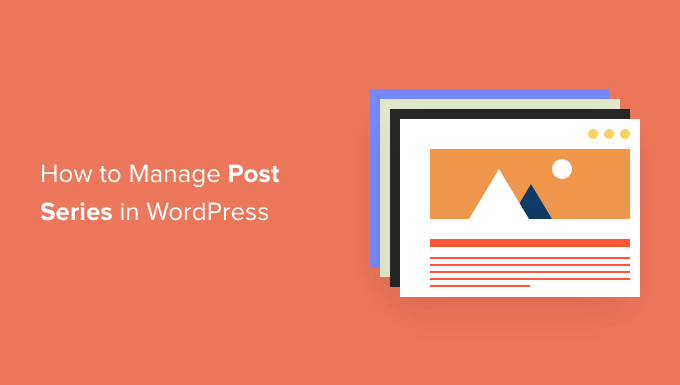
Dlaczego warto publikować wpisy w WordPressie?
Jeśli piszesz o złożonym temacie na twojej witrynie internetowej WordPress, często lepiej jest napisać serię wpisów, które dzielą temat na mniejsze części niż jeden długi wpis.
Na przykład, nasz przewodnik po przyspieszaniu WordPressa jest podsumowaniem serii wpisów, które opublikowaliśmy na temat różnych sposobów poprawy wydajności twojej witryny.
Kiedy piszesz dużą serię wpisów, może być trudno pomóc twoim czytelnikom poruszać się po serii i znaleźć wszystkie informacje we właściwej kolejności.
Możesz po prostu dodać akapit przed każdym wpisem informujący użytkowników, że twój wpis jest częścią serii, a następnie wyświetlić listę pozostałych wpisów na dole. Ale wtedy musiałbyś ręcznie aktualizować każdy wpis za każdym razem, gdy publikujesz nowy artykuł w serii.
Innym rozwiązaniem byłoby utworzenie własnej taksonomii o nazwie “Serie”. Ale to również wymaga więcej pracy, takiej jak tworzenie lub dostosowywanie plików szablonów.
Na szczęście istnieje wtyczka WordPress, która pomoże ci zarządzać seriami artykułów. Przyjrzyjmy się, jak skutecznie zarządzać seriami wpisów w WordPress.
Jak efektywnie zarządzać seriami wpisów w WordPressie?
Pierwszą rzeczą, którą musisz zrobić, to zainstalować i włączyć wtyczkę Issues and Series. Aby uzyskać więcej informacji, zapoznaj się z naszym przewodnikiem krok po kroku, jak zainstalować wtyczkę WordPress.
Istnieje wersja premium z większą liczbą funkcji, ale na potrzeby tego poradnika użyjemy darmowej wtyczki.
Natychmiast po włączeniu wtyczki można utworzyć nowe serie i dodać do nich wpisy.
Tworzenie nowej serii
Aby utworzyć twoją pierwszą serię, musisz przejść do strony Wpisy ” Zarządzaj seriami. Wygląda ona podobnie do strony widocznej podczas dodawania nowych kategorii.
Tam zobaczysz tabelę “Zarządzaj seriami”. Ponieważ właśnie włączyłeś wtyczkę, w tabeli nie ma nic do pokazania. Zamiast tego zobaczysz przycisk “Utwórz nową serię”. Kliknij go, aby rozpocząć.
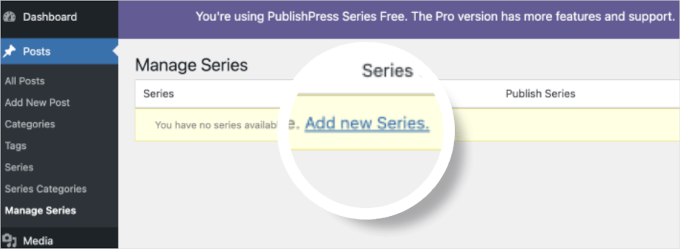
Spowoduje to otwarcie edytora serii.
W tym miejscu należy wpisać nazwę, uproszczoną nazwę i opis serii.
Po zakończeniu nie zapomnij kliknąć przycisku “Utwórz nową serię” u dołu strony, aby zapisać twoje zmiany.
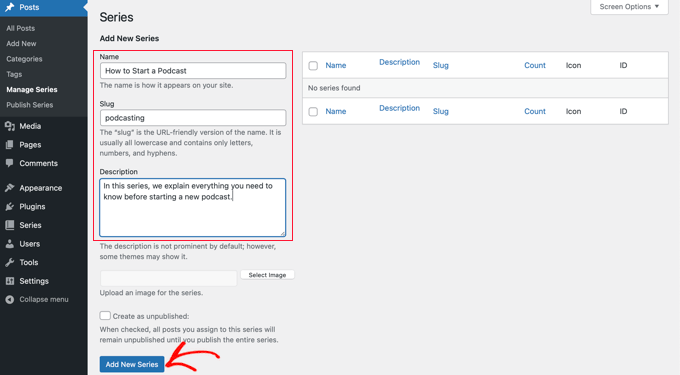
Powiadomienie o utworzeniu nowej serii pojawi się na liście po lewej stronie.
Dodawanie wpisów do serii
Teraz możesz dodać wpisy na blogu do serii. Aby rozpocząć, wystarczy utworzyć nowy wpis lub edytować stary.
W panelu ustawień po prawej stronie ekranu znajdziesz powiadomienie o nowej sekcji o nazwie “Seria”. Aby dodać ten wpis do właśnie utworzonej serii, wystarczy kliknąć przycisk po lewej stronie nazwy serii.
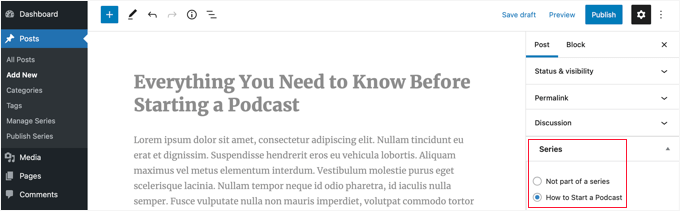
Upewnij się, że kliknąłeś przycisk “Opublikuj” lub “Aktualizuj” u góry strony, aby opublikować wpis jako część serii.
Teraz nadszedł czas, aby dodać wszelkie inne istniejące wpisy do serii. A gdy nadal będziesz pisać nowe artykuły, po prostu powtórz ten krok, aby dodać je do serii.
Konfigurator własnej kolejności wpisów w serii
Domyślnie twoje artykuły będą wyświetlane w kolejności dodania ich do serii.
Możesz jednak dostosować kolejność wpisów, przechodząc na stronę Wpisy ” Publikuj serie w obszarze administracyjnym WordPress.
W tabeli widoczne są wszystkie utworzone serie. Kolumny pokazują liczbę opublikowanych, nieopublikowanych i zaplanowanych artykułów.
Zobaczysz również odnośniki do aktualizacji kolejności wpisów, publikowania lub cofania publikacji wszystkich wpisów oraz przeglądania serii.
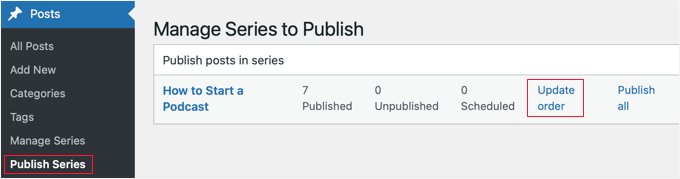
Aby zmienić kolejność wpisów, należy kliknąć odnośnik “Aktualizuj kolejność”. Wyświetli się wówczas lista wszystkich wpisów z danej serii.
Kolejność artykułów można zmienić, przeciągając nazwy wpisów w górę lub w dół listy. Po przeniesieniu wpisu numer “Bieżącej części” zostanie automatycznie zaktualizowany, aby mieć wpływ na nową kolejność.
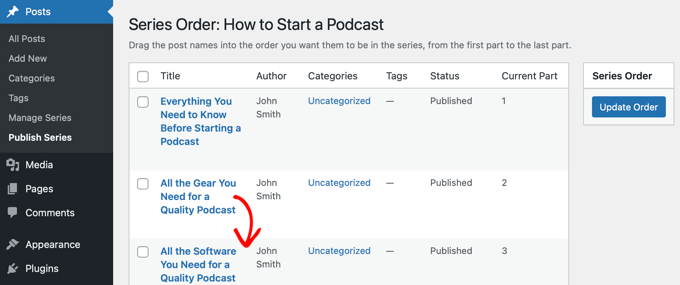
Gdy kolejność wpisów będzie ci odpowiadać, kliknij przycisk “Aktualizuj kolejność”, aby zapisać twoje ustawienia.
Podgląd twojej serii wpisów
Teraz możesz przejść na swojego bloga WordPress, aby zobaczyć, jak wygląda twoja nowa seria wpisów. Wystarczy zobaczyć wpis, który jest częścią serii.
W górnej części artykułu powinna pojawić się informacja, że wpis jest częścią serii. Zobaczysz również listę wszystkich wpisów w serii i będziesz mógł łatwo nawigować między nimi, klikając odnośnik.
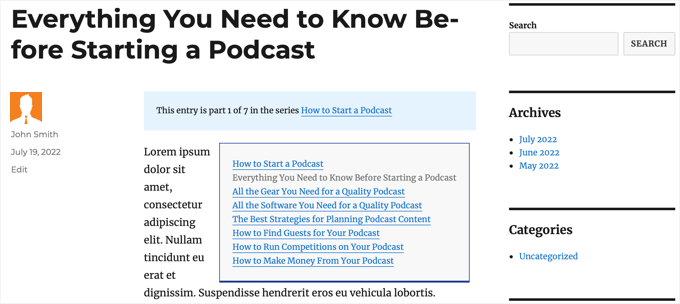
Ponadto na dole artykułu znajdują się odnośniki umożliwiające przejście do następnego i poprzedniego artykułu z serii.
Wskazówka bonusowa: Jak dodać etykietę “Dowiedz się więcej” w WordPressie
Dodanie etykiety “Dowiedz się więcej” do Twojej serii na blogu WordPress to świetny sposób, aby uczynić ją bardziej angażującą.
Pozwala to czytelnikom na zapoznanie się z twoją treścią, co może prowadzić do lepszych wrażeń z przeglądania.
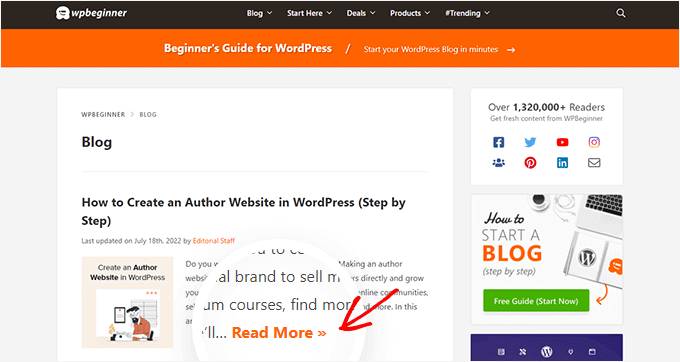
Możesz użyć bloku WordPress “Więcej”, aby dodać etykietę “Dowiedz się więcej”. Jest to łatwy, ale skuteczny sposób na zachęcenie czytelników do kliknięcia, aby przeczytać całą serię. Pomaga to również utrzymać porządek na twoim blogu.
Szczegółowe instrukcje można znaleźć w naszym przewodniku na temat korzystania z bloku Więcej w WordPress.
Mamy nadzieję, że ten poradnik pomógł ci nauczyć się efektywnie zarządzać seriami wpisów w WordPress. Możesz również dowiedzieć się, jak utworzyć stronę podrzędną i jak wyświetlić szacowany czas czytania wpisu w twoich wpisach WordPress.
If you liked this article, then please subscribe to our YouTube Channel for WordPress video tutorials. You can also find us on Twitter and Facebook.





Toni H
What happens to the series if a plugin is no longer maintained? I would have to find/replace/set-up all the series again.
Pradipa
Is there a way to display the post series box manually? Something like post_list_box()? There is an option to turn of automatic insertion of post series box but there is no explanation if we can display that somewhere else. That’s frustrating.
Mathilde
Too bad.. I tried using this plugin and it has corrupted my RSS, resulting in multiple posts not being added to Bloglovin for example. I tried to contact the support forum and no response. Removed…
Anonymous
This plug-in hasn’t been updated in almost a year, it’s also not coded for PHP 5.4, so if you’re trying to do some things like filtering posts in the back end, you get the error “Warning: Illegal string offset ‘context’ in /orgSeries-taxonomy.php on line 381”.
DJ
Great post. I’m downloading this plugin right now. It should come in handy for my blog because I love series posts.
Darren
Thanks for the review of Organize Series! Really appreciate it and great site
Editorial Staff
Hey Darren, thank you for creating such a good plugin.
Admin
Mike Schinkel
Just downloaded and checked out this plugin. It’s pretty well done and I can definitely see how it will be useful.
One thing I was sad to see was that it adds a wp_orgSeriesIcons table to the database even though the developer could have easily used the taxonomy system to associate between the series taxonomy term and the post attachment used for the icon. Unnecessary tables are usually deal killers for me because of the future maintenance issues they can cause for someone like me who often deals with WordPress at the database level.
Usually when a plugin violates what I consider to be a best practice like this (i.e. don’t add tables unless absolutely required) it means I forgo the plugin and build my own of fork there. I would be happy to contribute the fixed code back, but it’s really hard to do that on WordPress.org vs. forking and sending pull requests on GitHiub. Shame.
Darren
Hey Mike, yeah I agree with you, I’m not a fan of adding custom tables either unless REALLY necessary. I first started organize series way back when images weren’t attached as post-attachments, hence the extra table. It’s kind of been a niggling thing for me but I just haven’t had the time to fix it (because I can’t just fix it, I also have to provide a way for existing users to move their images over to the post-attachments).
About your idea about contributing back. I actually have plans to put Organize Series up on github sometime in the near future (definitely before Christmas). You aren’t the only one who has wanted to contribute!
Mike Schinkel
Hi Darren,
Thanks for your comments; I appreciate your follow up.
I can definitely understand/relate to the fact that your initial development was prior to the newer functionality being available in WordPress; really glad to hear that in fact. I see so many people using unnecessary custom tables in WordPress in newer plugins that I’m getting kind of jaded. But there is always the reality of legacy to recognize.
Also glad to hear you are going to move to GitHub. If I have time I’d love to make the changes for you to get rid of the extra table although I don’t know if I’d have the time to test the conversion functionality to make sure it works perfect as that could be rather time consuming, especially for someone who doesn’t have any data sets to work with.
But if you want the dev help let me know when you are on GitHub. You can reach me via http://about.me/mikeschinkel.
-Mike
Darren
Thanks Mike! Organize Series (and Organize Series Publisher) are now on github (for anyone who is interested…)
Brad Dalton
I use Justin Tadlocks Series plugin.
Very simple.
I did test the plugin you have reviewed here but was disappointed.
I’ll try it again if you think its the best.
This is what happened when i installed it locally
Fatal error: Cannot redeclare in_series() (previously declared in C:\Users\brad\Desktop\WordPress\iwpserver\htdocs\wordpress\wp-content\plugins\series\template-tags.php:112) in C:\Users\brad\Desktop\WordPress\iwpserver\htdocs\wordpress\wp-content\plugins\organize-series\orgSeries-template-tags.php on line 603
Editorial Staff
Brad, Justin’s plugin hasn’t been updated in a while, so we didn’t bother trying it out. The error that you got is not something that most folks will see. Mainly because you are not supposed to use the two plugin together. You have two plugins doing similar things. Naming issues can happen. Although it can be avoided if both plugins just use their own classes. But anyways, I would recommend you trying this on a fresh install and giving it a fair chance
Admin
Jason Pelker
Warning: there is an addon to this plugin for custom post types that has a few bugs in it. Specially, this addon a) doesn’t display correctly: http://organizeseries.com/2012/organize-series-cpt-support-changelog/ and more surprisingly, b) the entire system doesn’t work when network activated in Multisite.
There are also smaller bugs, as well, including a false update nag and the < symbol accidentally inserted into the page template.
I've found the developer to not be very helpful, either, even though these addons are commercial ($5-$20). Despite being notified of these multisite bugs over a month ago, he has yet to correct the code or issue any kind of solution.
Sadly, I'd recommend staying away from this plugin for the time being.
Darren
Jason, sorry you didn’t find me to be very helpful when I tried to respond to your comments as soon as I could even though I “thought” I made it clear on my site that I price the addons relatively low so users who don’t need support can get them. For more in depth support I do provide a Basic Support package that provides access to private support forums and more troubleshooting.
Regarding not getting anything out the door for multisite (months ago? check the dates on the comments in the post you linked) – WordPress multisite is a complicated system and its not just a couple lines that I’d have to modify in my plugin (and all the addons) to work well with multi-site. I just haven’t had the time to invest in that kind of development at the moment. Sorry to disappoint, but I don’t recall making any promises that it would work on multi-site…
Jason Pelker
Since most of these bugs seem to be associated with Multisite (the exception being the “<" symbol added to the page titles), you may want to clearly state on your site that the paid addons do not work correctly with Multisite and that you have no plans on adding this functionality.