XML-RPC to rdzeń interfejsu API WordPress, który umożliwia użytkownikom łączenie się z witryną internetową WordPress za pomocą aplikacji, narzędzi i usług innych firm. Niestety, w przeszłości hakerzy znaleźli sposoby na wykorzystanie XML-RPC w celu uzyskania dostępu do witryn internetowych WordPress.
W WPBeginner pomogliśmy tysiącom użytkowników zabezpieczyć ich witryny WordPress i wyłączyć XML-RPC. Zamierzasz to zrobić na różne sposoby, w zależności od twojej wiedzy technicznej.
Można na przykład wyłączyć XML-RPC, uzyskując dostęp do pliku .htaccess lub dodając fragment kodu. Tymczasem, jeśli jesteś początkującym, to istnieje wtyczka, która wyłącza plik rdzeni bez konieczności edycji kodu.
W tym artykule pokażemy, jak łatwo wyłączyć XML-RPC w WordPress przy użyciu różnych metod.
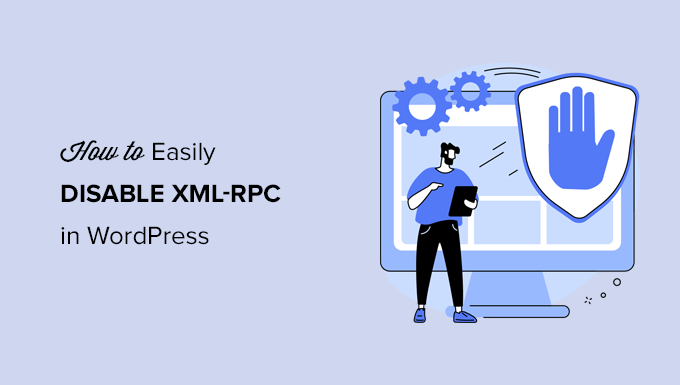
Czym jest XML-RPC w WordPress?
XML-RPC to rdzeń API WordPressa, który jest domyślnie włączony od czasu wydania WordPressa 3.5 w 2012 roku. Umożliwia programistom korzystanie z protokołów XML i HTTPS do łączenia się i interakcji z twoją witryną internetową WordPress.
Krótko mówiąc, XML-RPC musi być włączony, aby uzyskać dostęp do twojego bloga i publikować go zdalnie, np. gdy chcesz używać aplikacji mobilnej do zarządzania witryną lub nawiązywać połączenia z usługami automatyzacji, takimi jak Uncanny Automator lub Zapier.
Jeśli jednak nie korzystasz z aplikacji mobilnych na swojej witrynie internetowej, niektórzy eksperci ds . zabezpieczeń WordPress mogą zalecić wyłączenie XML-RPC. Zamyka to drzwi, które potencjalnie mogą zostać wykorzystane do włamania się na twoją witrynę internetową.
W związku z tym przyjrzyjmy się, jak łatwo wyłączyć interfejs API XML-RPC w WordPress. Metoda .htaccess jest najlepsza, ponieważ jest najmniej zasobochłonna, a inne metody są łatwiejsze dla początkujących.
Metoda 1: Wyłącz WordPress XML-RPC za pomocą .htaccess (zaawansowane)
Ta metoda jest przeznaczona dla zaawansowanych użytkowników, ponieważ wymaga edycji pliku .htaccess twojej witryny. Początkującym zalecamy skorzystanie z metody 2 lub 3.
Ten sposób ma kilka zalet, takich jak możliwość udzielenia zdalnego dostępu tobie i twojemu zespołowi przy jednoczesnym ograniczeniu dostępu wszystkim innym. Nie ma on również negatywnego wpływu na wydajność twojego WordPressa, ponieważ wyłącza żądania XML-RPC zanim zostaną one przekazane do WordPressa.
Będziesz musiał dodać następujący kod do twojego pliku .htaccess. Możesz to zrobić, łącząc się z twoją witryną za pomocą klienta FTP lub menedżera plików. Użytkownicy All in One SEO mogą również użyć wbudowanego narzędzia edytora wtyczki, aby dodać fragment kodu, jak widać na poniższym zrzucie ekranu.
1 2 3 4 5 6 | # Block WordPress xmlrpc.php requests<Files xmlrpc.php>order deny,allow deny from allallow from 123.123.123.123</Files> |
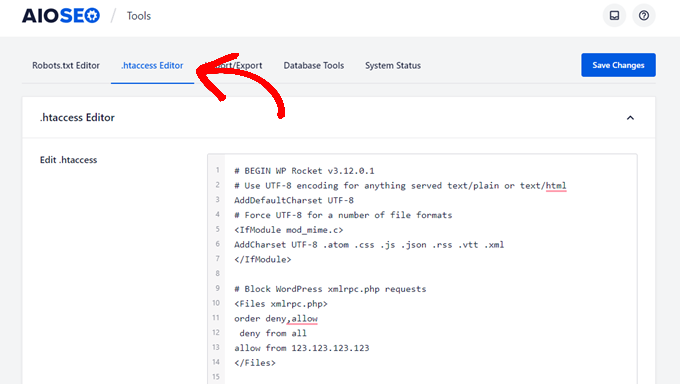
Jeśli chcesz dać określonemu użytkownikowi zdalny dostęp do twojej witryny, po prostu zastąp “123.123.123.123” w linii 5 jego adresem IP. Możesz dodać wiele adresów IP, oddzielając je spacjami.
Lub, jeśli chcesz całkowicie wyłączyć XML-RPC, usuń całkowicie linię 5.
Uwaga: Jeśli nie możesz zlokalizować .htaccess, zapoznaj się z naszym przewodnikiem na temat tego, dlaczego nie możesz znaleźć .htaccess w WordPress.
Metoda 2: Wyłącz WordPress XML-RPC za pomocą fragmentu kodu (zalecane)
Ta metoda wymaga dodania kodu do twojej witryny internetowej WordPress. Jeśli nie robiłeś tego wcześniej, zapoznaj się z naszym przewodnikiem na temat kopiowania i wklejania własnych fragmentów kodu w WordPress.
WPCode to najłatwiejszy i najbezpieczniejszy sposób dodawania kodu do twojej witryny WordPress. Pomaga zarządzać twoimi fragmentami kodu i zapobiega uszkodzeniu witryny przez jakiekolwiek błędy.
W tej metodzie użyjemy jednego z wbudowanych fragmentów kodu WPCode, aby wyłączyć XML-RPC.
Najpierw należy zainstalować darmową wtyczkę WPCode. Aby uzyskać instrukcje krok po kroku, sprawdź nasz przewodnik krok po kroku, jak zainstalować wtyczkę WordPress.
Po włączaniu, przejdź do Code Snippets ” Add Snippet. Biblioteka WPCode zawiera już fragment kodu, który wyłącza XML-RPC. Można go znaleźć wyszukując “xml”.
Po jego znalezieniu należy kliknąć przycisk “Użyj fragmentu kodu”.
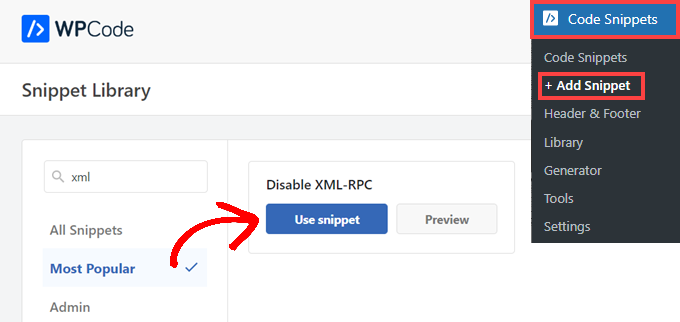
Następnie należy przełączyć przełącznik “Aktywny” na pozycję “Włączony”.
Na koniec upewnij się, że kliknąłeś przycisk “Aktualizuj”, aby włączyć fragment kodu na twojej witrynie i wyłączyć XML-RPC API.
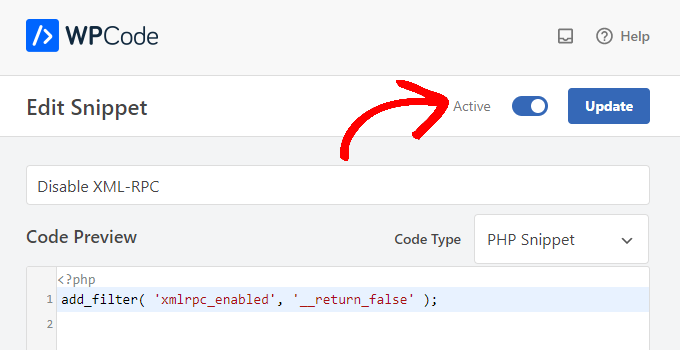
Metoda 3: Wyłączenie WordPress XML-RPC za pomocą wtyczki
Jest to prosta metoda, której można użyć, jeśli nie chcesz dodawać żadnych innych konfiguratorów do twojej witryny internetowej za pomocą fragmentu kodu wtyczki
Wystarczy zainstalować i włączyć wtyczkę Disable XML-RPC-API. Aby uzyskać więcej informacji, zobacz nasz przewodnik krok po kroku, jak zainstalować wtyczkę WordPress.
Wtyczka działa po wyjęciu z pudełka i natychmiast wyłącza XML-RPC.
Możesz przejść do Zabezpieczenia XML-RPC ” Ustawienia XML -RPC, aby skonfigurować wtyczkę. Można na przykład zezwolić określonym użytkownikom na dostęp do XML-RPC, umieszczając ich adresy IP na białej liście.

Testowanie, czy WordPress XML-RPC jest wyłączony
Teraz powinieneś sprawdzić, czy pomyślnie wyłączyłeś API XML-RPC na twojej witrynie internetowej WordPress.
Możesz również sprawdzić, czy XML-RPC jest wyłączony, po prostu przechodząc na adres URL http://example.com/xmlrpc.php w twojej przeglądarce. Upewnij się, że zastąpiłeś “example.com” nazwą domeny twojej witryny internetowej.
Jeśli XML-RPC jest wyłączony, powinien pojawić się komunikat o błędzie: ‘Zabronione: nie masz uprawnień dostępu do tego zasobu’.
Mamy nadzieję, że ten artykuł pomógł ci dowiedzieć się, jak łatwo wyłączyć XML-RPC w WordPress. Możesz również zapoznać się z naszym przewodnikiem na temat łatwego dodawania JavaScript w WordPress i najlepszych narzędzi programistycznych WordPress.
If you liked this article, then please subscribe to our YouTube Channel for WordPress video tutorials. You can also find us on Twitter and Facebook.





Jiří Vaněk
Thank you for the snippet. In the end, I disabled XML-RPC using WPCode because it seemed like the easiest way, and I can also easily revert XML-RPC back. Great!
Pete Mason
in htaccess, the line:
allow from 123.123.123.123
Looks like it wants to be edited with my IP address. But this is not stated anywhere —?
Christine
Is there a difference between disabling and blocking?
WPBeginner Support
Blocking would attempt to limit access to the feature while disabling would turn it off completely. If you disable it you wouldn’t need to worry about someone accessing it through a different method.
Admin
Rashmi K
The recomnended plugin Disable XML-RPC has not been updated since last 2 years. It says the plugin has not been tested with the last 3 releases of wordpress.
WPBeginner Support
For our stance on the not tested warning, you would want to take a look at our article below:
https://www.wpbeginner.com/opinion/should-you-install-plugins-not-tested-with-your-wordpress-version/
Admin
Nikhil
Hi,
Will disabling the xmlrpc.php access also disable the access to wordpress apis used for android/ios app development?
WPBeginner Support
That would depend on the API being used by the apps themselves.
Admin
Vyom
Found the solution:
Adding following information in nginx config:
# nginx block xmlrpc.php requests
location /xmlrpc.php {
deny all;
}
Vyom
I use nginx instead of Apache. Can I still use .htaccess on my site?
And do I need to store this file in public_html directory, or one level above it?
WPBeginner Support
If you’re using nginx then you would not be able to use htaccess
Admin
Vyom
Thanks for the reply. So is there an alternative for nginx?
WPBeginner Support
You would add the site-specific plugin or the plugin from earlier in the article.
Chinecherem Somto
hi, is it on the .htaccess file on the website root that i will paste the code?
WPBeginner Support
Yes, the .htaccess in your site’s root folder is where you would add the .htaccess code
Admin
Mojtaba Rezaeian
Thank you author.
WPBeginner Support
You are welcome Mojtaba
Admin
Bapi
How to use multiple ip or a ip range like 123.123.123.1, 2, 3, …… 100,101
malcolm
why would we allow 123.123.123.123 ?
If we aren’t using the service at all, why not let “deny all” be absolute?
Edward
If i’m reading the code correctly;
order deny,allow – puts deny before allow, since deny is ‘all’ then allow isn’t processed
deny from all – does what it says
allow from 123.123.123.123 – is a place holder
I gather that if you have a fixed IP address you could change order to “allow,deny” and replace 123.123.123.123 with your IP address. That would allow your IP then deny all others.
David Hoy
Thanks WP-Beginner, I’m trying to be baddest WP boy in my neighbourhood and this is exactly why I keep coming back to you guys, each question I have you say; here is the easy way, and here is the RIGHT way
Me an my .htaccess are going to have a little chat about htpasswrd and this here XMLRPC thingy my clients will never need.
You all just made my corner of the net a little bit safer, as MailChimp would say: High Fives!
WPBeginner Support
Hey David,
Thanks for the kind words. We are glad you find WPBeginner helpful
Admin
Cezar
Ok, i will use this code but i want IFTTT to have work on my website what i need to add?
# Block WordPress xmlrpc.php requests
order deny,allow
deny from all
allow from 123.123.123.123
PhilB
Hi,
I have followed the instructions to block the xmlrpc.php file using .htaccess but im not sure if it is working.
Im using wordfence security and in the live traffic view i can see the requests for the xmlrpc.php file have stopped, but if i check my access logs
tail -f /apache2/logs/access_log
I can still see the requests coming in, but the code at the end has changed from 500 to 403. Im concerned im getting a false report from my WordFence plugin and that im still being flooded with spam. Can anyone advise?
Thanks,
PhilB
David Hoy
Oh yeah! Thats working perfectly, your XMLRPC is FORBIDDEN!
HTTP Status Code 403: The server understood the request but refuses to authorize it.
Raymundo
I got a weird problem…
I’m using my wordpress blogs with IFTTT and all worked fine, until I integrated it with MaxCDN; IFTTT immediately stopped working. I did some research and the problem might be related to XML-RPC that was de-activated.
When I check my dashbord in “Settings” > “Writing” , I don’t see anything like XML-RPC, Remote Publishing, etc. I’ve checked database in options, also xml-rpc not available / missing.
I need to activate XML-RPC to keep my IFTTT working.
How do I re-activate XML-RPC; all I need is a script that I can add in .htaccess or functions.php to activate XML-RPC.
And why am I missing the XML-RPC funtionality in my dashboard.
Thank You!
Muhammad Ammar Ashfaq
I was searching for how to add this file xmlprc.php to my wordpress i am using 4.5.3 version and i came to this page. I need to add this php file because when i enable jetpack i got error of site_inaccessible. Please tell me hot to resolve this error my site is
WPBeginner Support
Connect to your WordPress site using FTP client or File Manager in cPanel. In your website’s root directory look for xmlrpc.php file. If it is there, then try step 2. If it isn’t then download a fresh copy of WordPress. Unzip and extract it and upload xmlrpc.php file back to your site’s root directory.
Step 2: Check your WordPress theme’s functions file for the code that disables XML-RPC.
Step 3: Check your .htaccess and wp-config files.
Admin
omonaija
Please,what can i do to enable xmlrpc on my site?because i can’t login using wordpess mobile app on my smartphone..
WPBeginner Support
If you are using a security plugin on your WordPress site, then check its settings.
Admin
Mook
Booyah! This WP filter fixed the script kiddie attack. I still firewalled the person, but I don’t have to watch the logs like a hawk to add more IPs to the firewall. THANK YOU.
WPBeginner Support
That’s why we use Sucuri.
Admin
Alex
Is that because Sucuri acts like the Disable XMLRPC plugin?
If so I can remove my Disable XMLRPC plugin,
Thanks
Alex
WPBeginner Support
Sucuri acts like a firewall between your site and users. It blocks any suspicious activity before it could reach your website.
Chad
I’m totally onboard for disabling xmlrpc.php server wide in my /etc/httpd/conf/includes/pre_main_global.conf file. But I am left with this questions…is there a way to determine that a particular plugin “NEEDS” xmlrpc.php in order to work? I have concerns with blocking access to it and then having an issue 2 months down the road and not know that the issue is with the fact that I blocked xmlrpc.php previously.
Are there any common signs to look for in a log file or such which would point to a xmlrpc.php block as the cause?
Soumitra
Hi, I just installed the plugin , Disable XML-RPC
Lets see!
Phranq
Hey am using WordPress app to post with my android smartphone. Now I can’t login and my login credentials are correct. The response I got was ” we can’t log you in couldn’t connect to the WordPress site”.Could you help me fix this WordPress app login error.
WPBeginner Support
If you had disabled XML RPC then you may not be able to login using WordPress mobile app. Look in your theme’s functions.php file for this code
add_filter('xmlrpc_enabled','__return_false');1-click Use in WordPress
If it is there, then you need to remove it. You can also try deactivating plugins and turning them on one by one until you find the plugin that is stopping you from login using WordPress mobile app.
Admin
Josiah
It’s worth noting, that “allow from 123.123.123.123” is optional, and if used should be updated to include your IP, or the IP of the device that needs access to xmlrpc.php (it would be good to cite examples in this article).
Natalie
I am using GoodbyeCaptcha plugin to turn off the XML-RPC and works with no problem while Jetpack is activated.
Hope it helps
ATI
Sorry, I’ve tried this method many times. It didn’t work for me – in fact it brought the front end down (blocking visitors read access to the web page) after adding these codes to the .htaccess file.
Gretchen Louise
Does disabling it this way prevent this issue? http://theaffluentblogger.com/operating-a-website/wordpress-xmlrpc-php-vulnerability-affects-shared-hosting-sites/ I have a friend whose site is continually crashing because of her xmlrpc file being attacked.
Editorial Staff
Yes it will prevent the attack to an extent.
Admin
Christopher Ross
Keith, there’s a trend in WordPress to move non-theme related functions out of the functions.php file and into a “site specific plugin”, basically a plugin that you only activate on one unique website and it stores the non-theme related functions for that site.
You can accomplish the same thing by placing the code in your functions.php file.
Keith Davis
Thanks Chris
Looks like you guys have already covered it.
https://www.wpbeginner.com/beginners-guide/what-why-and-how-tos-of-creating-a-site-specific-wordpress-plugin/
BTW – what’s happened to your comments system?
Was Livefyre then something related to twitter and facebook and now ?
Keith Davis
Hi Guys
Sorry to be a bit thick but could you expand on… “All you have to do is paste the following code in a site-specific plugin:”
Which plugins are site specific?