Czasami możesz zdać sobie sprawę, że określony typ postu nie jest najlepszym rozwiązaniem dla Twoich treści. Przejście na inny format może pomóc w stworzeniu bardziej zorganizowanej struktury witryny, a nawet zwiększyć widoczność w wynikach wyszukiwania.
Niestandardowe typy postów są przeznaczone do organizowania i wyświetlania treści w unikalny sposób. Konwertując jeden niestandardowy typ postu na inny, można usprawnić strukturę witryny bez konieczności ponownego tworzenia postów od podstaw.
W tym artykule pokażemy, jak łatwo przełączać własne typy treści w WordPressie bez użycia jakiegokolwiek kodu.
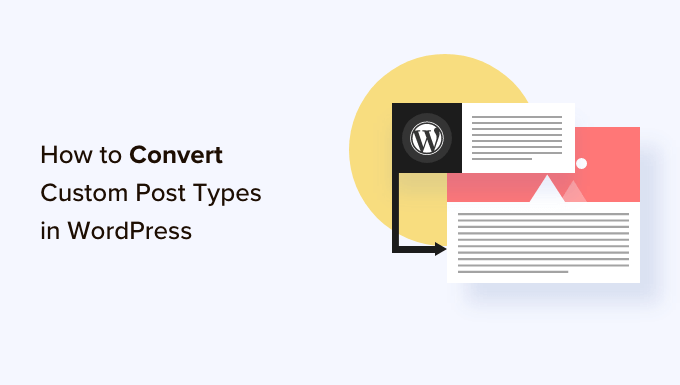
Dlaczego warto zmienić typ treści w WordPressie?
Typy treści to różne rodzaje treści, które możesz dodać do swojej witryny internetowej WordPress. Istnieje 5 domyślnych typów treści:
- wpisy
- strony
- załączniki
- wersje
- menu
Możesz także łatwo tworzyć własne niestandardowe typy treści, aby lepiej organizować treści na twoim blogu. Można na przykład tworzyć własne typy treści, aby wyświetlać portfolio, referencje, produkty i inne.
Czasami jednak możesz chcieć zmienić twoją istniejącą treść na inny typ treści. Może to być pomocne, jeśli uważasz, że istniejący typ treści nie jest już odpowiedni.
Na przykład, jeśli Twój blog WordPress zawiera recenzje filmów i właśnie utworzyłeś dla niego niestandardowy typ posta, to sensowne jest przełączenie treści z “Postów” na “Recenzje filmów”.
Podobnie, jeśli masz na swoich stronach treści, które lepiej pasowałyby do wpisu na blogu, dobrym pomysłem jest zmiana typu treści, aby uzyskać lepszą widoczność w wynikach wyszukiwania.
W ten sposób nie tylko poprawisz komfort użytkowania twojej witryny internetowej, ale także pomożesz w organizacji treści, zaangażowaniu użytkowników i nawigacji po witrynie.
Powiedziawszy to, przyjrzyjmy się, jak łatwo przełączać lub konwertować niestandardowe typy treści WordPress.
Jak zmienić typ treści w WordPressie?
Najpierw należy zainstalować i włączyć wtyczkę Post Type Switcher. Aby uzyskać szczegółowe instrukcje, zapoznaj się z naszym przewodnikiem dla początkujących, jak zainstalować wtyczkę WordPress.
Po włączaniu wtyczka dodaje proste menu rozwijane do edytora bloków, które umożliwia przełączanie typów treści podczas edycji twojej treści.
Ponadto włącza również konwersję typów treści za pomocą opcji szybkiej edycji i działań zbiorczych, gdy zobaczysz wszystkie wpisy.
Przełączanie typów treści w edytorze bloków
Najpierw należy otworzyć stronę/post, aby zmienić typ treści w edytorze bloków WordPress.
Gdy już się tam znajdziesz, rozwiń kartę “Podsumowanie” z panelu bloków w prawym rogu ekranu.
Tutaj można powiadomić o nowej opcji “Typ treści” dodanej na dole karty. Wystarczy kliknąć odnośnik “Post” obok opcji “Typ treści”, aby otworzyć menu rozwijane.
Następnie wybierz własny lub domyślny typ treści, do którego chcesz przełączyć swoją zawartość.
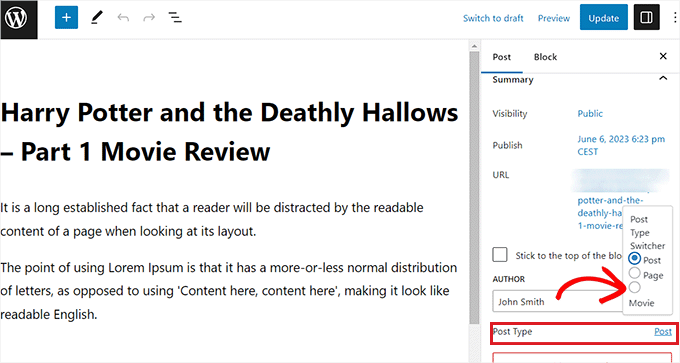
Spowoduje to wyświetlenie na twoim ekranie komunikatu potwierdzającego.
Po potwierdzeniu zmian, typ treści wpisu zostanie natychmiast zmieniony w edytorze bloków.
Przełączanie typów treści za pomocą opcji szybkiej edycji
Można również szybko edytować typy treści za pomocą opcji Szybka edycja podczas zobaczenia wszystkich wpisów w kokpicie WordPress.
Najpierw należy przejść na stronę Wpisy ” Wszystkie wpisy z panelu bocznego administratora WordPress.
Alternatywnie, jeśli zmieniasz typ treści dla strony, przejdź do ekranu Strony ” Wszystkie strony z panelu bocznego administratora.
Gdy już się tam znajdziesz, kliknij odnośnik “Szybka edycja” pod tytułem wpisu lub strony.
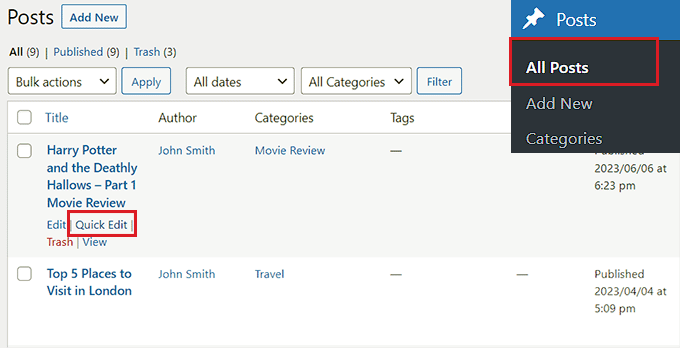
Spowoduje to otwarcie sekcji “Szybka edycja” wpisu, w której w prawym dolnym rogu pojawi się menu rozwijane “Typ treści”.
W tym miejscu wystarczy wybrać typ treści, na który chcesz się przełączyć, a następnie kliknąć przycisk “Aktualizuj”, aby zapisać zmiany.

Przełączanie wielu typów treści za pomocą opcji działań zbiorczych
Możesz także zmienić typy treści dla wielu wpisów jednocześnie, korzystając z ustawienia Działania zbiorcze.
Najpierw musisz przejść na stronę Wpisy ” Wszystkie wpisy z panelu bocznego administratora WordPress. Tutaj wybierz wszystkie wpisy, w których chcesz zmienić typ treści na twojej witrynie internetowej WordPress.
Następnie wystarczy wybrać opcję “Edytuj” z menu rozwijanego “Działania zbiorcze” u góry. Następnie kliknij przycisk “Zastosuj”.
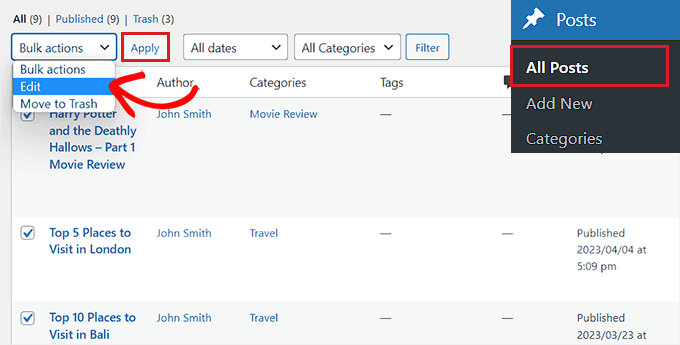
Teraz zobaczysz wszystkie wybrane wpisy w trybie “Edycja zbiorcza”.
Z rozwijanego menu “Typ treści” na dole wybierz typ wpisu, który chcesz zastosować do twojej treści.
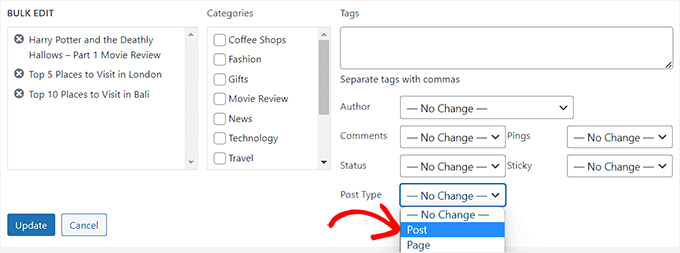
Gdy już to zrobisz, nie zapomnij kliknąć przycisku “Aktualizuj”, aby zapisać twoje zmiany.
Bonus: Dodawanie własnych typów treści do głównego kanału RSS WordPressa
Po przełączeniu twojej treści na nowy, własny typ treści, będziesz chciał również przyciągnąć do niej ruch, umożliwiając klientom odkrycie kanału RSS dla treści.
Kanał RSS to kanał internetowy, który umożliwia użytkownikom otrzymywanie regularnych aktualizacji i powiadomień z wybranej witryny internetowej lub bloga.
Po dodaniu własnego typu treści do głównego kanału RSS WordPressa, sprawisz, że Twoje treści będą łatwo dostępne dla klientów. Poprawi to również SEO twojej witryny i usprawni proces zarządzania i dystrybucji treści.
Możesz dodać niestandardowe typy treści do głównego kanału RSS, dodając następujący niestandardowy kod do pliku functions.php twojego motywu:
1 2 3 4 5 6 | function myfeed_request($qv) {if (isset($qv['feed']))$qv['post_type'] = get_post_types();return $qv;}add_filter('request', 'myfeed_request'); |
Należy jednak pamiętać, że najmniejszy błąd podczas wpisywania tego rodzaju kodu może zepsuć twoją witrynę internetową i uczynić ją niedostępną.
Dlatego zalecamy korzystanie z WPCode.

Jest to najlepsza wtyczka do fragmentów kodu WordPress na rynku, dzięki której dodawanie własnego kodu do twojej witryny internetowej jest super bezpieczne i łatwe.
Zawiera również bibliotekę fragmentów kodu w chmurze, inteligentną logikę warunkową, kontrolę priorytetów kodu, bezpieczną obsługę błędów i wiele więcej.
Aby uzyskać więcej instrukcji, zapoznaj się z naszym poradnikiem na temat dodawania własnych typów treści do głównego kanału RSS WordPress.
Mamy nadzieję, że ten poradnik pomógł ci nauczyć się przełączać lub konwertować niestandardowe typy postów w WordPress. Możesz również zapoznać się z naszym przewodnikiem krok po kroku, jak utworzyć niestandardową stronę archiwum typu postu w WordPress i poznać anatomię strony docelowej o wysokiej konwersji.
If you liked this article, then please subscribe to our YouTube Channel for WordPress video tutorials. You can also find us on Twitter and Facebook.





Jiří Vaněk
I would like to ask, if this new post type will have its own category on left menu on WordPress administration. That mean on left menu i have pages and posts now. Will I have this new post type as new category on wordpress admin left menu?
WPBeginner Support
If you are converting to a custom post type then it would depend on the custom post type as categories and tags can be enabled or disabled when creating them.
Admin
Jiří Vaněk
So basically, it is important to choose this option when creating a custom post type. I found it useful to have the articles separated by the left menu at the same time. Thanks
THANKGOD JONATHAN
A greate article that explains what I have been finding hard to understand.
However, I don’t know what is the revision post type is for. Please can you give me some idea about it?
Thank you for the helpful post
WPBeginner Support
If your site has a revision post type, that is likely added via your theme or a plugin and it would depend on what added it to determine what it is used for.
Admin
THANKGOD JONATHAN
Thank you so much. At least I have got some idea.
I really appreciate your free supports.
Moinuddin Waheed
Custom post type is a good way to organise the content in its proper place.
it gives the flexibility to check a particular custom post type and make the required changes and updates whenever needed.
having a custom post type slug I think improves seo performance and helps Google rank the website.
I want to ask if we can have a sidebar navigation in the dashboard for custom post types as we do have for pages and posts?
WPBeginner Support
Custom post types should create their own sections in your wp-admin area similar to posts or pages
Admin
David Eyler
This plugin is genius! Works great with the Blocksy theme for reclassifying Posts to Product Reviews –
Yay thanks!
WPBeginner Support
Glad to hear it was helpful!
Admin
Germans Frolovs
Can I deactivate the plugin after the procedure? In other words, will deleting the plugin force post types to switch back to the previous state?
WPBeginner Support
You can remove the plugin after changing the post types, they will not revert when the plugin is deactivated.
Admin
sam
this is a life saver. thank you very much
WPBeginner Support
Glad our guide could help
Admin
Daniel
If I tried converting categories into tags with this plugin, would it also change the post category to the new created tag ?
WPBeginner Support
This is for modifying posts into pages or other custom post types. What you are asking about would be a different plugin.
Admin
Tracy wilson
hi guys , thanks for your help. love the fact you follow up tutorial with written instructions. This is perfect for newbie like me. I am very excited this worked. You guys are amazing, I am now a lifelong fan and telling anyone who will listen how good you are. tx
WPBeginner Support
You’re welcome, glad our tutorials could be helpful
Admin
Suel Pratt
I just want to say thank you! This is the 3rd time im giving wp another try. I’ve been very frustrated with it in the past but thanks to your website and up-to-date video tutorials, I can finally have the wp site I’ve been dreaming of! Thank you!!!
WPBeginner Support
Glad our content could be helpful
Admin
Brian
Shouldn’t the Post Type Switcher plugin be deacivated after this procedure, I’ve heard that there should not be more than five plug ins installed
WPBeginner Support
Hi Brian,
No, it is a common myth. You can have as many plugins installed as you need. Just make sure those plugins are from reliable sources and recommended by reputable folks.
Admin
Clifton Thrailkill
I am on the Premium Plan, and it does not allow plugins. How can I convert a page to a post without the plugin?
WPBeginner Support
Hi Clifton,
You are probably using WordPress.com. Please see our guide on the difference between self hosted WordPress.org vs free WordPress.com blog.
Admin
Isaac
Wow!!! you are great! thanks!!!!
Ting Ting
Hi,
I just used this method on my page. But now the comment section is gone. How can I fix this?
I hope you can help me, thanks!
Mitch
How does this affect SEO? I do have Yoast Pro so I assume Yoast will 301 redirect it, but before I do this could you give me a little detail on what happens with the links?
Michael
Saved me a lot of time. Thanks a lot.
Stuart Mackey
I have a custom post type that didn’t put the “body” of the post in the same field as normal posts, so when I convert it the post is empty. Is there a way to “remap” this field from the old custom post ype to a normal post?
Curt Stowell
Thanks, very simple and quick.
pamiso
hi thank u for this information but i want to convert page or article to category
Pls help me
Ujjwal
Hi,
In my website I have few custom post types like Services, Professionals. The URL for these posts start as website.com/services/title-of-post.
But there are some limitations in the options available with the custom post types. For example In normal post types, I can have a side bar, a menu bar, enable/disable author info etc. I do not have these options with the custom post types.
So I plan to change the custom post types into normal posts and pages using a plugin. However when I do that, the plugin also changes the url of the post. For example from example.com/services/title-of-post to website.com/title-of-post
Can you please advise of a way using which I can change the custom post type without the changing the url.
WPBeginner Support
Custom post type can have all the options you want. Please take a look at our tutorial on how to create custom post type in WordPress. If you are using Custom Post Type UI plugin, then edit your post type and under the advanced options you can enable support for different features. If you are using the code method to create your custom post type, then see other options section in the code on our tutorial.
Admin
Jean
Hi WPBeginner,
I was looking exactly that kind of post and thank god I found you… and hopefully the right plugin. Not sure if I can ask you this but here’s my issue:
I have imported 20 different websites into 1. Out of 500 pages in the new website, 450 are pages, not posts. I need to convert all these pages into posts as the website template offers an incredible amount of options to posts but not pages. Also the developer says he can’t give the same rights to pages as posts as this would involve rewriting the template almost completely.
I thus need to convert 450 pages into posts however my concern is the URL structure when I change from pages to posts. I’m afraid that it messes up all my internal linking.
– What I’d like to know is if the plugin automatically rewrites or redirects to the right URL ?
ex: /parentpage/thisisagreatplugin (page) becomes automatically /thisisagreatplugin (post) but what if I had another page links to /parentpage/thisisagreatplugin ? do I get a 404 page or does it automatically redirects.
– When rewritten or redirected does it have a negative impact on SEO?
Thanks so much for your answer if you have time,
Jean
WPBeginner Support
Redirects can be very tricky and we will recommend you to check carefully that they are redirected properly. Proper redirects usually don’t have any negative impact on SEO.
Admin
Jean
Thanks much WPbeginner, I’ll make a few tests but it sounds promising!
Sam
I would recommend also to add 301 redirect from the old page to the post. For example:If you convert from page to post:
/your-page/ , http://www.yoursite.com/articles/your-post
javier Diaz
This plugin doesn’t work with multisite place.
Any solution???
WPBeginner Staff
Yes it is possible you can use a Permalinks structure with category name before the post name and then create a category called review and import your CPT into that category. One problem with this solution is that it will change URLs of all other posts as well.
A better approach would be to setup a 301 redirect on your old URLs to let search engines know that the content has move to the new location.
Jonathan Terazzi
Hello. Thank you for this plugin. I am really a noob and need to do something. I have a custom post type called “review” that i want to turn into classic post.
But my problem is that when I use this plugin, my URL changes and I don’t want that.
http://www.example.com/review/name-of-the-article/
to
http://www.example.com/name-of-the-article/
Is it possible to keep this /review/ part ? I don’t want my URL to change…
Thank you !
Megan Pangan
OMG you saved me LIFE! LOVE you forever for this plugin and tutorial!!!
Severine C
Hi,
thanks for this tutorial.
I had to do it on a site using the WPML plugin, and it just didn’t work…
If you use WMPL, you have to do an extra manipulation : go to the WP database, and in the wp_icl_translations table, change the element_type field for the post to convert ; for example, if you switch from a page to a custom post type named “Recipe”, change “post_page” to “post_recipe”.
And to do it for a set of posts, here is the sql command :
UPDATE `wp_icl_translations` SET `element_type`=replace(`element_type`,’post_page’,’post_recipe’) WHERE element_id IN (….)
;
Phil
This. Is. Amazing. Thank you.
Joseph Herb
Thank you WP beginner editorial staff for this post. I am very frustrated for my clients’ this type requirement. First when he told about this type of customization I think how it possible? Then went to search for this issue and found your blog. I take deep breath. Post Type Switcher & Convert post types both plugins are very wonderful. You make me easy to solve this.
Regards.