Zapewnienie komuś wyłącznego dostępu do podglądu jednego z twoich nieopublikowanych wpisów WordPress może być trudne. Zwykle trzeba utworzyć konto użytkownika dla każdego widza i przyznać mu uprawnienia na poziomie redaktora lub wyższym.
Znaleźliśmy jednak prostszy sposób na osiągnięcie tego celu za pomocą darmowej wtyczki WordPress. Pozwala ona bez wysiłku udostępniać twoje robocze treści bez narażania zabezpieczeń lub tworzenia wielu kont użytkowników.
W tym artykule pokażemy najprostszy sposób na umożliwienie publicznego podglądu nieopublikowanych wpisów w WordPressie.
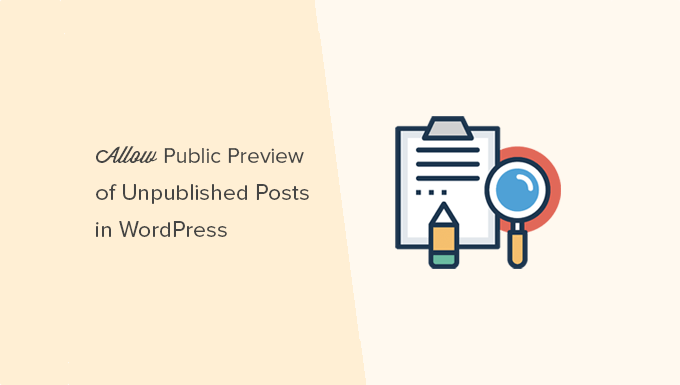
Kiedy potrzebny jest publiczny podgląd nieopublikowanych wpisów w WordPressie?
Podczas pisania wpisu na Twoim blogu WordPress, czasami możesz chcieć udostępnić podgląd nieopublikowanego wpisu komuś spoza Twojego zespołu.
Może to być przyjaciel, którego opinię naprawdę cenisz. Albo może to być ekspert branżowy, którego funkcję pełnisz w swoim artykule i chcesz uzyskać jego ostateczną zgodę.
Zazwyczaj dostępne są dwie opcje:
- Utwórz konto dla tego użytkownika na twojej witrynie WordPress (z uprawnieniami na poziomie edytora).
- Skopiuj i wklej artykuł do Dokumentów Google i udostępnij go tam.
Czy nie byłoby miło, gdybyś mógł po prostu udostępnić prywatny odnośnik do podglądu, aby użytkownik mógł zobaczyć twój nieopublikowany wpis i przekazać ci uwagi?
Tak, to możliwe.
Przyjrzyjmy się, jak łatwo umożliwić publiczny podgląd nieopublikowanych wpisów w WordPress.
Jak dodać publiczny podgląd nieopublikowanych wpisów w WordPressie?
Pierwszą rzeczą, którą musisz zrobić, to zainstalować i włączyć wtyczkę Public Post Preview. Aby uzyskać więcej informacji, zapoznaj się z naszym przewodnikiem krok po kroku, jak zainstalować wtyczkę WordPress.
Po włączaniu należy edytować wpis lub stronę, którą chcemy udostępnić. W ustawieniach wpisu można powiadomić o nowym polu wyboru włączającym publiczny podgląd postu lub strony.
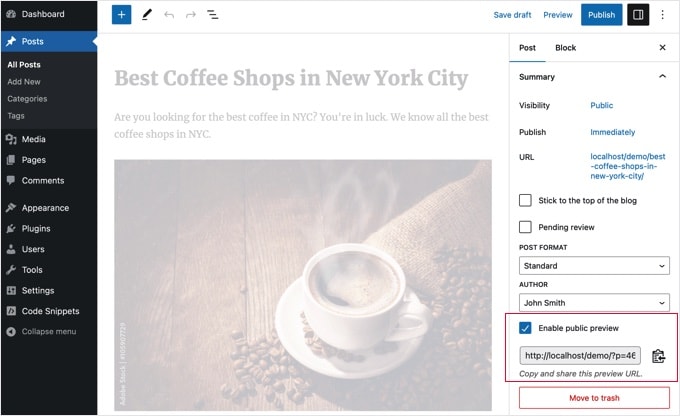
Po włączeniu podglądu publicznego należy kliknąć przycisk Zapisz wersję roboczą, aby zapisać twoje zmiany. Następnie możesz skopiować adres URL podglądu publicznego i udostępnić go swojemu znajomemu lub ekspertowi z branży.
Adres URL zawiera specjalny klucz, który pozwala każdemu, kto posiada odnośnik, zobaczyć podgląd wersji roboczej wpisu. Nie może on jednak wprowadzać żadnych zmian w artykule.
Aby wyłączyć podgląd publiczny, należy edytować wpis lub stronę i odznaczyć pole wyboru podglądu publicznego. Spowoduje to wyłączenie publicznego podglądu, a udostępniony wcześniej adres URL przestanie działać.
Możesz również szybko zobaczyć wpisy, które udostępniłeś z podglądem publicznym na ekranie edycji wpisów w obszarze administracyjnym WordPress.
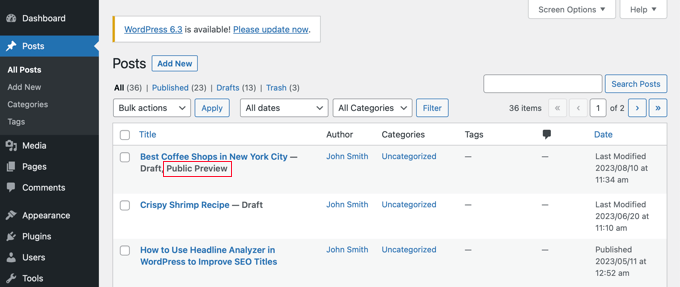
Mamy nadzieję, że ten artykuł pomógł ci dowiedzieć się, jak łatwo udostępniać publiczne podglądy nieopublikowanych wpisów w WordPress. Warto również zapoznać się z naszym przewodnikiem na temat wyboru najlepszego hostingu WordPress i naszą ekspercką listą najlepszych wtyczek WordPress dla witryn internetowych dla firm.
If you liked this article, then please subscribe to our YouTube Channel for WordPress video tutorials. You can also find us on Twitter and Facebook.





Jamilla
Hello, thanks for sharing this info! Is there another plugin I can use that will make links for scheduled posts public? I need the link to stay live & the same after the post goes live.
WPBeginner Support
For what it sounds like you’re wanting, you would want to take a look at our article below:
https://www.wpbeginner.com/beginners-guide/how-to-automatically-post-to-facebook-from-wordpress/
Admin
John
Does the link remain active after the article has been published? I am a social media manager and need to keep my link active before it is published and afterwards as well.
WPBeginner Support
Not without customizations, the link by default lasts 48 hours
Admin
Karolyn
Hi,
Thanks for this information. However, I’m having a problem. Because my site is not yet live and shows a Coming Soon page the preview link goes to that page instead of the intended draft page. How do I correct that?
Any help you can provide is most appreciated!
WPBeginner Support
It sounds like you may have a coming soon page plugin active that is redirecting your users. To start you would want to go through your plugins to ensure you don’t have one active.
Admin
Rareisbeautiful
Thank you so much
WPBeginner Support
You’re welcome
Admin
Alkin
My free tier account does not allow me to install that plugin. Are there any other alternatives like publish password protected and get it reviewed?
Thanks
David G.
Will this work if I give the public preview url to my list of 4000, I want to give them “advance” notice of a product before I make it public? Or will a large number of previews possible cause problems like crashing the plugin/site?
Juliet
Thank you, that was very helpful!!
Ann
Thanks for the useful article. I am writing a post for an affiliate and want to send them the preview link before publishing it.
D-cal
Thanks for this! Was really going around in circles until you shared the plug-in
Eric Marin
I installed this plugin and it works perfectly. Someone who isnt too good with computer needed to see my post before publishing. instead of having that person navigate through the whole dashboard of wordpress (It seems like its scary for some people) I just send him this link via email and everything is perfect.
Thanks!
Alex Kirby
This is exactly what I’ve been looking for. I like to write a lot of my posts early, as well as my weekly emails, but I had no way to link to the posts in the emails until the post was already published. This is awesome!
Jimmy
Thank you for the information about this plugin, it’s exactly what I need.
An advertiser paid me to write a review of his product, and before I publish the review article, I would like to let him see what the review article would look exactly like on my blog, instead of giving him a text file.
This plugin does that.
Thomas
This was exactly what I was searching for to give a guest author a way to preview his article. Thanks!
Zulbiadi Latief
many tricks in wordpress to know…and this blog help me more about that…thanks
Jonathan Dingman
Thanks for the review of the plugin I was the one that originally came up with the idea of the plugin, and I actually still use it pretty regularly. Hopefully others find it useful as well.
I was the one that originally came up with the idea of the plugin, and I actually still use it pretty regularly. Hopefully others find it useful as well.