Po wyjęciu z pudełka WordPress obsługuje jeden wyróżniający się obrazek na wpis, ale wiele nowoczesnych witryn internetowych i strategii treści wymaga większej elastyczności wizualnej.
Przez lata wielu naszych czytelników pytało nas, jak dodać więcej niż jeden wyróżniający się obrazek do swoich wpisów na WordPressie.
Ta funkcja może poprawić wygląd twojej treści, szczególnie w przypadku blogów z dużą ilością obrazków, prezentacji produktów lub artykułów bogatych w multimedia.
W tym przewodniku pokażemy, jak dodać wiele miniaturek wpisów lub wyróżniających się obrazków do twojej witryny WordPress.
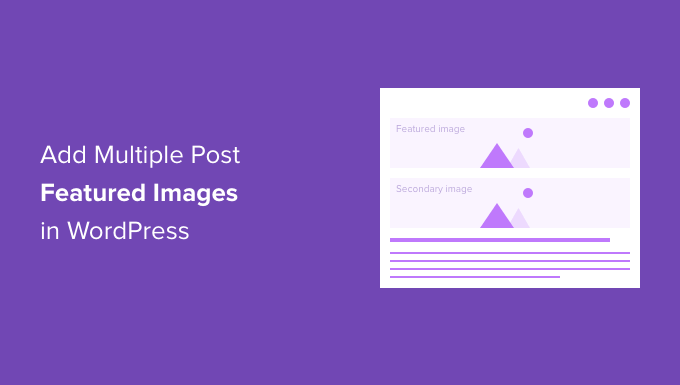
Dlaczego warto dodawać wiele obrazków wyróżniających w WordPress?
Wyróżniające się obrazki są domyślną funkcją WordPress i można je znaleźć w każdym motywie WordPress.
Pomagają one ożywić treść i sprawiają, że twoje wpisy na blogu są bardziej angażujące. Ponadto pomagają przyciągnąć uwagę użytkowników i skłonić ich do kliknięcia w twój artykuł.
Istnieją sytuacje, w których konieczne może być dodanie wielu miniaturek wpisów do twojej witryny internetowej WordPress. Być może klient ma specjalne wymagania dotyczące użycia więcej niż jednej miniaturki lub twój projekt witryny internetowej wymaga różnych obrazków.
Na przykład sekcje takie jak strona główna lub strony archiwum (sekcja bloga i kategorii) wymagają różnych rozmiarów obrazków. W takim przypadku posiadanie opcji wyświetlania wielu miniaturek jest naprawdę przydatne.
Na WPBeginner używamy wielu wyróżniających plików obrazkowych dla stron archiwalnych, mediów społecznościowych i miniaturek, które pojawiają się we wpisie na blogu. Oto miniaturka, która pojawia się we wpisie na blogu:
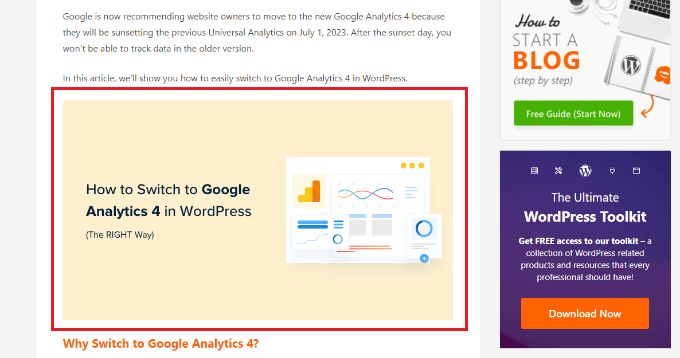
Z drugiej strony, obrazki pojawiające się na stronach archiwalnych są inne.
Oto spojrzenie na to, jak miniaturki pojawiają się w sekcji bloga na WPBeginner:
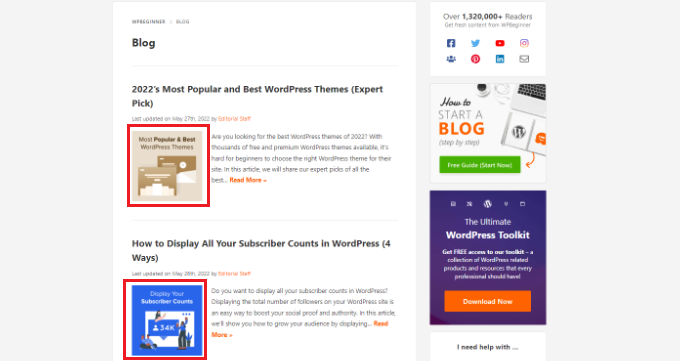
Teraz pokażemy ci, jak dodać wiele miniaturek obrazków w WordPressie, a także bonusową wskazówkę. Oto krótki przegląd tematów, które omówimy w tym przewodniku:
Gotowy? Zaczynajmy.
Dodawanie wielu obrazków wyróżniających w WordPressie bez wtyczki
Najprostszym sposobem na dodanie wielu wyróżniających się obrazków bez użycia wtyczek jest ręczne umieszczenie ich w twojej treści w edytorze treści WordPress.
Po pierwsze, możesz przesłać swoją główną miniaturkę za pomocą domyślnej opcji obrazka wyróżniającego w edytorze treści WordPress.
Wystarczy kliknąć ikonę koła zębatego u góry, aby otworzyć panel ustawień po prawej stronie, a następnie przejść do sekcji “Wyróżniający się obrazek”.
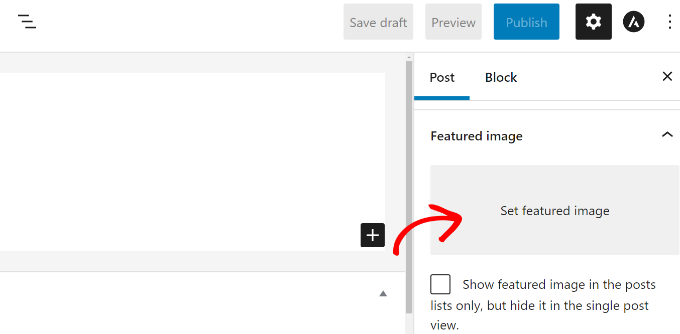
Następnie możesz kliknąć obszar “Ustaw wyróżniający się obrazek”, a pojawi się narzędzie do przesyłania multimediów WordPress.
Prześlij swoje zdjęcie lub wybierz obrazek z istniejącej biblioteki multimediów.

Po wybraniu obrazka wystarczy kliknąć przycisk “Ustaw wyróżniający się obrazek”.
Następnym krokiem jest dodanie bloku obrazu w dowolnym miejscu treści, aby wstawić kolejny wyróżniający się obrazek.
W tym celu należy kliknąć przycisk “+”, a następnie dodać blok obrazu, w którym ma być wyświetlany dodatkowy obrazek wyróżniający.
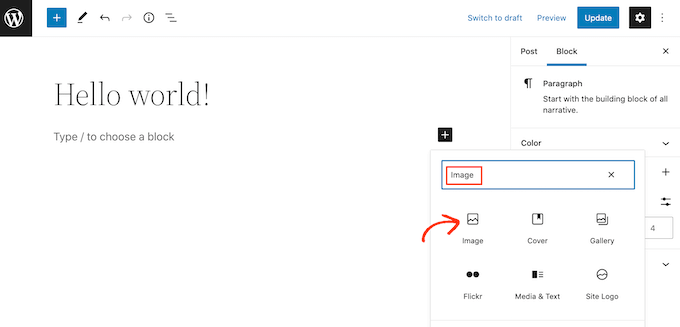
Po dodaniu bloku obrazka, wystarczy przesłać miniaturkę do twojego wpisu na blogu.
Alternatywnie, możesz wybrać istniejący obrazek z biblioteki multimediów twojej witryny internetowej WordPress lub skorzystać z opcji “Wstaw z adresu URL”.
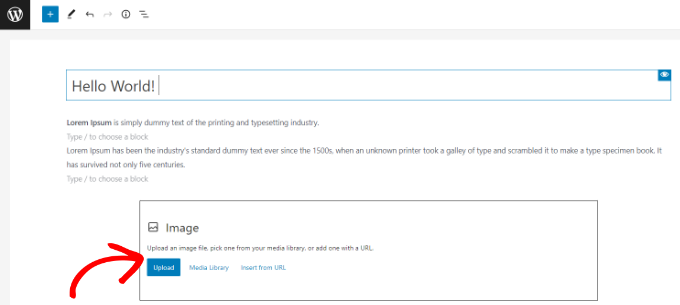
Możesz nawet dodać blok galerii i wyświetlać wiele wyróżniających się obrazków. Jest to szczególnie przydatne, jeśli masz sklep e-handel lub potrzebujesz pokazać wiele wysokiej jakości obrazków produktów.
Więcej szczegółów można znaleźć w naszym przewodniku na temat tworzenia galerii obrazków w WordPress.
Teraz możesz przejść na swoją witrynę internetową WordPress, aby zobaczyć wiele wyróżniających się obrazków.
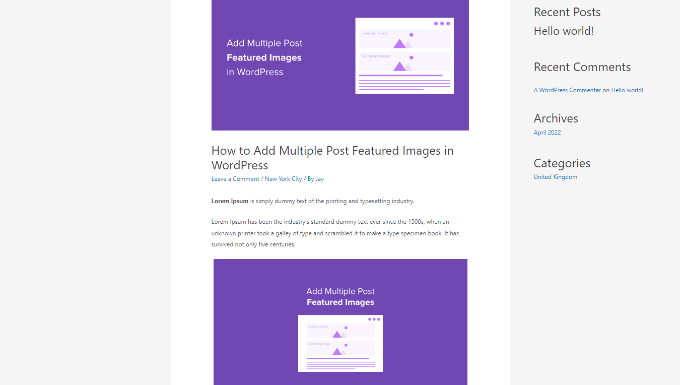
Jak uzyskać obrazek wyróżniający kategorię w WordPress?
Jeśli chcesz wyświetlać inny obrazek wyróżniający dla artykułów z danej kategorii, najlepszym rozwiązaniem jest skorzystanie z wtyczki Category Featured Image.
Najpierw musisz zainstalować i włączyć wtyczkę Category Featured Image. Jeśli potrzebujesz pomocy, zapoznaj się z naszym przewodnikiem na temat instalacji wtyczek WordPress.
Gdy wtyczka jest włączona, możesz przejść do wpisu ” Kategorie z kokpitu WordPress. Podczas dodawania nowych kategorii lub podkategorii pojawi się nowa opcja “Obrazek wyróżniający”.
Aby rozpocząć, wystarczy kliknąć przycisk “Utwórz nowy obrazek”.
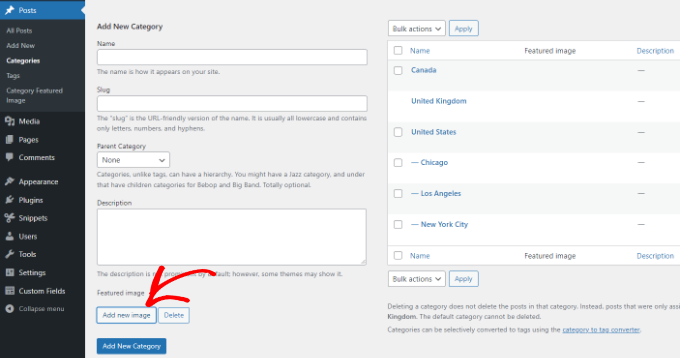
Po kliknięciu przycisku pojawi się narzędzie do przesyłania multimediów WordPress.
Możesz przesłać swój obrazek z dysku lokalnego komputera lub wybrać go z biblioteki multimediów WordPress. Następnie wystarczy kliknąć przycisk “Ustaw obrazek wyróżniający”.

Możesz także edytować istniejące kategorie na twojej witrynie internetowej i dodać wyróżniający obrazek.
Aby to zrobić, najpierw najedź kursorem na dowolną obecną, aktualną kategorię i kliknij opcję “Edytuj”.
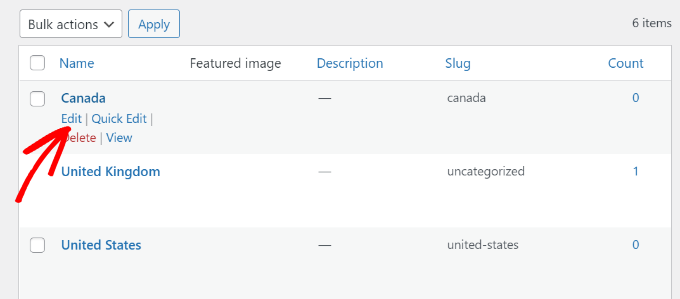
Następnie przewiń w dół do sekcji “Wyróżniający się obrazek”.
Kliknij przycisk “Dodaj nowy obrazek” i prześlij swój obrazek wyróżniający dla danej kategorii.
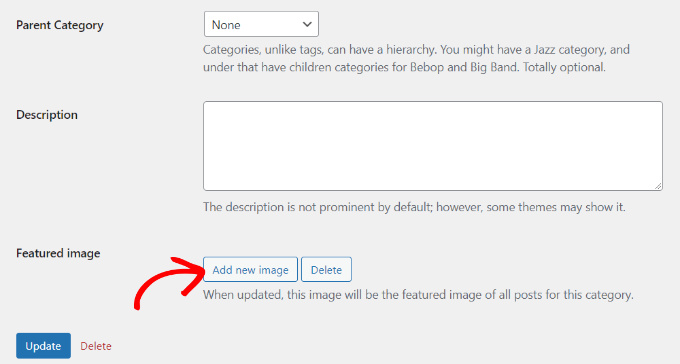
Nie zapomnij kliknąć przycisku “Aktualizuj” po zakończeniu.
Teraz możesz wrócić do strony “Kategorie” w twoim panelu administracyjnym WordPress i zobaczyć obrazek wyróżniający dla każdej kategorii.
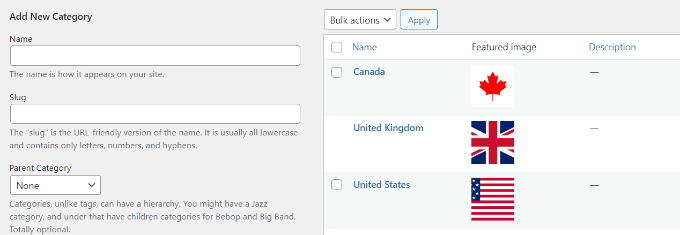
Mamy nadzieję, że ten artykuł pomógł ci nauczyć się dodawać wiele miniaturek wpisów / wyróżniających się obrazków w WordPress. Następnie warto zapoznać się z naszym przewodnikiem na temat podstawowej edycji obrazków i tworzenia nakładek flipbox i hoverów w WordPress.
If you liked this article, then please subscribe to our YouTube Channel for WordPress video tutorials. You can also find us on Twitter and Facebook.





THANKGOD JONATHAN
Having multiple post thumbnails seemed like a complex task until I found this tutorial. Your explanation and recommended plugins made it straightforward. Thanks for simplifying the process!
WPBeginner Support
Glad our guide was helpful
Admin
Thodoros Athineos
This is very handy for many purposes that special images might be needed (eg mobile-image).
BUT
Is it possible for your future plans, to provide the ability of an array of images, instead of single?
For example, the developer might need to add an album-images instance, in order that user can select multiple images to be provided to an album.
WPBeginner Support
We will look into possibly adding that in the future but you may need to look into a plugin for that level of customization.
Admin
Robin Parker
hi, everything works down to this paragraph.
“Even though you can add a secondary featured image in your WordPress admin, it will not display on your site until you configure your theme. All you need to do is add the following code inside your post loop where you want to display it. This could be in your single.php (for single posts), archive.php (only for archive pages), etc.”
Can you explain a little more about where to place this part of the code within the theme? Thx!
WPBeginner Support
That would depend on your specific theme, normally it should have the code to display your content and you would place the code in that area, for understanding the loop you would want to take a look at the page: https://www.wpbeginner.com/glossary/loop/
For where to place the code for how you’re wanting it, you would want to reach out to your theme’s support.
Admin
Parvez
I want to add two images; one as a thumbnail (in search engine, archives, homepage or any other place it showed) and another one as featured image (Reader will see this image only at the time of reading content).
Is there any solution for my problem?
WPBeginner Support
You would want to reach out to the support for the theme you are using for that type of customization.
Admin
Lisa
Hi. Could you possibly update older articles? This one uses a plugin that hasn’t been updated in over 2 years.
Just wondering.
Kashif Riaz
Hi, Please tell me how to access the second thumbnail. For example we can access the default featured image by “the_post_thumbnail()”.
Otaku Desu
please… can someone help me
i just want take the url image
how do that?
Kristina
Why isn’t the “Multiple Post Thumbnails” updated? It said that it was last updated 2 years ago. It needs to be updated because some people cannot use plugins that wasn’t updated since 2-3 years ago…
Leslie
I hope you can help me. Can you tell me if this plugin can do what I need?
I need to be able to add a second featured image to a post (or custom post type) that is in more than one category. On the archive page for one of the categories, I need for the second featured image thumbnail to show, and everywhere else on the site I need for the first featured image thumbnail to show.
Thanks for whatever you can tell me!
WPBeginner Support
Hey Leslie,
We are not sure this plugin can do that on its own. You will probably need to edit your theme files to achieve this.
Admin
Nick W
I use genesis and i cannot figure out where to paste this snippet so the 2nd featured image shows only as the thumbnail on the home and category pages. Please help.
Lance
Great Plugin! Could it be possible to make it so when there is a secondary image set, that only the secondary image shows?
yasir kham
it really help full for me Thank’s
Brian
Can you add it to just one page in the admin area. Like if i wanted to just add it to the front-page.php file in the admin area so if you go to edit another page it is not on it in the admin area?
birjit
how to get secoundry featured image id
Neil desucatan
Hi i’m new with wordpress and i hope you can help me with this
with this
i need to use this to my sidebar.php but now showing the secondary image
Anas Iqbal
Hi, I am using this plugin with NewsPaper WordPress theme but everytime it display the latest secondary image added in all post.
Like I display 6 posts in sidebar, and secondary image was added in just first 2 posts, but the same image will display in all 6 posts.
Please tell me how can I use this with NewsPaper WordPress theme.
Joseph
this isn’t working for me, 2nd featured image is not showing in page editor.
Barrett Hemmings
Is there a way to use this method to assign a secondary featured image based on a category that is chosen? I am building a site for a reclaimed wood company that does all kinds of projects and some of the project photos have multiple categories within them. For instance, one project we did has items throughout the house that we did, and we included the category “Shelves” to a posting that the featured image doesn’t show any shelves. That project will be displayed within a page of shelves and have the featured image of a counter top. Is there any way to make it display one of the photos of the shelves when it is displayed in this category?
Ankita
there is always an id for any post type so in your case if it is “shelves” then ‘post_type’ => ‘shelves’ will be in your code.
tareq
It’s really working on post. bt i wanna set it on custom post. How can i add multiple feature image in custom post?
Patrick Buntsma
It might be very easy, but I cannot seem to get it right…
How do I get it to show up in all my post types? The ‘post_type’ => ‘post’ only makes it available in WP Posts. I need it in ‘page’ and ‘event’ as well.
Please advice.
Abdul wahab
The 2nd feature image is not showing,how i can get the image ID?
David
How can i get the ID of the extra Thumbnail?
Anas Naqvi
for multiple feature images copy this code in your functions,php
if (class_exists(‘MultiPostThumbnails’)) {
for($i=2; $i ‘Secondary Image-‘.$i,
‘id’ => ‘secondary-image-‘.$i,
‘post_type’ => ‘page’
));
}
}
In order to display your featured image paste this code in your loop of your single.php/page.php where you want to display the images.
if (class_exists(‘MultiPostThumbnails’)) :
for($i=2; $i<=5; $i++)
{
MultiPostThumbnails::the_post_thumbnail(get_post_type(), 'secondary-image-'.$i);
}
endif;
Rajith Gunawardena
this is a very useful tutorial.. So the admins doesn`t need to go to widgets as all items could be added at once ( if the items are unique to that post ./ page ) .. Does anyone of you guys know how we could have a similar one for featured text and extra text areas within the post ?
Rajith Gunawardena
this is very useful and i manage to get it to work without any issue. do you know how we could have a similer things with FEATURED TEXT and MULTiPLE FEATURED TEXT ?
amitmojumder
What if somebody wants to show more than 2 featured images? say 10-12?
KyawNaing Tun
I solved it like this
// in function.php
if (class_exists(‘MultiPostThumbnails’)) {
new MultiPostThumbnails(array(
‘label’ => ‘Secondary Image’,
‘id’ => ‘secondary-image’,
‘post_type’ => ‘product’
) );
new MultiPostThumbnails(array(
‘label’ => ‘Third Image’,
‘id’ => ‘third-image’,
‘post_type’ => ‘product’
) );
}
// in template
if (class_exists(‘MultiPostThumbnails’)) :
MultiPostThumbnails::the_post_thumbnail(get_post_type(), ‘secondary-image’);
endif;
if (class_exists(‘MultiPostThumbnails’)) :
MultiPostThumbnails::the_post_thumbnail(get_post_type(), ‘third-image’);
endif;
MatsDagerlind
I solved it like this (based on code provided in this article, its comments and other sources):
MultiPostThumbnails::the_post_thumbnail(get_post_type(), ‘secondary-image’, NULL, ‘medium’);
$mptId = MultiPostThumbnails::get_post_thumbnail_id(‘post’, ‘secondary-image’, $post->ID);
$p = get_post($mptId);
echo “”;
echo apply_filters(‘the_excerpt’,$p->post_excerpt);
echo “”;
MatsDagerlind
I know you explained in another topic (https://www.wpbeginner.com/wp-tutorials/how-to-display-wordpress-post-thumbnails-with-captions/) how to get and show the caption (excerpt) for a thumbnail, but I don’t quite get how to do this in the context above. If someone could show what to add to the code sample to show the caption beneath the thumbnail, I would be very grateful.
Vinnie James
Is it possible to just return the image url without the tag when calling it up within the template file? Something similar to:
//Get the Thumbnail URL
$src = wp_get_attachment_image_src( get_post_thumbnail_id($post->ID), array(320,240), false, ” );
echo $src[0];
EDIT: Yes, there is. Use this —
$custom = MultiPostThumbnails::get_post_thumbnail_id(‘post’, ‘secondary-image’, $post->ID); $custom=wp_get_attachment_image_src($custom,’post-secondary-image-thumbnail’); echo $custom[0];
KyawNaing Tun
Thanks @Vinnie James
Masood
Thank you for this article its very help full for bigner like me
gunadi
hi, this perfect plugin.
but, can i create slider with this plugin..?
thank’s
Mehdi
Hi, Thank you for your work
Using this plugin, can I add more than 1 additional Thumbnail image ??
Thank you.
WPBeginner Support
Yes you can.
Admin
Mehdi
Awesome! But it looks that from the back-office I can only add One secondary image. How can I achieve that ?
Thank you.
Mehdi
Sorry, this is how we can do it :
// To be Added in functions.php
// Multi-Thumbnails code
if (class_exists(‘MultiPostThumbnails’)) {
for($i = 1; $i ‘Gallery Image’.$i,
‘id’ => ‘image-‘.$i,
‘post_type’ => ‘post’
));
}
}
Thank you.
Steve
Great article!
Just what I’ve been looking for.
But how I could make it work with a custom post type?
abid
got it, just copy and past this function how many time you want feature images, and change id and label…:)
abid
how to add upto 5 or 6 features images…?
abdul
What is different between default image and featured image in wordpress./////////////??????????
WPBeginner Support
The featured image is an image that you can attach to a post using the featured image box in the post edit area. If you want, you can set a default fallback image for your featured images. This default featured image will appear when there is no featured image set for a post.
Admin
Gunaseelan
I have created a plugin for displaying Page Title, Featured Image and the content.
Instead of displaying featured image, I need to display the secondary image that is uploaded via plugin.
How to accomplish this? I will share a small part of my plugin. Please go through it.
function widget($args, $instance) {
extract( $args );
$title = apply_filters(‘widget_title’, $instance[‘title’]);
$page_id = $instance[‘page_id’];
$featured_image = get_the_post_thumbnail($page_id);
$image = $instance[$featured_image];
echo $featured_image;
?>
post_content;
$content = strip_shortcodes($content);
$content = apply_filters(‘the_content’, $content);
echo $this->break_text($content, $page_id);
?>
<!––>
<!––>
<?php
}
WPBeginner Support
Please use support tab on plugin’s page at WordPress.org also check out the FAQs there.
Admin
Eoghan
I cannot get the resize part to work for me.
I add image size in functions.php:
add_image_size(‘small-featured-image-size’, 250, 150);
I add my image:
if (class_exists(‘MultiPostThumbnails’)) {
new MultiPostThumbnails(
array(
‘label’ => ‘Small Featured Image’,
‘id’ => ‘smaller-featured-image’,
‘post_type’ => ‘product’
)
);
}
And then:
if( class_exists(‘MultiPostThumbnails’) ) {
MultiPostThumbnails::the_post_thumbnail(‘product’, ‘smaller-featured-image’, NULL, ‘small-featured-image-size’);
}
The image keeps coming out on the page as its original size. Can anyone help me?
WPBeginner Support
Eoghan first you need to create ‘smaller-featured-image’ image size. Check out how to create additional image sizes in WordPress and then how to regenerate thumbnails.
Admin
wgoodman
I tried to get it to work by copying the code on this page and pasting it in my functions.php. It did not work until I realized that I was pasting smart apostrophes. Once I changed them it worked great. I think this is what happen to EOGHAN. Thank you for making this webpage. It really is helping my project.
David
Hey Thanks!!
I Have a cuestion.
can i display this on a slider on the single page?
WPBeginner Support
depends on what code or plugin you are using to add the slider.
Admin
Joshua
Hey, I’m trying to figure out how to turn this block of code into an array that can be used outside of the loop (in a foreach loop thats after the post loop).
if (class_exists(‘MultiPostThumbnails’)) :
MultiPostThumbnails::the_post_thumbnail(get_post_type(), ‘secondary-image’);
endif;
How would you do this? Great tutorials by the way!
Rajeev
Please give me idea to add two featured images from front-end using code.
Aura Ide
Thank you for this article as I was looking for a long time, it turns out I found here. We will practice immediately. The tutorial is very clear, good luck!
Travis Pflanz
To improve on this idea, you could just use a custom meta box/fields plugin or create a custom repeatable field… To allow different number of “post thumbnails”