Jeśli robiłeś zakupy w internecie, prawdopodobnie znasz pieczęcie bezpieczeństwa stron internetowych, takie jak Norton i McAfee. Te odznaki pokazują użytkownikom, że podjąłeś wszelkie niezbędne środki ostrożności, aby Twoja witryna była bezpieczna. Ten społeczny dowód pomaga zwiększyć poziom zaufania użytkowników do subskrypcji Twojej witryny i dokonania zakupu. W tym artykule pokażemy, jak łatwo dodać pieczęć McAfee SECURE na swojej stronie WordPress za darmo.
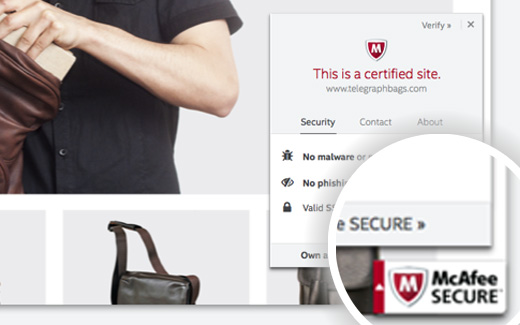
Co to jest McAfee SECURE?
McAfee SECURE to nowy program certyfikacji firmy McAfee, który informuje odwiedzających, że Twoja witryna jest bezpieczna.
To świetne rozwiązanie dla właścicieli małych firm. Darmowy plan pokaże znak zaufania 500 odwiedzającym miesięcznie. Za 9 USD miesięcznie możesz przejść na plan pro, który pozwala pokazywać znak zaufania nieograniczonej liczbie użytkowników.
Dowód społeczny, taki jak pieczęcie bezpieczeństwa, udowodniono, że zwiększa zaangażowanie i sprzedaż. Poniższy film wyjaśnia, co robi ta pieczęć bezpieczeństwa w 50 sekund:
Samouczek wideo
Jeśli nie podobał Ci się film lub potrzebujesz więcej instrukcji, czytaj dalej.
Jak zainstalować McAfee SECURE w WordPress
Pierwszą rzeczą, którą musisz zrobić, to zainstalować i aktywować wtyczkę McAfee SECURE w swojej witrynie. Po aktywacji musisz przejść do Ustawienia » McAfee SECURE, aby skonfigurować wtyczkę.
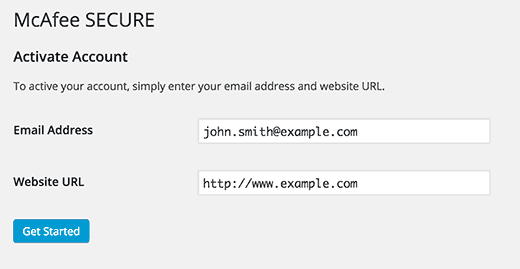
Po prostu podaj swój adres e-mail i nazwę domeny swojej witryny, a następnie kliknij przycisk Rozpocznij.
To przeniesie Cię na stronę McAfee Secure, gdzie musisz podać swoje dane osobowe i firmowe, takie jak imię i nazwisko, nazwa firmy, numer telefonu itp.
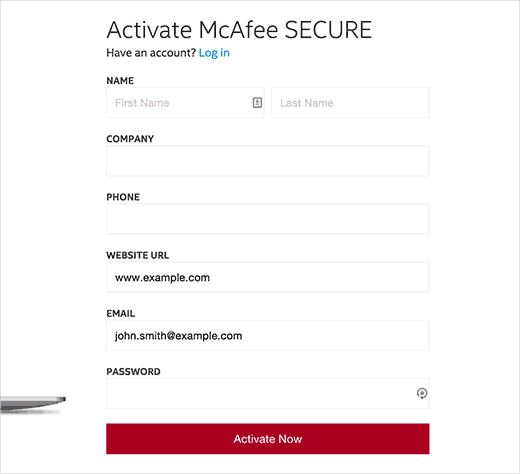
McAfee uruchomi teraz kilka testów na Twojej stronie, a Ty zostaniesz przekierowany na stronę potwierdzenia. Ta strona pokaże, że wszystkie testy zakończyły się pomyślnie w sekcji bezpieczeństwa. Przypomnimy Ci również o konieczności potwierdzenia adresu e-mail. Po prostu sprawdź swoją skrzynkę odbiorczą w poszukiwaniu wiadomości e-mail od McAfee, a następnie kliknij zawarty w niej link potwierdzający.
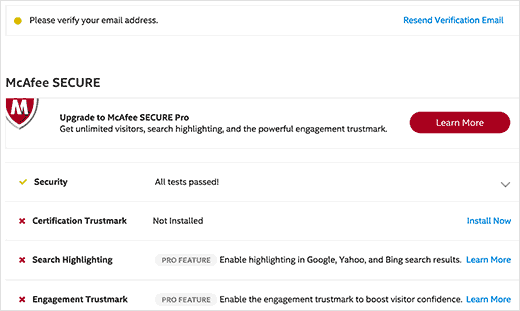
Ponieważ wtyczka jest już zainstalowana w Twojej witrynie WordPress, odznaka zaufania McAfee SECURE zostanie automatycznie zainstalowana w Twojej witrynie. Możesz po prostu odwiedzić swoją witrynę, aby zobaczyć ją w akcji.
Aby jeszcze bardziej wzmocnić swoje bezpieczeństwo, możesz dodać SSL i HTTPS w WordPress. Zalecamy również korzystanie z Sucuri, aby regularnie monitorować swoją witrynę pod kątem złośliwego kodu i aktywności.
Mamy nadzieję, że ten artykuł pomógł Ci dodać pieczęć McAfee Secure do Twojej witryny WordPress. Możesz również zapoznać się z naszą listą 40 przydatnych narzędzi do zarządzania i rozwijania Twojego bloga WordPress.
Jeśli podobał Ci się ten artykuł, zasubskrybuj nasz Kanał YouTube po samouczki wideo WordPress. Możesz nas również znaleźć na Twitterze i Facebooku.





Ati
ta wtyczka nie jest darmowa
Wsparcie WPBeginner
Wtyczka jest darmowa, dla jasności, nasze poradniki są dla stron WordPress.org i możesz zobaczyć różnicę między WordPress.com a WordPress.org w naszym poradniku poniżej:
https://www.wpbeginner.com/beginners-guide/self-hosted-wordpress-org-vs-free-wordpress-com-infograph/
Admin
Max
W 2020 roku te informacje nie mają już zastosowania.
Zainstalowałem wtyczkę i poprosiła mnie o zarejestrowanie konta. Kliknąłem przycisk i przeniosło mnie na stronę zakupu, na której było napisane „Tylko 99 USD miesięcznie”, co sprawiło, że moje oczy zrobiły się ogromne. Najniższa cena to 29 USD miesięcznie, jeśli płacisz rocznie.
Oczywiście usunąłem wtyczkę.
Wsparcie WPBeginner
Dziękujemy za poinformowanie nas o tej aktualizacji wtyczki, na pewno się jej przyjrzymy i zaktualizujemy nasz tutorial, gdy tylko będzie to możliwe.
Admin
John Parker
Tak, to bardzo prawda, imponująca treść. Bardzo dziękuję za udostępnienie tego typu posta i poświęcenie tak cennego czasu na badanie tak unikalnej treści, aktualizuj w ten sposób, z niecierpliwością czekam na Twój następny post.
Wsparcie WPBeginner
Thank you, glad our content can be helpful
Admin
Khoa
Nie mogę tego znaleźć w ustawieniach, ponieważ pokazuje się w innym miejscu pod nim i kiedy naciskam McAfee Secure, nie pokazuje wymogu rejestracji.
Sam
cześć, czy można to zrobić na localhost
joey .s
Jak dodać ochronę tożsamości McAfee SECURE do mojej witryny WooCommerce?
Rudolf
The monthly fee for over 500 visitors a month is much higher then stated in this article. I would have to pay $599 a month for one site and $29 for another. Apart from that, Mcafee isn’t exactly brilliant when it comes to finding out malware.
So, no thank you, I rather invest into real security instead.
Wendy
Chciałem wiedzieć, czy witryna może mieć to logo oszukańczo, tylko po to, aby ludzie myśleli, że jest to bezpieczna witryna, jak oszustwo. Chciałem zamówić coś ze strony, która ma znak McAfee, ale żadnego innego zabezpieczenia, jak HTTPS, ani recenzji, ani numeru obsługi klienta, tylko kontakt e-mailowy - czy sam znak McAfee wystarczy? Proszę o pomoc! Dziękuję
Wsparcie WPBeginner
Nie, sam znak nie wystarczy. Jeśli się martwisz, powinieneś poszukać więcej oznak bezpieczeństwa.
Admin
Gaurav Khurana
Dzięki za podzielenie się, to dobry pomysł, jaki rodzaj testu przeprowadzi McAfee. Co jeśli zgłosi jakiś problem, czy możemy te problemy naprawić?
Jeffrey Frankel
Cześć
Świetna wskazówka. Dodałem wtyczkę McAfee Secure do mojej witryny i działała idealnie, a mała pieczęć wygląda świetnie, niczego nie zasłania, ale jest widoczna.
fajar siagian
czy to działa dla innych CMS
Wsparcie WPBeginner
Tak, działa.
Admin
Brennan
Jestem zdezorientowany. Na WP.org jest napisane, że jest darmowy dla 500 odwiedzających. Nie widzę, że jest darmowy dla maksymalnie 500 000. Czy czegoś nie rozumiem? Oto fragment ze strony:
Znak zaufania McAfee SECURE pozwala odwiedzającym zobaczyć, że Twoja witryna jest bezpieczna – łagodząc obawy dotyczące bezpieczeństwa i zwiększając zaangażowanie oraz konwersje. Dodaj wtyczkę do swojej witryny i wyświetlaj znak zaufania dla maksymalnie 500 odwiedzających miesięcznie, bezpłatnie.
Frans Kemper
Próbowałem zainstalować ZIP, ale miałem problemy. Otrzymałem tylko komunikaty o błędach w jakimś skrypcie PHP.
Czy robię coś źle? Jak trudne to może być?
Sunil Suri
Cześć Syed,
Jak tylko przeczytałem Twój artykuł, zaimplementowałem Mcafee na mojej stronie internetowej.
Dzięki za świetne informacje.
~Sunil Suri
Chris
„Ponieważ masz już zainstalowaną wtyczkę na swojej stronie WordPress, odznaka zaufania McAfee SECURE zostanie automatycznie zainstalowana na Twojej stronie.” Gdzie? Czy możemy ją pozycjonować?
„… pozwala na wyświetlanie pieczęci McAfee SECURE na Twojej stronie internetowej dla maksymalnie 500 000 odwiedzających miesięcznie, bezpłatnie”. Na stronie wtyczki jest napisane 500.
Christoforos
Cześć,
dzięki za wskazówkę! Właśnie zarejestrowałem moją stronę internetową, ale widzę, że limit wynosi tylko 500 odwiedzających miesięcznie, a nie 500 000 odwiedzających miesięcznie, jak wspomniałeś w swoim artykule powyżej.
W każdym razie, dziękuję za wskazówkę!
Wsparcie WPBeginner
Nasz błąd, przepraszamy za niedogodności. Zaktualizowaliśmy artykuł z poprawnymi informacjami. Dziękujemy za informację.
Admin