Zarządzanie komentarzami może stać się dużym problemem w miarę rozwoju Twojej witryny WordPress. Domyślny system komentarzy WordPress działa, ale często brakuje mu narzędzi do radzenia sobie ze spamem i zachęcania do rzeczywistego zaangażowania.
W rezultacie wielu właścicieli witryn spędza godziny każdego tygodnia na porządkowaniu sekcji komentarzy. 🧹
Znamy to! Dlatego przeprowadziliśmy dogłębną analizę, a następnie zwróciliśmy się do Disqusa. W tamtym czasie całkowicie zmieniło to sposób, w jaki zarządzaliśmy komentarzami.
Ta popularna platforma oferowała funkcje, których domyślny system nie posiadał: dyskusje w wątkach, logowanie przez media społecznościowe, powiadomienia w czasie rzeczywistym i potężne filtrowanie spamu. Używaliśmy jej przez około rok i okazała się dobrym rozwiązaniem.
W tym przewodniku pokażemy Ci najprostszy sposób na dodanie systemu komentarzy Disqus w WordPress. Uzyskasz elegancki, profesjonalny system komentarzy, z którego będą korzystać Twoi goście – a Ty spędzisz znacznie mniej czasu na walce ze spamem.

Czy powinieneś używać Disqusa z WordPress?
Disqus jest jednym z najpopularniejszych zewnętrznych systemów komentarzy dostępnych dla użytkowników WordPress. Oprócz przyjazności dla użytkownika i opcji dostosowywania, oferuje również zewnętrzną platformę hostingową do przechowywania i zarządzania komentarzami.
Ponieważ Disqus obsługuje komentarze na serwerze oddzielonym od Twojego hostingu WordPress, jego użycie może poprawić ogólną wydajność Twojej witryny. Dlatego wielu użytkowników WordPressa używa go jako alternatywy dla domyślnego systemu komentarzy WordPress.
Niemniej jednak Disqus nie jest najlepszym systemem komentarzy, jaki wypróbowaliśmy. Chociaż pomógł w wydajności naszej strony internetowej, nie byliśmy fanami jego możliwości moderacji i dodawał linki afiliacyjne do naszych treści bez naszej zgody.
Po wyłączeniu Disqus zauważyliśmy, że nasz wskaźnik zaangażowania w komentarze wzrósł znacząco. Więcej o naszych doświadczeniach możesz przeczytać w naszej pełnej recenzji Disqus.
Oczywiście, wybór między Disqus a innymi platformami zależy od Ciebie. Ale jeśli szukasz alternatyw dla Disqus, mamy kilka rekomendacji.
Z jakiego systemu komentarzy WordPress powinieneś skorzystać zamiast Disqus?
Po wypróbowaniu różnych wtyczek do komentarzy, uznaliśmy, że Thrive Comments jest najlepszą alternatywą dla Disqus.
Thrive Comments to kompleksowy wtyczka do komentarzy z łatwym w użyciu interfejsem, która jest idealna zarówno dla początkujących, jak i ekspertów w blogowaniu. Aby uzyskać więcej szczegółów, możesz zapoznać się z naszą obszerną recenzją pakietu Thrive Themes, która zawiera sekcję poświęconą Thrive Comments.

Oprócz funkcji zarządzania i moderacji komentarzy, możesz używać Thrive Comments do zwiększenia zaangażowania użytkowników dzięki akcjom po skomentowaniu. Po tym, jak użytkownik zostawi komentarz, możesz przekierować go do powiązanych postów lub niestandardowej wiadomości z podziękowaniem i darmowym prezentem.
Ponadto możesz dodawać polubienia i niepolubienia, a także głosy poparcia i sprzeciwu, aby zachęcić do interakcji z odbiorcami w sekcji komentarzy.
Dodatkowo możesz wysyłać powiadomienia komentującym gdy ich komentarz otrzyma odpowiedzi.
Jeśli Thrive Comments nie spełnia Twoich potrzeb, możesz również sprawdzić naszą pełną listę najlepszych wtyczek WordPress do ulepszania komentarzy.
Jeśli nadal jesteś zainteresowany używaniem Disqus, nie martw się. Przeprowadzimy Cię przez proces dodawania wtyczki systemu komentarzy Disqus. Możesz użyć szybkich linków, aby przejść do różnych sekcji:
- Krok 1: Utwórz konto Disqus
- Krok 2: Zainstaluj wtyczkę systemu komentarzy Disqus
- Krok 3: Importuj i eksportuj starsze komentarze WordPress do Disqus
- Jak moderować i konfigurować komentarze Disqus
- Jak rozwiązać problem z wyświetlaniem komentarzy Disqus
- Dodatkowe zasoby: Więcej sposobów na zarządzanie komentarzami w WordPress
Zacznijmy od razu!
Krok 1: Utwórz konto Disqus
Pierwszym krokiem do zainstalowania komentarzy Disqus w WordPress jest utworzenie konta Disqus. Aby to zrobić, musisz przejść na stronę Disqus (disqus.com) i się zarejestrować.
Po wykonaniu tej czynności powinieneś zobaczyć poniższą stronę. Po prostu kliknij „Chcę zainstalować Disqus na mojej stronie”.

Na następnej stronie będziesz musiał dodać szczegóły swojej nowej witryny Disqus, gdzie będziesz zarządzać wszystkimi swoimi komentarzami Disqus. Obejmują one Właściciela witryny, Nazwę witryny i Kategorię.
W polu „Nazwa witryny” możesz wstawić pożądaną subdomenę Disqus. Następnie po prostu kliknij „Utwórz witrynę”.

Teraz przejdziesz do pulpitu witryny Disqus.
W tym momencie będziesz musiał wybrać jeden z planów Disqus, aby móc skonfigurować system komentarzy w WordPress. Jeśli jeszcze nie wiesz, którego użyć, możesz zacząć od darmowego planu Basic.

Zostaniesz teraz poproszony o wybranie platformy.
Po prostu wybierz „WordPress”, aby kontynuować.

Zobaczysz teraz stronę instalacji WordPress.
Tutaj warto zwrócić uwagę na pole „Installation Token” (Token instalacji), które będzie przydatne podczas późniejszej konfiguracji.

Możesz pozostawić tę kartę otwartą podczas wykonywania kolejnych kroków.
Krok 2: Zainstaluj wtyczkę systemu komentarzy Disqus
Teraz możesz otworzyć pulpit WordPress, aby zainstalować wtyczkę Disqus Comment System. Szczegółowe instrukcje znajdziesz w naszym przewodniku jak zainstalować wtyczkę WordPress.
Następnie przejdź do menu Disqus z panelu administracyjnego WordPress. Następnie, w sekcji „Czy masz konto Disqus?”, po prostu kliknij „Tak”.

Zobaczysz teraz pytanie: „Czy masz zarejestrowaną witrynę w Disqus, której chcesz użyć?”
Wybierz „Tak”.

W tym momencie zobaczysz instrukcje instalacji WordPress i token synchronizacji do skopiowania.
Kliknij tutaj przycisk „Kopiuj”.

Wróćmy teraz do strony Disqus.
Tutaj będziesz musiał wkleić token, który właśnie skopiowałeś z obszaru administracyjnego WordPress w odpowiednim polu.
Następnie możesz kliknąć przycisk „Zainstaluj [Nazwa witryny Disqus] na swojej stronie” i kliknąć „Konfiguruj” na dole.

I to wszystko!
Jeśli odświeżysz menu Disqus w swoim panelu WordPress, powinieneś teraz zobaczyć interfejs podobny do tego:

Zobaczmy teraz, czy Disqus został pomyślnie włączony w Twojej sekcji komentarzy.
Po prostu otwórz post na blogu WordPress z poziomu front-endu i przewiń w dół do komentarzy. Tak powinno to wyglądać, jeśli instalacja została wykonana poprawnie:

Krok 3: Importuj i eksportuj starsze komentarze WordPress do Disqus
Po zainstalowaniu systemu komentarzy Disqus, zastąpi on natywne komentarze WordPress na Twojej stronie. Innymi słowy, istniejące komentarze zapisane na Twojej stronie WordPress nie będą widoczne dla użytkowników.
Aby to naprawić, będziesz musiał zaimportować istniejące komentarze do systemu komentarzy Disqus. W obszarze administracyjnym WordPressa przejdź do strony ustawień wtyczki Disqus, przewiń w dół i przejdź do zakładki „Synchronizacja”.

Następnie przewiń w dół i wybierz „Importuj komentarze”.
Zobaczysz, które z Twoich komentarzy zostały pomyślnie zaimportowane w tabeli na dole.

Warto zauważyć, że jeśli masz niestandardowe typy postów, możesz zauważyć, że Twoje starsze komentarze nie pojawiają się po przełączeniu na Disqus. Aby to rozwiązać, musisz dezaktywować Disqus dla niestandardowych typów postów.
Aby uzyskać praktyczne wskazówki, możesz zapoznać się z naszym artykułem na temat jak wyłączyć Disqus na niestandardowych typach postów.
Jak moderować i konfigurować komentarze Disqus
Jeśli chcesz moderować komentarze za pomocą Disqus, możesz kliknąć przycisk „Moderuj” na stronie wtyczki Disqus.

Spowoduje to przejście do strony moderacji w witrynie Disqus.
Jeśli znasz stronę z komentarzami WordPress, nawigacja po stronie Disqus nie będzie problemem. Tutaj możesz zatwierdzać, usuwać lub oznaczać komentarze jako spam.

Aby uzyskać wskazówki i triki dotyczące moderowania komentarzy w WordPress, możesz zapoznać się z poniższymi artykułami:
- Przewodnik dla początkujących, jak moderować komentarze w WordPress
- Jak pozwolić użytkownikom bloga na moderowanie komentarzy w WordPress
- Jak pozwolić użytkownikom edytować swoje komentarze w WordPress
Jak rozwiązać problem z wyświetlaniem komentarzy Disqus
Na niektórych motywach WordPress obszar komentarzy Disqus może być szerszy niż reszta obszaru wpisu. Aby to naprawić, będziesz musiał dodać niestandardowy CSS do arkusza stylów swojego motywu lub motywu potomnego.
Chociaż możesz dodać niestandardowy CSS za pomocą edytora plików motywu, nie zalecamy tego. Śledzenie zmian staje się trudne, przez co nie jest jasne, który kod pochodzi z motywu, a który jest niestandardowy.
Zamiast tego sugerujemy użycie WPCode, który jest najłatwiejszym wtyczką do fragmentów kodu. Pozwala bezpiecznie dodawać i zarządzać niestandardowym kodem na Twojej stronie WordPress. Jeśli kod nie działa, możesz łatwo usunąć fragment wtyczki.
Zainstalujmy i aktywujmy wtyczkę. Instrukcje krok po kroku znajdziesz w naszym przewodniku jak zainstalować wtyczkę WordPress.
📝 Uwaga: Możesz użyć darmowej wersji WPCode, ale przejście na WPCode Pro odblokuje znacznie więcej funkcji. Na przykład uzyskasz dostęp do pełnej historii kodu, a także będziesz mógł zaplanować swój kod, między innymi!
Nasze partnerskie strony internetowe faktycznie używają WPCode do dodawania i zarządzania swoimi niestandardowymi fragmentami kodu. Zobacz naszą pełną recenzję WPCode, aby uzyskać szczegółowe informacje o wtyczce.
Po aktywacji możesz przejść do Fragmenty kodu » + Dodaj fragment z obszaru administracyjnego.
Następnie możesz najechać kursorem na pole „Dodaj swój niestandardowy kod (nowy fragment)” i kliknąć „+ Dodaj niestandardowy fragment”.
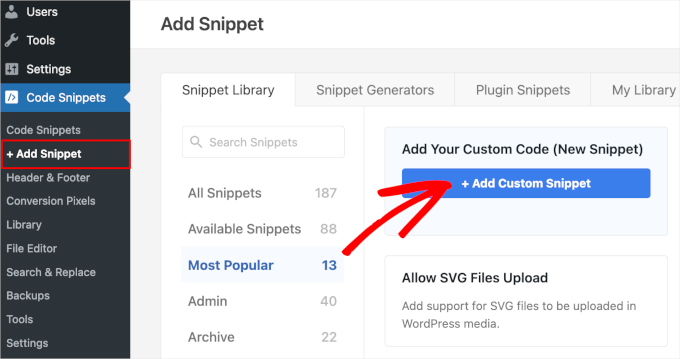
Na następnym ekranie WPCode poprosi Cię o wybranie typu niestandardowego kodu.
Wybierzmy „Fragment CSS”.
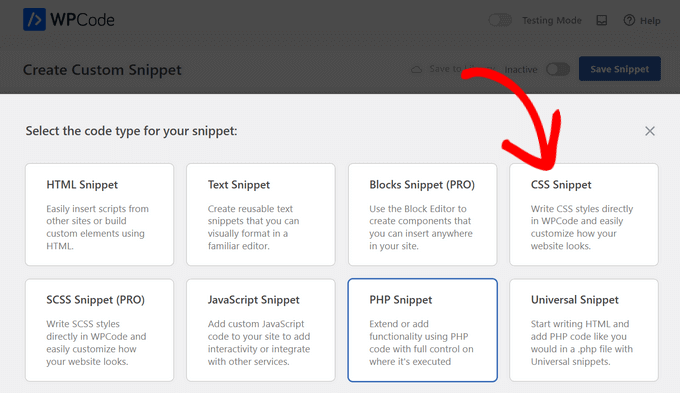
Otworzy to edytor WPCode.
Możesz nadać swojej własnej fragmentowi kodu niestandardową nazwę. Służy ona tylko do celów referencyjnych, ale zalecamy użycie nazwy, którą łatwo rozpoznać. Na przykład, nasza to „Szerokość komentarzy Disqus”.
Następnie, w polu „Podgląd kodu” znajduje się kod, który musisz dodać:
#disqus_thread {
margin: 0 auto;
max-width: 650px;
}
Ten CSS ustawia maksymalną szerokość obszaru komentarzy na 650px i centruje go na ekranie. Twój motyw może mieć inną szerokość, więc będziesz musiał ją dostosować do swoich potrzeb.
Tak to powinno wyglądać na WPCode:

Tak po prostu!
Nie zapomnij przełączyć przełącznika na „Aktywny” i kliknąć przycisk „Zapisz fragment”. Samouczek krok po kroku znajdziesz w naszym przewodniku na temat jak łatwo dodać niestandardowy CSS do swojej witryny WordPress.
Dodatkowe zasoby: Więcej sposobów na zarządzanie komentarzami w WordPress
Korzystanie z Disqus to tylko jeden ze sposobów zarządzania komentarzami w WordPress. Oto więcej poradników, które możesz sprawdzić, aby poprawić zaangażowanie w komentarzach:
- Jak pozwolić użytkownikom zgłaszać nieodpowiednie komentarze w WordPress
- Jak zainstalować i skonfigurować komentarze na Facebooku w WordPressie
- Jak stronicować komentarze w WordPress (krok po kroku)
- Jak dodawać filmy i inne elementy w komentarzach WordPress za pomocą oEmbed
- Jak pozwolić użytkownikom edytować swoje komentarze w WordPress
- Jak stylizować formularz komentarzy WordPress (ostateczny przewodnik)
- Jak wysłać e-mail z podziękowaniem do komentujących bloga w WordPress
Mamy nadzieję, że ten artykuł pomógł Ci dowiedzieć się, jak dodać system komentarzy Disqus w WordPress. Możesz również zapoznać się z naszym przewodnikiem na temat jak wyróżniać lub ukrywać komentarze w WordPress oraz naszymi ekskluzywnymi wyborami najlepszych wtyczek do ulepszania komentarzy w WordPress.
Jeśli podobał Ci się ten artykuł, zasubskrybuj nasz kanał YouTube po samouczki wideo WordPress. Możesz nas również znaleźć na Twitterze i Facebooku.





Nazmul Koushik
Cześć, Dziękuję bardzo za ten tutorial.
Wsparcie WPBeginner
Glad our guide was helpful
Admin
Danielle
Jak mógłbym upewnić się, że moje komentarze Disqus z mojej starej witryny Blogger pojawią się na mojej nowej witrynie WordPress? W zeszłym miesiącu skorzystałem z Waszej usługi konfiguracji, aby przenieść moje treści z Bloggera do WordPressa.
Wsparcie WPBeginner
Jeśli Twoje komentarze Disqus nie są dostępne, wejdź na Disqus i wyeksportuj stare komentarze, aby zaimportować je na nową stronę.
Admin
Deepak Jerry
Dziękuję bardzo za ten tutorial!
Wsparcie WPBeginner
You’re welcome
Admin
Deepa
Dzięki za informację
Wsparcie WPBeginner
You’re welcome
Admin
David
Ta informacja pomogła mi zintegrować system komentarzy Disqus z moją osobistą stroną internetową. Dziękuję bardzo.
Wsparcie WPBeginner
Glad our article could help
Admin
Nihal Singh
Dziękuję za przydatny artykuł dotyczący dodawania komentarzy w WordPressie. Jest bardzo przydatny.
Wsparcie WPBeginner
Glad you found our content helpful
Admin
Irene Hynes
Cześć,
Hip Hip Hooray! Zawsze mi mówiono, że jestem trochę powolny umysłowo, wolno się uczę. Już nie! To tak, jakbyś mnie wspierał. Nie mogę Ci powiedzieć, ile się tutaj nauczyłem i jak łatwo! Dziękuję za błogosławienie mnie tym łatwo przyswajalnym, strawnym materiałem.
Zastanawiałem się, czy możliwe jest przypisanie do zmiennej typu Tablica Ciągów znaków wartości z pliku konfiguracyjnego REFramework.
Dziękuję bardzo i będę szukał więcej Twoich postów.
Z wyrazami szacunku,
Irene Hynes
Jan
Czy jest jakiś sposób, aby używać jednocześnie komentarzy Disqus i komentarzy WordPress, lub osobno?
Mike
Hej chłopaki!
Zamierzam zoptymalizować moją stronę i zwiększyć szybkość ładowania stron. Który plugin polecasz?
Z góry dziękuję
Mike
Hitesh Sharma
Tak długo szukałem tego typu informacyjnego postu o Discus. Wielkie dzięki
Jagadish Prasad B
Witam, jestem Jagadish. Dodałem system komentarzy Disqus na moją stronę, ale nie działa. Stało się tak, że przez pomyłkę usunąłem stronę z Disqus, wcześniej działało poprawnie. Po usunięciu ponownie dodałem ją do Disqus, ale nie działa, próbowałem wiele razy. Proszę o pomoc.
Agus Tamanuri
Thanks
Because this article is help me .. and one more
Czy mogę użyć nazwy tego bloga na koszulce?
daniel
Dzięki!
Ahmad
Dzięki za informację
Rachael Portier
Za każdym razem, gdy loguję się do Disqus przez WordPress, ciągle otrzymuję komunikat „Nie można połączyć się z serwerami API Disqus”. Jestem jednak pewien, że mój adres e-mail i hasło są poprawne. Proszę o pomoc!
ide
mam ten sam problem,
chukwudi ojukwu
dzięki za informacje. właśnie zainstalowałem disqus na mojej stronie z twoim przewodnikiem.
Scott Johnson
Dobry artykuł, ale zastanawiam się, dlaczego ten bieżący post nie jest skonfigurowany z wtyczką Disqus? Zmiana zdania?
Dwayne
Dzięki za ten post. Właśnie go zaimplementowałem, chociaż nadal nie otrzymałem e-maila z potwierdzeniem od nich po utworzeniu konta ponad 12 godzin temu. Dziwne, że otrzymałem e-mail po skonfigurowaniu go na mojej stronie WordPress, ale nadal nie otrzymałem e-maila z potwierdzeniem.
Biju
Bardzo się cieszę, że trafiłem na Twojego bloga. W końcu znalazłem rozwiązanie dla strony WP… Jeszcze raz dziękuję.
Antony
Cześć,
Dzięki za post – właśnie skonfigurowałem Disqus na mojej stronie internetowej! D
GroomingMail
Hej, szybkie pytanie. Właśnie zainstalowałem Disqus i wcześniej miałem filtr spamu (WP-SpamShield). Czy mogę teraz usunąć filtr, ponieważ Disqus ma własny filtr spamu, czy powinienem zachować wtyczkę WP-SpamShield?
Dzięki,
Wsparcie WPBeginner
Tak, możesz.
Admin
Theo Ramlall
Jak zawsze, kolejny świetnie napisany artykuł z wpbeginner.com
Zacząłem szukać pomocy w moim problemie, którym był rozmiar nakładającego się paska komentarzy, ale wdzięczny za powyższy hack CS rozwiązał go. Jednak byłbym zachwycony, mając system komentarzy dokładnie taki jak ten... jeśli mógłbyś podzielić się jakąś wiedzą..?
Z poważaniem
Theo
Aishwarya
Cześć,
Domyślnie Disqus pojawia się na Twoich postach, a nie na stronach. Jeśli chcesz dodać Disqus do konkretnej strony na swojej stronie WordPress, możesz spróbować tego prostego triku, którego użyłem.
Po prostu wklej uniwersalny kod na końcu swojej strony w edytorze tekstu WordPress. U mnie działa dobrze,
mukekaton
Disqus nie pojawia się na stronie WordPress. Pojawia się tylko w poście. Jak sprawić, aby Disqus pojawił się na stronie?
Arbin
Jaki to uniwersalny kod? bo dla mnie też nie wyświetla się w postach.
Aaron Jane
Cześć,
dostaję mnóstwo spamu na mojej stronie z domyślnym systemem komentarzy, mimo że mam zainstalowanego Akismeta. Myślałem o użyciu Disqus, ale widzę, że Disqus nie jest już używany przez wpbeginner. Czy możesz podzielić się, dlaczego zrezygnowałeś z Disqus?
Dzięki Aaron.
Wsparcie WPBeginner
Oto dlaczego zrezygnowaliśmy z Disqus.
Admin
Theo
Wielkie dzięki za ten post. Zdecydowałem się zacząć używać disqus z tych samych powodów, które tu wymieniłeś. To było pomocne!
Mohammed Haseeb
Okej. Wiem, że Disqus jest dobry, ale mam pytanie. Czy jest sposób, aby usunąć hiperłącza z nazw profili osób komentujących moje posty na blogu. Oto link do mojego bloga
AlleXyS
Witam… Próbowałem przez kilka dni aktywować disqus na mojej stronie internetowej. NIE MOGĘ, z powodu problemu w bazie danych…. Instaluję disqus (plugin) => komentarze => disqus => każe mi zaktualizować moją BAZĘ DANYCH!! Klikam AKTUALIZUJ, ale nic się nie dzieje, moja strona mówi, że tej strony nie można znaleźć.. Więc myślę, że skrypt nie może działać
tutaj nie mogę dotrzeć: http://cdn2.wpbeginner.com/wp-content/uploads/2014/04/disqus-signin.png
Wsparcie WPBeginner
Skontaktuj się z pomocą techniczną Disqus, oni będą w stanie lepiej Ci w tym pomóc.
Admin
Zespół WPBeginner
Disqus.
Adjie Al-Faruq
jak naprawić „nie można połączyć się z serwerami API disqus”
Bora M. Deniz
Cześć, bardzo proste wyrażenie i przydatny artykuł. Jestem między wtyczką Jetpack a systemem Disqus. Który z nich jest bardziej przydatny dla odwiedzających i dalszego SEO strony?
Santhosh Veer
kiedy próbuję zaimportować komentarze z wordpressa, pojawia się błąd, proszę o pomoc w jego naprawieniu
Andreia Franco
Mam Disqus na moim blogu od kilku miesięcy, od tego czasu otrzymałem mnóstwo spamu, a Disqus w ogóle nie działa. Widzę Disqus na innych blogach WordPress i wydaje się, że działa bardzo dobrze. Nie wiem, co mam z tym zrobić. Zawsze wracam do moderowania i próbuję go aktywować, ale nadal nie działa. Czy masz jakieś sugestie?
couture31
TAK BARDZO się cieszę, że mam was wszystkich jako zasób! Przeszłam na samo-hostowaną stronę WP i codziennie odwiedzam waszą stronę po wskazówki! Dziękuję za pomoc i cierpliwość… instrukcje krok po kroku są niesamowite!! Jestem bardzo wdzięczna!
Zespół WPBeginner
Edytuj post i upewnij się, że komentarze są włączone dla tego postu. Przejdź również do Ustawienia > Dyskusja i upewnij się, że pole obok „Automatycznie zamykaj komentarze w artykułach starszych niż __ dni” jest odznaczone.
UgochukwuEmmanuelAgbams
Dziękuję za ten tutorial. Zarejestrowałem się wcześniej na Disqus, zainstalowałem i aktywowałem wtyczkę, ale mój obecny problem polega na tym, że na dole mojego wpisu na blogu po Disqus pojawia się komunikat „Komentarze są zamknięte”, a inny problem polega na tym, że Disqus nie synchronizuje się z moimi zalogowanymi użytkownikami. Co mam z tym zrobić?
Kerryvaaine
Jest dostępny jako wtyczka w WordPress.
Neal Umphred
Moje doświadczenie z próbą dodania Disqus na moją stronę nie przypomina niczego, co napisałeś powyżej. Minęła godzina i nic nie działa...
Teresa Robeson
Współczuję, bo u mnie jest tak samo. Na mojej stronie administracyjnej nie ma linku „wtyczki”, ani opcji dodawania Disqus (ani niczego innego) pod linkiem Komentarze. Może dlatego, że mam tylko darmową stronę WP, ale nie miałem tyle problemów z instalacją Disqusa na mojej stronie Blogger. Są dni, kiedy naprawdę nienawidzę WordPressa.
I hope you got it figured out since you posted 2 weeks ago.
Dennis
Osobiście używałem komentarzy Jetpack do obsługi spamu na stronie. Większość osób, które zauważyłem, jest zazwyczaj nieznana z koncepcji Disqus i nie lubi procesu rejestracji, bardzo niewielu zauważa opcję „gościa”. Ale rozważam użycie komentarzy Vanilla poprzez integrację forów Vanilla z moją stroną WordPress i utrzymanie działań związanych z komentarzami całkowicie pod moją kontrolą, co na razie wydaje się dobrą opcją po testach.
Aaron Aarons
Nie mam własnego bloga, ale regularnie komentuję blogi, które używają Disqus. Szczerze mówiąc, jest tak wiele rzeczy, których nie lubię w Disqus, że nigdy bym go nie użył, bez znaczących przyszłych ulepszeń, na blogu, nad którym miałbym jakąkolwiek kontrolę.
1) Komentarze albo w ogóle nie pojawiają się w wynikach wyszukiwania Google dla zawartych w nich fraz, albo pojawiają się jako część strony z komentarzami danego użytkownika Disqus, a nie jako część strony, na której komentują.
2) Jeśli zapiszę stronę internetową z komentarzami Disqus, komentarze nie są zapisywane ze stroną, a możliwość ich odzyskania zależy od przyszłego utrzymania takich wątków komentarzy przez Disqus.
3) Mogę zapisać stronę z komentarzami jako PDF, ale wtedy informacja o dokładnej dacie i godzinie komentarza nie jest już widoczna nawet po najechaniu myszką (ani w kodzie źródłowym, którego nie ma), więc widać tylko, ile dni, tygodni, miesięcy lub lat przed zapisaniem strony komentarz został opublikowany. To uniemożliwia śledzenie chronologii dyskusji.
4) W jednym przypadku bloger stracił nazwę domeny i musiał uzyskać nową, inną. Od tego czasu stare strony są dostępne pod nową nazwą domeny, ale stare komentarze nie są wyświetlane. Istnieje sposób, aby uzyskać dostęp do oryginalnego wątku komentarzy, ale nie jest on dostępny dla zwykłego użytkownika.
Istnieją inne, mniej poważne niedogodności, o których w tej chwili zapomniałem.
Jeśli się mylę co do któregokolwiek z wymienionych powyżej problemów, chciałbym o tym wiedzieć.
Earl Henson
Zastanawiam się, czy ruch z Google jest niższy, niż byłby, gdyby komentarze nie były widoczne w Google? I oczywiście komentarze byłyby takie same z Disqus, ale czy nie wzrosłyby z czasem, gdy więcej osób odkryje tego bloga? Ale jeśli NOWI użytkownicy nie mogą odkryć tego bloga, ponieważ komentarze nie są przeszukiwane przez Google.....
Codex73
Niedawno zainstalowałem wtyczkę WordPress „Disqus Comment System”, wyświetla się poprawnie i przyjmuje komentarze. Kiedy odpowiadam przez Panel, te odpowiedzi nie pojawiają się w wątku. Czy odpowiedzi powinny być obsługiwane bezpośrednio w wątku Disqus?
Bricky
Czy jest sposób, aby wyświetlić numer przed każdym komentarzem za pomocą disqus?
Metal Mofos
A co z SEO?
Dave
Nawet z Disqus komentarze są w pełni indeksowane wraz ze stroną. Wyświetl źródło tej strony, aby się o tym przekonać.
Rob Orr
To niekoniecznie prawda. Jest możliwe, że Google zaindeksuje Twoje komentarze, ale widziałem znacznie więcej, które nie są zaindeksowane, w przeciwieństwie do tych, które są.
Zespół WPBeginner
Pisaliśmy o tej wtyczce w naszym przewodniku o tym, jak dodać komentarze Google+ w WordPressie.
Animish
Dziękuję za ten przydatny artykuł. Ale jedno pytanie nie daje mi spokoju. Czy Disqus wpływa na czas ładowania postów? Ponieważ używa iframe do ładowania komentarzy. Czy zauważyłeś jakąś różnicę?
Jeanz
Witaj Syed. Co myślisz o tym wtyczce? – WordPress Comments Evolved – która pozwala wyświetlać komentarze G+, komentarze FB, WordPress i Disqus. Nie mogę znaleźć żadnej przydatnej recenzji w wyszukiwarce Google, dzięki
Mehmet Fatih Yorulmaz
Mam dwa problemy dotyczące Disqus (którego już używam):
Po pierwsze, nie pozwala mi to na konwertowanie moich komentujących na subskrybentów poprzez dodanie pola wyboru na dole pola komentarza. Zwykle używałem do tego wtyczki Mailchimp Comment Optin. Ponadto, nie działa z wtyczką „Comment Redirect by Yoast”...
Drugi problem polega na tym, że przycisk „Subskrybuj” jest trudny do zauważenia dla niedoświadczonych komentujących. W polu komentarza WordPressa proste pole wyboru do subskrypcji odpowiedzi było bardzo łatwe do zauważenia. Ponadto, komentujący goście domyślnie subskrybują wszystkie komentarze. I nie mają opcji subskrypcji „tylko odpowiedzi”. Na koniec, ale nie mniej ważne, słowo „subskrybuj” jest bardzo niejednoznaczne. Co to jest? Subskrybuj mój serwis, subskrybuj mój newsletter czy subskrybuj komentarze?...
Trzeci problem to wsparcie językowe. Mój serwis jest w języku tureckim i mogę wybrać interfejs Disqus w języku tureckim. Ale kiedy mój gość, który nie mówi po angielsku, kliknie „Subskrybuj”, otrzymuje angielski e-mail z potwierdzeniem. Lub kiedy chce edytować swoje preferencje subskrypcji, ponownie jest przekierowywany na stronę w całości po angielsku.
Doceniam Twoje uwagi w tych sprawach…
Dziękuję
Zespół WPBeginner
Manuel, nie zauważyliśmy spadku liczby komentarzy, które otrzymujemy na WPBeginner.
Manuel Echeverry
to prawda, ale jest kilka stron WP, które twierdzą, że muszą wyłączyć disqus, ponieważ odwiedzający go nie lubią. Osobiście używam Disqus na mojej stronie i do tej pory nie miałem złych doświadczeń, ale jest to coś, na co musimy zwrócić uwagę
Manuel Echeverry
Uwielbiam Disqus, ale są ludzie, którzy twierdzą, że jest trudny w użyciu dla odwiedzających bloga, przez co tracisz komentujących. Co o tym wiesz?
Zespół WPBeginner
Nie, w rzeczywistości liczba komentarzy jest prawie taka sama jak wcześniej. Jest jednak mniej spamu.
Gagan Masoun
Teraz również otrzymujesz zbyt wiele komentarzy po dodaniu systemu komentarzy Disqus…