Dodanie zdjęcia autora do twojej witryny WordPress pomaga spersonalizować treść i sprawia, że twój blog jest bardziej angażujący. Domyślnie większość motywów WordPress wykorzystuje obrazek Gravatar dla autorów, ale możesz chcieć mieć większą kontrolę nad wyświetlanymi obrazkami profilowymi.
Na szczęście WordPress umożliwia łatwe dodawanie lub aktualizowanie zdjęć autorów. W ten sposób możesz wybrać własny obrazek, który lepiej reprezentuje twojego autora lub markę.
W tym artykule przeprowadzimy Cię przez kroki, jak szybko i łatwo dodać zdjęcie autora w WordPress.
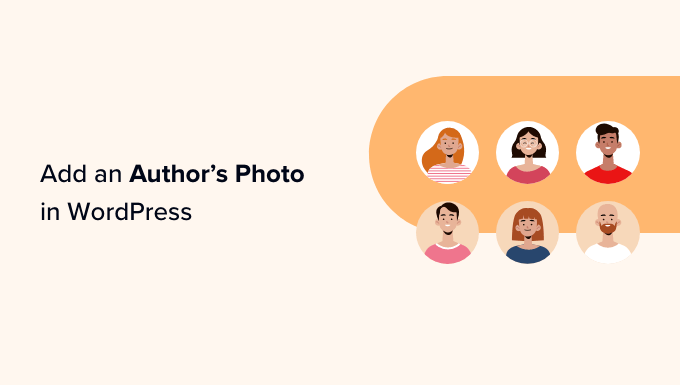
Kiedy należy dodać zdjęcie autora w WordPress?
Jeśli prowadzisz witrynę WordPress z wieloma autorami, możesz zdecydować się na dodanie pola informacyjnego autora we wpisach WordPress. Te pola biograficzne autorów zazwyczaj pokazują zdjęcie profilowe autora, krótki biogram i odnośnik do jego witryny internetowej lub profili społecznościowych.
Domyślnie większość motywów WordPress używa Gravatara danej osoby jako zdjęcia autora. Czasami jednak możesz preferować użycie innego obrazka jako zdjęcia autora.
Jako właściciel witryny internetowej WordPress możesz nawet mieć zasady dotyczące rodzaju zdjęć, które chcesz wyświetlać w biogramach swoich autorów. Na przykład, być może wymagasz, aby twoi autorzy używali profesjonalnego zdjęcia głowy.
Jeśli Gravatar autora nie spełnia twoich zasad, możesz edytować jego profil i przesłać obrazek, który lepiej pasuje do twojej marki.
Mając to na uwadze, pokażemy Ci, jak dodać zdjęcie autora w WordPress. Oto krótki przegląd wszystkich kroków, które omówimy w kolejnych sekcjach:
Gotowy? Zaczynamy!
Jak dodać zdjęcie autora w WordPress?
Najprostszym sposobem na dodanie zdjęcia autora w WordPressie jest skorzystanie z wtyczki PublishPress Authors.
Ta wtyczka umożliwia autorom edytowanie własnego profilu i zdjęcia autora poprzez dodanie nowego obszaru “Profil autora” do kokpitu WordPress. Daje również administratorom witryny możliwość edycji profilu autora, w tym zmiany jego zdjęcia.
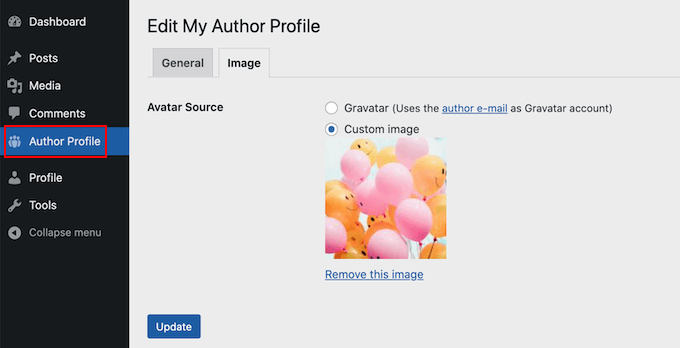
Najpierw musisz zainstalować i włączyć wtyczkę PublishPress Authors. Jeśli potrzebujesz pomocy, zapoznaj się z naszym przewodnikiem na temat instalacji wtyczki WordPress.
Po włączaniu przejdźmy do Autorzy ” Ustawienia. Następnie możemy przejść do karty “Wyświetlanie”.
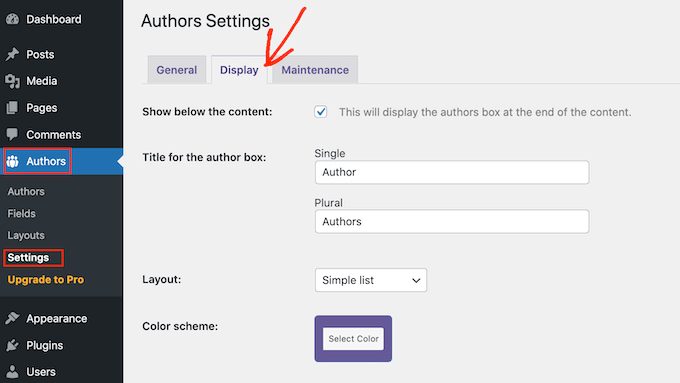
Na tej karcie znajdują się listy rozwijane “Układy”, w których można wybrać układ zawierający zdjęcie autora.
Możesz powiadomić, że domyślnym układem jest “Boxed”. Powoduje to wyświetlenie informacji o autorze w ramce wraz z jego zdjęciem.
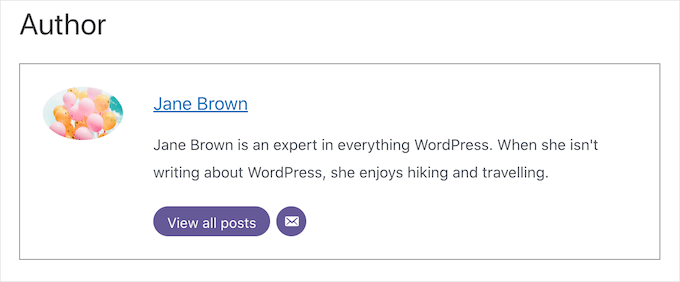
Układ “Wyśrodkowany” jest podobny do układu pudełkowego, ale wszystkie informacje o autorze są wyśrodkowane w biogramie autora.
“Inline with awatar” i “Simple List” to układy zawierające miejsce na zdjęcie autora.
Oto przykład układu “Prosta lista”:
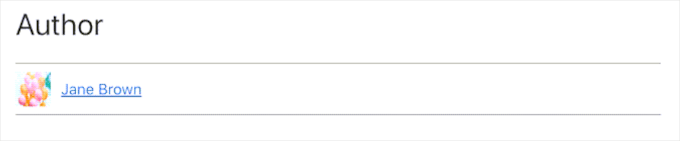
Należy tylko pamiętać, że te 2 układy nie mają miejsca na biogram. Nawet jeśli autor dodał biogram, nie będzie on widoczny na twojej witrynie internetowej.
Po wybraniu twojego układu możesz kliknąć przycisk “Zapisz zmiany”.
Możesz teraz przejść na swoją witrynę internetową, aby zobaczyć autorskie zdjęcia na swoich wpisach i stronach WordPress.
Każdy, kto zarejestrował się na twojej witrynie z rolą “Autor”, będzie mógł teraz przesłać zdjęcie za pomocą ustawień “Profilu autora” w swoim kokpicie WordPress.
Jak zmienić zdjęcie autora w WordPress?
Jako administrator możesz również użyć PublishPress Authors, aby zmienić dowolne zdjęcie autora, które pojawia się na twojej witrynie internetowej. Jest to przydatne, jeśli autor wybierze zdjęcie, które nie pasuje do twojej witryny.
Aby zmienić zdjęcie autora, wystarczy przejść do sekcji Autorzy ” Autorzy.
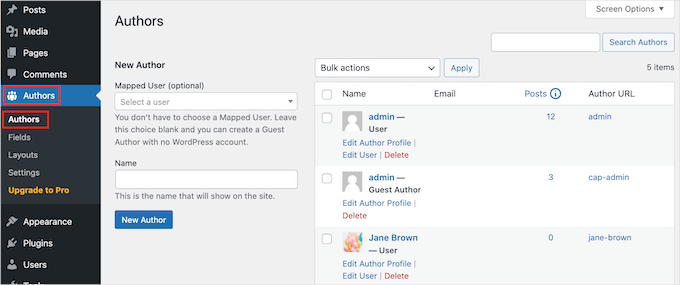
Zobaczysz teraz listę wszystkich autorów, którzy są zarejestrowani na twoim blogu WordPress.
W tym miejscu można kliknąć odnośnik “Edytuj profil autora”.
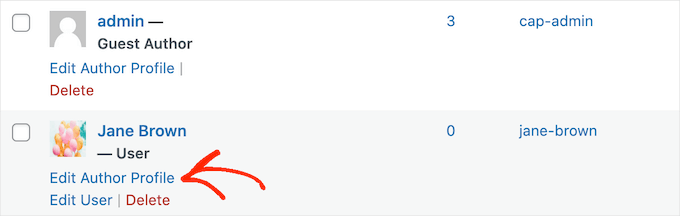
Następnie wystarczy kliknąć kartę “Obrazek”.
Domyślnie PublishPress spróbuje znaleźć gravatar odnośnik do adresu e-mail autora. Aby użyć innego zdjęcia autora, możesz kliknąć przycisk opcji “Dostosuj obrazek”.
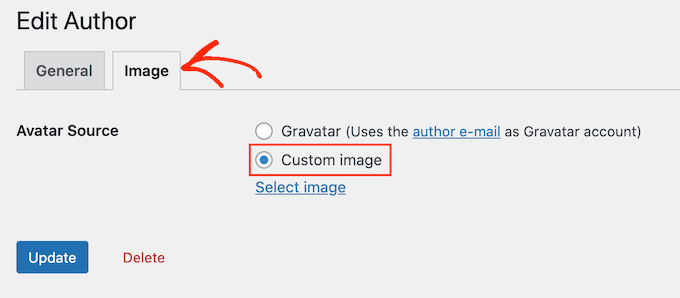
Gdy już to zrobisz, kliknij “Wybierz obrazek”.
Możesz teraz wybrać dowolny obrazek z twojej biblioteki multimediów WordPress lub przesłać nowy obrazek.
Następnie kliknijmy przycisk “Aktualizuj”.
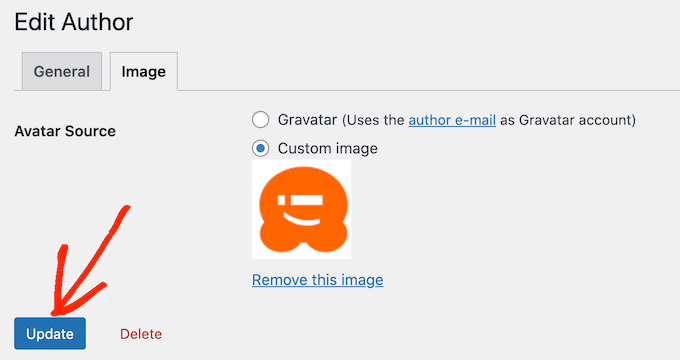
Twoja witryna internetowa będzie teraz używać tego nowego obrazka jako zdjęcia autora.
Porada eksperta: Jeśli podoba Ci się to narzędzie, zalecamy zapoznanie się z całym pakietem wtyczek PublishPress. Oferują one wiele naprawdę potężnych narzędzi, które mogą pomóc w tworzeniu najlepszych możliwych treści.
Wskazówka bonusowa: Jak wymusić czyste nazwy plików z obrazkami
Jeśli masz bloga z wieloma autorami, może być trudno upewnić się, że każdy przesłany obrazek ma czystą nazwę pliku. Czysta nazwa pliku unika znaków specjalnych, takich jak akcenty, znaki spoza alfabetu łacińskiego lub symbole, co jest lepsze dla optymalizacji pod kątem wyszukiwarek (SEO).
Czyste nazwy plików ułatwiają również znalezienie obrazków w bibliotece multimediów do wykorzystania w przyszłości i zapobiegają problemom z wyświetlaniem w niektórych przeglądarkach. Poprawiając nazwy plików, poprawiasz zarówno wrażenia użytkownika, jak i widoczność Twojej witryny w wyszukiwarkach.
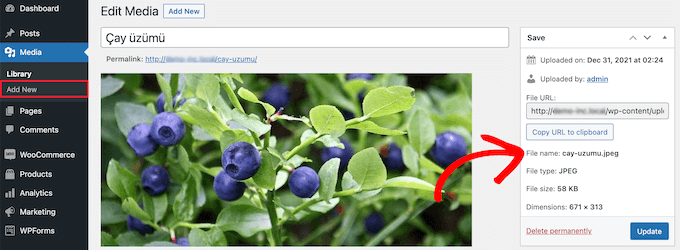
Aby uzyskać szczegółowe instrukcje, możesz zapoznać się z naszym przewodnikiem na temat wymuszania czystych nazw plików obrazków w WordPress.
Mamy nadzieję, że ten artykuł pomógł ci dowiedzieć się, jak dodać zdjęcie autora w WordPress. Możesz również przejrzeć nasze przewodniki na temat dodawania efektów najechania kursorem na obrazek i łatwego leniwego wczytywania obrazków w WordPress.
If you liked this article, then please subscribe to our YouTube Channel for WordPress video tutorials. You can also find us on Twitter and Facebook.





Arshad
Always got a perfect solution! Thumbs Up..
WPBeginner Support
Glad to hear our guide was helpful!
Admin
Rachel
I have followed these steps, but there is still no option to add a profile pic – it just shows the ‘blank’ image and no button to ‘add image’.
Any ideas?
WPBeginner Support
You would want to reach out to the plugin’s support if the add image option is not available and they should be able to assist.
Admin
Amanda Don Williams
Thanks…. awesome plugin very easy to use…
WPBeginner Support
Glad you like our article
Admin
Aditya
Hi, i have a user registration page on which user registers as a contributor. Then he/she can submit blogs for moderation. However, on that registration page i want users to add their photos mandatorily so we don’t have to rely on them adding it later from their profiles or do the task ourselves.
WPBeginner Support
To set a requirement like that, you would want to take a look at our article here: https://www.wpbeginner.com/plugins/how-to-create-a-custom-user-registration-form-in-wordpress/
Admin
Sébastien
How to show avatar on the frontpage? This method only show on the loaded pages.
WPBeginner Support
If you are displaying your posts on your home page instead of a static home page then you would need to reach out to the support for your specific theme to edit the theme’s template
Admin
Helen
Thank you! Been trying to work this out for ages!!
WPBeginner Support
Glad our tutorial could help
Admin
Tony
If anyone else is wondering why your photo isn’t showing up in author bio, it may be because there’s also separate settings for the plugin itself. You have to check the box that says, “display author avatars”. At first all I did was went to the author settings and uploaded the photo not realizing that there was extra settings for the plugin itself.
Alexander
awesome resource….my picture appeared in a twinkle of an eye.thank you very much
Jason
Doesn’t seem to show my picture. It uploads and shows in the Author page in Word Press but not showing on the actual site. Help!
nestor fuhr
after proving a dozen plugin…. this is the only that works correctly. Thank you
Adey Jones
I am using this plugin on a site that also uses co-authors plus as some posts are written by 2 people, but this plugin only allows 1 author image to display, how can I amend the userphoto_the_author_photo() to display both authors images in 1 post?
Tim
Hey, just wanted to add that there’s a function for exactly that:
<?php echo get_avatar( get_the_author_meta( 'ID' ), 32 ); ?>
32 being the size of the image but that’s optional. If you only want to add a picture of the author, this function seems better than a plugin.
Source: https://codex.wordpress.org/Function_Reference/get_avatar#Return_Values
Constantin Colac
Thanks mate. I was actually surprised people go for a plugin instead of a function..
You get some good karma from me
Ryan
Is there a way around having to deal with Gravatar.com or whatever? It seems crazy it isn’t just a built in feature of WordPress.
Simon Green
Just use gravatar! Tried this plug-in and was not satisfied. I don’t want the author photo pasted everywhere that there’s a post, multiple times on the site. No good.
Keith Agnew
Awesome Plugin. Worked perfect immediately. Thanks!!!
Raj Kumar
Thanks, but can we do it without any plugin?
Keme Kenneth
Simple Local Avatars is working fine for me. Thanks all.
Yoopd
Thank you!!!
heny astuti
it works..tx
Juan Manuel
Hello!
Thanks for sharing this info. However I am not sure if this is what I need. When I write a post on my website (http://juanmacarlupu.com.ar/blogdetraduccion) at the end of each post it says: “This article was written by: Juan Manuel Macarlupu Peña” and a default picture and mi bio. I have tried everything on earth (or that’s what I think) and I cant change that default picture. Can you help me with that?
I would reaaaaaally appreciate it.

Editorial Staff
It might be easier to just use Gravatar – https://www.wpbeginner.com/beginners-guide/what-is-gravatar-and-why-you-should-start-using-it-right-away/
Admin
Juan Manuel
I think it goes without saying that it worked!
Thank you sooooo much!!!
Regards,
Kat
Hi
Can you help, I had this plugin working fine on a test site but not on the live site – the user pictures appear in the user back-end but not on the post or author pages?
Does anyone have any ideas why this would happen?
thanks
Kat
Editorial Staff
Extremely hard to tell without looking at the site.
Admin
Shonda Rogers
So I have to download the plugin to get the image to show on google searches, am I correct? I have everything else setup and linked with google+ profile, email verification etc. I was thinking the image would show up from my google+ profile. But it sounds like I need the WP plugin as well. Can you please confirm?
Editorial Staff
No, this is for WordPress itself. If you want to show author picture next to google search results, then you need this article:
https://www.wpbeginner.com/wp-tutorials/how-to-get-googles-verified-authorship-for-your-wordpress-blog/
Admin
Nida's Beauty Bag
Is there any way that a non wordpress user can use an image while commenting on my blog??? whenever people comment on my blog , if they are non-wordpress user no display picture is shown
Editorial Staff
Most WordPress themes come with Gravatar support. If your users are signed up with Gravatar, then their picture will show up. Like your picture did in this comment.
https://www.wpbeginner.com/beginners-guide/what-is-gravatar-and-why-you-should-start-using-it-right-away/
Admin
Joey
A better and more updated plugin: Simple Local Avatars (search wordpress plguin reposiroty)
No need of editing any files.
Ken
Joey, that plugin you posted is useless and very broken. The User Photo plugin is the best one out there right now and works perfectly!
kuyax
joey is the best, it’s working perfectly…
thanks dude…
Emilio
Thanks Joey! Simple Local Avatars was awesome! For anyone downloading this plugin, there plugin settings are not in the “settings” or “tools” section. Just upload the plugin and go to the “Users” section. The upload form will be in the users information where you put the bio, email, and other social media contact info.
Nadir
Thanks Joey, it works… perfect… saved me from frustration
Jennifer
Thank you! It realy works fine!
Sham
The image is not displaying in all user lists. Can any one help ?
wpbeginner
@Sham You have to make sure that you have the php code to display the image in your template.
caspian
We have a theme that has a registration/profile page on the front end. any idea on how to add the upload image option to the front end? thanks.
ushackers
really helpful post
ArsalanTosifi
Hi
I have successfully uploaded user photo plugin. Successfully imported image. But image does not display. What is missing?
Rahoof PM
@ArsalanTosifi me also have the same problem.
wpbeginner
@Rahoof PM @ArsalanTosifi You do not have the code in your theme to display it. You have to add the user photo code. Click on the plugin page, they have the code there.
Ruth Martin
Hi!
Thank you for this post and plugin! I have been searching for something and am so happy to have found my answer!
Thanks again!
Ruth M
Brian
Any idea on how to integrate this with bbpress discussions?
thanks
Editorial Staff
Nope. We haven’t really looked into bbPress yet.
Admin
Aaron
Hi,
I have about 200 jpeg photossaved, and I would like to put them in the userphoto folder and have them become that person’s photo, and the user can come back and change it if they wish. I tested this out by placing a photo admin.jpeg in the folder, but it did not take effect. do you know how I can do a mass upload of photos for userphoto?
Thanks,
Aaron
Editorial Staff
You can’t just FTP stuff because the value is also stored in the database. It is better to ask all your editors to add the pictures by themselves.
Admin
Omaha Homes
Yeah this is nice good wp plugin to share author’s picture.
TeShadow
Thankyou for this Useful plugin
Rick
Thank you for highlighting this plug-in.
Luke Jones
Thank you, this is one thing that has stressed me out.