Prowadzimy blog WPBeginner od ponad 15 lat, a nasz zespół współpracował przy pisaniu tysięcy postów WordPress. Jeśli chodzi o autorstwo, lubimy dzielić się zasługami jako zespół w sekcji “Redakcja”. Chociaż działa to świetnie dla nas, może nie być odpowiednie dla Twojego bloga WordPress.
Jeśli prowadzisz witrynę z wiadomościami lub współpracujesz z wieloma gościnnymi blogerami, możesz potrzebować innego podejścia. Na przykład, możesz chcieć dodać wielu autorów do postów w WordPress. Jednak domyślnie platforma umożliwia dodanie tylko jednego autora do strony.
Jako eksperci od blogowania w WordPressie, wypróbowaliśmy i przetestowaliśmy wiele narzędzi, które pomagają usprawnić przepływy pracy związane z publikowaniem. Odkryliśmy, że najlepszym sposobem na dodanie wielu autorów wpisów na blogu jest użycie wtyczki. W ten sposób możesz wyrazić uznanie tam, gdzie jest ono należne i zadowolić wszystkich autorów.
W tym artykule pokażemy, jak dodać wielu autorów dla wpisów w WordPress.
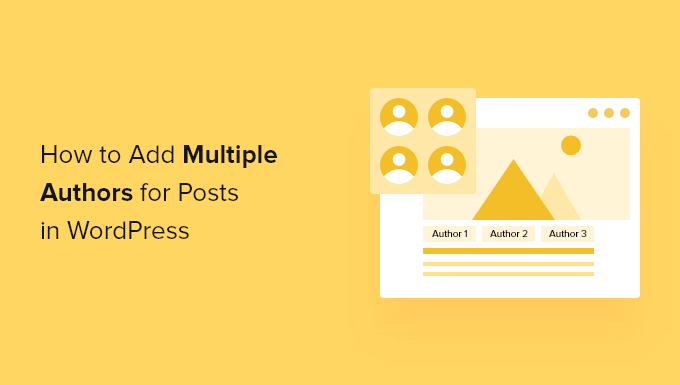
Jak utworzyć wielu autorów (współautorów) dla postów w WordPress?
Najprostszym sposobem na dodanie wielu autorów do wpisu WordPress jest skorzystanie z darmowej wtyczki Co-Authors Plus.
Na poniższym obrazku widać, że wtyczka ta umożliwia autoryzację każdego użytkownika, który jest już zarejestrowany w twojej witrynie internetowej WordPress.
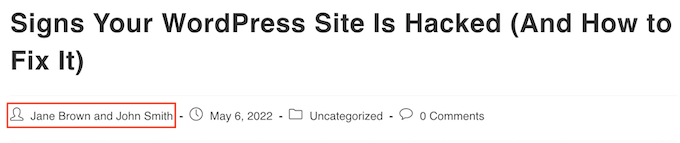
Co-Author Plus dodaje również nowy typ użytkownika Guest Authors, który pozwala dodawać autorów, którzy nie mają konta na blogu WordPress. Może to być bardzo przydatne.
Najpierw musisz zainstalować i aktywować wtyczkę Co-Authors Plus. Jeśli potrzebujesz pomocy, zapoznaj się z naszym przewodnikiem na temat instalacji wtyczki WordPress.
Po włączeniu wtyczki, wystarczy edytować wpis, w którym chcesz przypisać wielu autorów.
W prawej karcie edytora treści wystarczy przewinąć do nowej sekcji “Autorzy” i kliknąć, aby ją rozwinąć.
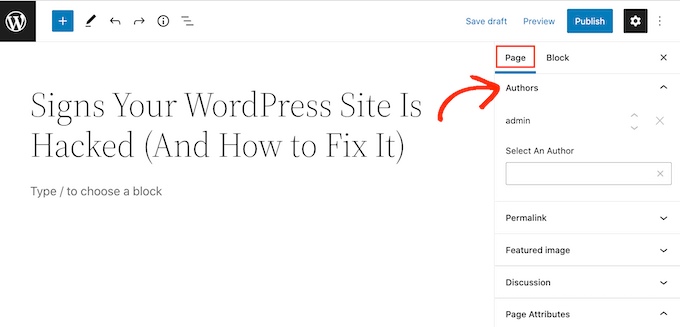
W zakładce “Autorzy” możesz kliknąć pole “Wybierz autora”. Następnie wpisz nazwę zarejestrowanego użytkownika, którego chcesz wyróżnić.
Gdy odpowiednia osoba pojawi się w menu rozwijanym, wystarczy kliknąć, aby dodać tego autora do posta.
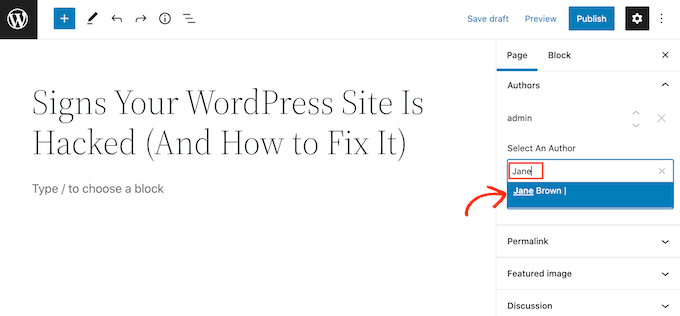
Możesz teraz dodać wielu współautorów, postępując zgodnie z procesem opisanym powyżej.
Domyślnie WordPress pokaże tych współautorów w kolejności, w jakiej dodałeś ich do postu. Jeśli chcesz zmienić tę kolejność, po prostu kliknij strzałki w górę i w dół, które pojawiają się obok każdego nazwiska.
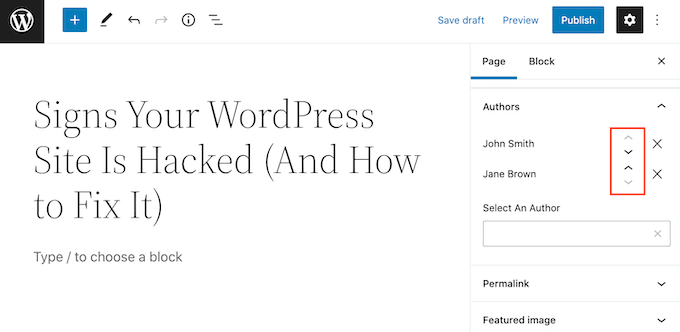
Jeśli chcesz usunąć współautora z postu, po prostu kliknij ikonę “X” obok nazwiska tej osoby.
Po dodaniu wszystkich autorów, możesz opublikować lub zaktualizować swój wpis. Aby uzyskać pomoc w zarządzaniu twoimi autorami, zapoznaj się z naszym przewodnikiem na temat skutecznego przyciągania i zarządzania gościnnymi blogerami w WordPress.
Wyświetlanie wielu autorów na blogu z wieloma autorami
W zależności od twojego motywu WordPress, ta wtyczka może nie wyświetlać automatycznie wielu autorów dla wpisów w WordPress. Oznacza to, że będziesz musiał edytować pliki twojego motywu.
Jeśli wcześniej nie edytowałeś tych plików, zapoznaj się z naszym przewodnikiem na temat kopiowania i wklejania kodu w WordPress.
Przed edycją kodu twojego motywu warto również utworzyć kopię zapasową. Kopie zapasowe pozwalają szybko przywrócić twoją witrynę WordPress na wypadek, gdyby coś poszło nie tak.
Istnieje wiele darmowych i płatnych wtyczek do tworzenia kopii zapasowych WordPress, w tym Duplicator. Aby uzyskać szczegółowy przewodnik, możesz również zapoznać się z naszym przewodnikiem na temat tworzenia kopii zapasowych witryny WordPress.
Po utworzeniu kopii zapasowej należy edytować kod odpowiedzialny za wyświetlanie nazwy autora.
Kodem tym jest zazwyczaj funkcja the_author() lub the_author_posts_link().
W zależności od motywu, funkcja ta może znajdować się w pliku single.php, content.php lub functions. php twojego motywu. Aby uzyskać więcej informacji, zapoznaj się z naszym przewodnikiem na temat tego, jak znaleźć pliki motywu do edycji w WordPress.
Po znalezieniu jednej z tych funkcji należy zastąpić ją poniższym fragmentem kodu:
1 2 3 4 5 | if ( function_exists( 'coauthors_posts_links' ) ) { coauthors_posts_links();} else { the_author_posts_link();} |
Zobaczmy, jak można stworzyć blog z wieloma autorami przy użyciu popularnego motywu OceanWP.
Jeśli otworzysz plik functions.php tego motywu, znajdziesz funkcję the_author_posts_link:
1 2 3 4 5 6 7 8 9 10 11 12 | public static function the_author_posts_link( $link ) { // Add schema markup. $schema = oceanwp_get_schema_markup( 'author_link' ); if ( $schema ) { $link = str_replace( 'rel="author"', 'rel="author" ' . $schema, $link ); } // Return link. return $link; } |
Aby wyświetlić wielu autorów w WordPress, wystarczy zastąpić tę sekcję poniższym fragmentem kodu:
1 2 3 4 5 6 7 8 9 10 11 12 13 | public static function the_author_posts_link( $link ) { // Add schema markup. if ( function_exists( 'coauthors_posts_links' ) ) { coauthors_posts_links(); } else { the_author_posts_link(); } // Return link. return $link; } |
Po dodaniu tego kodu przewiń ekran do dołu.
Następnie możesz kliknąć przycisk “Aktualizuj plik”.
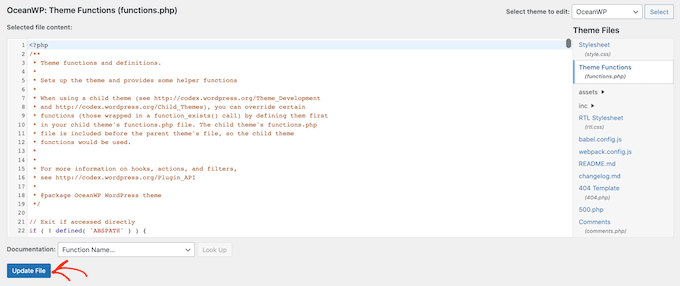
Teraz, jeśli przejdziesz na swoją witrynę, zobaczysz wielu autorów wpisów WordPress.
Alternatywa: Zamiast edytować pliki motywu, co może zepsuć witrynę, możesz bezpiecznie dodać powyższy kod za pomocą wtyczki WPCode. Aby uzyskać instrukcje krok po kroku, zobacz nasz samouczek na temat łatwego dodawania niestandardowego kodu w WordPress.
Dodawanie autorów gościnnych do bloga WordPress z wieloma autorami
Wtyczka Co-Authors Plus może wyszukiwać i wyświetlać zarejestrowanych użytkowników na twoim blogu WordPress z wieloma autorami.
Ale co, jeśli chcesz wyróżnić autora gościnnego, który nie ma jeszcze konta na twojej witrynie internetowej?
Chociaż można utworzyć konto dla autorów, nie zawsze jest to najbezpieczniejsza opcja.
Pomimo tego, że WordPress posiada role i możliwości użytkowników, przyznanie komuś dostępu do obszaru administratora lub uprawnień do pisania w witrynie zawsze wiąże się z ryzykiem.
Aby uzyskać więcej informacji na temat tego, jak chronić swoją witrynę, zapoznaj się z naszym ostatecznym przewodnikiem bezpieczeństwa WordPress.
Mając to na uwadze, możesz użyć Co-Authors Plus do tworzenia autorów gościnnych. W ten sposób możesz przypisać wielu autorów gościnnych do jednego wpisu bez konieczności uzyskiwania przez nich dostępu do twojego obszaru administracyjnego WordPress.
Aby utworzyć autora gościnnego, przejdź do Użytkownicy ” Autorzy gościnni. W tym miejscu możesz kliknąć “Utwórz nowego”.
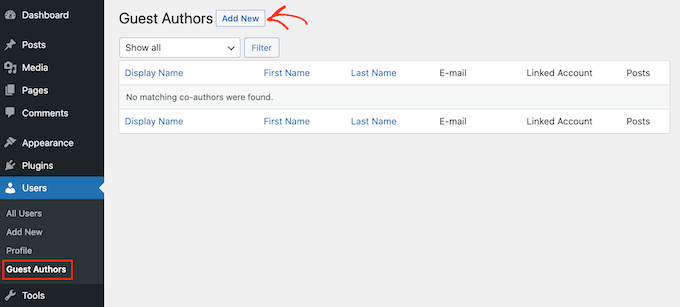
Na następnym ekranie musisz wpisać wszystkie dane tej osoby w formularzu “Utwórz nowego autora gościnnego”.
Możesz również przesłać obrazek, który będzie działał jako awatar tego autora. O ile twój motyw obsługuje awatary, obraz ten pojawi się obok nazwy autora na twojej witrynie internetowej.
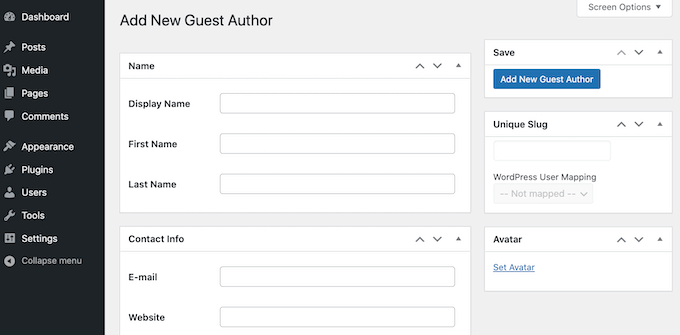
Jeśli nie prześlesz awatara, WordPress będzie szukał dowolnego Gravatara, który jest odnośnikiem do adresu e-mail autora gościnnego. Aby uzyskać więcej informacji, zapoznaj się z naszym przewodnikiem na temat zmiany domyślnego Gravatara na WordPressie.
Po wpisaniu wszystkich tych informacji, kliknij przycisk “Utwórz nowego autora gościnnego”.
WordPress utworzy teraz tę osobę jako autora gościnnego. Aby nadać jej status współautora, wystarczy wykonać tę samą procedurę opisaną powyżej.
Poradnik eksperta: Jak lepiej zarządzać autorami WordPress
Oto kilka dodatkowych poradników ekspertów, które pomogą Ci lepiej zarządzać autorami w WordPress:
- Jak zmienić autora postu w WordPress?
- Jak ograniczyć autorów do ich własnych postów w WordPress Admin
- Jak przepisać nazwę autora gościnnego za pomocą pól niestandardowych w WordPress
- Jak ograniczyć autorów do określonej kategorii w WordPress
- Jak uniemożliwić autorom usuwanie postów w WordPress?
Mamy nadzieję, że ten artykuł pomógł Ci dowiedzieć się, jak dodać wielu autorów (współautorów) do postów w WordPress. Możesz być także zainteresowany naszymi przewodnikami na temat tego, jak ograniczyć edytorów do edycji tylko niektórych stron lub jak wyłączyć Gravatars w WordPress.
If you liked this article, then please subscribe to our YouTube Channel for WordPress video tutorials. You can also find us on Twitter and Facebook.





Dennis Muthomi
hi, I’m about to hire my first inhouse writer for my website, and I want to make sure they get proper credit for their work. I noticed that in this article, you have “Written by:” and “Reviewed by:” sections at the top.
It’s a great way to acknowledge the different roles people play in creating content. I’m curious – are you using a plugin to achieve this, or did you add a custom code snippet?
WPBeginner Support
For the moment ours is a custom snippet.
Admin
Dennis Muthomi
thank you for responding and confirming that you’re using a custom snippet to display multiple authors sir.
well, I will just have to use the Co-Authors Plus plugin, it will get the job done.
AL
How to add “Updated By” or in this article, “Reviewed By”? Is there a specific plugin for this? Thanks.
WPBeginner Support
For the moment that is something we are testing, if we have a way we would recommend adding it we will be sure to share, for the moment you would need to modify your theme’s templates.
Admin
Muhammad Qamar Shafique
Hi
I want to add 2 profiles to a blog, 1 for the author who wrote that blog and the second for the editor, who reviewed that blog. Is there any way to do so? Any plugin?
WPBeginner Support
Unless we’re misunderstanding, you can use the method from this article
Admin
Kadon Hodson
For the site I am trying to use this plugin on, I don’t care about showing the multiple authors somewhere on my post. In fact, I am using it on a custom post type that does not show the authors on the front-end, anyway. What I need is for two authors to have the ability to edit the post in the back-end. When I set the plugin up, only the top author is able to view or edit the post. Do I still need to change the code to make it work? Or is there some other code that needs changed?
WPBeginner Support
You would sadly need to reach out to the plugin’s support if it is not giving access to the coauthors to edit.
Admin
santiago
Guys,
im having troubles with the name displayed on the post.
for example i have added an author filling the fields how the pluging recommend. Display name Aaaa Bbbb, name Aaaa, surname Bbbb, email etc.
And the post display “aaaa-bbbb” and don´t display name “Aaaa Bbbb”.
Im using Zeen themme. Do you know what´s happening here?
Thanks-
WPBeginner Support
You would want to ensure that you replaced the correct tag in your theme’s files. If you reach out to your theme’s support they should be able to point you toward the correct template tag
Admin
sumit
Hi Techies,
So to get both author in posts you have to customize single.php
Cedric N
I found the single.php file but it contains no “the_author_posts_link” line
I’m using the poseidon theme
Is the theme simply incompatible with the plugin?
WPBeginner Support
Hi Cedric,
Your theme may be using template parts, in that case you may need to edit the template references in single.php file. Many WordPress themes use their own template_tags to display author bio, in that case you will need theme author’s help to add this.
Admin
uday
Hello sir,
I want select 2 authors by default.
When I have add new post the me as authors selected right…but I want 2 different author selected….
Antoninf
Hi, always wondering how can I place the co-authors’ box below the articles. Using this plugin for many time but still only for the top name. Can you help me out? Thanks.
Rustyn Rose
I am not sure why anybody would promote this plug-in. The only real point of co-authors is for them to get public credit. A plug-in that only does the back-end and requires coding for the front-end defeats the point of a plug-in which is for people who don’t know how to do coding. That and they don’t keep it up to date anyway. How is this plug-in helpful?
Stacey P
In addition, the plugin performance has degraded since recent WP upgrades. It uses a wp_query using SQL_CALC_FOUND_ROWS, which, on large sites, causes huge processor overload. I’ve read good things about the BYLINES plugin, which has recently been acquired by the folks at PublishPress.
But I’d love to explore other options as well to get around the problem.
Cedric N
Are there any alternative plugins though?
Waqas Ahmad
is there any one have idea about Genesis framework single.php file because i design my theme in Genesis framwork and there is only this code available genesis(); in single.php so how to add this code?
if ( function_exists( ‘coauthors_posts_links’ ) ) {
coauthors_posts_links();
} else {
the_author_posts_link();
}
Ally
Hi! So I installed the plugin and added the guest authors, but I can’t quite find where to insert the code. My site is ran by WordPress, so the only place I can insert code is in “additional CSS,” and this doesn’t seem to do anything. Any ideas?
WPBeginner Support
Hi Ally,
If you are running a self hosted WordPress.org site, then you will find the code in single.php, content.php, or a template tag in your theme’s functions.php file. On the other hand, if you are on WordPress.com, then you cannot directly edit the theme files. Please see our comparison of WordPress.org vs WordPress.com
Admin
John Romaine
Useful if you have only a few authors, but on large sites with hundreds of authors, this plugin is pretty much useless, especially if you have no idea who contributed to the post.
I cant understand why you have to “search” for the authors. Shouldn’t this software be smart enough to know who contributed???
saad
Hi this is great plugin but can we show on which date we added the new author
Joe Ferris
I’m using a child theme of the SuperNews theme. I’ve searched the entire theme directory for any mention of the word ‘author’ and found none.
How can I make it work if I don’t have that template tag in my theme?
Svend Rugaard
I cant seem to get it to work – my theme is “Premium” – but i cant seem to found what files to edit, i have put that command in functions.php –
I can choose persons but it only show the “original” poster on my post.
I have try to look for those files you mention, but they doesnt exist, or i dont exactly sure what i should look for
My Theme is “Gauge”
WPBeginner Support
Hey Svend,
Please contact your theme’s support they will be able to tell you which files you need to edit.
Admin
Umair
i have installed Co Authors Plus and added guest author successfully,
after assigning post to guest author, when i click on author name, instead of showing all posts from that guest author, it redirects to main home page
Fahad Ur Rehman Khan
This is a great tutorial!
Jennifer
This plugin’s functionality should be baked into WordPress. It’s staggering that WordPress continues to tout itself as a CMS (no longer just a blog), but it has no concept of groups, or multiple authors working on a piece of content. Staggering. Good plugin though. Thanks
Matus
Could you please make a tutorial on how to use, create and embed dynamic favicons?