WordPress 5.0 został wydany zaledwie kilka godzin temu. Jest to pierwsze i jedyne główne wydanie WordPress w 2018 roku z całym nowym zestawem ulepszeń i kilkoma dużymi zmianami. W tym artykule pokażemy, co nowego w WordPress 5.0 i które funkcje powinieneś wypróbować po zaktualizowaniu swoich stron internetowych.
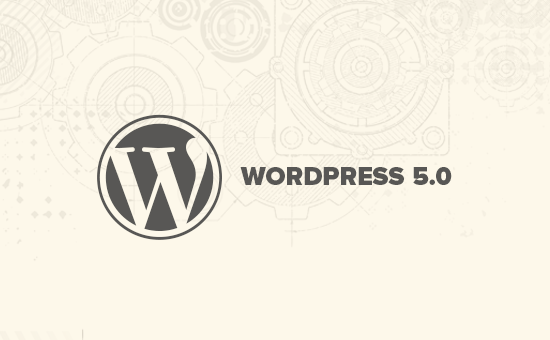
WordPress 5.0 to główne wydanie i chyba że korzystasz z usługi zarządzanego hostingu WordPress, będziesz musiał ręcznie zainicjować aktualizację.
Ważne: Nie zapomnij o utworzeniu pełnej kopii zapasowej WordPress przed rozpoczęciem aktualizacji.
Przedstawiamy Gutenberga – nowy edytor oparty na blokach
WordPress 5.0 zawiera całkowicie nowy edytor o kryptonimie Gutenberg. Jest to edytor oparty na blokach, który pozwala użytkownikom tworzyć piękne układy za pomocą bloków treści.
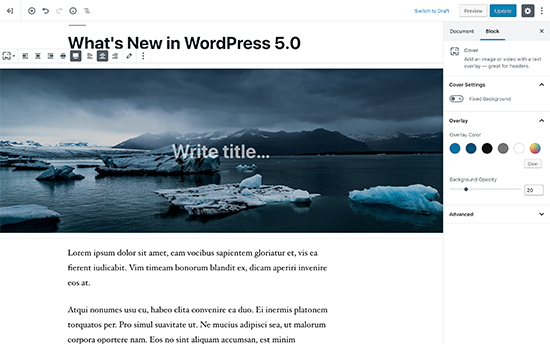
Stary edytor WordPress był prostym oknem tekstowym. Chociaż działał dobrze, trzeba było używać różnych podejść do dodawania obrazów, tworzenia galerii, krótkich kodów, osadzania filmów i innych elementów treści.
Nowy edytor zastępuje je usprawnionym doświadczeniem pisania, w którym każdy element treści jest opakowany w blok. Możesz je przesuwać w edytorze, zmieniać ich ustawienia i tworzyć angażujące układy bez pisania kodu.
Domyślnie zawiera kilka bloków do dodawania najczęściej używanych elementów treści. Obejmuje to bloki do dodawania obrazów, dźwięku, wideo, galerii zdjęć, obrazu nagłówkowego, list, cytatów, multimediów, tekstu, przycisków i innych.
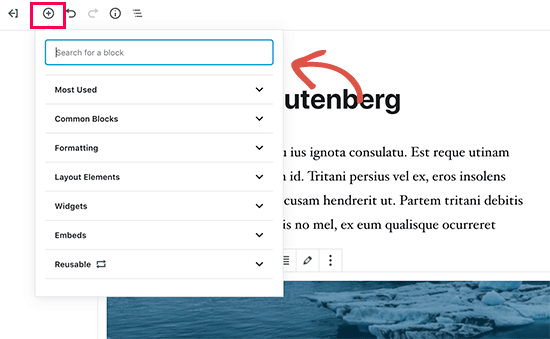
Bloki mają własny pasek narzędzi i ustawienia. Oprócz podstawowych opcji formatowania, można również zmieniać szerokość, kolory i inne atrybuty.
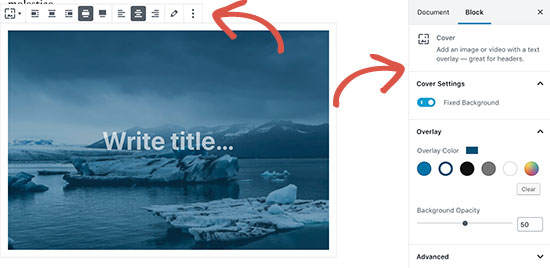
Widżety są również uwzględnione jako bloki, dzięki czemu można łatwo dodawać skróty, ostatnie posty, ostatnie komentarze, kategorie i archiwa.
Jeśli polegałeś na dodawaniu shortcode do swoich artykułów, możesz nadal używać ich jako bloku.
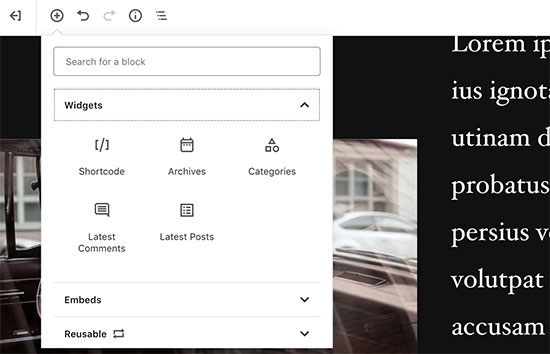
Nowy edytor ułatwia również osadzanie. Po prostu rozwiń sekcję osadzania pod przyciskiem dodaj blok, a zobaczysz wszystkie obsługiwane opcje osadzania.
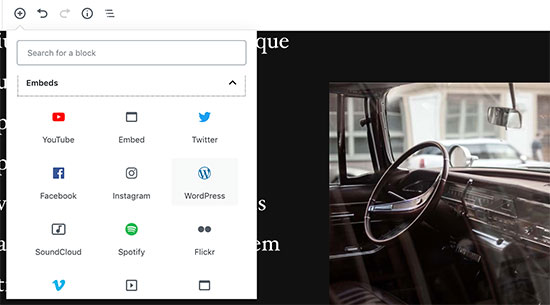
Ułatwia to dodawanie filmów, tweetów i osadzeń z Facebooka. Każde osadzenie jest własnym blokiem, więc możesz dostosować jego ustawienia tak samo jak inne bloki.
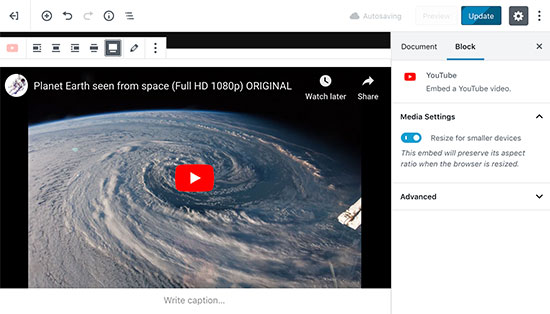
Jeśli czujesz się trochę rozproszony przez boczny pasek administracyjny WordPress, po prostu przełącz się w tryb pełnoekranowy bez rozpraszania. Ukryje to boczny pasek administracyjny WordPress, a Ty będziesz mieć znacznie więcej miejsca na projektowanie swoich treści.
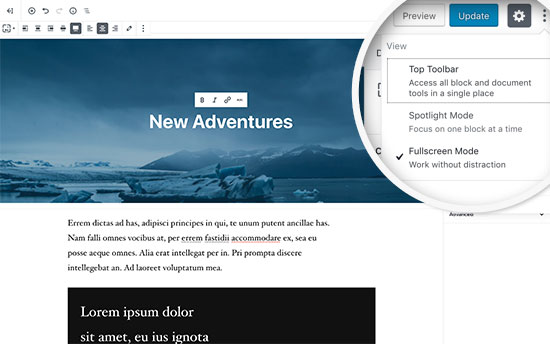
Znajdziesz wszystkie swoje zwykłe funkcje edycji postów schludnie schowane pod paskiem bocznym. Obejmuje to opcje publikowania i zapisywania, permalink lub slug posta, kategorie i tagi, fragment, i więcej.
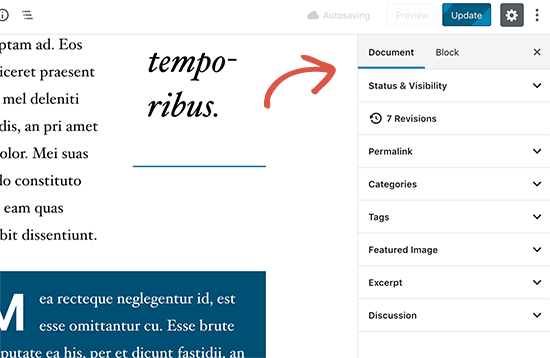
Twórz i używaj ponownie bloków
Jeśli często dodajesz rzeczy w tym samym stylu lub o tej samej treści, możesz teraz zapisać je jako bloki wielokrotnego użytku, aby używać ich później, gdy będą potrzebne.
Po prostu edytuj blok, który chcesz uczynić wielokrotnego użytku. Gdy będziesz z niego zadowolony, kliknij kropki w menu na pasku narzędzi bloku i wybierz „Dodaj do bloków wielokrotnego użytku”.
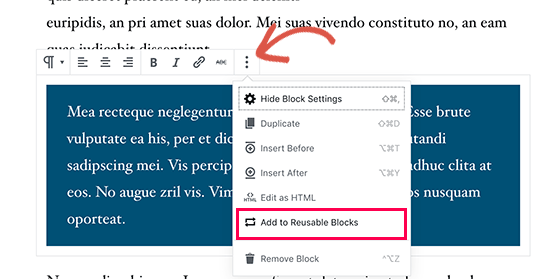
Zostaniesz poproszony o podanie nazwy dla tego bloku. Następnie WordPress zapisze go jako blok wielokrotnego użytku. Znajdziesz go pod przyciskiem Dodaj bloki i możesz go ponownie wykorzystać w innych postach.
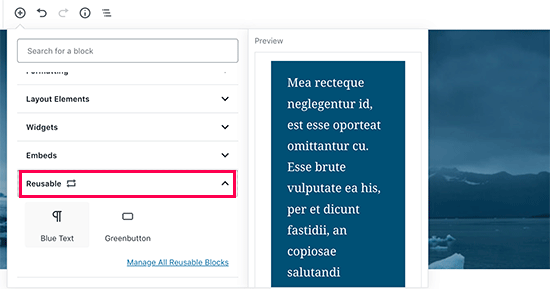
Edycja istniejącej treści po aktualizacji do WordPress 5.0
WordPress 5.0 nie wpłynie na żadną z Twoich starych treści i nadal będziesz mógł edytować starsze artykuły. Podczas edycji starszego artykułu zobaczysz swoją treść umieszczoną w bloku edytora „Klasyczny”.
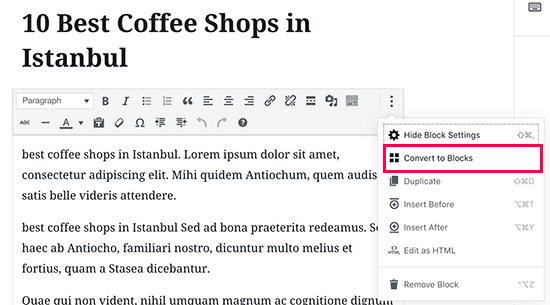
Możesz kontynuować edycję artykułu w bloku klasycznym. Możesz również podzielić go na wiele bloków, co pozwoli Ci korzystać ze wszystkich funkcji nowego edytora WordPress.
Czy nadal mogę używać starego edytora WordPress?
Tak, możesz używać starego edytora WordPress, po prostu instalując i aktywując wtyczkę Classic Editor. Więcej szczegółów znajdziesz w naszym przewodniku krok po kroku jak zainstalować wtyczkę WordPress.
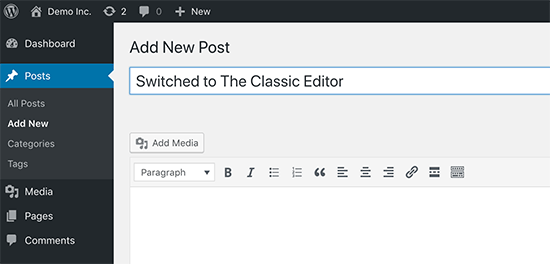
Po aktywacji wtyczka wyłączy nowy edytor oparty na blokach, a Ty będziesz mógł używać WordPressa ze starym klasycznym edytorem, do którego jesteś przyzwyczajony. Więcej szczegółów znajdziesz w naszym artykule o tym, jak wyłączyć Gutenberga i zachować klasyczny edytor w WordPressie.
Twenty Nineteen – Nowy domyślny motyw WordPress
WordPress 5.0 zawiera nowy domyślny motyw o nazwie Twenty Nineteen. Jest to wszechstronny i minimalistyczny motyw WordPress, który można wykorzystać do założenia bloga lub stworzenia strony internetowej.
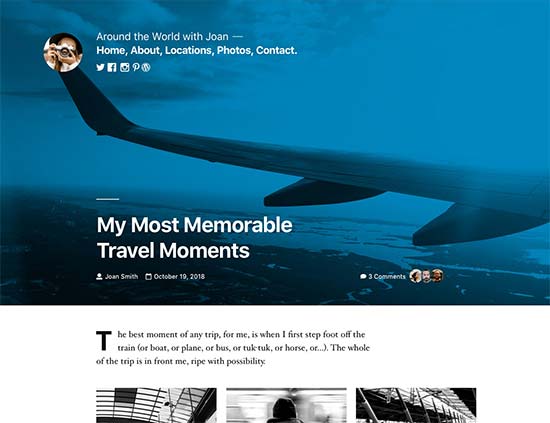
Twenty Nineteen jest oparty na motywie startowym Gutenberga, co oznacza, że jest w pełni kompatybilny z nowym edytorem WordPress. Oferuje czyste płótno z minimalnymi rozpraszaczami, co daje Ci swobodę eksperymentowania z nowym edytorem i tworzenia pięknych układów dla Twoich postów i stron WordPress.
Kompatybilność WordPress 5.0 z motywami i wtyczkami
WordPress 5.0 wprowadza dużą zmianę w sposobie tworzenia treści przez użytkowników WordPressa. Był on rozwijany przez dość długi czas, co dało programistom wtyczek i motywów wystarczająco dużo czasu na przetestowanie swoich produktów i dodanie kompatybilności z nowym edytorem.
Większość niezbędnych wtyczek WordPressa, takich jak WPForms i Yoast SEO, jest już kompatybilna z WordPress 5.0 i nowym edytorem.
Wszystkie najlepsze sklepy z motywami WordPress również sprawiły, że ich motywy są kompatybilne z nowym edytorem.
Jednakże, jeśli wtyczka lub motyw na Twojej stronie internetowej nie działa poprawnie, skontaktuj się z twórcą tej wtyczki lub motywu i poproś o jego aktualizację.
Jeśli nie otrzymasz od nich odpowiedzi, możesz tymczasowo wyłączyć wtyczkę / motyw i znaleźć alternatywę. Alternatywnie, możesz zainstalować Edytor klasyczny, dopóki Twoja ulubiona wtyczka / motyw nie zostanie zaktualizowana.
Mamy nadzieję, że ten artykuł dostarczył Ci dobrego wglądu w nowości w WordPress 5.0. Jesteśmy szczególnie podekscytowani nowym edytorem WordPress i nowymi sposobami tworzenia treści w WordPress. Czego Wy jesteście podekscytowani?
Jeśli podobał Ci się ten artykuł, zasubskrybuj nasz Kanał YouTube po samouczki wideo WordPress. Możesz nas również znaleźć na Twitterze i Facebooku.





Jay bro
Okej, przejrzałem nowe aktualizacje i naprawdę tego nienawidzę. WordPress to CMS skoncentrowany na społeczności i powinni unikać aktualizacji dotyczących fantazyjnego wyglądu. Edytor jest najgorzej sformatowany. Z prawie wszystkimi elementami wyświetlanymi po najechaniu myszką. Nowym użytkownikom będzie naprawdę trudno zaadaptować się do tego bałaganiarskiego formatu. Początkujący użytkownicy zmarnują godziny, tylko po to, by rozgryźć edytor.
Wsparcie WPBeginner
Jak w przypadku każdej aktualizacji, istnieją trudności związane ze zmianami, które należy rozwiązać. Niezależnie od tego, czy zgadzasz się, czy nie zgadzasz z obecnym edytorem, na razie taki mamy.
Admin
chris
nie jestem zbyt zadowolony z całego tego bloku. sam znalazłem wiele problemów
zdemontowałem wszystko i instaluję starą wersję.
Wsparcie WPBeginner
Zamiast reinstalować starą wersję, możesz użyć klasycznego edytora, aby nadal otrzymywać aktualizacje bezpieczeństwa dla swojej witryny.
Admin
Isaac
Po aktualizacji do wersji 5 nasze strony zostały całkowicie wyłączone. Nikt nie może już edytować stron za pomocą naszego płatnego wizualnego kompozytora.
Musieliśmy ponownie zapłacić za wizualnego kompozytora dla wersji kompatybilnej z WP 5.
WP powinno było poinformować użytkowników o wpływie i środkach zaradczych po aktualizacji.
Wsparcie WPBeginner
Cześć Isaac,
Zawsze pamiętaj o utworzeniu pełnej kopii zapasowej swojej witryny WordPress przed jej aktualizacją. Pomaga to w łatwym rozwiązywaniu problemów po aktualizacji.
Admin
Charles
Dzięki za wskazówki. Proszę, jak wyrównać tekst do obu stron w nowym Gutenbergu? Ponownie, jak znaleźć wstawienie podziału strony? Dziękuję.
Vaishnavi Patel
Proszę sprawdzić ten kolejny artykuł z wpbeginner tylko:
https://www.wpbeginner.com/plugins/how-to-add-underline-and-justify-text-buttons-in-wordpress/
Cath
Witaj,
Jak zmienić rozmiar mojej galerii obrazów?
Już przeskalowałem obrazy do 150 pikseli. Ale galeria nadal wyświetla je w oryginalnym rozmiarze.
Cath
Jak mogę zmienić rozmiar galerii? Obrazy są za duże. Mam w niej tylko 2 i chcę, aby miały rozmiar miniaturki.
hafid
Z wersją wp 5.0, czy nadal potrzebujemy konstruktora stron jak ‘visual composer’, ‘DIVI’, ‘UX builder’? To zmieni branżę WordPress.
Wsparcie WPBeginner
Cześć Hafid,
Obecnie możesz nadal używać wtyczki do tworzenia stron, jeśli chcesz. Ciekawie będzie zobaczyć, jak ewoluują kreatory stron i co stanie się dalej, gdy edytor blokowy będzie się dalej rozwijał w przyszłości.
Admin
ian
ta aktualizacja WP to katastrofa, po prostu tego nie rób. miałem same problemy. po pierwsze, z jakiegoś powodu obrazek wyróżniający nie wyświetla się już w udostępnieniach w mediach społecznościowych, chociaż patrząc na kod meta tag og:image jest poprawny. Ponadto, nagle po obrazku wyróżniającym i tytule artykułu treść jest ukryta, a czytelnicy muszą kliknąć przycisk „czytaj więcej”, aby zobaczyć cały artykuł. edytor jest mylący, a osadzanie było już bardzo łatwe w klasycznym edytorze. WP musi przemyśleć tę zmianę i kto zarabia na tym beznadziejnym edytorze i zmianach, które sprawiają, że nasze strony są teraz mniej przyjazne dla użytkownika.
Wsparcie WPBeginner
Cześć Ian,
Możesz zainstalować edytor klasyczny i nowy edytor nie będzie miał na Ciebie wpływu.
Admin
Habib
Tak, zgadza się. WordPress 5.0 nie jest dla wygodnego użytkowania. Po prostu zainstaluj edytor klasyczny i poczuj stare czasy na swojej stronie.
Andy
Dziękuję za Twój post – jest pouczający, chociaż 5.0 jest trochę nieporęczne do pracy po raz pierwszy
Zastanawiam się tylko, jak dodać opis alternatywny dla obrazów, jeśli przesłałem kilka naraz
dziękuję
Elise
Jestem zaintrygowany wszystkimi potencjalnymi korzyściami WP 5! Bawię się nim, ale czy polecacie jakieś tutoriale, aby nadrobić zaległości? Dzięki.
Flueras
Witam. Jak mogę wstawić wiele kolumn, ponieważ w starej wersji było to znacznie łatwiejsze…. Na przykład chcę umieścić 4 ikony w linii w artykule, a następnie skierować je do niektórych zewnętrznych linków…
Ikechukwu
Jak dodać obrazek wyróżniający do moich wpisów? Próbowałem użyć obrazka nagłówkowego w wersji 5.0, ale nie działa on jako obrazek wyróżniający.
Wsparcie WPBeginner
Witam,
WordPress 5.0 nadal ma opcję obrazka wyróżniającego umieszczoną w prawej kolumnie.
Admin
Amber Humphries
Z jakiegoś powodu miniatura podczas udostępniania w mediach społecznościowych jest teraz zawsze naszym logo bloga. Czy to coś, co nie działa z nowym formatem, czy robię coś źle? Chciałbym, aby pokazywała się jako wybrana przeze mnie miniatura.
Bryan F
Większość raportów, które widziałem, stwierdza, że WP 5 zepsuje wiele stron. Prowadzę strony internetowe, aby prezentować treści, a nie ćwiczyć moje umiejętności programistyczne.
Wymuszanie Gutenberga na wszystkich użytkownikach WP to kolosalny przejaw arogancji, zwłaszcza biorąc pod uwagę przytłaczające negatywne opinie, które pojawiły się, gdy pomysł po raz pierwszy wypłynął. Mówienie ludziom, czego chcą, jest jedną z najbardziej aroganckich rzeczy, jakie ktokolwiek może zrobić, a zarząd WP jest winny tego.
Zamiast „naprawiać” moje strony, aby działały z Gutenbergiem, najprawdopodobniej przejdę na forka ClassicPress.
Wsparcie WPBeginner
Cześć Bryan,
Zalecamy zainstalowanie wtyczki Classic Editor. Sprawi ona, że Twoja strona WordPress pozostanie taka, jak lubiłeś.
Admin
Haseeb
Jak mogę dodać przycisk do strony - posta. Jakiego haka można użyć do dodania niestandardowego przycisku
Chciałbym umieścić go obok przycisku ustawień lub publikacji, aby pobrać zawartość z nowego edytora Gutenberg do usługi internetowej.
Kingsley
więc to jedyna zmiana, która została wprowadzona w WordPress 5.0?
Personel redakcyjny
Tak, ale to była ogromna zmiana platformy. Nowe podejście oparte na edytorze blokowym zostanie wdrożone w innych obszarach WordPress w nadchodzących miesiącach.
Admin
EMB
Jaki, do cholery, był w tym sens? Jak mam po prostu wstawić obrazek? Dlaczego musieliście to tak bezsensownie skomplikować? KTO O TO PROSIŁ??
Personel redakcyjny
Rozumiemy Twoje frustracje. Kierunek rozwoju WordPressa został ustalony przez zespół tworzący rdzeń, i wierzymy, że jest to właściwy krok naprzód. W ciągu najbliższych kilku miesięcy będzie tylko lepiej.
W międzyczasie, jeśli nie lubisz edytora bloków Gutenberga, możesz przełączyć się z powrotem do klasycznego edytora.
Admin
Bryan F
Nikt nie prosił o Gutenberga.
Zarząd WP zdecydował, że nowy edytor jest potrzebny, aby konkurować z innymi CMS. Z tego, co czytałem, początkowe opinie na temat Gutenberga były przytłaczająco negatywne, ale zarząd WP zdecydował się iść naprzód mimo to. Wydaje się, że decyzja była finansowa, a nie napędzana przez społeczność.
Martin N
Bryan F: 100% poprawnie. Nie było potrzeby tak drastycznej zmiany.
Spójrz na ponad 2000 głównie negatywnych komentarzy w centrum wtyczek – myślę, że to mówi samo za siebie.
Widzę z personelu redakcyjnego tutaj komentarz, że nadchodzą kolejne zmiany „blokowe”.
Teraz po prostu nie można prowadzić biznesu, w którym WP jest jego kluczową częścią, przy tak dużej niepewności.
Czy osoby decydujące o tych zmianach to rozumieją? Czy szersza społeczność WP została skonsultowana?
To przełomowy moment w historii WordPressa, który moim zdaniem będzie początkiem jego upadku.
Miejmy nadzieję, że oprzytomnieją.
GetAwpTheme
Czy mogę nadal używać klasycznego edytora po aktualizacji mojej witryny do wersji 5.0?
Personel redakcyjny
Tak, wystarczy zainstalować wtyczkę Classic Editor.
Mamy przewodnik krok po kroku na temat jak przywrócić klasyczny edytor w WordPress.
Admin
Asuu.com.ng
Ta aktualizacja jest za ciężka lol, jest myląca i psuje strony internetowe, po prostu nienawidzę tego gówna
Personel redakcyjny
Dziękujemy za Twoją opinię. Istnieje zdecydowanie mieszanka uczuć wokół Gutenberga, ale wierzymy, że jest to właściwy krok naprzód, aby WordPress był jeszcze łatwiejszy i bardziej przyjazny dla początkujących w nadchodzących latach.
Admin
Wojciech Pietrzak
Cześć,
Czy masz jakieś informacje o poprawie wydajności między wersjami 4.9 a 5.0, albo czy możesz podać jakieś testy? Chętnie bym o tym poczytał!
I feel that my site is loading faster with 5.0 but maybe is a placebo effect
Personel redakcyjny
To ciekawe spostrzeżenie.
Na szybkość strony internetowej wpływa tak wiele czynników, że trudno przeprowadzić właściwy test.
But I’m glad to hear that your website feels like it’s loading faster with 5.0
Admin
anne huffman
jak mogę przesuwać obrazy na lewo, prawo lub środek i umieszczać wokół nich tekst? Dziękuję
Wsparcie WPBeginner
Cześć Anne,
Możesz użyć bloku Media i tekst, który pozwala dodać obrazek po lewej lub prawej stronie i dodać obok niego tekst.
Admin
Cynthia U.
Dla niektórych z nas, którzy nie są jeszcze gotowi do przejścia, proszę, jak możemy wyłączyć lub ukryć blok powiadomień, aby przypadkowo nie zaktualizować lub coś w tym stylu.
Chciałbym dać trochę czasu wszystkim wtyczkom na dostosowanie się, a potem możemy przejść. Nie ma pośpiechu.
Wsparcie WPBeginner
Cześć Cynthia,
Nie zalecamy ukrywania powiadomień o aktualizacjach. Jest to główne wydanie i powinieneś zaktualizować jak najszybciej. Jednak jeśli musisz to zrobić, możesz użyć wtyczki Easy Updates Manager, aby to zrobić.
Admin
Sammy Jnr
A co z Jetpack? Nagle zniknął. Co mam zrobić, aby sprawdzić statystyki mojej strony?
Personel redakcyjny
Cześć Sammy, nie jestem pewien, dlaczego Jetpack zniknął po aktualizacji 5.0. Czy możesz upewnić się, że wtyczka jest aktywna.
Alternatywnie, zalecamy użycie MonsterInsights do bardziej szczegółowej analizy. Używamy go na naszej stronie internetowej.
Admin