Instalacja motywu WordPress jest jednym z pierwszych kroków w tworzeniu Twojej biznesowej witryny internetowej lub bloga. Jeśli chcesz, aby twoja witryna wyglądała profesjonalnie i działała prawidłowo, musisz ją odpowiednio dobrać.
Ale jeśli jesteś początkującym, możesz się zastanawiać, jak to zrobić poprawnie. 🤔
W naszych poradnikach dotyczących konfigurowania witryn WordPress pomogliśmy niezliczonym początkującym użytkownikom zainstalować motywy WordPress. Ponadto instalowaliśmy, testowaliśmy, dostosowywaliśmy, a nawet tworzyliśmy własne motywy dla naszych witryn WordPress.
W tym przewodniku dla początkujących podzielimy się szczegółowymi instrukcjami krok po kroku, jak zainstalować motyw WordPress. Omówimy trzy różne sposoby instalacji motywu, abyś mógł wybrać metodę, która najbardziej Ci odpowiada.
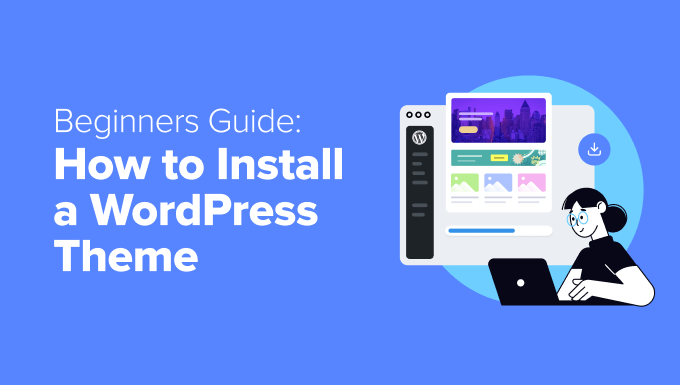
Przed zainstalowaniem motywu WordPress
Instalacja motywu WordPress jest łatwa, ale należy pamiętać, że włączanie nowego motywu zmieni wygląd i działanie twojej witryny internetowej WordPress.
Jeśli przełączasz się z istniejącego motywu, możesz zapoznać się z naszą listą kontrolną rzeczy, które musisz zrobić przed zmianą motywu WordPress.
Jeśli instalujesz motyw podczas uruchamiania nowej witryny internetowej WordPress, to dobrze trafiłeś.
Dodatkowa wskazówka: Zobacz naszą listę najlepszych i najpopularniejszych motywów WordPress, aby poznać kilka pomysłów.
Właśnie zainstalowałeś motyw WordPress i potrzebujesz pomocy w jego konfiguracji?
Dzięki usługom serwisowym WPBeginner nasz zespół profesjonalistów zajmie się aktualizacjami, zabezpieczeniami i wydajnością. Pozwól nam zająć się szczegółami technicznymi, abyś mógł skupić się na budowaniu twojej witryny!
Aby rozpocząć, zobacz naszą stronę Usługi WPBeginner Pro.
Metoda 1: Zainstalowanie motywu za pomocą wyszukiwarki motywów w panelu administracyjnym WordPressa
Jeśli chcesz zainstalować darmowy motyw WordPress z katalogu motywów WordPress.org, możesz przeglądać ten katalog z poziomu kokpitu WordPress.
Aby to zrobić, zaloguj się do twojego obszaru administracyjnego WordPress. Następnie przejdź na stronę Wygląd ” Motywy:

Kliknij przycisk “Utwórz nowy motyw” w prawym górnym rogu.
Na następnym ekranie można wybrać opcję Popularne, Najnowsze lub Ulubione.

Jeśli znasz już motyw, którego chcesz użyć, po prostu wpisz jego nazwę w polu “Wyszukaj motywy…”.
Kliknięcie opcji “Filtr funkcji” umożliwia sortowanie motywów na podstawie różnych cech. Motywy można sortować według tematu, określonych funkcji i układu.

Na podstawie twojego wyszukiwania zobaczysz listę motywów spełniających twoje kryteria. W naszym przypadku szukaliśmy popularnego motywu OceanWP.
Gdy zobaczysz motyw, który chcesz zainstalować, po prostu najedź kursorem myszy na jego obrazek. Spowoduje to wyświetlenie przycisków “Zainstaluj”, “Podgląd” i “Szczegóły i podgląd”.
Kliknij przycisk “Zainstaluj”.
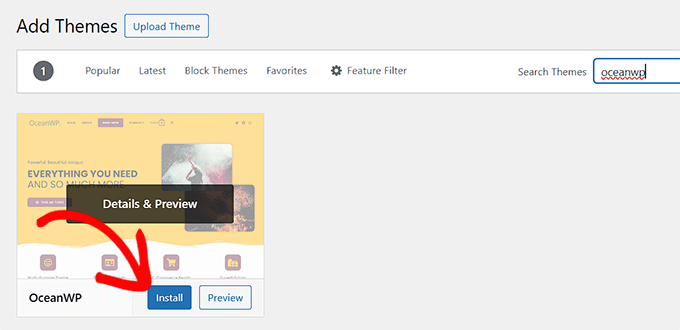
WordPress zainstaluje teraz twój motyw.
Gdy twój motyw będzie gotowy, WordPress wyświetli komunikat o powodzeniu.
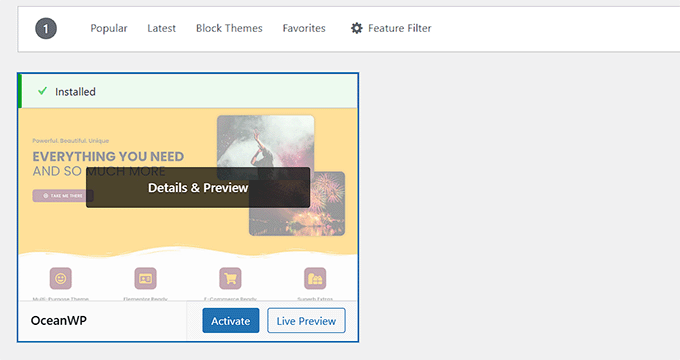
WordPress wyświetli również przyciski “Włączanie” i “Podgląd na żywo”.
Aby rozpocząć korzystanie z tego motywu na twojej witrynie internetowej WordPress, kliknij przycisk “Włączanie”. Twój motyw WordPress został pomyślnie zainstalowany i włączany.
Jeśli przejdziesz na swoją witrynę, będzie ona teraz korzystać z tego nowego motywu.
Niektóre motywy mają dodatkowe ustawienia, które mogą wymagać konfiguracji.
Na przykład, twój motyw może poprosić cię o zainstalowanie niektórych niezbędnych wtyczek WordPress, pobranie danych demonstracyjnych lub przejrzenie jego ustawień.
Możesz postępować zgodnie z instrukcjami wyświetlanymi na ekranie. Jak widać, motyw OceanWP dodaje sekcję “OceanWP” w kokpicie.
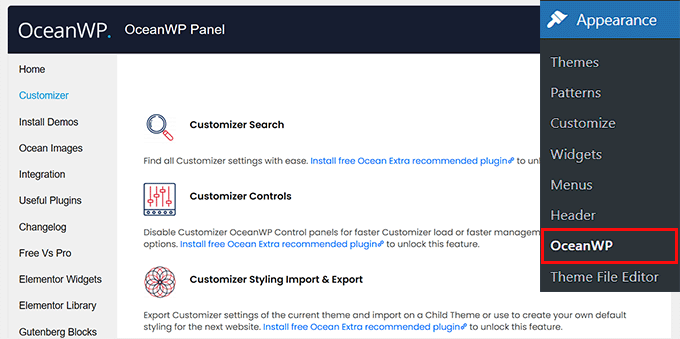
Możesz także edytować swój motyw za pomocą wbudowanego konfiguratora motywów WordPress.
Aby to zrobić, należy wybrać Wygląd ” Dostosuj.
Aby uzyskać więcej informacji, zapoznaj się z naszymi przewodnikami na temat korzystania z konfiguratora motywów WordPress jak profesjonalista.
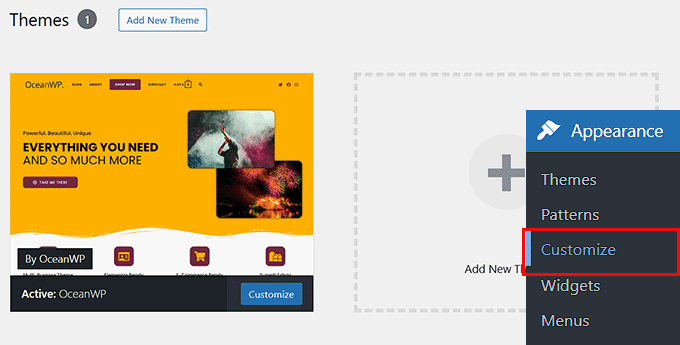
Jeśli korzystasz z motywu blokowego WordPress, musisz zamiast tego przejść do Wygląd ” Edytor . Spowoduje to uruchomienie pełnego edytora witryny, umożliwiającego edycję szablonów stron i fragmentów szablonu twojego motywu.
Więcej szczegółów można znaleźć w naszym przewodniku na temat pełnej edycji witryny WordPress.
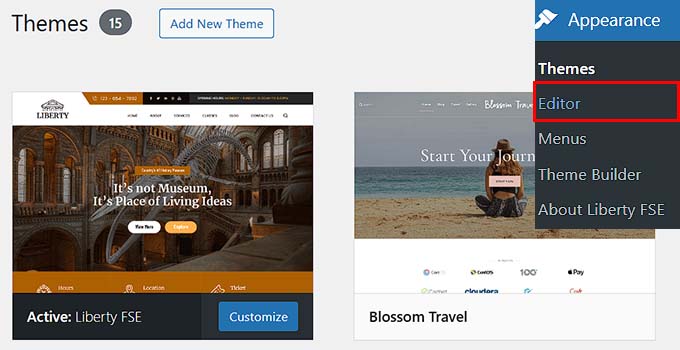
Metoda 2: Instalacja motywu przy użyciu metody przesyłania z panelu administracyjnego WordPress
Pierwsza metoda, którą omówiliśmy, pozwala jedynie na instalację darmowych motywów dostępnych w katalogu motywów WordPress.org.
Co jeśli chcesz zainstalować motyw WordPress premium od firm takich jak StudioPress, Elegant Themes lub Themify?
A co jeśli chcesz zainstalować własny motyw? W takim przypadku musisz zainstalować motyw, przesyłając go na swoje konto WordPress.
Zacznij od pobrania pliku .zip motywu zakupionego na platformie handlowej lub w komercyjnym sklepie z motywami.
Następnie przejdź do strony Wygląd ” Motywy w twoim obszarze administracyjnym WordPress i kliknij przycisk “Dodaj nowy motyw”. Na potrzeby tego poradnika zainstalujemy motyw Hestia.

Spowoduje to przejście do strony dodawania motywów, na której wyświetlane są funkcje bezpłatnych motywów.
Ponieważ masz już motyw, który chcesz zainstalować, po prostu kliknij przycisk “Prześlij motyw”.

Możesz teraz kliknąć “Wybierz z” i wybrać plik .zip, który wcześniej pobrałeś z twojego komputera.
Następnie wystarczy kliknąć przycisk “Zainstaluj teraz”.

Po zainstalowaniu twojego motywu zobaczysz komunikat “Motyw został pomyślnie zainstalowany”.
Zobaczysz również odnośniki do podglądu lub włączania twojego motywu. Aby rozpocząć korzystanie z tego motywu na twojej witrynie internetowej WordPress, wystarczy kliknąć “Włącz”.

Jeśli przejdziesz na swoją witrynę internetową, powinieneś teraz zobaczyć swój nowy motyw w działaniu.
Niektóre motywy dodają dodatkowe ustawienia, które mogą wymagać konfiguracji. W zależności od twojego motywu może być konieczne wprowadzenie tych zmian w konfiguratorze WordPress lub za pośrednictwem oddzielnego panelu opcji motywu.
Na poniższym zrzucie ekranu widać menu opcji Hestia. Jest to specjalny panel opcji motywu, za pomocą którego można skonfigurować motyw Hestia.

Uwaga: Funkcja przesyłania motywów jest dostępna tylko dla użytkowników korzystających z własnego hostingu WordPress.org. Jeśli korzystasz z WordPress.com, nie zobaczysz tej opcji, ponieważ jest ona ograniczona.
Aby móc korzystać z funkcji przesyłania własnych motywów, musisz korzystać z hostowanego samodzielnie WordPress.org. Aby uzyskać więcej informacji, zobacz nasze porównanie WordPress.com vs WordPress.org.
Jeśli chcesz przejść z WordPress.com na WordPress.org, to przeczytaj nasz poradnik, jak prawidłowo przejść z WordPress.com na WordPress.org.
Metoda 3: Instalacja motywu WordPress przy użyciu FTP
Jeśli masz ochotę na przygodę i chcesz przenieść swoje umiejętności na wyższy poziom, możesz dowiedzieć się, jak zainstalować nowy motyw WordPress za pomocą FTP.
Pamiętaj, że ta metoda nie jest przeznaczona dla początkujących, ponieważ jest nieco bardziej zaawansowana.
Najpierw pobierz plik .zip motywu na twój komputer. Następnie rozpakuj plik.
Spowoduje to utworzenie nowego katalogu z nazwą motywu na twoim komputerze. Pobraliśmy darmową wersję motywu Hestia WordPress.

Teraz, gdy masz już pliki motywu, możesz przesłać je na twoją witrynę internetową.
Aby to zrobić, musisz połączyć się z twoim kontem hostingowym WordPress za pomocą klienta FTP. Jeśli potrzebujesz pomocy, zapoznaj się z naszym przewodnikiem na temat korzystania z FTP do przesyłania plików WordPress.
Po podłączeniu należy przejść do katalogu /wp-content/themes/. Wewnątrz zobaczysz katalogi wszystkich motywów aktualnie zainstalowanych na twojej witrynie internetowej.
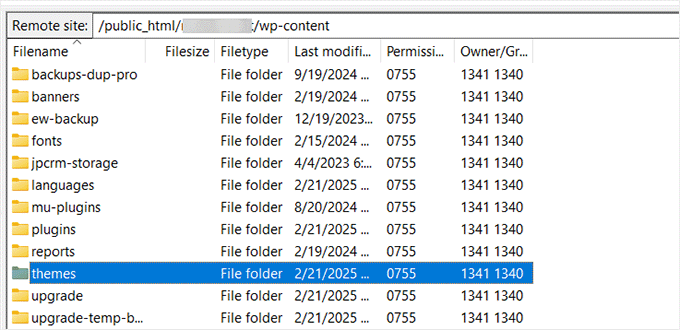
Możesz przesłać swój nowy motyw, dodając go do katalogu wp-content/themes.
Wybierz twój rozpakowany katalog motywów z komputera. Następnie możesz przeciągnąć i upuścić ten folder motywu do katalogu motywów twojej witryny internetowej.
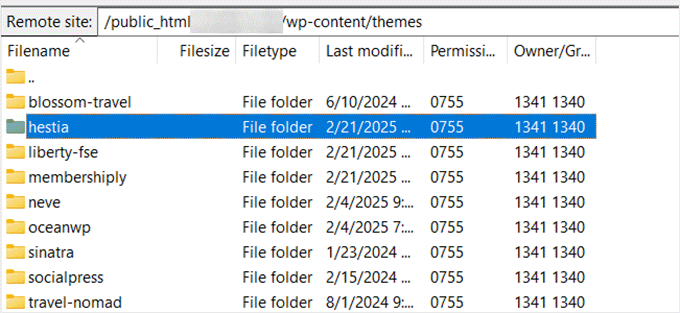
Po przesłaniu motywu, przełącz się z powrotem do twojego kokpitu WordPress. Następnie przejdź do Wygląd ” Motywy.
Powinieneś teraz zobaczyć motyw, który właśnie przesłałeś.
Aby użyć tego motywu na twojej witrynie internetowej, najedź na niego kursorem myszy i kliknij przycisk “Włączanie”.
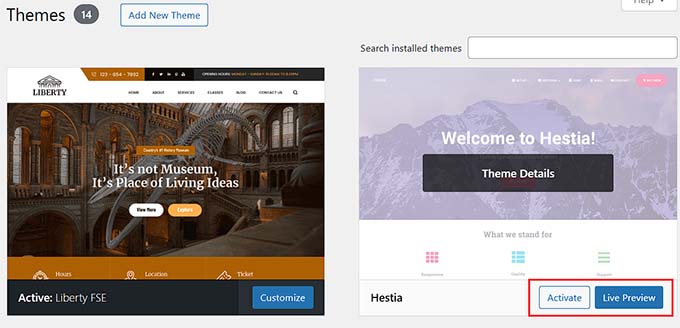
Film instruktażowy
Najczęściej zadawane pytania dotyczące instalacji motywów WordPress
Poniżej znajdują się niektóre z najczęściej zadawanych pytań dotyczących instalacji motywów WordPress.
1. Z ilu motywów mogę korzystać w WordPressie?
Jednocześnie można używać tylko jednego motywu. Możesz jednak zainstalować dowolną liczbę motywów. Nie wszystkie zainstalowane motywy na twojej witrynie internetowej WordPress są włączane.
Gdy tylko włączasz motyw WordPress, automatycznie wyłącza on twój poprzedni aktywny motyw i czyni nowy motyw twoim aktywnym.
2. Czym jest motyw potomny w WordPress?
Motyw potomny w WordPress to podtemat, który dziedziczy wszystkie funkcje, funkcje i styl swojego motywu nadrzędnego. Aby użyć motywu potomnego, musisz zainstalować zarówno motyw nadrzędny, jak i potomny na swojej witrynie internetowej, a następnie włączyć motyw potomny.
Więcej szczegółów można znaleźć w naszych przewodnikach na temat tworzenia motywu potomnego w WordPress i instalowania motywu potomnego w WordPress.
3. Czy mogę stworzyć własny motyw WordPress?
Możliwe jest stworzenie własnego motywu WordPress. Co więcej, możesz zaprojektować, zbudować i opublikować swój motyw bez pisania jakiegokolwiek kodu.
Aby to zrobić, wystarczy wtyczka WordPress.
SeedProd to najlepszy kreator motywów WordPress na rynku. Możesz łatwo tworzyć całkowicie własne strony dla Twojej witryny internetowej za pomocą kreatora przeciągnij i upuść SeedProd.

Możesz również użyć SeedProd do zbudowania twojego motywu WordPress. Kilka naszych marek partnerskich zrobiło to samo.
Aby uzyskać więcej informacji, zapoznaj się z naszym przewodnikiem na temat łatwego tworzenia własnego motywu WordPress.
4. Co to jest framework motywu WordPress?
Szkielety motywów to wysoce zoptymalizowane motywy WordPress, które są przeznaczone do użycia jako motywy nadrzędne.
Przeznaczone dla zaawansowanych użytkowników i programistów, te frameworki motywów zawierają kilka optymalizacji kodu i szybkości, które pomagają innym programistom szybko wykorzystać je do tworzenia własnych motywów.
Genesis by StudioPress jest najlepszym przykładem frameworka motywu WordPress. Więcej informacji można znaleźć w naszym artykule na temat frameworków motywów WordPress.
5. Motywy Premium vs Free – Którego powinienem użyć?
Jeśli dopiero zaczynasz z ograniczonym budżetem, zalecamy wybór elastycznego darmowego motywu. Zobacz nasz wybór najlepszych darmowych motywów WordPress dla blogów i najlepszych darmowych motywów dla witryn biznesowych.
Jeśli możesz wydać nieco więcej, zalecamy wybór motywu premium. Te motywy są dostarczane z priorytetową pomocą techniczną, która jest przydatna, szczególnie dla początkujących.
Aby dowiedzieć się więcej na ten temat, zapoznaj się z naszym przewodnikiem na temat darmowych i płatnych motywów WordPress lub sprawdź, ile naprawdę kosztuje stworzenie witryny internetowej WordPress.
6. Jak wybrać najlepszy motyw dla mojej witryny internetowej?
Istnieje tak wiele motywów WordPress, a większość z nich została zaprojektowana przez profesjonalistów, więc wyglądają naprawdę świetnie.
To sprawia, że wybór idealnego motywu dla witryny internetowej jest nieco mylący dla początkujących.
Zalecamy zachowanie prostoty. Wybierz minimalistyczny motyw, który ściśle przypomina gotowy projekt, który masz na myśli. Upewnij się, że motyw wygląda świetnie na urządzeniach mobilnych i przeprowadź test szybkości witryny internetowej na witrynie demonstracyjnej motywu.
Zobacz nasz przewodnik dla początkujących, jak wybrać idealny motyw WordPress dla twojej witryny internetowej. Warto również zapoznać się z naszym eksperckim wyborem najlepszego oprogramowania do projektowania stron internetowych.
7. Czy mogę użyć tego samego motywu, który widziałem na innej witrynie WordPress?
Jeśli nie jest to własny motyw WordPress, możesz znaleźć i użyć tego samego motywu na swojej witrynie internetowej. Zobacz nasz przewodnik na temat tego, jak dowiedzieć się, jakiego motywu WordPress używa witryna.
Mamy nadzieję, że ten przewodnik krok po kroku pomógł ci zainstalować motyw WordPress na twojej witrynie. Zachęcamy również do zapoznania się z naszym przewodnikiem na temat rzeczy, które należy wziąć pod uwagę przy wyborze motywu WordPress oraz z wyborem najlepszych motywów WordPress dla grafików.
If you liked this article, then please subscribe to our YouTube Channel for WordPress video tutorials. You can also find us on Twitter and Facebook.





Douglas Hamilton
Thankyou. Unfortunately (i wont mention the website), dosent actually show you how to install the themes properly. They give you a brief look over, but not actually how to do it step by step. Sometimes, its what you need, thanks again.
sweta
Hi, I uploaded a new theme and activated it. But i am unable to visit the particular site. One default theme is showing. Why? How can i visit the site which i uploaded?
Ken Hay
Pity you don’t make it very obvious at the start that you are ONLY working with WordPress.org
Morgan
So I just followed these instructions to add a theme and after the theme uploaded successfully and I clicked “Activate”, I received a Parse error. How do I now undo this issue? Thanks!
WPBeginner Support
Hey Morgan,
You can undo this by connecting to your website using FTP or File Manager in cPanel dashboard. Once connected, go to wp-content/themes/ folder and delete the theme you were trying to install.
Admin
Carla
I have dowloaded the Pro version of my basic free wordpress theme because the Pro version unlocks more features for colours and design. In my free theme it said : Go Pro. So that’s what I want to do.
However when I upload the pro version through WP theme installer, it says installation failed because there is already a folder with that name. Do you think the Pro zip file has the same name as the free basic version?
What should I do? Use an other theme for a few minutes and de-install the free basic theme first? And then install the pro zip file? I’m unsure what to do. And will deinstalling it from my wordpress theme collection also deinstall it from my host server?
Editorial Staff
You would want to first reach out to the theme’s support to ensure they do not have a recommended method to change to the pro version as it could have the same name.
Admin
Kennedy Mukaria
Hi
I found a new theme that I have downloaded and subsequently installed onto my WordPress site for under Add Themes> upload theme. I want to activate it and move no contents from the existing site. I intend to have it the way it is. Any advice?
Thanks in advance
Lola
I bought a premium theme which I tried to upload to WordPress localhost. It keeps giving me this message;
Warning: post content length of 26678057 bytes exceeds the limit of 8388608 bytes in unknown on line 0
Are you sure you want to do this?
Please try again.
What could be wrong? And how can I rectify it?
Thanks
WPBeginner Support
Hi Lola,
Please follow the instructions in our guide on how to fix WordPress memory exhaustion error.
Admin
Kristy Em
Hi, I am having issues here.. I have followed all this site’s steps to get my website on wordpress.org. I have a domain I bought a while ago, transferred it and have it successfully hosted now on BlueHost. I just purchased a WordPress premium theme for $125 (which is p expensive..) and I can’t get the .zip file anywhere.. Also, it auto installed onto the example.WORDPRESS sites instead of my wordpress.org Bluehosted nerdvegan.com and I have no idea how to switch it since there is nowhere to download the .zip file. Also, having multiple sites listed in and of itself is messing me up, how do I get rid of everything but just the example.com that is on wordpress.org? please help!~ thank you in advance!!
WPBeginner Support
Hi Kristy,
Please contact the theme shop you purchased the theme from to help you find the ZIP file you need to install. Once you are certain that you have the theme’s zip file on your computer. Go a head and login to your WordPress website where you want to install the theme. Go to the Appearance » Themes page and then click on the Add New button. Next, you need to click on the upload button to upload the theme file from your computer.
Please see the screenshots in the article above.
Admin
Kelly
I am on WordPress right now and there is no button to add a theme as the screenshots show. Did their pricing models change? Does it require a premium version now to be able to do this?
Eghenure Peace
This’ really helpful
Thanks a lot
Greg
Do you guys have a tutorial for homemarket themes? Can you guys help me find one? Thanks
Manikandan
I will installed wp in my Linux fedora 24 64-bit laptop wp theme add button is hide never to see my localhost site
kristiana
Thank you so much, this was so simple and clear, I hope you live a truly blessed life
robert edward
hi i tried using all the options but still installation of new theme fails, what might the problem be???
fuad
I am using a free plan wordpress theme. And i have download a new theme I liked. When I tried to install the new, there was no upload button. How can I install the new one?
Thank you
WPBeginner Support
Hi Fuad,
It looks like you are using WordPress.com. Please see our guide on the difference between WordPress.come and WordPress.org.
Admin
Alexis G
I just purchase my premium plan with my domain name and storage space (that whole package). When going to appearance>themes, there is no add new button? Recommendations?
WPBeginner Support
Hey Alexis,
Are you sure you are using self hosted WordPress.org? Please see our guide on the difference between self hosted WordPress.org vs free WordPress.com blog.
Admin
idan
Hi I don’t find the add new button what you suggest to do?
I have your help!!?
Thanks!
vamshi
how to install .rar files in wp
Selin
Thanks for the article. I have a few questions as I’m a bit confused. I already have a live website hosted by Inmotion hosting. I wanted to change the design so I found a theme on Envato by Themeforest, the provider was Themezaa – and I bought the theme I liked. It was a wordpress theme. After I bought, I realised I don’t know the difference between a normal theme and a wordpress theme. I found out that I can only use this wordpress theme I bought from a wordpress editor – which is fine by me as I’m not a coder (I only received a 3 month online course on html and css circuits) so I know a bit about editing html and css. Now that I bought the wordpress theme, I’m thinking, can I simply download the wordpress editor, keep my existing host (inmotion hosting), install this new theme, edit the contents and colors and then when I’m done simply connect my domain to my new website?
Is this how I’m suppose to do it?
or do I need to cancel my existing host, and start paying wordpress.com to host my website as I’m using their editor? Can you please let me know how this works?
Selin
WPBeginner Support
Hi Selin,
First, please see our guide on the difference between self hosted WordPress.org vs free WordPress.com blog.
Your theme would only work with self-hosted WordPress.org site.
Having said that, follow the instructions in our step by step WordPress installation tutorial to get started with WordPress.
Admin
Lorna
Hi
I also I found a theme on Envato by Themeforest that I have downloaded and subsequently tried to upload onto my WordPress site for under Add Themes> upload theme and it does not want to install. It just says: “Error: fail to upload.” Any advice?
I then went to load it through the C-Panel- I loaded the Zip file, unzipped it and went to my dashboard. The theme box comes up empty, I pressed activate and the theme shows up only as HTML.
Suggestions?
Thank you
Lorna
WPBeginner Support
Hi Lorna,
Please see your theme’s installation instructions. Some theme developers on themeforest actually send you package which has documentation, PSD files, and theme itself is a separate zip file inside the main folder.
Khet Kumar
If you don’t have the domain name or hosting still can you make the website on WordPress? After finishing the design can we buy the hosting and domain? Is it possible?
Somnathdas
Do not charge my font
vaibhav arora
it’s quite easy to follow
thanks
Kevin
It doesn’t matter what one believes they know. Or .. How much of whatever it may be they THINK they know.
With an open mind to receive an understanding. One may even amaze themselves of how easy life can be.
I Didn’t realize just how easy it was to install a theme I purchased. I’ve been at this marketing THING 8+ years. And I still don’t know everything there is to be successful online/
Thanks!
WP Beginners for simplest advice for installing my “purchased” theme.
Sourav
I have clicked in appearance>theme. But i didn’t found add new button. Please help me sir. Make new and updated article.
Pankaj Patidar
Go to theme and then upload a theme then you will see add new theme.
sandeep
when iam trying to click on appearance->theme-> they were not showing add new option
RAASHID DIN DAR
are you premium user or free user
Dejan
Every time I install a new theme the old one get derange (menu, sliders…)
Any idea why? tnx
Floramae Hallazgo
Thank you a bunch! All articles thatI have read and video tutorials I have watched here really helped me a lot. Congratulations to all the people behind this. It’s really amazingly helpful.
Nancy Upchurch
How long does it usually take to down load your theme? I’m importing demo data & it’s been 4 hours. I’m thinking something is wrong.
Thanks
WPBeginner Support
Please contact your WordPress theme developer.
Admin
Yogi
Hello Nancy,
There is something wrong. I bought some themes from themeforest and they are all 60 to 90 mb in size. It took me about 20 minutes to download them. So i think that the 4 hours download (which still did not completes), there is something wrong.
You should contact the website admin from where you are downloading the theme.
Kind regards,
Yogi
Axel (Quibblehead)
Do I need to be a Premium User to upload a theme?
WPBeginner Support
No. Not if you are using the self hosted WordPress.org. Please see our guide on the difference between self hosted WordPress.org vs free WordPress.com blog.
Admin
Joe
Great piece keep up the good work
Connor Moulton
There is no button for me to press to upload a theme, what should I do?
neeshu
after applying theme into exiting once no slider supported with image please solve problem
Harsh
Hi…
i have theme in my local machine which i am trying to upload on my wordpress (also on local machine) but everytime i try to upload theme.. it shows me error saying ” are you sure want to do this?” and link saying please try again which will jump me back to previous page…
anyone know how can i tackle it???
Cene
Hey, I get the same message, were you able to fix this already? Help will be appreciated.
mohammed asif
how can i download theme from my website .
thank you
WPBeginner Support
Connect to your website using an FTP Client. Go to wp-content > themes folder. Select your theme and then download it to your computer.
Admin
Michael
Can anyone tell me why, when I navigate to Appearance > Themes, I don’t have an ‘Add New’ button? It’s very frustrating!
Eirini
Hi,
I have bought a theme and i am trying to upload it, but i keep getting the message
“Are you sure you want to do that?
Try again?”
Am i doing something wrong here?
Jen
this is the problem i am having. please please please i need help
Madhulika
Please do change in ur php.ini file
upload_max_filesize = 64M
post_max_size = 64M
memory_limit = 400M
file_uploads = On
max_execution_time = 180
search these and change in php.ini file
Afif
Hi. maybe you doesn’t upgrade for WP 4.3
theres no ADD NEW button. different with the WP before.
or it’s cause of I use the WPMU?
FYI: it’s wordpress.org not wordpress.com
Rotimi Fafure
Pls, I dont get to see the add new tab on my own dashboard pls. What am I doing wrong? Not even the plugins tabs too.
WPBeginner Support
You may be using WordPress.com. Please see our guide on the difference between self hosted WordPress.org vs free WordPress.com blog.
Admin
Victoria Martin
I have just purchased a theme through Mojo marketplace (Coastal) but it won’t let me upload it and it’s saying – ‘The parent theme is missing. Please install the “genesis” parent theme’ – do I need to spend MORE money buying this too? Please help
WPBeginner Support
Seems like you have bought a child theme for Genesis framework. You will need to install Genesis too.
Admin
Derek Alba
Thanks bro really helpfull
Alex
The infographic and guide article doesn’t tell me anything. Where is the stupid “Add New” button?
Muriithi Alafia
Thanks for the help installing the premium theme, I needed that!
Unhappy Visitor
Same exact problem as above visitors Allison Taylor and Felix…. There is NO “Add New” button on the WP Dashboard Screen at all!
Can we get some help on that, please??
Happier visitor now!
All my apologies for that!
So newbie on WP installing platforms that I did not realize I had a .COM Dashboard instead of a .ORG Dashboard… Anyway, it seems that I had first to install the new WP 4.2 version, and after downloading the pack in my computer, there was no zip file to open and install anything… So, my problem remains… I cannot even believe when reading from WP: “the famous and easy 5 min installation”. It is more like 5 hours to me.
Felix
Same problem as Allison Taylor……I don’t have the “Add New” button. Is that something wordpress now omits? Could someone give me the answers i need……really would appreciate
WPBeginner Staff
Please see our guide on the difference between WordPress.com vs WordPress.org.
Val Rocha
Hi, I do have installed wordpress.org to my domain… still I don’t have the “Add new” button… what am I doing wrong?
WPBeginner Support
It is possible that your domain may still be pointing to WordPress.com. You need to point it to your new web host.
Jacqui Smith
Can anyone tell me why I keep getting download failed messages every time I attempt to install a theme from the themes directory? I also get error message when I try to update the plugins.
Thank you in advance.
Sallie
I like the way you instruct, makes it so much easier, clear and not too quick for comprehension
…….. though I would like to set up a website not a blog, a place for information & room to keep adding information in the future, with possibility to ask questions if someone desires to do so, I don’t think a blog would do for that. Can you help me.
Andy
Should the new uploaded theme look exactly like the screenshots in the advert?
WPBeginner Staff
No not necessarily. In order to show you all the features of a theme, the demo would have additional content or images. When you download and install the theme on your site that content does not come with the theme. So your theme may not look exactly the same.
Allison Taylor
I do not have the “Add New” button on my Theme dashboard, what now?
Flore
Hello I have the same problem of Alison, I don’t have any “add new” button in the theme page. Is it just for the premium ? if not how could I fix that ?
WPBeginner Support
Are you sure you are using self hosted WordPress and not WordPress.com. Please see our guide on the difference between WordPress.com and WordPress.org.
Admin
7eye Technologies
I am really impressed with your post. You shared good post about wordpress theme. Your post is really nice and helpful to all newbie wordpress developers. Thanks to share useful post with us.
wpthaiuser
What program you use for making a screen capture in this post?
Travis Pflanz
For new WordPress users – also note that if you purchase/download a premium theme, the theme .zip file itself is likely inside a larger “package” which also includes documentation, source files, etc. You will need to unzip the package, then get the actual theme .zip file.