“Twoje połączenie nie jest zabezpieczone” – tak brzmi przerażający komunikat. Ale jeśli widzisz go podczas próby uzyskania dostępu do twojej witryny internetowej – nie martw się. Wszyscy tam byliśmy.
Na szczęście wystarczy skonfigurować certyfikat SSL i można poprawić ten problem.
Przez lata pomogliśmy tysiącom użytkowników WordPressa zabezpieczyć ich witryny internetowe certyfikatami SSL. Choć może to brzmieć technicznie, uzyskanie jednego za darmo jest w rzeczywistości znacznie łatwiejsze niż większość ludzi myśli. W rzeczywistości można go skonfigurować w zaledwie kilka minut.
W tym przewodniku krok po kroku przeprowadzimy Cię przez dokładny proces, którego używamy do uzyskania bezpłatnych certyfikatów SSL dla witryn internetowych WordPress. Nie jest wymagana żadna wiedza techniczna – po prostu podążaj za nami.
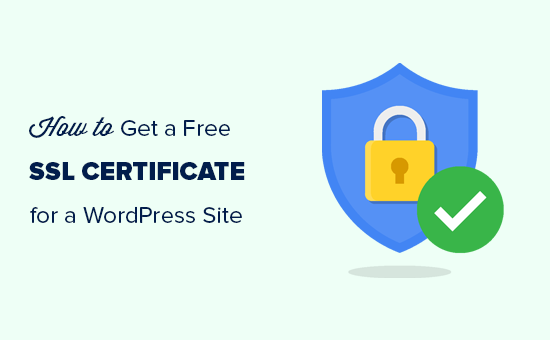
Omówimy również następujące tematy:
- What Is SSL?
- Do I Need an SSL Certificate for My WordPress Website?
- How Does an SSL Certificate Work to Keep Information Secure?
- How Much Do SSL Certificates Cost?
- How Can I Get an SSL Certificate for Free?
- How to Install a Free SSL Certificate in WordPress
- Additional Resources to Secure Your WordPress Website
Gotowy? Zaczynajmy.
Co to jest SSL?
SSL (Secure Sockets Layer) to protokół zabezpieczeń, który szyfruje dane między przeglądarką użytkownika a witryną internetową. Zapewnia to, że poufne informacje pozostają prywatne i nie są przechwytywane przez hakerów.
Za każdym razem, gdy przechodzimy na witrynę internetową, udostępniamy fragmenty informacji – niezależnie od tego, czy są to dane uwierzytelniające, dane osobowe czy dane karty kredytowej. Bez SSL dane te są przesyłane w postaci zwykłego tekstu, co czyni je podatnymi na cyberzagrożenia.
W tym miejscu pojawia się SSL. Szyfruje on połączenie, uniemożliwiając atakującym podsłuchiwanie lub manipulowanie danymi. Witryny internetowe korzystające z SSL wyświetlają HTTPS na pasku adresu zamiast HTTP, wraz z ikonką kłódki – wyraźnymi znakami, że połączenie jest zabezpieczone.
Aby włączyć SSL, witryny internetowe potrzebują certyfikatu SSL od zaufanego urzędu certyfikacji. Certyfikat ten potwierdza tożsamość witryny i zapewnia, że wszystkie transfery danych pozostają zaszyfrowane i zabezpieczone.
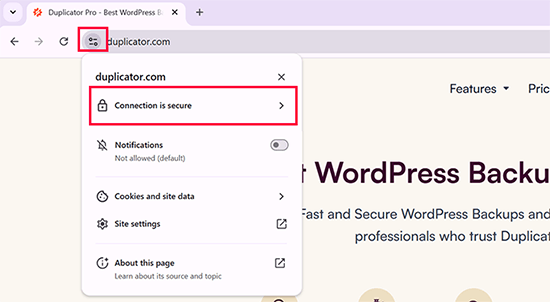
Czy potrzebuję certyfikatu SSL dla mojej witryny internetowej WordPress?
Tak, każda witryna internetowa WordPress potrzebuje certyfikatu SSL. Jest to szczególnie ważne, jeśli twoja witryna importuje dane użytkowników, takie jak dane logowania, dane płatności lub dane karty kredytowej. Bez SSL dane te są podatne na ataki hakerów.
Jeśli prowadzisz sklep e-handel, witrynę członkowską lub jakąkolwiek witrynę wymagającą logowania użytkowników, uzyskanie certyfikatu SSL nie jest opcjonalne – to konieczność. Wiele procesorów płatności nie pozwala na przyjmowanie płatności, jeśli twoja witryna nie ma włączonego SSL.
Ale SSL to nie tylko zabezpieczenia. Buduje on również zaufanie odwiedzających. Zabezpieczona witryna sprawia, że użytkownicy czują się pewnie, gdy wpiszą swoje dane. Google bierze nawet pod uwagę SSL jako czynnik rankingowy, co oznacza, że witryny internetowe HTTPS mają tendencję do osiągania lepszych wyników w wynikach wyszukiwania.
Bez certyfikatu SSL Google Chrome wyświetli ostrzeżenie “Not Secure” obok adresu URL twojej witryny internetowej.
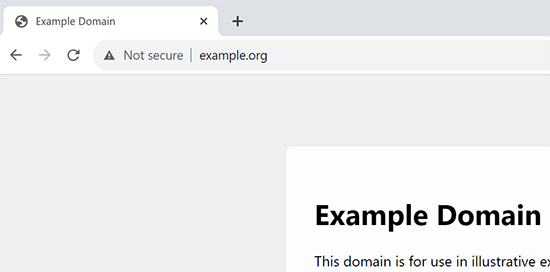
Zobaczenie tego ostrzeżenia może sprawić, że odwiedzający zastanowią się dwa razy, zanim wejdą na twoją witrynę. Dlatego przejście na SSL jest jednym z najprostszych sposobów na poprawę zabezpieczeń, zaufania i SEO w jednym kroku.
Jak działa certyfikat SSL?
Teraz, gdy wyjaśniliśmy już, czym jest SSL i dlaczego jest ważny, możesz zastanawiać się, jak działa certyfikat SSL.
SSL zabezpiecza informacje poprzez szyfrowanie transferu danych pomiędzy przeglądarką użytkownika a witryną internetową.
Gdy użytkownik przechodzi na witrynę internetową SSL/HTTPS, jego przeglądarka najpierw sprawdza, czy certyfikat SSL witryny jest ważny.
Jeśli wszystko się zgadza, przeglądarka używa klucza publicznego witryny internetowej do zaszyfrowania danych. Dane te są następnie przesyłane z powrotem do docelowego serwera (witryny internetowej), gdzie są odszyfrowywane przy użyciu klucza publicznego i tajnego klucza prywatnego.
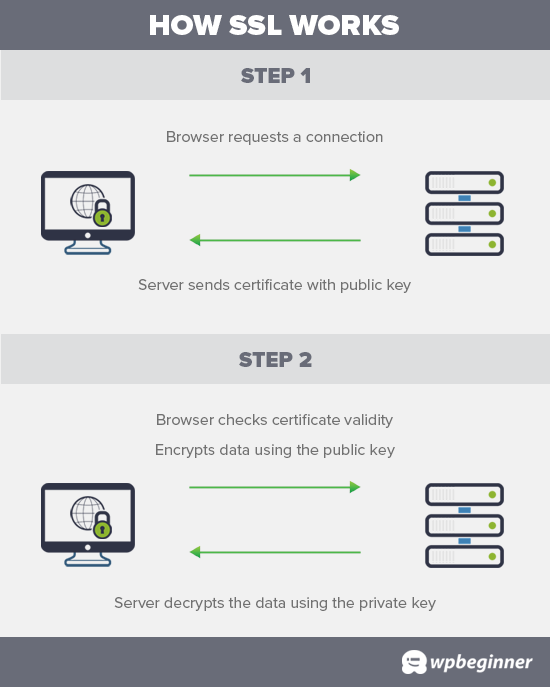
Ile kosztują certyfikaty SSL?
Koszt certyfikatów SSL różni się w zależności od urzędu certyfikacji. Ich ceny mogą wynosić od 50 do 200 USD rocznie.
Niektórzy dostawcy oferują dodatkowe usługi wraz ze swoimi certyfikatami, co również może mieć wpływ na koszt twojego certyfikatu SSL.
Jeśli zamierzasz kupić certyfikat SSL, zalecamy skorzystanie z Domain.com. Jest to jedna z największych usług rejestracji nazw domen na świecie i oferuje najlepszą ofertę na certyfikaty SSL.
Oferują one proste plany certyfikatów SSL już od 33 USD / rok i są objęte gwarancją zabezpieczenia w wysokości 10 000 USD oraz pieczęcią witryny TrustLogo. Ponadto wszystkie certyfikaty SSL odnawiają się automatycznie po ich regularnej ocenie. Po zakupie certyfikatu SSL możesz poprosić swojego dostawcę hostingu o zainstalowanie go za Ciebie.
Zanim jednak to zrobisz, powinieneś sprawdzić, czy możesz uzyskać certyfikat SSL za darmo.
Film instruktażowy
Jeśli wolisz pisemne instrukcje, czytaj dalej.
Jak uzyskać certyfikat SSL za darmo?
Wielu właścicieli witryn internetowych niechętnie korzysta z SSL ze względu na dodatkowe koszty. Pozostawia to wiele małych witryn internetowych narażonych na kradzież danych i informacji.
Projekt non-profit o nazwie Let’s Encrypt postanowił to poprawić, ustanawiając bezpłatny urząd certyfikacji.
Celem tego urzędu certyfikacji jest ułatwienie właścicielom witryn internetowych uzyskania bezpłatnego certyfikatu SSL. Internet stanie się bezpieczniejszym miejscem, jeśli coraz więcej witryn internetowych zacznie korzystać z SSL.
Ze względu na swoje znaczenie, projekt szybko zyskał pomoc techniczną największych firm, takich jak Google, Facebook, Shopify, WordPress.com i wielu innych.
Wyzwanie polega na tym, że instalacja bezpłatnego certyfikatu SSL przez Let’s Encrypt dla początkującego użytkownika jest dość trudna, ponieważ wymaga wiedzy z zakresu kodowania i znajomości systemów serwerowych.
Na szczęście wszystkie najlepsze firmy hostingowe WordPress oferują obecnie bezpłatne certyfikaty SSL we wszystkich swoich planach hostingowych (niektóre korzystają z Let’s Encrypt).
Wybór jednego z tych dostawców zaoszczędzi ci kłopotów związanych z samodzielną instalacją darmowego certyfikatu SSL.
Oto najlepsze firmy hostingowe WordPress, które oferują bezpłatne certyfikaty SSL w ramach swoich planów hostingowych:
Jeśli korzystasz już z usług jednej z tych firm, możesz włączyć darmowy certyfikat SSL w kokpicie swojego hostingu.
Wystarczy zalogować się do kokpitu cPanel twojego konta hostingowego i przewinąć w dół do sekcji “Zabezpieczenia”.
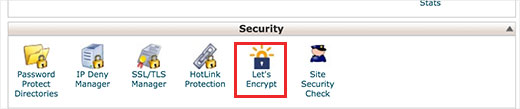
UżytkownicyBluehost znajdą darmową opcję SSL nieco inaczej.
Będziesz musiał przejść na sekcję Witryny internetowe i kliknąć przycisk “Ustawienia” pod twoją witryną.

Z tego miejsca możesz przejść do karty “Zabezpieczenia” i włączyć bezpłatny certyfikat SSL dla twojej witryny internetowej.
W większości przypadków Bluehost automatycznie włączy tę opcję dla twojej witryny internetowej.
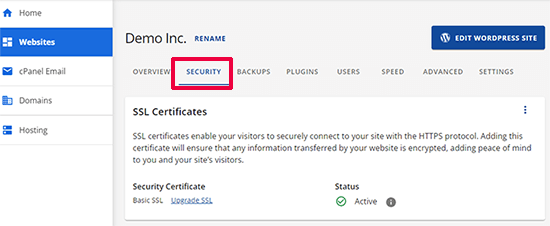
W zależności od firmy hostingowej, twój panel sterowania hostingiem może wyglądać inaczej niż na powyższym zrzucie ekranu. Jeśli masz problem ze znalezieniem darmowej opcji SSL, możesz poprosić dostawcę hostingu o włączenie jej dla ciebie.
Jeśli twoja firma hostingowa nie oferuje bezpłatnego SSL, możesz łatwo skorzystać z naszego przewodnika, aby zmienić hosting i przenieść witryny do jednej z powyższych firm.
Instalacja bezpłatnego certyfikatu SSL i konfiguracja WordPressa
Po włączeniu bezpłatnego certyfikatu SSL należy skonfigurować WordPress, aby zaczął używać protokołu HTTPS zamiast HTTP we wszystkich twoich adresach URL.
Najprostszym sposobem na to jest zainstalowanie i włączanie wtyczki Really Simple SSL na twojej witrynie internetowej. Aby uzyskać więcej informacji, zobacz nasz przewodnik krok po kroku, jak zainstalować wtyczkę WordPress.
Po włączaniu wtyczka sprawdzi, czy twój certyfikat SSL jest włączony. Następnie włączy przekierowanie HTTP na HTTPS i zmieni ustawienia Twojej witryny internetowej, aby zaczęła korzystać z SSL/HTTPS.
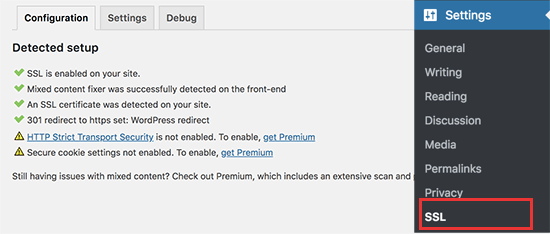
Aby Twoja witryna internetowa była w pełni zabezpieczona, musisz upewnić się, że adresy URL wczytywane są przy użyciu protokołu HTTPS. Wtyczka Really Simple SSL robi to automatycznie, poprawiając adresy URL podczas wczytywania strony.
Nawet jeśli pojedynczy adres URL nadal wczytywany jest przy użyciu niezabezpieczonego protokołu HTTP, przeglądarki będą traktować całą twoją witrynę internetową jako nie w pełni zabezpieczoną.
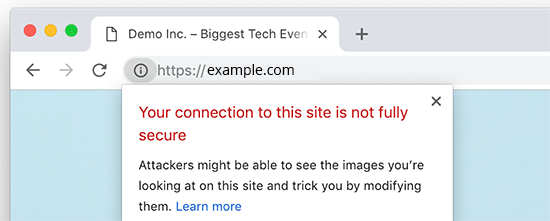
Aby poprawić te adresy URL, musisz użyć narzędzia inspekcji przeglądarki, aby je znaleźć, a następnie zastąpić je poprawnymi adresami URL HTTPS. Więcej informacji na ten temat można znaleźć w naszym poradniku na temat poprawki błędów mieszanej treści w WordPress.
Wtyczka Really Simple SSL sprawia, że skonfigurowanie darmowego certyfikatu SSL w WordPress jest niezwykle proste. Dlatego polecamy ją wszystkim początkującym.
Wyłapuje on jednak niezabezpieczone adresy URL podczas wczytywania strony, co wydłuża nieco czas wczytywania twojej strony. Dlatego zaawansowani użytkownicy, którym zależy na szybkości działania WordPressa, korzystają z ręcznej metody konfiguracji darmowego certyfikatu SSL.
Stworzyliśmy szczegółową instrukcję krok po kroku, aby pomóc ci prawidłowo przełączyć WordPress z HTTP na HTTPS (która pokazuje zarówno metodę ręczną, jak i metodę wtyczki).
Dodatkowe zasoby dla zabezpieczenia twojej witryny internetowej WordPress
WordPress jest dość bezpieczny po wyjęciu z pudełka. Warto jednak upewnić się, że Twoja witryna internetowa pozostaje zabezpieczona w miarę rozwoju firmy. Pomaga to zachować bezpieczeństwo twoich danych, uniknąć kosztownych wypadków i budować zaufanie wśród klientów.
Poniżej znajduje się kilka dodatkowych zasób pokazujących kroki, które stosujemy na wszystkich naszych witrynach internetowych WordPress w celu zapewnienia solidnego zabezpieczenia.
- Skonfigurujautomatyczną wtyczkę do tworzenia kopii zapasowych WordPress: Dzięki temu dane twojej witryny internetowej są zawsze bezpiecznie przechowywane w zdalnej lokalizacji i można je szybko przywrócić, jeśli stanie się coś złego.
- Skonfigurujuwierzytelnianie dwuetapowe dla logowania WordPress: Zapobiegaj nieautoryzowanemu dostępowi do twojej witryny internetowej WordPress, dodając logowanie dwuskładnikowe.
- Skonfigurujzaporę WordPress, aby blokować złośliwe ataki: Zapora sieciowa blokuje typowe próby włamań jeszcze zanim dotrą one do twojej witryny internetowej. Używamy Cloudflare na wszystkich naszych witrynach internetowych, oferują nawet darmowy CDN z zaporą, co jest dobre dla większości witryn małych firm.
- Przeprowadźpełną konfigurację zabezpieczeń WordPress: Przygotowaliśmy przewodnik po zabezpieczeniach WordPress krok po kroku, który przeprowadzi Cię przez kompletną i dokładną konfigurację zabezpieczeń WordPress.
Mamy nadzieję, że ten artykuł pomógł ci dowiedzieć się, jak uzyskać bezpłatny certyfikat SSL dla twojej witryny WordPress. Warto również zapoznać się z naszym przewodnikiem krok po kroku, jak utworzyć bezpłatny firmowy adres e-mail dla twojej witryny WordPress, a także z naszymi najlepszymi usługami telefonii biznesowej.
If you liked this article, then please subscribe to our YouTube Channel for WordPress video tutorials. You can also find us on Twitter and Facebook.





Dayo Olobayo
It’s great to see that more and more hosting companies are offering free SSL certificates with their plans. This makes it even easier for website owners to make sure their sites are secure. I got a free one from my hosting plan on Hostinger too. But then, I’m curious to know if there are any differences in the level of security offered by free SSL certificates compared to paid certificates.
WPBeginner Support
There are some differences for very specific advanced needs but for a most sites you can use a free SSL without worrying
Admin
Dayo Olobayo
Thanks for the response. Not that I know what it means but I believe my small website doesn’t belong in the “very specific advanced needs” category. I’ll do just fine with this free version.
Jiří Vaněk
A few years ago, only a few websites in the Czech Republic had an SSL certificate and it was very expensive. Thanks to the fact that Lets Encrypt started offering free certificates, practically every shared web hosting in the Czech Republic already includes SSL in the price and is free. It’s a great project. At the same time, Google also contributed to this when it started promoting websites with https and thus began to put enormous pressure on all providers to deploy SSL.
I have a website on my own VPS and today even installing the LE certificate on the server is very simple, e.g. using certbot. After installation, certbot verifies the certificate itself and automatically renews it after 3 months. It’s really easy even for beginners like me.
mohadese esmaeeli
It may take a short time from enabling SSL certification to the complete switch to the HTTPS protocol. However, if you have gone through the process correctly, the issue will be automatically resolved after a few minutes.
WPBeginner Support
That is true, that is normally due to DNS and other caching updating
Admin
Linda
Great post! Glad to know my Bluehost account has a free SSL certificate option! Whew, saved me some money. Thanks so much.
WPBeginner Support
You’re welcome, glad our guide was helpful!
Admin
Mayuri
Thank you for information.
WPBeginner Support
You’re welcome
Admin
Saurab Gautam
nice tutorial
and i have a problem that is :: Oops! That page can’t be found.
It looks like nothing was found at this location. Maybe try searching?::
when i search my website .what is its reason
WPBeginner Support
That would be a 404 error and we have a guide below that has a few different options you can try for fixing the issue:
https://www.wpbeginner.com/wp-tutorials/how-to-fix-wordpress-posts-returning-404-error/
Admin
John
What about intranet site. How to get lets encrypt certificate?
WPBeginner Support
You would sadly need to check with those in charge of your intranet for what is available.
Admin
Ewa
Hi
Clearly explained thanks. Can you buy SSL certificate from a different provider than the one who’s hosting the website?
WPBeginner Support
It would depend on your hosting provider for what they allow.
Admin
Sameer
How to get SSL certificate from my hosting.
WPBeginner Support
If you do not see the option to add it, you would want to reach out to your hosting provider for assistance.
Admin
Amanda
Thank you sooooooo much for providing the Free SSL certificate info. Can not thank you enough!
WPBeginner Support
Glad our guide was helpful
Admin
xman
hi
if I have SSL enabled from hosting company and also really simple SSL plugin, this is bad in some way for my site? I had to put really simple SSL too because SSL from hosting company still says its not completely secure
WPBeginner Support
The plugin shouldn’t cause you any problems with your SSL with it active
Admin
Dr.Ismail Khan
Really informative
WPBeginner Support
Thank you
Admin
Amy
Because of this article I was able to do the encryption on my own! Thanks sooo much.
WPBeginner Support
You’re welcome, glad our guide could be helpful
Admin
Rahul Rai
Thank you for helping peoples all around the world through this website and this article is really informative specially for beginner entrepreneurs. So keep sharing your knowledge with us .
WPBeginner Support
You’re welcome, glad you’ve found our tutorials helpful
Admin
Julie
That not secure notification has been bugging me since I launched my blog. Followed this step by step and I got it fixed. Thank you!
WPBeginner Support
Glad our guide could help
Admin
Sabine
Hmm, I am on Bluehost, and it tells me “Free SSL Certificate – Unavailable”
I will figure it out but seems like I must do it some other way, not like you`ve shown here.
Anyway, thanks for the article. I had no idea that I could get SSL for free.
WPBeginner Support
You may want to reach out to BlueHost, it could also be an issue on their end if there is trouble with their SSL certificate procedure. Glad our article could help
Admin
Paula Caplan
Which hosting platform do you think is better–Hostgator or Bluehost ? What do you find to be the pros and cons of each, especially with regard to features, pricing, and support. Thanks for your feedback!
WPBeginner Support
You would want to take a look at our comparison page here: https://www.wpbeginner.com/wordpress-hosting/
Admin
Francis
In case you have not hosted with above hosting firms what do you do?
WPBeginner Support
That would depend on your specific hosting, if you reach out to your hosting provider they should let you know what they accept
Admin
Sayem Ibn Kashem
very useful article. Thanks for sharing
WPBeginner Support
Glad it was helpful
Admin
Iulian
Hey,
Do you guys know why when I added my website to CloudFlare to get that SSL, my mp3 from the website are acting like live stream? doesn’t work anymore to “browser” on them anymore..
Any help would be appreciate it.
Thanks
WPBeginner Support
It would depend on how your embedded the MP3s but changing your SSL normally shouldn’t affect files like that.
Admin
Iulian
I know it shouldn’t but it is.. I closed Roket Loader and also played with Auto Minify, still doesnt work. All the mp3’s from the website doesn’t work to hover on other minutes to play.
WPBeginner Support
The links to the files may not have updated properly, you may want to try updating the urls with: https://www.wpbeginner.com/plugins/how-to-update-urls-when-moving-your-wordpress-site/
Chris
the hosting service I’m using claims free SSL certificate but requires the purchase of a dedicated IP, whatever that is. Sounds like false advertising.
Editorial Staff
Hi Chris, which hosting company is that?
Admin
Chris
BlueHost
WPBeginner Support
That’s quite odd, you would likely want to reach out to them if you continue to run into that issue. The steps for their free SSL are found here: https://my.bluehost.com/hosting/help/free-ssl
Jim
I have Hostgator and they want $39.99. I need help. I can not keep spending money. Can you show me in the customer portal what to do. Maybe I need to change hosting.
WPBeginner Support
You would want to reach out to their support about their free SSL to ensure they don’t think you are requesting something else.
Admin
Akash
Dear Jim, i was reading your comment, i also faced the same issue, i have recently switched my hosting to hostgator of my website and my free ssl was not installing, i contacted their tech support through hostgator account accound and asked to person to install it, the tech person installed it on the website, so you can also try the same. i hope it will work for you.
Himanshu
Wow! You are terrific! Just last week I went through the installation of a free SSL and manual conversion of some 4 HTTP’s to HTTPS’. GoDaddy does not allow Let’s Encrypt so all my work of free SSL install was a total waste and since I did not know anything about WordPress and web hosting, Lets Encrypt SSL install took me four full 8-hour-days for nothing. Then I installed Cloudflare SSL which was easy. Really Simple SSL is fantastic but I am not sure if I need to keep it on my site after my all of my HHPT’s are converted into HTTPS’ and I see a padlock on address bar for every page of my website.
Do I need to keep Really Simple SSL plugin on my site or can I remove it?
WPBeginner Support
You can remove the plugin, however you would want to follow the steps in their guide: https://really-simple-ssl.com/knowledge-base/can-deactivate-really-simple-ssl-activating-ssl/
Admin
Vasudo
Hello,
Thanks for this, How to add this feature to an existing website?
WPBeginner Support
You would want to take a look at the article: https://www.wpbeginner.com/wp-tutorials/how-to-add-ssl-and-https-in-wordpress/
Admin
mohammad
Thanks for giving such an interesting information of WordPress.
WPBeginner Support
Glad you enjoy our content
Admin
Angela Patrie
My domain is registered with Blue Host, but I’m using an independent company for hosting who started offering SSL a year ago for $100 as an add-on, which I declined. Do I need to migrate my blog over to Bluehost for hosting to get the free SSL? I’d rather not pay an extra $100 with my current host but am really annoyed and concerned about losing traffic with the “Site Not Secure” message visitors see. Please advise. Thanks.
Editorial Staff
Hi Angela,
To get the free SSL, you can either migrate back to Bluehost or use any of the other companies we mentioned in the list that offer free SSL. Most good WordPress hosting companies are now offering free SSL, and if your provider is not, then it’s time to switch
Admin
WPBeginner Support
If your current host does not allow free SSL, you would likely want to look into transferring to a host such as BlueHost for the free SSL.
Admin
SUNIL
I love the simple language words and detailing in your articles…
Can I use your page link in my wordpress blogs. So that user can refer to your site for details for some difficult glossary words
WPBeginner Support
You can certainly link to our articles and pages if you like
Admin
Karen
Thank you so much for this tutorial. I’m just getting back to blogging after a year’s break and was very unhappy to see the not secure prefix to my web address. As my site is already hosted by Bluehost, I was able to get my certificate free. I installed the Really Simple SSL plugin in just a couple of minutes and now have the https prefix. And it was incredibly easy!!!
WPBeginner Support
Glad we could bring the plugin to your attention
Admin
Lauren K
This was so incredibly helpful, thank you!! I spent so much time designing a beautiful website I definitely didn’t want that pesky not secure msg appearing before my URL. I thought fixing that issue would be a whole ordeal but you made it so seamless. Thank you again!
WPBeginner Support
Hi Lauren,
Glad you found it helpful. You may also want to subscribe to our YouTube Channel for WordPress video tutorials.
Admin
seun
my hosting company is charging me for ssl, pls how do i get it free, thanks
WPBeginner Support
Hi,
Please see the article above.
Admin
Jan
I have no input tags, just a bunch of static pages. Near as I can tell, it is thinking my own login to my site is what’s causing the not secure error message – I don’t know…
I have a managed word press site through goDaddy and I already called them and they wanted to sell me a cert for $200. Not interested.
I am not selling anything, I have no input tags, nothing…
Any advice would be appreciated.
Paul
I have an old WordPress site 3.4.2 and want to put an SSL on it, any ideas how to go about this please?
Viola Raw Woolcott
I am totally lost with this. I have only just noticed that it says that my site is not secure and have no idea what to do about it, so I am reading….and I do not have any ssl on my wordpress site or in the panel…..??? What shall I do?? Any help would be much appreciated.
WPBeginner Support
Hi Viola,
Please contact your WordPress hosting provider and they may be able to setup Free SSL certificate on your website. After that you can install the Really Simple SSL plugin to make your site secure.
Admin
Sharon Everest
My WordPress site is hosted by Bluehost. I have just tried to enable my “free” SSL certificate on Bluehost’s site, but when I follow the instructions as per your advice above I am prompted to “choose a certificate” – and it seems that the only options on offer have a monthly fee attached, ranging from $4.17 to $24.92 per month: see
Plus there is also a notice that “A Dedicated IP is required to add a SSL certificate. If you do not have one, click “Add” on any of the SSL certificates, and a Dedicated IP will be added automatically for $5.99/mo.”
I thought Bluehost were meant to be offering SSL certificates for free for sites hosting with them?
WPBeginner Support
Hi Sharon,
Please login to your Bluehost hosting panel. Take your mouse to your WordPress site and click on manage site button. On the next page, click on the Security tab. From here, you can tun on free SSL certificate by just clicking on a button.
Admin
Karol
Congratulations and a big thank you. WPbeginner is my first go to for WordPress help.
Jeffrey
Great info! Budding web designer with siteground account. Cool that’s there’s no extra cost for SSL. Does that mean that the certificates never expire?
WPBeginner Support
Hi Jeffrey,
It does, but SiteGround will automatically renew it for you and you wouldn’t need to do anything.
Admin