Dwukrotne wyświetlenie tego samego wyróżniającego obrazka we wpisie WordPress może być irytujące. Zaburza to układ strony i sprawia, że wpisy wyglądają nieestetycznie.
Często słyszymy od naszych początkujących użytkowników WordPressa o tym problemie. Może to być naprawdę mylące dla nowych użytkowników, aby dowiedzieć się, dlaczego widzą wyróżniający się obrazek dwa razy.
Dobrą wiadomością jest to, że jest to powszechny problem z prostą poprawką. Po zidentyfikowaniu przyczyny można powstrzymać WordPress przed wyświetlaniem zduplikowanych obrazków wyróżniających.
Przeprowadzimy Cię przez kolejne kroki, aby szybko poprawić ten problem. Na koniec twoje wpisy będą wyświetlane tak, jak chciałeś.
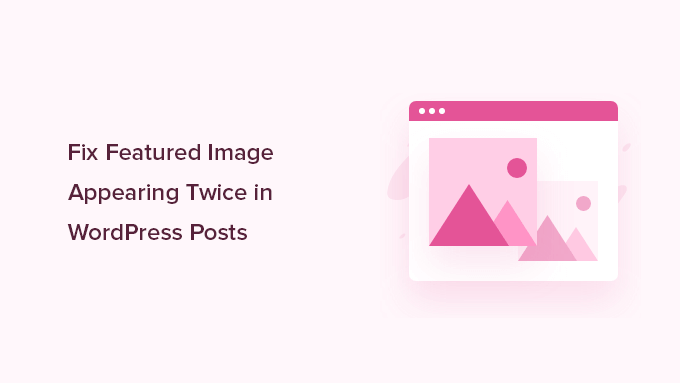
Dlaczego wyróżniający się obrazek pojawia się dwa razy w WordPressie?
Obrazki wyróżniające odgrywają dużą rolę w wyglądzie twoich wpisów, ale czasami przez pomyłkę pojawiają się dwa razy. Dzieje się tak, gdy ten sam obrazek jest dodawany w dwóch miejscach – raz na karcie “Wyróżniający obrazek” i ponownie w edytorze wpisów.
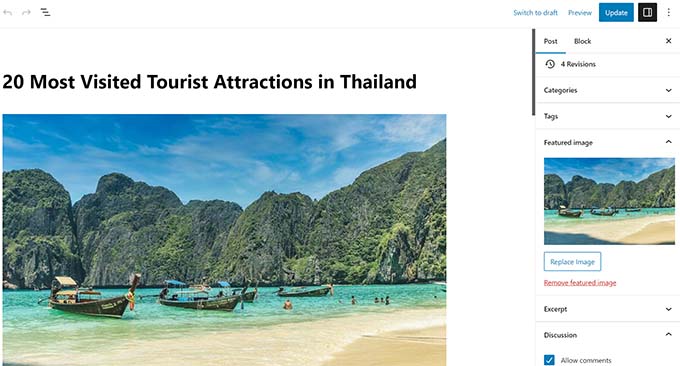
Widzieliśmy, że często się to zdarza, nawet doświadczonym użytkownikom WordPressa. To łatwy błąd, zwłaszcza gdy przyzwyczajasz się do tego, jak WordPress obsługuje obrazki.
Na początku logiczne wydaje się ponowne wgranie obrazka. Po ustawieniu obrazka wyróżniającego nie pojawia się on w edytorze wpisów, więc ręczne dodanie go wydaje się właściwym rozwiązaniem. Powoduje to jednak, że WordPress wyświetla go dwukrotnie.
Wyróżniające się obrazki są obsługiwane przez twój motyw WordPress. Twój motyw decyduje o miejscu i sposobie ich wyświetlania na witrynie.
Większość motywów umieszcza wyróżniające się obrazki obok tytułów wpisów na twojej stronie bloga lub u góry poszczególnych wpisów. Niektóre wykorzystują je jako miniaturki podglądów na stronach archiwum.
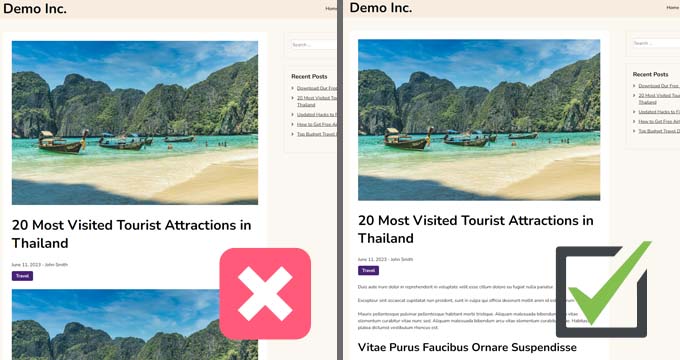
Pomyśl o wyróżniającym się obrazku jak o okładce książki. Nie wklejałbyś okładki do każdego rozdziału – czytelnicy już ją tam widzą.
Uwaga: Obrazki wyróżniające różnią się od obrazków okładek. Obrazek wyróżniający reprezentuje wpis i pojawia się na stronach archiwalnych, pojedynczych wpisach i witrynach w stylu wiadomości lub czasopism.
Z kolei obrazek na okładkę to szeroki baner wewnątrz wpisu. Pomaga on podzielić sekcje i sprawić, że treść będzie bardziej atrakcyjna wizualnie.
Aby uzyskać głębsze porównanie, zapoznaj się z naszym przewodnikiem dla początkujących na temat obrazka okładki vs. obrazka wyróżniającego w edytorze bloków WordPress.
Teraz, gdy już wiesz, dlaczego tak się dzieje, przejdźmy do poprawki.
Metoda 1. Poprawka obrazka wyróżniającego pojawiającego się dwa razy we wpisach WordPressa
Poprawka zduplikowanego wyróżniającego się obrazka we wpisach na blogu WordPress jest dość prosta. Wystarczy otworzyć wpis, w którym obrazek pojawia się dwukrotnie i usunąć go w edytorze wpisów.
Aby usunąć obrazek, wystarczy go kliknąć, a następnie kliknąć trzy kropki, aby wyświetlić menu rozwijane i wybrać opcję “Usuń obrazek”.
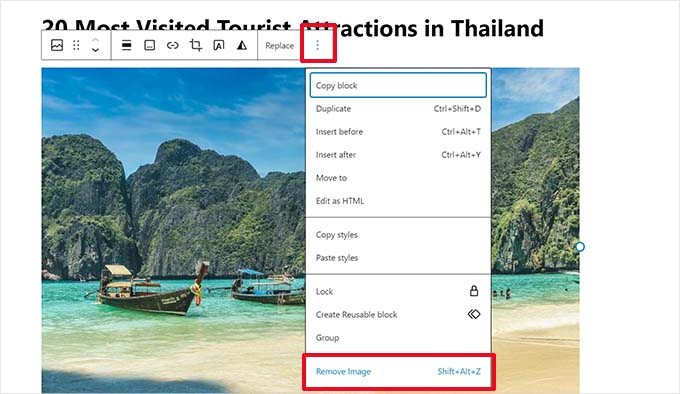
Następnie nie zapomnij kliknąć przycisku “Aktualizuj”, aby zapisać twoje zmiany.
Teraz, gdy zobaczysz swój wpis, wyróżniający się obrazek będzie wyświetlany tylko raz. Jeśli tak nie jest i nadal widzisz wyróżniający się obrazek dwa razy, czytaj dalej.
Metoda 2. Poprawka dwukrotnego wyświetlania obrazka wyróżniającego w edytorze całej witryny
Jeśli korzystasz z nowoczesnego motywu blokowego z pełną funkcją edycji witryny, możesz wypróbować tę metodę, aby poprawić dwukrotnie pojawiający się wyróżniający się obrazek.
Pełny edytor witryny umożliwia edycję twojego motywu WordPress za pomocą edytora bloków. Możesz edytować szablony i używać bloków do tworzenia/edycji twojego układu witryny.
Jeśli przypadkowo dodałeś dodatkowy blok z wyróżniającym się obrazkiem w szablonie, edytor witryny wyświetli wyróżniający się obrazek dwukrotnie.
Aby to poprawić, uruchom edytor witryny, przechodząc na stronę Wygląd ” Edytor.

Z tego miejsca można przeglądać “Strony” lub “Szablony”, aby przejść do ekranu, na którym dwukrotnie pojawiają się wyróżniające się obrazki.
Następnie kliknij obszar, w którym wyświetlany jest dodatkowy wyróżniający się obrazek.
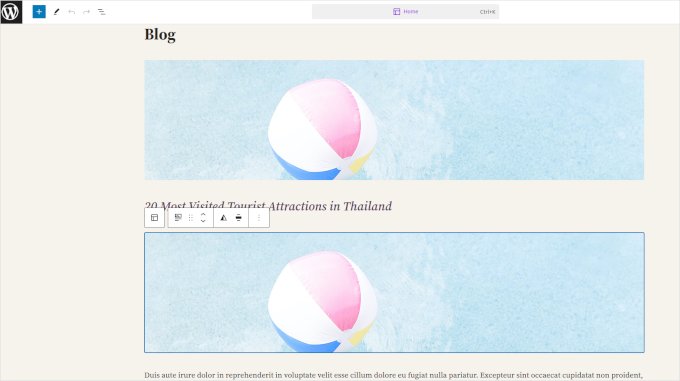
Kliknij, aby zaznaczyć blok z dodatkowym wyróżniającym się obrazkiem, a następnie kliknij menu z trzema kropkami na pasku narzędzi bloku.
Wybierz “Usuń” z menu, aby usunąć blok.
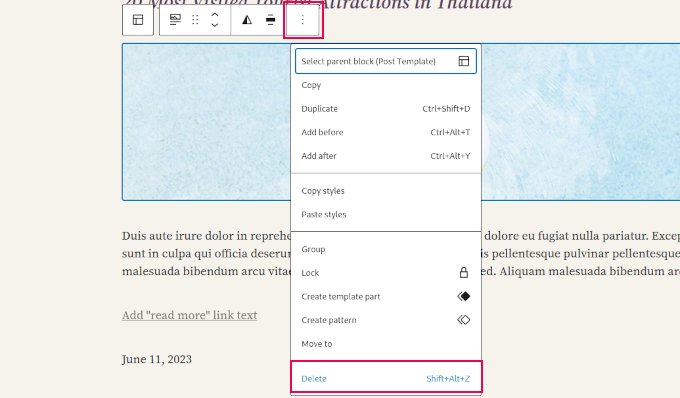
Po usuwaniu dodatkowego bloku nie zapomnij zapisać swoich zmian.
Film instruktażowy
Bonusowa wskazówka: Profesjonalna konserwacja WordPressa
Drobne problemy z WordPressem, regularne aktualizacje i rutynowe zadania konserwacyjne mogą być czasochłonne. Dlaczego więc nie pozwolisz nam zająć się tymi zadaniami za Ciebie?
Dzięki profesjonalnej usłudze konserwacji WordPress firmy WPBeginner otrzymujesz dostęp do jednego z najbardziej doświadczonych zespołów ekspertów WordPress, którzy zaopiekują się twoją witryną internetową. Ten plan obejmuje:
- Pomoc techniczna WordPress na żądanie
- Monitorowanie witryny internetowej 24/7
- Automatyczne kopie zapasowe i aktualizacje
Za przystępną opłatą możesz zapomnieć o utrzymaniu witryny i skupić się na rozwoju swojej firmy. Dowiedz się więcej o usłudze utrzymania WordPress.
Przewodniki ekspertów dotyczące obrazków wyróżniających w WordPressie
Jeśli nadal doświadczasz dodatkowych problemów z twoimi obrazkami WordPress, możesz zapoznać się z naszymi innymi przewodnikami na temat wyróżniających się obrazków w WordPress:
- Jak naprawiono typowe problemy z obrazkami w WordPressie?
- Jak poprawić obrazek wyróżniający w WordPress?
- Jak wymagać obrazków wyróżniających dla wpisów w WordPressie?
- Jak ustawić zastępczy obrazek wyróżniający na podstawie kategorii wpisu w WordPress?
- Jak zbiorczo edytować wyróżniające się obrazki w WordPress?
- Jak dodać wiele miniaturek postów / wyróżniających się obrazków w WordPressie?
Mamy nadzieję, że ten artykuł pomógł ci dowiedzieć się, jak poprawić obrazki wyróżniające pojawiające się dwukrotnie we wpisach WordPress. Zachęcamy również do zapoznania się z naszymi przewodnikami na temat wyszukiwania obrazów royalty free dla twoich wpisów na blogu WordPress i generowania obrazów AI w WordPress.
If you liked this article, then please subscribe to our YouTube Channel for WordPress video tutorials. You can also find us on Twitter and Facebook.





jamy jorden
DO having both images affect speed? actually have two images but my theme has a feature to hide feature image in a a post
WPBeginner Support
If the images are large then it may affect speed but if the images are optimized then it would have a minimal effect on your site’s speed.
Admin
Nitesh Kumar
DO having both images affect speed? actually have two images but my theme has a feature to hide feature image in a a post
WPBeginner Support
It would depend on the image but as long as you have optimized your images for the web then it would not be a noticeable change in your site’s speed.
Admin
Aviansh sahu
I have a dought about featured image.
Should i use same image or it’s wrong for seo like duplicacy.
WPBeginner Support
While you can use the same image, that would likely confuse your users over time which is why sites attempt to have something different in each image.
Admin
Brianna
Hi,
When going to my post I don’t have the option of “set featured image” on the side. Actually, my posts tab looks nothing like yours.
WPBeginner Support
You may want to ensure your site is not on WordPress.com, we explain the differences in our article below:
https://www.wpbeginner.com/beginners-guide/self-hosted-wordpress-org-vs-free-wordpress-com-infograph/
Admin
Shaye
I tried removing the top image in my post so that it wouldn’t duplicate. Now it shows up at the top when I go to my main blog address. I was pretty happy about that, except that when I went directly to the post where I set the featured image, the image isn’t visible there because I deleted it from the actual post. I’m part of communities where we link to direct posts and so now my fellow community members cannot see the feature photo unless they exit back out to my “home” page.
WPBeginner Support
That design is determined by your specific theme, you would first want to reach out to your theme’s support for displaying the featured image on the post’s page.
Admin
Robin
I actually want the featured image to appear later in the post but with Featured Image function, it shows at the top.
I like to use this feature as otherwise Facebook shares will just show whatever is the first picture in the post, which I do not want.
How do I get this control?
WPBeginner Support
Sadly, for that type of customization, you would either need to reach out to your theme’s support about customization or use a page builder plugin
Admin
viji
thank you
WPBeginner Support
You’re welcome
Admin
Faizan
I have just migrated from blogger so there are several posts. Removing post images and adding to featured images would be time-consuming. Can I do it all at once?
Haider
if both images are different means the media and feature image so what to do?
Sandy
Thank you!! Double pics were driving me nutty! You’re the best!
Indika
Hey thanks man! This post really helped me out as I was getting duplicate images after changing my theme!
Toni
This worked for my site, which runs on the Divi Elegant template. I wish there was a way to do this for all my posts though, instead of having to go manually and delete the images from the posts.
Jessica A.
I deleted the image in the article and left it as the Featured Image (more than once) and now it does not show in the article at all?
calvin
i accidentally deleted some codes from homepage..now my sliders appear twice on the homepage ..what should i do to avoid this
RAVI kUMAR GUPTA
how do i give credit to copyright images while using it in feature image
of the post
WPBeginner Support
You can give credit in your post.
Admin
giselle
woo hoo thanks!!!!
Tom
I’ve just taken over a blog & WP is driving me insane. I have an issue similar to this but not quite the same. If I delete the second image (so I now only see the featured image once and it’s not repeated) how do I get the 1st paragraph of copy to appear above the image, not below it?
Thanks
WPBeginner Support
Your theme displays featured image before the content or next to it. If you want to display an image after the first paragraph then you need to add it as a normal image instead of featured image.
Admin
Sandra Evans
I had the same problem, but when I do what you said, I don’t have a thumbnail show for prior posts.
Katina
Thank you SO much for this info!!! I have been searching forever!!!
It works for me however when I open the post the image is left aligned and all the other images are centered. How do I set the featured image to centered once I open the post?
THANKS AGAIN
K
WPBeginner Support
Your WordPress theme handles how featured images are displayed on your website. You can use CSS in your child theme to adjust image alignment.
Admin
Paravada
Did you find the solution for image alignment?
annie
I have a self-hosted WordPress blog running the Sela theme. I have set in my pages a featured image. Yesterday I changed the page to full width page in page attributes. When I check my featured image in page preview it appears. When I visit my site the featured images do not appear at all.
How can I solve this?
Many thanks!
annie
WPBeginner Support
Please contact your theme developer for support.
Admin
zana
Hi,
My issue is different. I normally get a text code from the licensor of the photo and I insert the text onto the body of the post and the photo will show normally. Now, I want to know how can I use the same photo as featured image? Because the photo won’t show unless you open the article and see it.
And If I select the featured image option, then two photos will show. The one that I put in the body with the text code and the one as a featured image.
Thanks
Ankit
Thanks for the wonderful info. I want to know that if the thumnail photo and blog photo is different, then what we have to do in that case
Alice Baker
This works but what if I don’t want a thumbnail image in my post? What If in the post I want a full sized image? The other issue I have is that sometime I con’t want the lead image in my post to be the same image as the thumbnail used other places.
Cali Swahili
I have been looking everywhere for a solution to this and this simple step have solved my problem. Thanks so much!
WPBeginner Staff
Yes this article does not help you with that.
Featured images are a theme feature, usually when it is added to a theme it becomes available to all posts by default. Disabling support for featured images in the theme will disable them on all future post as well.
To disable featured image support for your theme you need to find this line in your theme’s files (the location of this line varies but most of the time it is found in functions.php file)
add_theme_support( ‘post-thumbnails’ );
On the other hand you can avoid altering your theme and keep using featured images. For your past posts you can display a generic default fallback image, or you can display a fallback image based on post category.
Alex Smith
Some themes have the option to display a featured image in your posts; some don’t. So for someone like me, who switched from a theme that didn’t support them, to one that by default automatically does, I’m looking for a way to disable them in all past posts in this new theme. This article does not help with that.
Frances
Just found this post and it really was an eye opener. I have changed my post accordingly and understand now why I was getting the double images. The other issue I’m having is that I just changed my theme and now my featured images are not showing when publicized to FB. Trying to figure out what happened. Do you have any advice for fixing this issue?
Thanks so much.
Frances
Deepak
I am fresh beginner in wordpress.
Johnny
But when i have a big blog and now i will change to show feature images directly in theme? Any function to automaticly delete the first picture in all posts?
shrikant
May i resize this feature image at the time of setting is as a featured image plz help me
Nanette
In WP, it used to be you could designate a picture within a post as the featured image. This did not produce a duplication of the image (usually now top right thumbnail) on the blog post. With one of the upgrades (not too long ago), I started having problems with any imagine showing up when posting to FB, Google+ et. al. without a second step declaring a feature image. Often I only have one image in a post. Is there any way to designate a feature image for sharing without having it show up as a thumbnail on the blog post (but instead, later as a larger imagine within the blog text)? I’m using the Headway theme, by the way, but don’t imagine that matters. Thanks for any help you can provide!
WPBeginner Support
You can use the first attachment in your post as the post thumbnail or featured image. Check out our guide on how to set a default featured image, particularly the second section ‘Adding the First Post Image as the Default Fallback’ might be helpful.
Admin
Gary Neal Hansen
Thank you! You answered my question before I had to go searching for it. Very helpful.