Zarządzanie obrazami w WordPressie nie zawsze jest proste. Bez odpowiednich narzędzi lub technik, poprawki związane z obrazami mogą być frustrujące i czasochłonne.
Chociaż obrazy są kluczem do uczynienia witryny WordPress angażującą i atrakcyjną wizualnie, nadal mogą pojawić się problemy. Słyszeliśmy od wielu użytkowników, którzy podejrzewali, że ich obrazy wpływają na czas ładowania witryny, jakość wyświetlania lub rozmiar.
Problemy te mogą negatywnie wpłynąć na wydajność witryny i wygodę użytkownika.
W WPBeginner używamy WordPressa od ponad 16 lat, konsekwentnie przesyłając obrazy w celu wzbogacenia naszych treści i zwiększenia zaangażowania. W tym czasie nauczyliśmy się najlepszych sposobów na skuteczne radzenie sobie z tymi problemami.
W tym przewodniku pokażemy ci, jak poprawić typowe problemy z obrazami w WordPressie, pomagając poprawić szybkość, wygląd i ogólną wydajność witryny.
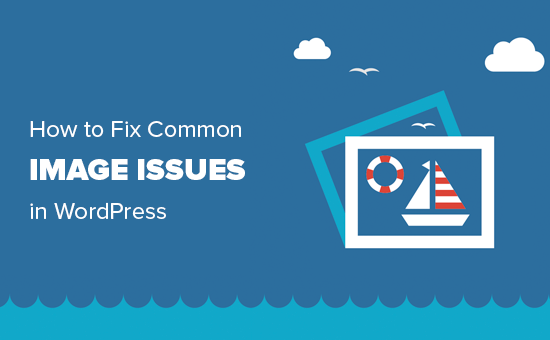
Ponieważ jest to szczegółowy artykuł, poniżej znajduje się lista problemów związanych z obrazkami, które omówimy w tym artykule. Możesz użyć tych szybkich odnośników, aby przejść do określonego tematu:
- How to Upload Images in WordPress
- How to Align an Image to the Left or Right in WordPress
- How to Add Captions Below Images
- How to Display Photos in Columns and Rows
- How to Create Responsive Image Galleries in WordPress
- How to Fix Missing Post Thumbnails / Featured Image
- How to Add Cover Images in WordPress Posts and Pages
- How to Fix the Featured Image Appearing Twice Issue
- How to Crop Images in WordPress
- How to Add a Header Image in WordPress
- How to Add a Background Image in WordPress
- How to Optimize Images for WordPress Without Losing Their Quality
- How to Add Title Attributes to WordPress Images
- How to Find Free Images for Your WordPress Blog Posts
- How to Categorize and Tag Images in WordPress
- How to Import External Images in WordPress
- How to Require Featured Images for Posts in WordPress
- How to Set a Default Featured Image in WordPress
- How to Create Additional Image Sizes in WordPress
- How to Prevent WordPress from Generating Image Sizes
- How to Prevent Image Theft in WordPress
Potrzebujesz pomocy w poprawce problemów z obrazem WordPress? W WPBeginner Pro Services oferujemy niedrogie wsparcie WordPress w nagłych wypadkach, aby szybko i niezawodnie rozwiązać wszystkie problemy z obrazem WordPress lub inne problemy z witryną. Przestań stresować się swoją witryną i zajmij się nią. Sprawdź nasze usługi awaryjnego wsparcia WordPress już dziś!
Jak wgrać obrazek do WordPressa?
WordPress umożliwia bardzo łatwe przesyłanie obrazków do twoich wpisów, stron i obszarów niezwiązanych z treścią, takich jak panele boczne.
Aby załadować obrazki do wpisów i stron WordPress, wystarczy dodać blok Image do edytora treści.
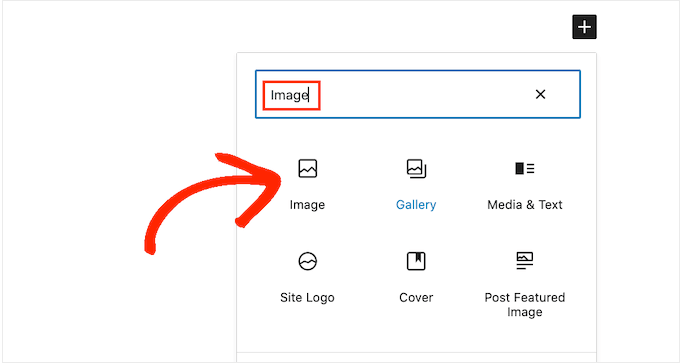
Można również dodać blok Image, po prostu wpisując /image w bloku “Paragraph”.
Edytor zacznie wyświetlać bloki, które można wstawić, gdy tylko zaczniesz wybierać rodzaj tekstu.
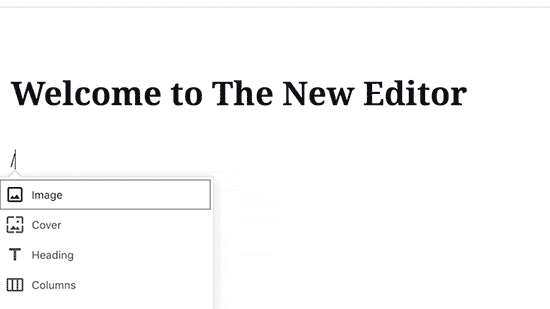
WordPress doda teraz blok z obrazkiem do edytora.
Musisz kliknąć przycisk “Prześlij”, aby wybrać i przesłać obrazek z twojego komputera.
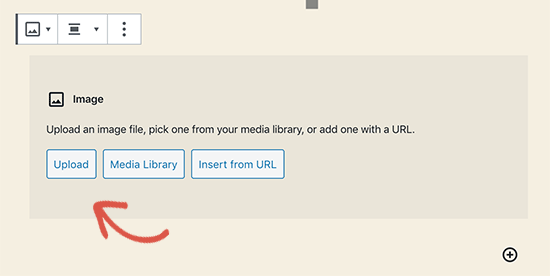
Można również wybrać wcześniej przesłany obraz z “Biblioteki multimediów”.
Po przesłaniu obrazka, w edytorze treści pojawi się podgląd obrazu na żywo.
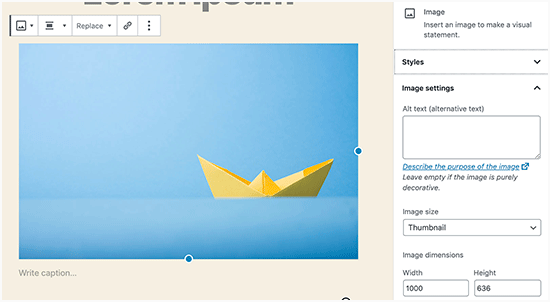
W prawym panelu znajdują się również ustawienia obrazków. W tym miejscu można podać tekst alternatywny obrazka, wybrać rozmiar obrazka i dostosować styl obrazka.
Pro Tip: Masz problem z wgrywaniem zdjęć do WordPressa? Zapoznaj się z naszym przewodnikiem na temat tego, jak poprawić problem z przesyłaniem obrazów w WordPress.
Jak wyrównać obrazek do lewej lub prawej strony w WordPress?
Dzięki WordPress wyrównanie obrazów do lewej, prawej lub środka jest łatwe.
Wystarczy zaznaczyć obraz, klikając na niego, a następnie kliknąć przycisk wyrównania na pasku narzędzi bloku.
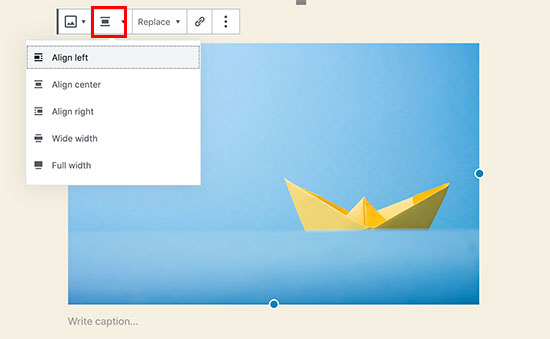
Być może zauważyłeś, jak niektóre popularne blogi WordPress używają obrazów z zawiniętym wokół nich tekstem.
Odbywa się to za pomocą funkcji wyrównania.
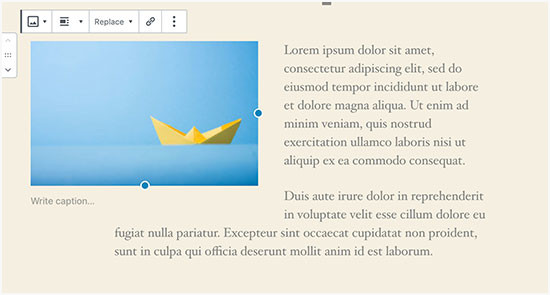
Alternatywnie można również użyć bloku “Media i tekst” zamiast bloku “Imagely”.
Ten blok jest przeznaczony specjalnie do dodawania obrazów obok tekstu.
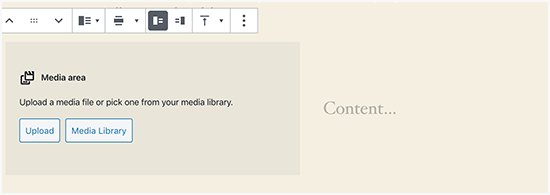
Następnie można przesłać obrazek i tekst obok siebie.
Można również użyć paska narzędzi bloku, aby zmienić stronę obrazka lub tekstu.
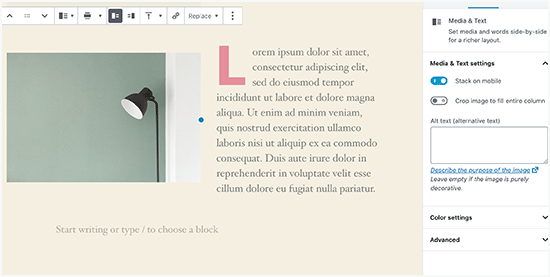
Aby uzyskać szczegółowe wskazówki, możesz zapoznać się z naszym przewodnikiem na temat wyrównywania obrazków za pomocą edytora bloków WordPress.
Jak dodać podpisy pod obrazkami
WordPress umożliwia łatwe dodawanie podpisów do obrazków. Po przesłaniu obrazka zobaczysz opcję dodania podpisu tuż pod podglądem obrazka.
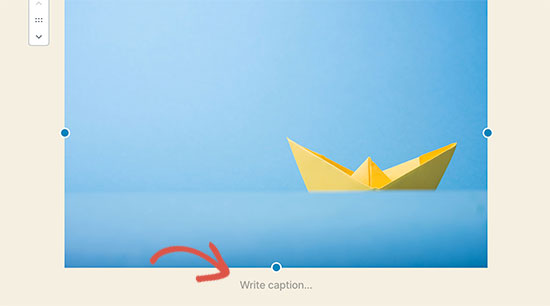
W podobny sposób można również dodawać podpisy do galerii obrazów w WordPress. Aby uzyskać więcej informacji, zapoznaj się z naszym przewodnikiem na temat dodawania podpisów do obrazów w WordPress.
Jak wyświetlać zdjęcia w kolumnach i wierszach?
Użytkownicy często pytają nas, jak wyświetlać zdjęcia w kolumnach i wierszach.
Załóżmy, że chcesz udostępnić zdjęcia z przyjęcia urodzinowego lub zdjęcia z wakacji. Możesz dodawać je pojedynczo do wpisu, ale będzie to wyglądać jak długa lista obrazków.
Lepszym sposobem na pogrupowanie twoich zdjęć jest tworzenie galerii obrazków.
WordPress posiada wbudowany blok “Galeria”, który umożliwia łatwe dodawanie obrazów w wierszach i kolumnach z podglądem miniatur.
Wystarczy dodać blok “Galeria” do edytora postów i wybrać obrazy, które chcesz przesłać.
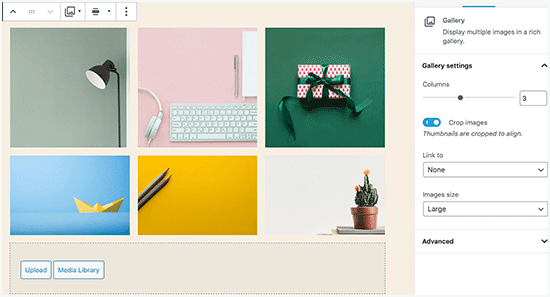
Aby uzyskać bardziej szczegółowe instrukcje, zapoznaj się z naszym przewodnikiem na temat tworzenia galerii obrazów w WordPress.
Jak tworzyć responsywne galerie obrazków w WordPress?
Zauważysz, że domyślnym galeriom obrazów WordPress brakuje kilku funkcji. Na przykład, nie są one również zbyt łatwe do przeglądania.
Jeśli często przesyłasz obrazki i zdjęcia na twoją witrynę WordPress, to przyda ci się wtyczka do galerii zdjęć WordPress.
Zalecamy korzystanie z Envira Gallery. Umożliwia ona łatwe tworzenie pięknych i w pełni przyjaznych dla urządzeń mobilnych galerii obrazków na twojej witrynie WordPress.
Więcej informacji na temat wtyczki można znaleźć w naszej pełnej recenzji Envira Gallery.

Najlepsze jest to, że dodaje dodatkowe funkcje, takie jak albumy, szablony galerii, udostępnianie społecznościowe, pokazy slajdów, znaki wodne, paginacja, ochrona hasłem, tagi, widok pełnoekranowy i wiele innych.
Inną popularną wtyczką do galerii zdjęć WordPress jest NextGEN Gallery. Oferuje wiele układów galerii i piękną galerię lightbox do wyświetlania obrazków w WordPress.
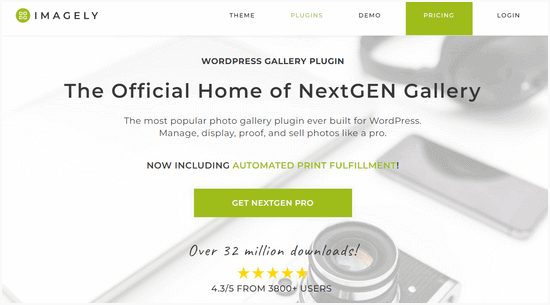
NextGEN Gallery zawiera również zaawansowane funkcje dla profesjonalnych fotografów, takie jak proofing zdjęć, realizacja wydruków, ochrona obrazków, dodatek do Adobe Lightroom, bramki płatności PayPal i Stripe i wiele innych.
Aby uzyskać więcej informacji, warto zapoznać się z naszą pełną recenzją NextGEN Gallery.
Jak poprawić brakujące miniaturki wpisów / obrazki wyróżniające?
Większość motywów WordPress pozwala na wyświetlanie wyróżniającego się obrazka wraz z twoimi artykułami. Przyjrzyjmy się, jak ustawić wyróżniający się obrazek w WordPress, aby uniknąć brakujących miniaturek.
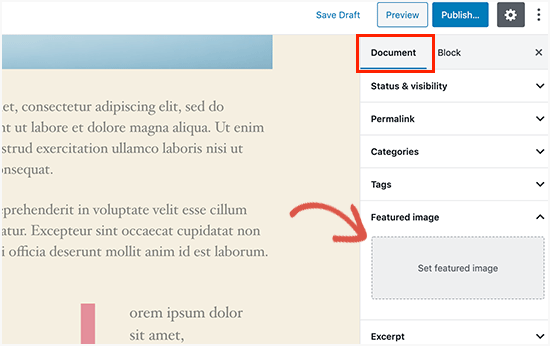
Najpierw musisz kliknąć “Ustaw obrazek wyróżniający”, aby przesłać twoją miniaturkę wpisu.
Po wgraniu obrazka będziesz mógł zobaczyć miniaturkę twojego wpisu w polu meta wyróżniającego się obrazka, tak jak poniżej.
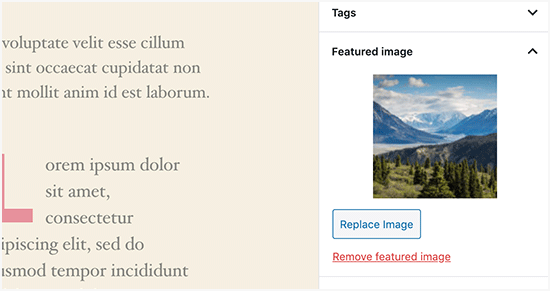
Aby uzyskać więcej informacji, zapoznaj się z naszym przewodnikiem na temat dodawania wyróżniającego się obrazka lub miniaturki wpisu w WordPress.
Jak dodać obrazki okładek do wpisów i stron w WordPressie?
Obrazy okładek to szerokie lub pełnowymiarowe obrazki, które mogą być używane jako separator między różnymi sekcjami artykułu lub długiej strony sprzedażowej.
Są one bardzo angażujące i pomagają użytkownikom łatwo skanować stronę bez uczucia przytłoczenia zbyt dużą ilością tekstu.
Aby dodać obrazek okładki, wystarczy dodać blok Okładka do edytora treści.
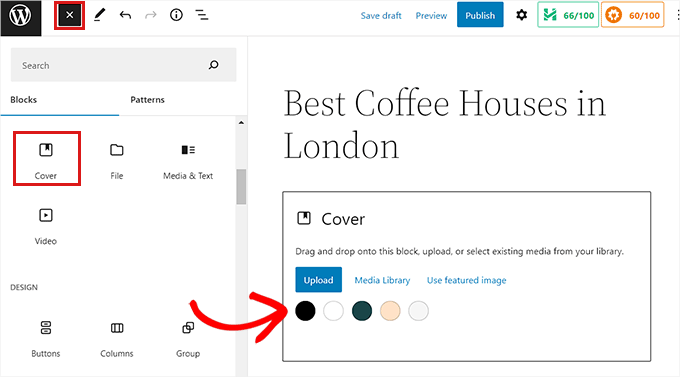
Następnie należy przesłać obrazek z twojego komputera lub wybrać go z biblioteki multimediów. Jeśli nie chcesz używać obrazka, możesz również wybrać kolorowe tło jako okładkę.
Porada eksperta: Aby uzyskać lepszy efekt, najlepiej użyć dużego obrazu.
Zobaczysz teraz podgląd na żywo twojego obrazka okładki w edytorze. Możesz zmienić opcje wyświetlania obrazka okładki z paska narzędzi bloku lub skorzystać z ustawień po prawej stronie.
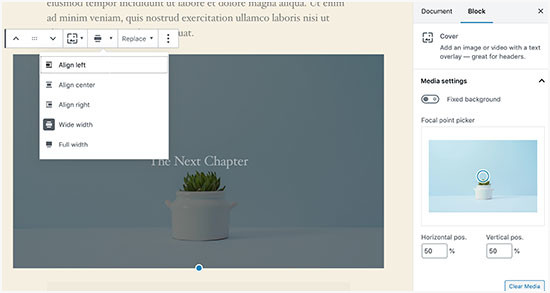
Aby dowiedzieć się więcej, zapoznaj się z naszym przewodnikiem na temat różnicy między obrazkiem okładki a obrazkiem wyróżniającym w WordPress i jak skutecznie z nich korzystać.
Jak poprawić problem z obrazkiem wyróżniającym pojawiającym się dwa razy?
Wstawienie obrazka wyróżniającego wewnątrz treści jest częstym błędem popełnianym przez początkujących.
Po ustawieniu obrazka wyróżniającego, nie musisz wstawić go do wpisu wraz z twoją treścią.
Spowoduje to, że Twój wyróżniający się obrazek pojawi się dwukrotnie. Raz jako obrazek wyróżniający i raz jako obrazek wewnątrz wpisu.
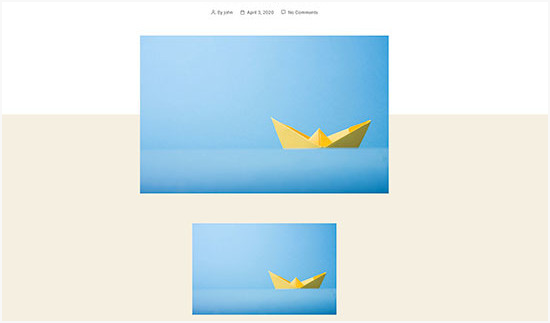
Możesz dodać inne obrazy do swojego wpisu, ale wyróżniający się obrazek znajdzie się w polu wyróżnionego obrazka.
Aby uzyskać więcej informacji, zapraszamy do zapoznania się z naszym przewodnikiem na temat tego, jak poprawić podwójne wyświetlanie wyróżnionych obrazów w postach WordPress.
Jak przycinać obrazki w WordPressie?
Gdy przesyłasz obrazki z twojego telefonu lub aparatu, są one zazwyczaj zbyt duże.
WordPress automatycznie tworzy małe, średnie i duże rozmiary obrazków dla twojego oryginalnie przesłanego pliku. Czasami jednak może być konieczne przycięcie obrazka w innym rozmiarze.
WordPress nie jest Photoshopem, ale posiada kilka podstawowych funkcji edycji obrazów, takich jak skalowanie, przycinanie, przerzucanie i obracanie obrazów.
Wystarczy przejść do sekcji Media ” Utwórz nowy i załadować twój obrazek. Po przesłaniu obrazka zobaczysz odnośnik “Edytuj” obok przesłanego obrazka.
Kliknięcie go spowoduje otwarcie ekranu “Edytuj media”, na którym zobaczysz przycisk “Edytuj obraz” tuż pod obrazem. Spowoduje to otwarcie edytora obrazów WordPress.
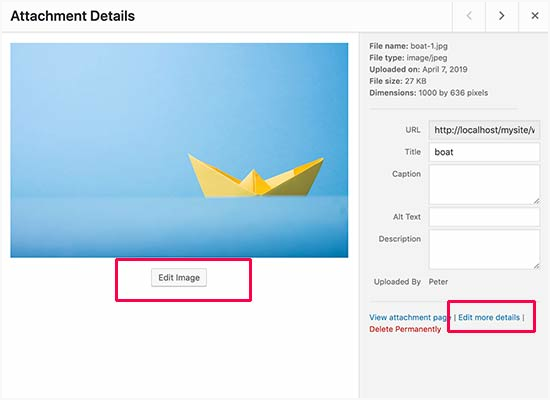
Z tego miejsca możesz kliknąć przycisk “Edytuj obrazek” poniżej podglądu obrazka. Spowoduje to otwarcie ekranu edycji obrazka.
Na ekranie edytora obrazu widoczne są przyciski umożliwiające wykonywanie podstawowych zadań związanych z edycją obrazu, takich jak przycinanie, obracanie, zmiana rozmiaru itp.
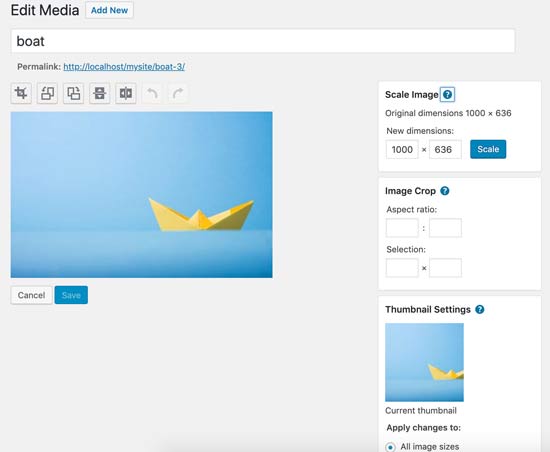
Jeśli korzystasz z edytora bloków, możesz przycinać obrazy za pomocą wbudowanej funkcji przycinania na pasku narzędzi obrazu.
Wystarczy kliknąć blok obrazka i wybrać ikonkę “Przytnij” na pasku narzędzi.
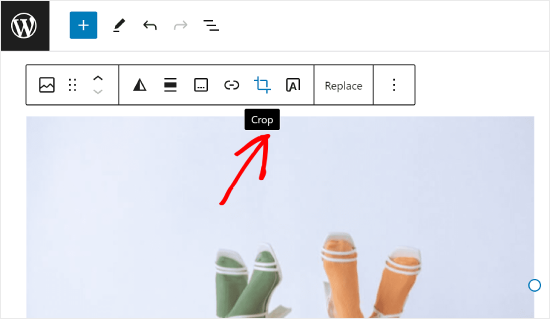
Następnie możesz dostosować proporcje obrazu i przycięty obszar obrazka do swoich preferencji.
Możesz użyć twojego oryginalnego współczynnika proporcji lub predefiniowanego przez WordPress.
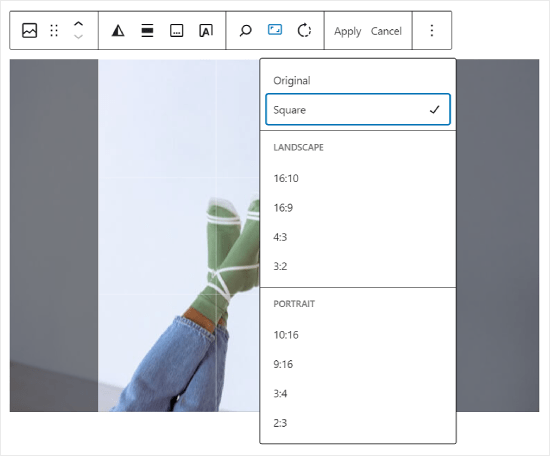
Bardziej szczegółowe instrukcje można znaleźć w naszym przewodniku na temat przycinania, obracania, skalowania i przerzucania obrazów w WordPress.
Jak dodać obrazek nagłówka w WordPress?
Obrazek nagłówka w WordPress jest funkcją motywu. Wiele darmowych i premium motywów WordPress posiada obsługę obrazków nagłówków.
Niektóre motywy WordPress pozwalają ustawić obrazek nagłówka dla całej witryny, podczas gdy inne pozwalają ustawić obrazek nagłówka tylko dla strony głównej.
Możesz przesłać swój własny obrazek nagłówka ze strony Wygląd ” Dostosuj.
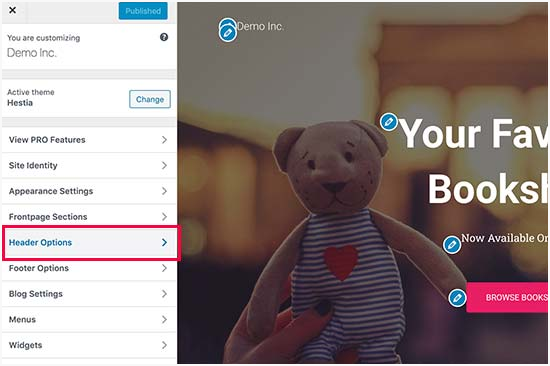
Jeśli korzystasz z motywu Block, miejsce edycji nagłówka twojego motywu jest inne.
Najpierw musisz przejść do Wygląd ” Edytor.

Następnie wybierz opcję “Wzorce”.
Spowoduje to przejście do strony, na której można uzyskać dostęp do wzorca nagłówka twojego motywu.
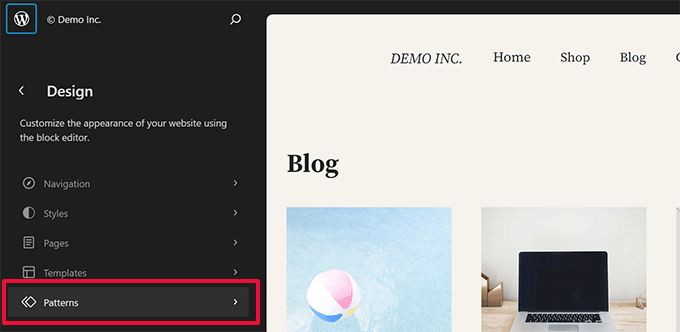
Następnie należy przewinąć w dół do sekcji “Części szablonu”.
Gdy to zrobisz, po prostu wybierz “Nagłówek” i kliknij szablon nagłówka, aby go edytować.
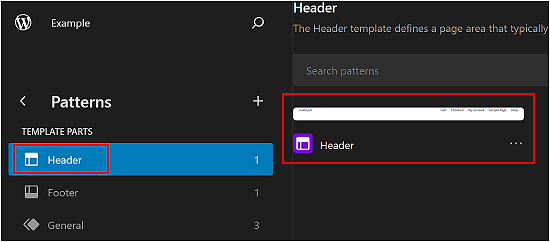
Stamtąd możesz dodać blok obrazka do wzorca nagłówka, tak jak w pierwszej części tego artykułu.
Jak dodać obrazek tła w WordPress?
Podobnie jak niestandardowy obraz nagłówka, niestandardowy obraz tła jest funkcją motywu WordPress. Wiele motywów WordPress obsługuje niestandardowe obrazy tła.
Odwiedź Wygląd ” Dostosuj, aby uruchomić “Theme Customizer”.
Jeśli widoczna jest opcja “Background Image”, oznacza to, że motyw obsługuje niestandardowe tła.
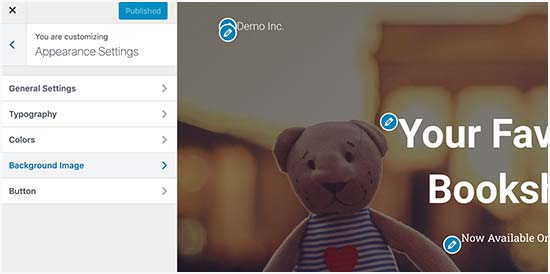
Jest to funkcja motywu, dlatego różni się w zależności od motywu. W zależności od twojego motywu, zobaczysz różne opcje stylizacji obrazka tła.
Jeśli twój motyw nie obsługuje obrazka tła, to nadal możesz użyć wtyczki, aby dodać pełnoekranowe obrazki tła do twojej witryny internetowej.
Jak zoptymalizować obrazki dla WordPress bez utraty ich jakości?
Jednym z najczęstszych problemów z obrazkami, z jakimi spotykają się użytkownicy WordPressa, jest kompresja obrazów bez utraty ich jakości.
Zoptymalizowane obrazki są nie tylko szybsze do przesłania, ale także szybciej się wczytują, co poprawia wrażenia użytkownika i zmniejsza współczynnik odrzuceń. Dzieje się tak, ponieważ zużywają mniej przepustowości, oszczędzając zużycie danych dla użytkowników z ograniczonymi połączeniami internetowymi.
Wyszukiwarki biorą również pod uwagę szybkość strony podczas rankingowania witryn internetowych. Zoptymalizowane obrazki przyczyniają się do szybszego wczytywania, potencjalnie zwiększając twój ranking wyszukiwania.
Na szczęście optymalizacja obrazów jest dość łatwa. Wszystko, czego potrzebujesz, to dobre narzędzie do optymalizacji obrazu, takie jak Imagely, aby przepuścić przez nie swoje obrazy.
Aby uzyskać więcej informacji, zapoznaj się z naszym przewodnikiem na temat optymalizacji obrazów bez utraty jakości.
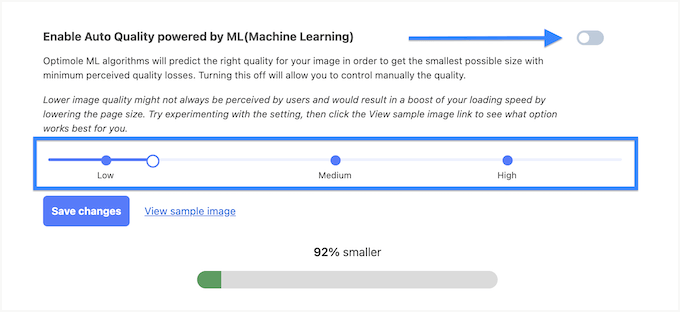
Dodatkowo, warto rozważyć leniwe wczytywanie twoich obrazków. Ta taktyka uniemożliwi przeglądarkom wczytywanie obrazów na twojej witrynie internetowej, dopóki użytkownik nie przewinie w dół do lokalizacji obrazka.
Jak dodać atrybuty tytułu do obrazków WordPress
Atrybuty title, choć nie są niezbędne do działania obrazka, zapewniają krótki opis obrazka, który pojawia się, gdy użytkownik najedzie na niego kursorem.
Może to poprawić wrażenia użytkownika, zapewniając odwiedzającym Twoją stronę dodatkowy kontekst. Na przykład, jeśli masz obrazek pysznego ciasta czekoladowego, atrybut tytułu taki jak “Domowe ciasto czekoladowe” może być pomocny.
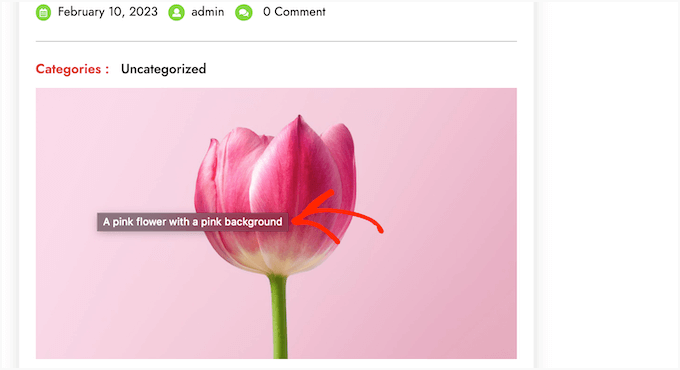
Atrybuty tytułu mogą być również korzystne dla SEO WordPress. Chociaż nie mają one bezpośredniego wpływu na ranking wyszukiwania, mogą pomóc wyszukiwarkom zrozumieć treść twojego obrazka i poprawić dostępność twojej witryny internetowej.
Aby uzyskać instrukcje krok po kroku, zapoznaj się z naszym przewodnikiem na temat dodawania atrybutów tytułu do twoich obrazków w WordPress.
Jak znaleźć darmowe obrazki do twoich wpisów na blogu WordPress?
Obrazki mogą wyróżnić twój artykuł. Musisz jednak szanować prawa autorskie innych osób i znaleźć obrazki, których możesz legalnie używać.
Nasi czytelnicy często pytają nas o to, jak znaleźć najlepsze, wolne od tantiem obrazki do wykorzystania w swoich wpisach.

Istnieje wiele witryn internetowych, na których można znaleźć obrazy bez tantiem. Wkrótce jednak można powiadomienie, że obrazki na tych witrynach wyglądają na nadużywane i ogólne.
Możesz zobaczyć naszą listę najlepszych źródeł darmowych obrazków z domeny publicznej i na licencji CC0, aby uzyskać więcej referencji.
Alternatywnie, możesz także użyć sztucznej inteligencji do generowania unikatowych obraz ków i sprawić, że twoje wizualizacje będą wyróżniać się na tle konkurencji.
Jak kategoryzować i tagować obrazki w WordPressie?
Jeśli prowadzisz bloga fotograficznego, to powiadomienie, że WordPress nie pozwala na sortowanie zdjęć i obrazków.
Czy nie byłoby wspaniale, gdybyś mógł dodawać tagi do swoich obrazków, abyś ty i twoi użytkownicy mogli je łatwo przeglądać?
Na szczęście istnieje kilka świetnych wtyczek, które pozwalają to zrobić. Więcej szczegółów można znaleźć w naszym artykule na temat dodawania kategorii i tagów do biblioteki multimediów WordPress.
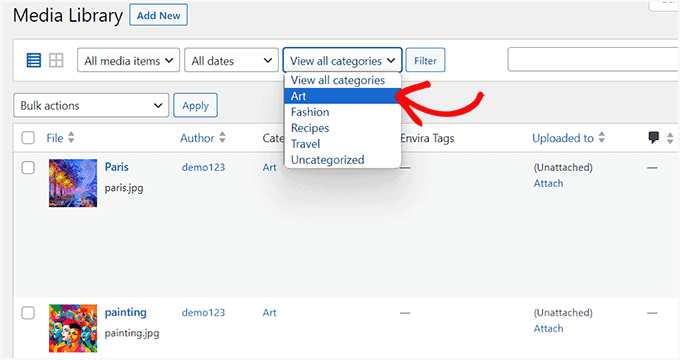
W przypadku bloga związanego z fotografią najlepszą opcją jest skorzystanie z Envira Gallery, która zawiera dodatek umożliwiający dodawanie tagów.
Envira Gallery umożliwia tworzenie 111111 pięknych, gotowych na urządzenia mobilne galerii zdjęć w WordPress. Używając tagów, twoi użytkownicy mogą łatwo filtrować i sortować zdjęcia nawet bez przeładowywania strony.
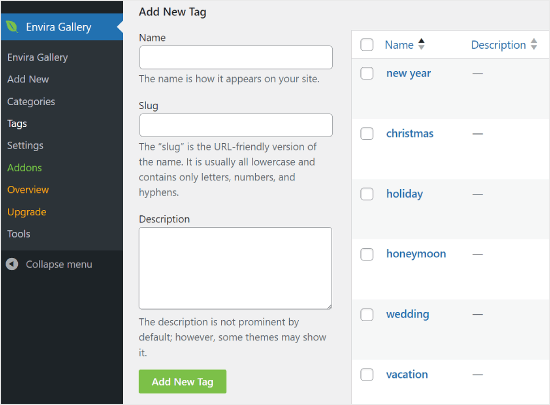
Jak importować zewnętrzne obrazki w WordPress?
To pytanie często pojawia się podczas migracji twojej witryny do WordPressa. Niektóre obrazki na twojej witrynie internetowej mogą nadal wskazywać na starszą lokalizację.
Dotyczy to zwłaszcza użytkowników importujących blogi z Bloggera, Squarespace lub WordPress.com.
Podczas gdy obrazki na twojej witrynie mogą wyświetlać się poprawnie, nadal są one wczytywane z zewnętrznego źródła. Aby rozwiązać ten problem, wystarczy zainstalować i włączyć wtyczkę Auto Upload Images.
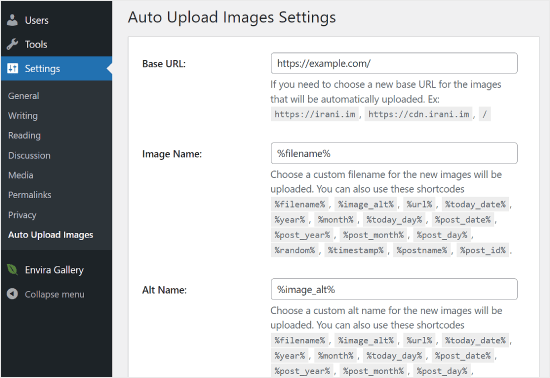
Uwaga: Ta wtyczka nie została przetestowana z najnowszymi aktualizacjami WordPress. To powiedziawszy, sami ją przetestowaliśmy i działa dobrze dla naszych potrzeb. Jeśli masz obawy dotyczące korzystania z nieprzetestowanych wtyczek, zalecamy przeczytanie naszego artykułu na ten temat: Czy należy instalować wtyczki, które nie zostały przetestowane z daną wersją WordPressa?
Znasz wtyczkę, która lepiej nadaje się do tego celu? Chętnie poznamy Twoje sugestie w komentarzach!
Wtyczka sprawdzi zewnętrzne obrazki po zaktualizowaniu lub zapisaniu dowolnego wpisu lub strony. Możesz to zrobić ręcznie dla każdego wpisu lub strony, lub możesz zbiorczo edytować wszystkie wpisy i po prostu kliknąć przycisk aktualizacji.
Szczegółowe instrukcje można znaleźć w naszym przewodniku na temat importowania zewnętrznych obrazków w WordPress.
Jak wymagać obrazków wyróżniających dla wpisów w WordPressie?
Prowadząc witrynę WordPress z wieloma autorami, niektórzy z nich mogą nie być zaznajomieni z funkcją wyróżnionego obrazu.
W takim przypadku warto przypomnieć sobie lub twoim użytkownikom o przesłaniu wyróżniającego obrazka za każdym razem, gdy przesyłają wpis w WordPress.
Można to zrobić instalując i włączając wtyczkę PublishPress Checklists.
Po aktywacji wtyczka wyświetli czerwony wykrzyknik i kartę “Lista kontrolna” informującą użytkowników, że ten post wymaga wyróżnionego obrazu.
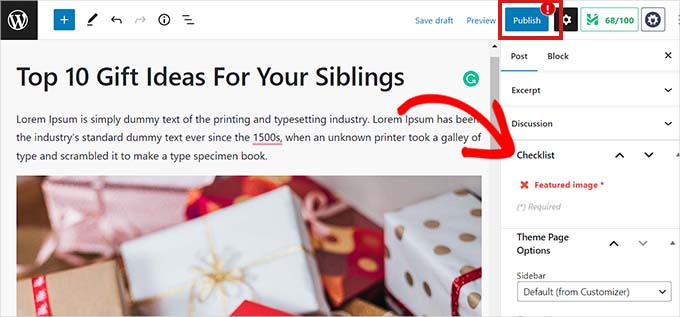
Ty i twoi użytkownicy będziecie mogli zapisywać wpisy jako wersje robocze, ale nie będziecie mogli opublikować wpisu, dopóki nie dodacie obrazka wyróżniającego.
Zobacz nasz artykuł o tym, jak wymagać wyróżniających się obrazków dla wpisów w WordPressie, aby uzyskać więcej instrukcji.
Jak ustawić domyślny obrazek wyróżniający w WordPress?
Znalezienie idealnego obrazka wyróżniającego dla każdego wpisu lub artykułu jest trudnym zadaniem. Czasami możesz nie chcieć dodawać wyróżniającego obrazka do wpisu, ale twój motyw może wyglądać niezręcznie bez niego.
W tym miejscu może przydać się domyślny wyróżniający się obrazek. Domyślny wyróżniający się obrazek jest używany, gdy artykuł nie ma własnego wyróżniającego się obrazka.
Domyślny obrazek wyróżniający można ustawić za pomocą wtyczki Default featured image.
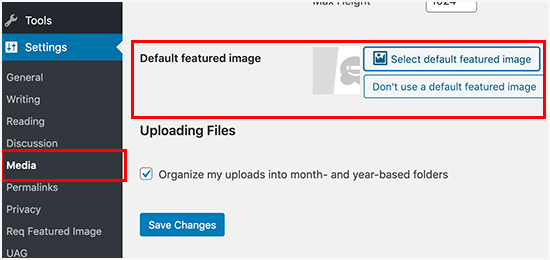
Aby uzyskać więcej instrukcji, zapoznaj się z naszym przewodnikiem na temat ustawiania domyślnego obrazka wyróżniającego w WordPress.
Jak utworzyć dodatkowe rozmiary obrazków w WordPress?
Domyślnie WordPress tworzy i zapisuje różne rozmiary przesłanych obrazów, w tym miniatur. Twój motyw WordPress może również generować różne rozmiary obrazów.
Jeśli chcesz utworzyć dodatkowe rozmiary obrazków dla swojej witryny internetowej WordPress, musisz je zarejestrować, dodając własny kod do pliku functions.php twojego motywu.
Aby dowiedzieć się więcej, zapoznaj się z naszym przewodnikiem na temat tworzenia dodatkowych rozmiarów obrazków w WordPress.
Jak uniemożliwić WordPressowi generowanie rozmiarów obrazków
Jak wyjaśniono wcześniej, WordPress tworzy wiele rozmiarów obrazków dla twojego uploadu, w tym miniaturki, średnie i duże rozmiary. Są one pomocne przy wyświetlaniu obrazków w różnych kontekstach na twojej witrynie internetowej.
Jeśli jednak używasz własnych rozmiarów obrazków lub chcesz zoptymalizować przestrzeń dyskową swojej witryny internetowej, możesz uniemożliwić WordPressowi generowanie tych dodatkowych rozmiarów.
Aby dowiedzieć się, jak to zrobić, możesz przeczytać nasz poradnik o tym, jak uniemożliwić WordPressowi generowanie wielu rozmiarów obrazków.
Jak zapobiegać kradzieży obrazków w WordPress?
Czasami użytkownicy mogą kraść obrazy z Twojej witryny WordPress w celu wykorzystania ich we własnych witrynach. Może to być bardzo frustrujące, zwłaszcza jeśli robisz własne zdjęcia lub tworzysz własne grafiki.
Na szczęście można zapobiec kradzieży obrazków, wyłączając klikanie prawym przyciskiem myszy, dodając znak wodny do twoich obrazków, wyłączając hotlinkowanie i dodając powiadomienia o prawach autorskich.
Aby dowiedzieć się więcej, zapoznaj się z naszym przewodnikiem na temat zapobiegania kradzieży obrazków w WordPress.
Potrzebujesz pomocy z projektem WordPress? WPBeginner Pro Services oferuje również Stress-Free WordPress Website Design, aby rozwiązać wszystkie problemy związane z projektowaniem stron internetowych. Spraw, by Twoja witryna wyglądała jak najlepiej dzięki profesjonalnej pomocy projektowej. Zaplanuj konsultację projektową WordPress już teraz!
Mamy nadzieję, że ten artykuł pomógł ci poprawić niektóre z najczęstszych problemów z obrazami w WordPress. Możesz również zapoznać się z naszym przewodnikiem dla początkujących na temat rozwiązywania problemów z błędami WordPress i naszym podręcznym przewodnikiem na temat resetowania bazy danych WordPress do ustawień domyślnych.
If you liked this article, then please subscribe to our YouTube Channel for WordPress video tutorials. You can also find us on Twitter and Facebook.





Jiří Vaněk
I really like your Gutenberg editor tutorials. I learned WordPress with Elementor and ignored Gutenberg the whole time. It’s catching up with me now when I have to make sites for people who don’t have Elementor and sometimes the items in Gutenberg are really pretty hidden. Your how to and what to do series with the block editor are great.
Mike
I am out of things to try. All of a sudden, when I upload a photo to the media, it uploads normally, but when it opens up it is a blank page.
WPBeginner Support
The most common reason for that would be if your folder permissions were acting strange, you may want to try the recommendations from our article below:
https://www.wpbeginner.com/beginners-guide/how-to-fix-file-and-folder-permissions-error-in-wordpress/
Admin
Chevonne
Hi When I upload an image to the page in edit screen it shows put when I preview the pages nothing shows. The images space is there but the website won’t display the image please help.
WPBeginner Support
If it is only on the front end of your site, you may want to check with any caching you have on your site as that would be the most likely reason for it not displaying for your visitors but will display for you.
Admin
Mickey
Hi,
I have experienced similar issues, I exported my post from another website to another new site I am building when I tried importing, it didn’t come with the featured images. So after a serious research, I realized that, I need to export both post and media as well. When I exported post and media and imported on my new site everything was fine eventually. I felt I should post it here for those having same issues.
Niek Biemond
I got a shop page and the product pictures won’t load clearly and they are all blurry but when I use the zoom tool they are fully clear ( the pics are 3000×3000 px and 300 dpi) how can I fix the render quality?
WPBeginner Support
You would want to check with your theme’s support to ensure you’re not having the images reduced due to the image sizes.
Admin
Daniel T
Is there a way of setting the thumbnail/feature image, but not having that same picture in the actual post? This seems to be standard with my Theme (or is it for all?) , but i cant find an option to change that.
WPBeginner Support
It would depend on your specific theme for how that is set.
Admin
adam smith
My site, I changed themes, but the header image doesn’t show up. I can see it in the theme options, I can crop it, I can publish it, but it just doesn’t show on the page. Help!
WPBeginner Support
For an issue like that, we would recommend reaching out to the support for your specific theme and they should be able to assist if clearing your cache does not work. For how to clear your cache you would want to take a look at our guide below:
https://www.wpbeginner.com/beginners-guide/how-to-clear-your-cache-in-wordpress/
Admin
Caroline Street
When I add featured image and then check the preview to see if everything is correct this text appears under featured image and the post text disappears?
<p value="
Please help! Thank you.
WPBeginner Support
That appears to be an issue with your theme itself, we would recommend reaching out to the support for your specific theme and they should be able to assist.
Admin
Kym
Great article – thanks!
I was looking for info on ‘missing images’
There were images on my site yesterday and today there is not!
Would you have a resource or article you could point me to please?
WPBeginner Support
For the most common reason for that, you would want to take a look at our article below:
https://www.wpbeginner.com/wp-tutorials/how-to-fix-the-http-image-upload-error-in-wordpress/
Admin
Somy
THAK YOU
I love you ..you solved all my problems
WPBeginner Support
Glad our guide was helpful
Admin
Moazzam
When I upload image from header image option in 2017 theme or even 2016 theme the next thing I see is nothing, image does not appear, only I see the select and crop button at bottom left. I’ve tried even changing browsers, using various sizes of images, small large, jpg, png…but can’t get the image. What am I missing?
WPBeginner Support
If none of the methods in this article help, you would want to try taking a look at our article below:
https://www.wpbeginner.com/wp-tutorials/how-to-fix-the-http-image-upload-error-in-wordpress/
Admin
Ken
My featured image are all of different sizes. I have set the Thumbnail size 150×150 in the Settings=> Media, but the featured image does not seem to follow any standard sizing. What could be wrong?
WPBeginner Support
You would want to reach out to your specific theme’s support and they would be able to help fix that issue.
Admin
Gaby
Hello,
I am having the worst time uploading an image that is the right size for the thumbnail photo in WordPress.
I tried changing the setting in media, the customized feature, changed in illustrator and still cannot get the main image or thumbnail to not be “zoomed” and “blurry”. Any advice?
WPBeginner Support
Reach out to the support for your specific theme you are using to ensure they’re not doing something that would be overriding what you are doing.
Admin
sachintha
Ihad a word press website , but when loading the website some images on my homepage are not loading(alt text is show on that image ). The same problem is on some article images .How am i fix this ?
WPBeginner Support
For the most common method to fix that issue, you would want to take a look at our article below:
https://www.wpbeginner.com/wp-tutorials/how-to-fix-the-http-image-upload-error-in-wordpress/
Admin
Kobby Nartey
Please my site icon is showing on every blog post as the thumbnail and not my featured image when I share it on WhatsApp. Please what should I do to make the featured image visible instead?
WPBeginner Support
You would want to reach out to your theme’s support to ensure there is not an issue with the theme itself.
Admin
Curtis
Hello,
I have a new developer working on my WordPress (Art Portfolio) site. He’s posted many horizontal images, but one kept coming up vertical. He tried and tried to post the image horizontally, but nothing worked. He checked the site and told me he saw no problems.
I then went to view my site on Chrome (I’ve always used Firefox to view it). When I got to the image, it was posted horizontally! Why would this happen?
WPBeginner Support
For that issue, you would want to take a look at our article below for the reason and how to prevent the issue
https://www.wpbeginner.com/plugins/how-to-fix-upside-down-or-flipped-images-in-wordpress/
Admin
Cur
Thank you… much appreciated!
Sivuyile
Hi there, i have a problem with displaying background images on mobile devices. all images show on all devices but background images do not show on a mobile device, i have uploaded these images for all devices (desktop, tablet, and mobile) but background images won’t show when i view my site using my mobile phone and others, they do show when i use my PC, even when i reduce my screen to mobile they show, the problem occurs only when i view the site using a mobile. Your help will be highly appreciated, thanks.
WPBeginner Support
You would want to reach out to your theme’s support for them to be able to take a look for any theme specific styling that could be causing your issue.
Admin
Ian Whyte
Thanks for a very comprehensive post on WordPress image problems.
A short while ago I was very frustrated after loading an image onto a site.
It appeared to load fine and looked great in the Images file. However when it was looked at on the site it was slightly out of focus. Nothing I seemed to do made any change on the post.
Then an ‘expert’ whispered in my ear and said use the full sized image. Not the small or medium one which WordPress will choose by default. Voila – once this was done the out of focus disappeared just like that.
WPBeginner Support
You’re welcome, and thanks for sharing what was able to help you with your image issue
Admin
Arun Verma
really good Article for everyone who wants to start learning something about how to use images in WordPress, and superb stuff by sharing an outbound link of the different site for free pics.
WPBeginner Support
Glad you found our article helpful
Admin
Byron Gordon
Hello, got a question for wpbeginner.com. When you embed a link into an image in WordPress, it doesn’t seem to make the entire image clickable. For example, I’ve uploaded an image on the homepage of our website with an embedded link but when you put your mouse over the image, only the left and right portions of the image become clickable while the center portion of the image is not clickable. Is there anyway to get that fixed?
WPBeginner Support
You may want to go through our troubleshooting steps here:
https://www.wpbeginner.com/beginners-guide/beginners-guide-to-troubleshooting-wordpress-errors-step-by-step/
As that sounds like there could be a conflict with your theme or a plugin causing that
Admin
mahmoud
Hi, I am using a Publisher theme. But when I share the link on Facebook, the picture does not appear. i Use Yoast plugin too
WPBeginner Support
For that issue, you would want to take a look at our article here:
https://www.wpbeginner.com/wp-tutorials/how-to-fix-facebook-incorrect-thumbnail-issue-in-wordpress/
Admin
fereshteh
Hello
thank you for really useful article. I can see My Featured Image section but I can’t edit it when I want to change its image to new one. Is this for updating my woocommerce to new version (3.7.1)? how can I fix this? or how can I find the previous version?
WPBeginner Support
For being unable to change your featured image, you would want to start by going through our troubleshooting steps here:
https://www.wpbeginner.com/beginners-guide/beginners-guide-to-troubleshooting-wordpress-errors-step-by-step/
Admin
Lori
My Featured Images are not showing up on my Home Page. In fact, my Home Page is blank except for the right side bar, which works perfect. I’ve watched SO MANY videos and believe I have set up all my widgets correctly…I even compared my settings with another successful blogger, but my Home Page is still blank. Any suggestions? Thank you so much!
WPBeginner Support
For this question, you would want to reach out to the support for your current theme to ensure there isn’t a theme-specific setting that is overriding the default home page setting
Admin
anurag dubey
You can choose static 2 diffrent page for homepage and blog. I recommend go to reding into setting and choose your homepage display you latest post and delete the page name home and blog and then in the menu you copy your site link and make custom link and name it to home.
Robb
Thank you SOOOOO MUCH for this article!
Especially the “6. How to Fix Missing Post Thumbnails / Featured Image?” section. I’ve been pulling my hairs out about those greyed-out thumbnails on my portfolios, I’ve tried a lot a fixing routines, but this simple and effective article did the trick!
Thank you very much!
WPBeginner Support
Glad our recommendations could help
Admin
ViralMusk
Hello,
My website isnt displaying images at the front homepage, but all images appears on the post page….What’s the issue and how to resolve it
WPBeginner Support
There are multiple possible reasons, to start you would want to go through our troubleshooting guide here: https://www.wpbeginner.com/beginners-guide/beginners-guide-to-troubleshooting-wordpress-errors-step-by-step/
Admin
Dominic
Kindly advice what the issue may be image not showing on website
WPBeginner Support
There are a few possible reasons, for starting out you may want to take a look at: https://www.wpbeginner.com/wp-tutorials/how-to-fix-the-403-forbidden-error-in-wordpress/
Admin
Wendy
Hi… I am using WordPress 5.2 (latest version) and php is 7.2. I have been trying to set featured images on posts but the image is not displaying? However my images are showing for my previously loaded posts ( from several years ago) but not the two new additional posts. I upload and attach from within the WordPress Editor. I have tried everything suggested on the WP Site and other sites and cannot find any useful information, anywhere that is helping. Featured image is still not showing on pages. Do you have any insight or suggestions?
WPBeginner Support
It is hard to say the specific reason, have you had any error messages on your site or when you’re uploading the image?
Admin
Ashley
Hi! I am having difficulty editing the image that comes up when someone sends our website link via facebook or messenger, how do I change this? Thanks!
WPBeginner Support
For fixing that, you would want to take a look at our article here: https://www.wpbeginner.com/wp-tutorials/how-to-fix-facebook-incorrect-thumbnail-issue-in-wordpress/
Admin
Denise
I am using WordPress 5.2 (latest version). I have been trying to set my featured image. I upload and attached from within the WordPress Editor. Within moments, the featured image disappears! So does my written excerpt. I cannot find any useful information, anywhere. I have installed the Health Check plug in. I updated my PHP. I went through all of my JetPack setting. Nope. Featured image still keeps disappearing. Do you have any insight?
WPBeginner Support
It could likely be a plugin conflict. For a starting point, you would want to try the steps in our troubleshooting article here: https://www.wpbeginner.com/beginners-guide/beginners-guide-to-troubleshooting-wordpress-errors-step-by-step/
Admin
Arun Dixit
Thanks for amazing article. I am a new blogger. I use twenty seventeen theme (default wp theme). I have one image at the start of every post. (Not a featured image). I have a blog page where latest 3 posts are listed WITHOUT image I put on the post. My query is what needs to be done so that this blog page lists latest 3 posts WITH images?
awaiting reply on my above mail.
thanks again
Arun Dixit
WPBeginner Support
For the image that appears on the blog page, you would need to set the featured image on the post itself and be sure to clear any caching on your site for it to appear properly.
Admin
Alexandra
The issue I am having is with Kale (Basic) Header Image. My header image yesterday was definitely centered with the rest of my main page. Today it goes all the way to the right of the screen. It looks really unprofessional and very off centered. I can’t figure out for the life of me why this is happening.
WPBeginner Support
For errors with a specific theme, if you reach out to the theme’s support they should be able to assist you with the site not displaying correctly.
Admin
Carol
My problem is different from any of the above. I added some Amazon graphics of book covers and all was well. Now they have disappeared completely, instead little boxes show as placeholders. Clicking on a box takes you to the Amazon site, however. I had done nothing in the meantime except create content, and suddenly this happened. The html coding was added in the Text part of the page. What happened and how do I fix it?
WPBeginner Support
You may want to check your media library that the images are still there as well as ensure there hasn’t been a hiccup with your site’s file permissions: https://www.wpbeginner.com/beginners-guide/how-to-fix-file-and-folder-permissions-error-in-wordpress/
Admin
Kirtish
While trying to insert image in the middle of post, cursor auto jump to top of the page and unable to add image .Looking for help tried in explorer,chrome and firefox
Jason McGathey
Hi everyone. I’m trying to create an image with multiple links inside of it, depending upon where the mouse is clicked. I believe this is known as creating an HTML map for the image. All of the explanations seem really simple and straightforward online – and are pretty much the same wherever I go – but none of it works. Does anyone know of some common reasons why this wouldn’t work correctly on WordPress? Someone suggested I might have an image optimization plug-in which is blocking this feature somehow. Someone else suggested I try changing themes. So far following through on these ideas hasn’t helped, however. Any advice would be appreciated!
WPBeginner Support
Hi Jason,
You can try using a plugin to achieve that. Please see our article on how to create interactive images in WordPress.
Admin
Glasgow
When sharing my blog posts, the featured image of the post doesn’t appear as the post’s favicon anymore. Can you help?
esther
I have just updated my WP theme (to Revelar). In most of my previous posts I have actually not used a featured image. Since the change, my posts display the first image twice, unless I had set a featured images- where the featured image is set, the post displays the featured images first, followed by the actual first image. I have checked the Setting for Featured Images for each post and they are empty (where not set in the past). What I would expect is the post to look as designed and the Featured image only to be visible in FB and the like. Certainly no duplication within the post. Is this an issue with that theme, or are there any other settings that I might have missed?
Molly
I’m having issues with my custom header. Ive added it to my blog and it looks perfectly fine on a desktop and tablet, but it doesn’t fit properly on a mobile. its really zoomed in and cut off. Do you have any tips/advice on how to fix this? thanks!
Dan
When I post my blog on FaceBook or Twitter, my featured image doesn’t appear; only a blank box to the left of my title. Can this be fixed?
WPBeginner Support
Hi Dan,
Please see our guide on Facebook incorrect thumbnail issue in WordPress.
Admin
Steven Green
Good article, but for some reason my photos and text are not displaying properly now when they did before. When I align left or right it shows the text next to the photo in the edit page screen (visual) but when I load the site up the text is all below the image leaving a big gap. I’d appreciate some advice please.
Thanks
Norma elliott
Hi great site and lots of helpful information. I was wondering if you would have some advice on something I’m having a problem with on my blog . I post an article and attach pictures then few weeks down the line the articles can only be viewed on large electronic devices and not mobile devices . They were seen originally on mobile devices then disappear. I have attached a plug in update which was advised by HostGator. This did not rectify anything though
WPBeginner Support
Hi Norma,
You can go go to Appearance > Themes page and then switch to a default WordPress theme like twenty seventeen. See if this solves the problem, if it does, then your theme is causing the issue and you need to find a different theme.
Admin
Hannah
All of my images, no matter where I place them on the page will only show at the top of the post when published or previewed.
How do I make them stay in place within the text?
David
I’ve scaled all my featured images down to 320 x 200 from 800 x 500, to enhance load times, but I’m not seeing any savings in Pingdom and GT Metrix.
It’s as if WordPress is telling me the images are now minute, 14 kb instead of 80 kb, but the actual full size original images are still being downloaded?
Frustrating!! Can you please advise. Thanks.
Ken James
I have an image that is 1700 X 500 of a product label I need to show clearly. I upload it at the regular size, I have my settings to accept an image this large, yet it puts a miniscule picture on the page – everytime. What do I need to do to put a picture on a page the size I want it? Is that something too difficult to ask for? Why does WP make everything so ^)&)*)_) complicated. This is basic stuff here.
Susan Dawson
On my WP site the featured image sometime needs to be a different size. It appears to be set to populate in my blog at the same size which happens most posts. But every once in a while the image comes into the blog through the featured image extra big. How can I adjust this?
Laura
Hi there, this is a great article, thanks. I’ve followed the instructions for adding a header image but all I get is grey. It thinks there is an image because it shows a thumbnail in the customization panel. What am I doing wrong? Thanks
Danielle
Hello! Thank you so much for this article. It was very helpful.
Perhaps I missed this information, but I am still having an issue.
My readers and I cannot see my sitewide banner when we access my website.
I can see the sitewide banner when I access my website from my account on WordPress but when I look at it through my phone, an incognito window, or someones else’s laptop the banner is not visible. Instead, a question mark or tiny image box is where the banner usually is.
Any suggestions on how to fix this issue would be absolutely amazing.
Thank you in advance!
Prasad Dusane
hi,
my website is not showing the images,
I deactivate wp smush, w3total catch and jetpack still this problem is happening.
please tell me what should I do?
WPBeginner Support
Hi Prasad,
Please check your file and folder permissions.
Admin
Stuart Simpson
My problem with WordPress 2017 is that the featured image appears on the blog post and website, but does not appear as a thumbnail when posting to Facebook. I have Yoast and all seems okay but when try to post, only website link appears, but no featured image!
Ali
Websites like you is the reason we use adblockers. DO NOT USE FULLSCREEN ADS
Editorial Staff
Hi Ali,
You saw a fullscreen ad on our website? We do not sell any ads of this sort.
Are you talking about our email optin exit-pop? If so that should only show once for a user.
-Syed
Admin
Shawn
Could not resist this.
States they use A Blockers, assuming. But still got a popup.
Lets ponder on that for a few here……..
Any ways… what we need is tutorials on how NOT to send your images to your web developers. Nothing beats chopped up images that generate faceless thumbs o.O. Feaken awesome when you receive camera photos, but not all the same size and odd shapes that cause faceless (Chopped at mouth in some instances) photos. WP does great thumb generation. Now to deal with user flaws.
framipek
Can you help me… i would like to delete and upload new illustration image. I start to upload to gallery and then a system goes wrong…
Uploaded file cannot be moved to wp-content/uploads/2015/11
Shannon Costill
Wow – such a great article!! Lots of tips I need to revisit later.
Do you know of a plugin that finds unused images you may have uploaded and never used?
I had a habit of doing this, not realizing it would slow down my site…. now I can’t remember what I used and what I didn’t use.
Thanks so much!
Shannon
Ehtisham
Hello there, I have posted some posts in my category and they all have featured images but they are all showing different sizes on the page…So is there any method that I can fix all of ’em with exact one size …
Mean they all show with one size
Here it is