“Jak loguje się do WordPressa? To jedno z najczęściej zadawanych nam pytań dotyczących WordPressa. Po tym, jak pomogliśmy tysiącom początkujących w rozpoczęciu korzystania z WordPressa, zauważyliśmy, że to proste zadanie może być czasami zaskakująco trudne.
Twoja strona logowania jest bramą do obszaru administracyjnego witryny, gdzie dzieje się cała magia. To tutaj tworzysz wpisy, projektujesz strony, dostosowujesz własny motyw i zarządzasz wtyczkami. Ale jeśli nie możesz znaleźć tej strony logowania, nie możesz wprowadzać żadnych zmian w twojej witrynie WordPress.
Nie martw się – pokażemy ci dokładnie, jak znaleźć twój adres URL logowania WordPress i uzyskać dostęp do obszaru administracyjnego, korzystając z metod, które okazały się niezawodne we wszystkich rodzajach instalacji WordPress.

Jak znaleźć twój adres URLlogowania do WordPressa ?
W typowej instalacji WordPress wystarczy dodać /login/ lub /admin/ na końcu adresu URL twojej witryny, aby logować się do kokpitu WordPress.
Na przykład:
www.example.com/admin/www.example.com/login/ |
Nie zapomnij zastąpić “example.com” twoją własną nazwą domeny.
Oba te adresy URL przekierują cię na stronę logowania WordPress.

Jeśli z jakiegoś powodu twój adres URL logowania WordPress nie działa poprawnie, możesz łatwo uzyskać dostęp do strony logowania WordPress, przechodząc pod ten adres URL:
www.example.com/wp-login.php |
Jeśli jednak zainstalowałeś WordPressa w podkatalogu, takim jak /wordpress/, będziesz musiał uzyskać dostęp do strony logowania twojego bloga WordPress w ten sposób:
www.example.com/wordpress/login/www.example.com/wordpress/wp-login.php |
Jeśli zainstalowałeś WordPress na subdomenie, możesz uzyskać dostęp do strony logowania administratora WordPress w ten sposób:
subdomain.example.com/login/subdomain.example.com/wp-login.php |
Po zalogowaniu się, zostaniesz przekierowany do obszaru administracyjnego WordPress twojej witryny, który znajduje się w katalogu wp-admin.
Możesz uzyskać bezpośredni dostęp do obszaru administracyjnego, wpisz adres URL administratora witryny internetowej w następujący sposób:
www.example.com/admin/www.example.com/wp-admin/ |
Ten adres URL sprawdza, czy byłeś wcześniej logowany i czy twoja sesja jest nadal włączona.
Jeśli obie wartości są prawdziwe, nastąpi przekierowanie do kokpitu WordPress. Jeśli twoja sesja wygasła, zostaniesz przekierowany z powrotem na stronę logowania WordPress.
Ponadto, czasami nadal trudno jest zapamiętać twój adres URL logowania. W takim przypadku przygotowaliśmy dla ciebie kilka sposobów na łatwy dostęp i logowanie się do twojego kokpitu WordPress.
Możesz skorzystać ze spisu treści, aby przejść do sekcji, która najbardziej Cię interesuje:
Opcja 1: Utwórz własny adres URL logowania do WordPressa
Oto proste rozwiązanie, które często zalecamy, aby ułatwić logowanie do WordPressa: utwórz własny adres URL logowania.
Z naszego doświadczenia w zarządzaniu wieloma witrynami WordPress wynika, że takie podejście oferuje kilka korzyści:
- Twoja strona logowania jest łatwiejsza do zapamiętania.
- Dodaje dodatkową warstwę zabezpieczeń, ukrywając domyślną stronę logowania.
- Ogranicza ataki typu brute force, ponieważ boty zazwyczaj atakują standardowe adresy URL WordPressa.
- Wygląda bardziej profesjonalnie dla witryn klientów i witryn członkowskich
Chcesz skonfigurować to na swojej witrynie? Sprawdź nasz przewodnik krok po kroku, jak utworzyć własny adres URL logowania WordPress.
Opcja 2: Użyj opcji “Zapamiętaj mnie”, aby ominąć stronę logowania w WordPressie
Na twojej stronie logowania WordPress znajduje się pole wyboru “Zapamiętaj mnie”.
Zaznaczenie tego pola przed zalogowaniem się umożliwi bezpośredni dostęp do obszaru administracyjnego bez pytania o dane uwierzytelniające przy kolejnych przejściach na stronę przez 14 dni lub ustawienia plików ciasteczka w twojej przeglądarce.

Jeśli chcesz zawsze logować się do systemu, przeczytaj nasz artykuł o tym, jak sprawić, by WordPress o tobie nie zapomniał. Ten przewodnik pokaże ci, jak upewnić się, że zawsze jesteś zalogowany za pomocą kodu i wtyczki.
Opcja 3: Dodanie odnośnika logowania do twojej witryny internetowej WordPress
Jeśli trudno ci zapamiętać twój odnośnik logowania do WordPressa, zalecamy dodanie zakładki do paska zakładek przeglądarki.
Alternatywnie, możesz dodać swój odnośnik logowania WordPress w nagłówku, stopce lub panelu bocznym witryny internetowej. Istnieją dwa bardzo proste sposoby, aby to zrobić.
Dodawanie odnośnika logowania do menu
Pierwszą opcją jest dodanie twojego odnośnika logowania WordPress do menu nawigacyjnego. Wystarczy logować się do twojego obszaru administracyjnego WordPress i przejść do Wygląd ” Menu.
Następnie kliknij kartę “Własne odnośniki”, aby ją rozwinąć i dodać twój odnośnik i tekst logowania WordPress.
Po zakończeniu kliknij przycisk “Dodaj do menu”, aby dodać ten odnośnik do twojego menu. Nie zapomnij również zapisać zmian, klikając przycisk “Zapisz menu”.

Dodatkowo możesz dodać odnośnik wylogowania WordPress do twojego menu nawigacyjnego, aby użytkownicy mogli łatwo się wylogować.
Korzystanie z widżetu Meta
Drugą opcją jest użycie domyślnego widżetu o nazwie “Meta”. Widżet ten dodaje odnośnik do strony logowania, odnośniki do kanałów RSS twojej witryny oraz odnośnik do witryny internetowej WordPress.org.
Zacznij od przejścia do Wygląd ” Widżety w twoim panelu administracyjnym WordPress i kliknij przycisk “+ Block Inserter”. Musisz znaleźć widżet Meta i przeciągnąć go do panelu bocznego twojej witryny internetowej lub obszaru gotowego na widżety.
Jeśli nie chcesz używać widżetu Meta, możesz również użyć widżetu Menu nawigacji.

Możesz dodać odnośnik logowania WordPress w stopce, na panelu bocznym lub w dowolnym innym obszarze przystosowanym do widżetów w twoim motywie.
Aby uzyskać więcej informacji, zapoznaj się z naszymi artykułami na temat dodawania strony głównej i widżetów na front-endzie w WordPressie oraz dodawania formularza logowania w twoim panelu bocznym WordPressa.
Opcja 4: Dodanie własnego formularza logowania w WordPressie
Jeśli masz wielu klientów na swoim blogu WordPress, sensowne jest dodanie formularza logowania WordPress do panelu bocznego lub utworzenie własnej strony logowania, która pasuje do projektu Twojej witryny.

Istnieje wiele sposobów, aby to zrobić, ale zalecamy użycie wtyczki SeedProd do tworzenia stron.
Umożliwia tworzenie własnych stron logowania za pomocą kreatora stron typu “przeciągnij i upuść”. Zawiera wiele profesjonalnie zaprojektowanych szablonów lub możesz zaprojektować swoją własną stronę od podstaw.
Możesz również użyć WPForms do tworzenia własnych niestandardowych formularzy logowania z dodatkowymi polami formularza. Jest to najlepsza wtyczka do formularzy kontaktowych WordPress, która umożliwia łatwe tworzenie formularzy logowania i dodawanie ich w dowolnym miejscu na twojej witrynie internetowej.
Dowiedz się więcej z naszego artykułu o tym, jak stworzyć całkowicie własną stronę logowania.
Jeśli chcesz dostosować formularz logowania tylko po to, aby usuwać przełącznik języka, mamy również przewodnik na ten temat.
Opcja 5: Logowanie się do WordPressa z kokpitu twojego hostingu.
Wiele firm zajmujących się hostingiem WordPress zapewnia łatwe skróty umożliwiające bezpośredni dostęp do obszaru administracyjnego WordPress i całkowite pominięcie ekranu logowania WordPress.
Oto jak logować się do WordPressa za pośrednictwem popularnych kokpitów hostingowych.
1. Skrót logowania WordPress w Bluehost
Bluehost jest jedną z największych firm hostingowych na świecie. Oferują przyjazny dla początkujących kokpit z szybkimi skrótami do zarządzania twoją witryną WordPress.
Wystarczy logować się do twojego kokpitu Bluehost i przejść do karty “Witryny internetowe”. Następnie znajdź witrynę internetową, do której chcesz się logować i kliknij “Edytuj witrynę”, aby przejść do obszaru administracyjnego.

2. Skrót do logowania WordPress w Hostingerze
Jeśli korzystasz z Hostingera, możesz użyć jego funkcji hPanel, aby logować się do twojego kokpitu WordPress.
Wszystko, co musisz zrobić, to logować się do Hostingera i otworzyć kartę “Witryny internetowe”. Następnie na liście witryn WordPress kliknij “Panel administracyjny” na witrynie, do której chcesz się logować.
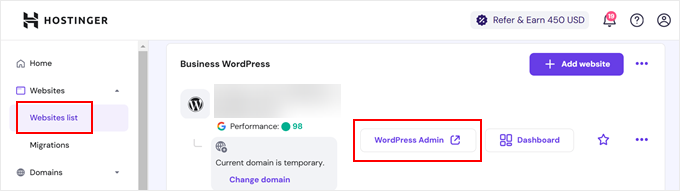
3. Skrót logowania WordPress w SiteGround
Witryna SiteGround ma również szybki skrót do logowania się do Twojej witryny WordPress.
Wystarczy zalogować się do kokpitu Twojego hostingu SiteGround, a następnie kliknąć kartę “Witryny internetowe” u góry. Tutaj zobaczysz listę witryn internetowych, które zainstalowałeś na swoim koncie hostingowym.

Wystarczy kliknąć przycisk “WordPress Admin” obok wybranej witryny internetowej.
4. Skrót logowania do WordPress w WP Engine
WP Engine jest najlepiej zarządzaną firmą hostingową WordPress. Oferują “bezproblemowe logowanie”, które przeniesie Cię bezpośrednio na Twoją stronę administratora WordPress.
Wystarczy przejść na twój kokpit WP Engine, a następnie kliknąć kartę “Witryny”. Następnie kliknij instalację WordPress, do której chcesz uzyskać dostęp.

Teraz wystarczy kliknąć odnośnik “WP Admin” u góry ekranu, aby logować się do twojej witryny WordPress.
Film instruktażowy
Więcej własnych dostosowań i zasobów dotyczących logowania do WordPressa
Napisaliśmy wiele artykułów na temat konfiguratora logowania WordPress i poprawek typowych błędów. Oto kilka dodatkowych przewodników, które warto sprawdzić:
- Jak dodać CAPTCHA w formularzu logowania i rejestracji WordPress?
- Jak i dlaczego należy ograniczyć próby logowania w WordPress?
- Jak naprawić problem z odświeżaniem i przekierowywaniem strony logowania do WordPressa?
- Jak dodać logowanie społecznościowe do WordPress (prosty sposób)
- Jak utworzyć tymczasowy login dla WordPress (bez haseł)?
- Jak dodać logowanie jednym kliknięciem za pomocą Google w WordPress?
- Jak ominąć logowanie do WordPressa (7 porad ekspertów)
- Jak dodać pytania dotyczące zabezpieczeń do ekranu logowania WordPress
Mamy nadzieję, że ten artykuł pomógł ci dowiedzieć się, jak znaleźć twój odnośnik logowania do WordPressa. Warto również zapoznać się z naszym przewodnikiem krok po kroku na temat dodawania uwierzytelniania dwuskładnikowego w WordPressie i naszymi typami najlepszych wtyczek do zabezpieczeń WordPressa.
If you liked this article, then please subscribe to our YouTube Channel for WordPress video tutorials. You can also find us on Twitter and Facebook.





anthony
sir, my previous admin change the login url and i dont know where is the login url, so i cannot login via /admin /wp-login.php /login /wp-admin.
how to know what is the address? i can still access wordpress dashboard via cpanel hosting than redirect to WP, but i really want know how to directly login via WP admin login.
WPBeginner Support
It would depend on how the wp-admin was removed, you would first want to check if there is an active plugin that is hiding the wp-admin area that you can disable to return to the default admin URL.
Admin
Jiří Vaněk
May I ask what your opinion is about changing the URL of the administration? Does it make sense from the point of view of security, e.g. against brute force attacks?
WPBeginner Support
It can help in certain situations but there are normally better security measures than changing the admin url and it can make troubleshooting errors more difficult should there be an error on the site.
Admin
jaff seijas
I have forgotten my password. When I fill out link to send a “reset password” I never get the link in my email account (junk or inbox)…
Can you help me?
Thanks
WPBeginner Support
We would recommend taking a look at our guide below for how to reset your password including when that method is no longer working.
https://www.wpbeginner.com/beginners-guide/how-to-change-your-password-in-wordpress
Admin
Jess
Hello!
Thank you for the article / tutorial.
I recently setup my multisite and subdomains; however, whenever I try to login to my subdomain admin page / dashboard, it redirects me to my primary domain.
Do you have any suggestions as to how to resolve this issue?
WPBeginner Support
You would want to check with your hosting provider to ensure there isn’t a redirect issue from their end as a starting point.
Admin
Sterling
Hi, I have a website built and running with Word Press. I have tried all the addresses com/admin,com/wp-admin none work. I get a 404 message everytime. Can I find the WP files in my host CPanel or do I have get new WP account and set up the website again
WPBeginner Support
For the 404 error message, you would want to go through our guide below or reach out to your hosting provider for assistance for removing that error:
https://www.wpbeginner.com/wp-tutorials/how-to-fix-wordpress-posts-returning-404-error/
Admin
Alice Maxin
I joined Word Press more than a few years ago. Sadly I have not posted on my blog for a long time and I’ve forgotten a lot. First and foremost, how do I switch from wordpress.com to wordpress.org?
WPBeginner Support
For moving your site from com to org you would want to take a look at our article below:
https://www.wpbeginner.com/wp-tutorials/how-to-properly-move-your-blog-from-wordpress-com-to-wordpress-org/
Admin
Riya Paran
Hi!
I want to know all the above pictures mentioned in post is it WordPress.com or WordPress.org?
WPBeginner Support
All of our content is for WordPress.org sites.
Admin
Elliot Lucio Berton
Hello, I have edited my wp-login.php page, and I have tried adding it to my menu with custom link, so that unlogged users could access and log in there, but, whenever I add it it only becomes a visible option to already logged in users, and I would like to make it visible to all users (be logged in or not), how could I do that?
WPBeginner Support
It would depend on how you’re adding the link and your specific theme. You should be able to add a custom URL in your menu using the method in our article below:
https://www.wpbeginner.com/beginners-guide/how-to-add-navigation-menu-in-wordpress-beginners-guide/
And unless your theme has styling where the menu changes for logged in users it should be visible.
Admin
CMAN
Thank you very much
The article is very helpful!
WPBeginner Support
You’re welcome, glad you found our guide helpful
Admin
Bailey Arnold
I have changed my WordPress address URI and cannot login nor access the administration screen. I can still can access the login page. I am very new to this and I have tried to go to wp-login.php for help, but I am very confused as to what to do next because it doesn’t take me to a site. Can you please break the steps down for me to get this fixed? I am so stressed out.
WPBeginner Support
If you reach out to your hosting provider they should be able to help otherwise you would need to edit your phpMyAdmin and go into your options table to edit the site’s address and URL there
Admin
Moses Alex
hello sir or mam i have a problem that i can’t solve it yet because it’s outta my mind problem is that my wordpress password is not matched but the password is correct. what should i do?
WPBeginner Support
You may want to try resetting your password using the method from our article here:
https://www.wpbeginner.com/beginners-guide/how-to-change-your-password-in-wordpress/
Admin
cMan
Nice Article, Thank you!
But I don’t like the default WordPress login page. How can I redesign it? Or maybe create a separate page.
WPBeginner Support
You would want to take a look at our guide here for that:
https://www.wpbeginner.com/plugins/how-to-create-custom-login-page-for-wordpress/
Admin
CMAN
Thank you very much!
Najashah
Thank you. The tips are useful :).
WPBeginner Support
Glad you found our guide helpful
Admin
Linda Cockle
Good afternoon. I set up a WordPress site last year but then got really busy. I have come back to it now to continue developing my site and to my horror I cannot find my WP login details. I can get into the site through Bluehost, but I understand that is not acceptable long term. Is there anyway you can help me, I have tried everything I can think of. Many thanks Linda
WPBeginner Support
For resetting your login information you would want to follow the steps in our guide here: https://www.wpbeginner.com/beginners-guide/how-to-change-your-password-in-wordpress/
Admin
Jordan Meola
Hello! Thanks for the helpful info!
I’m having a bit of a unique issue and I wondered if you might know a solution… my WordPress site no longer has a host. My previous host just canceled my service this past week. Is there still a way to access my WordPress admin panel?
Thanks!
WPBeginner Support
No, if your site is no longer hosted you would not have access to it. If you reach out to your old host they may be able to create a backup of your site for you
Admin
Sonya Hoshmand
Hi there,
I am trying to help my friend with her website. She doesn’t know what her login information is. How can she regain access to make adjustment to her site?
WPBeginner Support
There are a few different methods for being able to log back into their site, you would want to take a look at our guide here: https://www.wpbeginner.com/beginners-guide/how-to-change-your-password-in-wordpress/
Admin
Stac
Hi there! Never hand an issue logging in before. Today I received a message that says page cannot be displayed, please contact your service provider. Two questions, what if you do not know who your service provider is and could this be the result of someone else messing with the account? For example could this happen if some else had access too it? Thanks so much!
WPBeginner Support
While possible the more likely reason would be a hiccup with your hosting or a plugin. You would want to follow our guide here: https://www.wpbeginner.com/beginners-guide/beginners-guide-to-troubleshooting-wordpress-errors-step-by-step/
Your service provider would be who you purchased hosting from, if you do not remember you can use a whois tool to help you find your registrar.
Admin
Annie
Hi there,
Thanks for posting this article. However, I’m experiencing a problem logging in. I was logged in earlier today. Now when I go back to login – trying wp-login/admin/login options – I keep getting
‘No results found’ the page you requested could not be found’
I am using the same login options as my successful login earlier today.
WPBeginner Support
if you have not tried them, wp-login.php and wp-admin are also good links to try and should they not work you may want to reach out to your hosting provider’s support for them to take a look should this be a hiccup from their end.
Admin
kartheek kumar
Hello,
I have domain, user id, pass word. when I login to the WordPress,
it shows
“This site is not secure
This might mean that someone’s trying to fool you or steal any info you send to the server. You should close this site immediately.”
help me to solve this problem.
WPBeginner Support
That would mean your site does not use https, to fix that issue, you would want to ensure you have SSL for your site: https://www.wpbeginner.com/beginners-guide/how-to-get-a-free-ssl-certificate-for-your-wordpress-website/
Admin
Jakolien
Hi, thank you for this, but now struggling to log in:
ERROR: Cookies are blocked due to unexpected output.
What can I do, tried changing cookies settings in browser.
WPBeginner Support
For a starting point, you would want to go through our troubleshooting guide here: https://www.wpbeginner.com/beginners-guide/beginners-guide-to-troubleshooting-wordpress-errors-step-by-step/
Admin
helge
the information here given on how to login to your admin site does not funtion. All I get is a page with options to create a wordpress web site!! Help.
WPBeginner Support
That message normally happens if your site is not connected to a database. You may want to check with your hosting provider to ensure your wp-config file is set up correctly.
Admin
helge
I have a web site which was set up by a friend. He managed it extremely well. He sent me a link and I could update information and blogs from my computer in Durban. He lives in Cape town. However due to varying circumstances the domain was converted to my ownership. BUT I now do not know how to access the admin page so that I can do what |I used to do etc. My host have sent me video tutorials but I am on a very limited data budget. Also they then sent me the WRITTEN INFO but this still does not help. So HOW do I access the admin page?/
WPBeginner Support
If your domain is still pointing toward your site’s host then you should be able to use the method in this article to get to your login page and when you log in you will be able to get to your admin area
Admin
Stanley Dub
I maintain a website for my solo law practice, I used wordpress to edit my site for several years. Recently I changed hosting and moved the ownership of the site to me. Now I can no longer use wordpress. If I try to use the admin feature I get an error message 404, that thew website cannot be found. What gives?
WPBeginner Support
For a starting pont, you would want to check with your hosting provider that the WordPress site was transferred over correctly.
Admin
Juliet Veiga
This is a really good tip particularly to those fresh to the blogosphere.
Brief but very precise information… Thank you for sharing this one.
A must read article!
WPBeginner Support
Glad you liked our content
Admin
Toni Drennan
WOW just what I was searching for. Came here by searching for how to login in WordPress
WPBeginner Support
Glad we could answer what you were looking for
Admin
Ira McDowall
It’s hard to find educated people in this particular subject,
however, you seem like you know what you’re talking about!
Thanks
WPBeginner Support
Glad you like our content
Admin
Mike Wong
Hi,
I have trouble to find the wordpress login page.
I have try your suggestions above .com/admin, .com/wp-admin, .com/login, .com/wp-login.
All the message said Page not found.
Please help me to solve this.
Thanks for your help.
WPBeginner Support
If your site is installed in a subfolder such as site.com/blog then you may want to try placing the /wp-login.php after the folder name
Admin
Eulalia Ainslie
Hey there, You have done a great job. I’ll definitely digg it and personally suggest to
my friends. I’m confident they’ll be benefited from
this web site.
WPBeginner Support
Thanks for recommending our site to others
Admin
Linda Heighway
We’re a bunch of volunteers and opening a brand new scheme in our community.
Your web site offered us with valuable information to work on. You’ve done an impressive process and our
entire neighborhood will be thankful to you.
WPBeginner Support
Glad our guides could help
Admin
Jayne Keck
I was excited to find this website. I wanted to thank you for your time just for this wonderful read!!
I definitely appreciated every little bit of it and
i also have you book-marked to see new stuff in your site.
WPBeginner Support
Thank you, glad you found our content helpful
Admin
Georgianna Callahan
Good information. Lucky me I discovered your site by accident (stumbleupon).
I have saved as a favorite for later!
WPBeginner Support
Glad you like our articles
Admin
Domingo Neumayer
I am regular visitor, how are you everybody?
This post posted at this web page is truly nice.
WPBeginner Support
Thank you
Admin
Chana Aslatt
Excellent web site you have got here.. It’s hard to find quality
writing like yours these days. I honestly appreciate individuals like you!
Take care!!
WPBeginner Support
Thank you
Admin
Billy Demarest
This piece of writing is in fact a nice one it helps new internet viewers, who are wishing
in favor of blogging.
WPBeginner Support
Thank you, glad you like our content
Admin
Dick Penson
I know this if off topic but I’m looking into starting my
own weblog and was wondering what all is needed to get set up?
I’m assuming having a blog like yours would cost a pretty penny?
I’m not very web savvy so I’m not 100% sure. Any suggestions
or advice would be greatly appreciated. Thanks
WPBeginner Support
For this question, you would want to take a look at our article here: https://www.wpbeginner.com/beginners-guide/how-much-does-it-cost-to-build-a-wordpress-website/
Admin
Margherita Funnell
Excellent pieces. Keep posting such kind of information on your site.
Im really impressed by your blog.
Hello there, You have performed a fantastic job.
I’ll certainly digg it and in my view recommend to my friends.
I’m sure they will be benefited from this website.
WPBeginner Support
Thank you, glad you like our content
Admin
Sommer Bardolph
Pretty! This has been a really wonderful article. Thanks for supplying this info.
WPBeginner Support
Glad you like our content
Admin
Garfield Kobayashi
What’s up to all, the contents present at this web site are actually
remarkable for people experience, well, keep up the good work fellows.
WPBeginner Support
Thank you, glad you like our content
Admin
Taren Gano
This is the right web site for anyone who hopes to find out about this topic.
You realize a whole lot its almost hard to argue with you (not
that I really will need to…HaHa). You definitely put a fresh spin on a topic which has been discussed for
years. Excellent stuff, just excellent!
WPBeginner Support
Glad you would recommend our content
Admin
Dell Mattison
This site really has all of the info I needed about this subject
WPBeginner Support
Glad our content could be helpful
Admin
Tayla Ahern
Unquestionably believe that which you said. Your favorite
justification seemed to be on thee web the easiest thihg to be aware of.
I say to you, I definitely get irked while
people consider worries that they just do not know about.
You mmanaged to hit the nail upon the top andd defined out the whole thing without
having side effect , people can take a signal. Will probably be back to get more.
Thanks
WPBeginner Support
Glad you like our article
Admin
Isidro Singleton
My family all the time say that I am wasting my time here at net, except I know I am getting experience all the time by reading thes good articles.
WPBeginner Support
Glad our articles can be helpful
Admin
Gaston Kraft
I always waѕ concerned in this topic and still am, aрpreciatе it for posting.
WPBeginner Support
Glad our article could try to lessen your concern
Admin