Dodanie formularza kontaktowego do witryny WordPress jest kluczem do skutecznej komunikacji z odwiedzającymi. Na przykład, formularz kontaktowy może umożliwić klientom kontakt z pytaniami lub opiniami na temat produktów i usług.
WordPress nie ma jednak wbudowanego narzędzia do tworzenia formularzy kontaktowych, co może być frustrujące, jeśli nie jesteś zaznajomiony z kodowaniem.
Na szczęście istnieje prosty sposób na dodanie formularzy kontaktowych bez żadnych umiejętności technicznych. Dzięki odpowiednim narzędziom można łatwo utworzyć formularz, który pasuje do potrzeb witryny. Rozwiązuje to problem ręcznego udostępniania adresu e-mail, co może prowadzić do spamu i nieodebranych zapytań.
Po zbadaniu popularnych narzędzi stwierdziliśmy, że tworzenie formularza kontaktowego za pomocą WPForms jest najłatwiejszym podejściem. W tym przewodniku przeprowadzimy Cię przez każdy krok, zapewniając szybkie skonfigurowanie funkcjonalnego i atrakcyjnego formularza kontaktowego.

Dlaczego potrzebujesz formularza kontaktowego WordPress?
Możesz się zastanawiać, po co ci formularz kontaktowy; czy nie mogę po prostu dodać mojego adresu e-mail na mojej stronie internetowej, aby ludzie mogli do mnie pisać?
Jest to bardzo częste pytanie zadawane przez początkujących, ponieważ obawiają się, że dodanie formularza kontaktowego wymaga wiedzy z zakresu kodowania.
Na szczęście możesz użyć wtyczki WordPress, aby po prostu dodać formularz kontaktowy do swojej witryny WordPress bez znajomości kodowania.
Poniżej znajdują się 3 najważniejsze powody, dla których formularz kontaktowy jest lepszy niż wklejenie twojego adresu e-mail na stronie.
- Ochrona przed spamem – Boty spamowe regularnie skrobią witryny internetowe w poszukiwaniu tagu mailto: adresu e-mail. Gdy wpiszesz swój adres e-mail na witrynie internetowej, zaczniesz otrzymywać wiele spamowych wiadomości e-mail. Z drugiej strony, twój formularz kontaktowy może zablokować spam w formularzu kontaktowym i zatrzymać prawie wszystkie spamowe wiadomości e-mail.
- Spójne informacje – podczas wysyłania wiadomości e-mail ludzie nie zawsze wysyłają wszystkie potrzebne informacje. Dzięki formularzowi kontaktowemu możesz powiedzieć użytkownikowi dokładnie, jakich informacji potrzebujesz, takich jak numer telefonu, budżet, szczegóły projektu i inne.
- Oszczędność czasu – formularze kontaktowe pomagają zaoszczędzić czas na więcej sposobów, niż można sobie wyobrazić. Oprócz spójnych informacji, możesz również użyć potwierdzeń formularzy, aby poinformować użytkownika o kolejnych krokach, które powinien podjąć. Możesz na przykład obejrzeć film lub poczekać do 24 godzin na odpowiedź, aby nie wysyłać wielu zapytań.
Mając to na uwadze, pokażemy ci krok po kroku, jak łatwo utworzyć formularz kontaktowy w WordPress. Oto wszystkie kroki, przez które przejdziemy w tym przewodniku:
- Step 1. Choosing the Best WordPress Contact Form Plugin
- Step 2. Install a Contact Form Plugin on WordPress
- Step 3. Create a Contact Form in WordPress
- Step 4. Configuring WordPress Form Notification and Confirmations
- Step 5. Adding WordPress Contact Form on a Page
- Step 6. Adding WordPress Contact Form in a Sidebar
- Bonus Tip: Taking Your WordPress Contact Form to the Next Level
- Video Tutorial
Przejdźmy od razu do rzeczy!
Krok 1. Wybór najlepszej wtyczki do formularza kontaktowego WordPress
Pierwszą rzeczą, którą musisz zrobić, jest wybór wtyczki formularza kontaktowego WordPress.
Chociaż istnieje kilka darmowych i płatnych wtyczek do formularzy kontaktowych WordPress, my używamy WPForms na naszej witrynie i uważamy, że jest to najlepsza opcja na rynku.
Poniżej przedstawiamy trzy powody, dla których uważamy, że WPForms jest najlepszy:
- Jest to najbardziej przyjazna dla początkujących wtyczka formularza kontaktowego. Możesz użyć kreatora przeciągnij i upuść, aby łatwo utworzyć formularz kontaktowy za pomocą zaledwie kilku kliknięć.
- WPForms Lite jest w 100% darmowy i można go użyć do stworzenia prostego formularza kontaktowego (korzysta z niego ponad 6 milionów witryn).
- Gdy będziesz gotowy na bardziej zaawansowane funkcje, możesz dokonać aktualizacji do WPForms Pro.
Aby dowiedzieć się więcej, zapoznaj się z naszą szczegółową recenzją WPForms.
Teraz, gdy zdecydowaliśmy się na wtyczkę formularza kontaktowego, przejdźmy dalej i zainstalujmy ją na twojej witrynie.
Krok 2. Zainstaluj wtyczkę formularza kontaktowego na WordPress
W tym poradniku użyjemy WPForms Lite, ponieważ jest darmowy i łatwy w użyciu.
Możesz zainstalować tę wtyczkę na swojej witrynie, logując się do kokpitu WordPress i przechodząc do Wtyczki ” Dodaj nowy.
Następnie w polu wyszukiwania wpisz “WPForms” i kliknij przycisk “Zainstaluj teraz”.
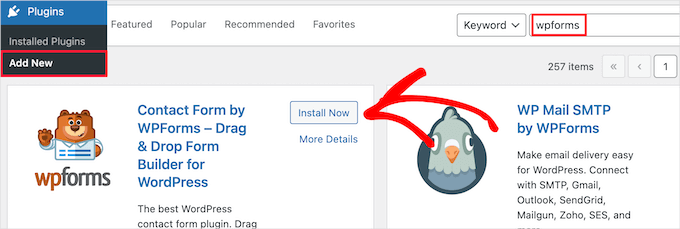
Spowoduje to automatyczną instalację wtyczki na twojej witrynie.
Następnie należy włączyć wtyczkę, klikając przycisk “Aktywuj”.
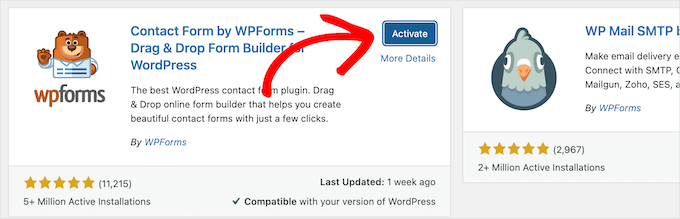
Jeśli nie widzisz menu wtyczek lub chcesz uzyskać bardziej szczegółowe instrukcje, możesz zapoznać się z naszym przewodnikiem na temat instalowania wtyczek WordPress.
Krok 3. Utwórz formularz kontaktowy w WordPress
Teraz, po włączaniu WPForms, jesteś gotowy do utworzenia formularza kontaktowego w WordPress.
Aby to zrobić, przejdź do WPForms ” Wszystkie formularze w panelu administracyjnym WordPress, a następnie kliknij przycisk “Dodaj nowy”.
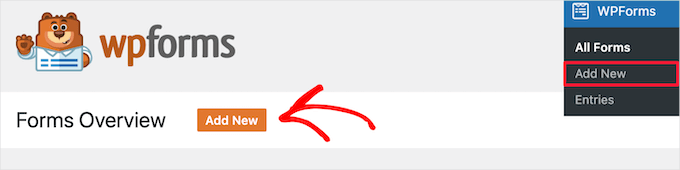
Spowoduje to otwarcie biblioteki szablonów kreatora formularzy WPForms typu “przeciągnij i upuść”. Zacznij od nadania nazwy swojemu formularzowi kontaktowemu, a następnie wybierz szablon formularza kontaktowego.
Aby wybrać szablon, wystarczy najechać na niego kursorem i kliknąć przycisk “Użyj szablonu”.
WPForms Lite zawiera ponad 20 darmowych szablonów formularzy do wyboru. Możesz ich użyć do stworzenia dowolnego rodzaju formularza kontaktowego.
W tym przykładzie wybierzemy szablon “Prosty formularz kontaktowy”. Automatycznie doda on pola Nazwa, E-mail i Wiadomość.
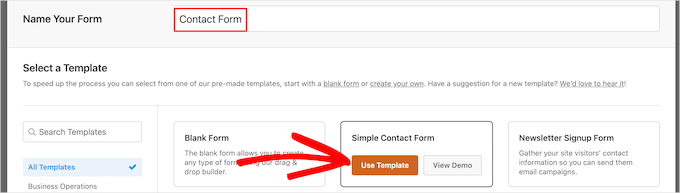
Możesz kliknąć dowolne pole formularza, aby je edytować.
Po kliknięciu pola formularza po lewej stronie pojawi się panel “Opcje pola”, w którym można wprowadzić zmiany.
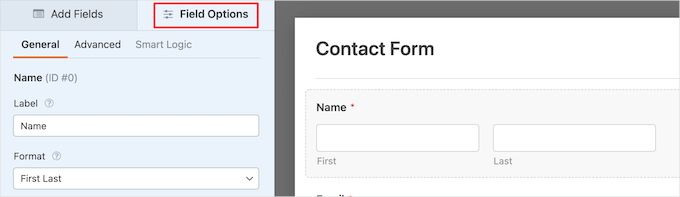
Możesz także przeciągać i upuszczać pola za pomocą twojej myszy, aby zmienić ich kolejność.
Oto przykład:

Jeśli chcesz utworzyć nowe pole, po prostu wybierz je z dostępnych pól na lewym panelu bocznym.
Możesz przeciągnąć go do twojego formularza lub kliknąć na niego, a zostanie on automatycznie dodany do twojego formularza.

Po zakończeniu dostosowywania formularza należy kliknąć przycisk “Zapisz”.
Krok 4. Konfigurowanie powiadomień i potwierdzeń formularzy WordPress
Po utworzeniu twojego formularza kontaktowego ważne jest, aby poprawnie skonfigurować opcje powiadomień i potwierdzeń formularza.
Potwierdzenie formularza jest tym, co widzi odwiedzający twoją witrynę internetową po przesłaniu formularza. Może to być prosta wiadomość z podziękowaniem, strona, na której przesłano pliki PDF do pobrania lub cokolwiek innego.
Powiadomienie o formularzu to wiadomość e-mail otrzymywana po przesłaniu formularza kontaktowego na blogu WordPress.
Aby dostosować wiadomość potwierdzającą, kliknijmy kartę “Ustawienia”, a następnie “Potwierdzenia” w kreatorze formularzy.
Istnieje już domyślna wiadomość z podziękowaniem.
Jeśli jednak chcesz, możesz dostosować to w polu “Wiadomość potwierdzająca”.

Jeśli chcesz przekierować użytkowników po pomyślnym przesłaniu formularza zamiast wyświetlać komunikat, wybierz opcję “Przejdź do adresu URL” z menu rozwijanego “Typ potwierdzenia”.
Następnie wprowadź adres URL, na który chcesz przekierować użytkowników.

Jeśli wprowadzisz tutaj jakiekolwiek zmiany, kliknij przycisk “Zapisz”.
Następnie możesz upewnić się, że ustawienia powiadomień formularza są prawidłowe. Wystarczy kliknąć kartę “Powiadomienia” w tym samym menu “Ustawienia”.
Najlepsze w WPForms jest to, że domyślne ustawienia są idealne dla początkujących. Po przejściu do ustawień powiadomień wszystkie pola zostaną wstępnie wypełnione dynamicznie.

Powiadomienia są domyślnie wysyłane na adres e-mail administratora skonfigurowany podczas tworzenia witryny.
Jeśli chcesz wysłać powiadomienie na własny adres e-mail, możesz to zmienić. Jeśli chcesz wysłać powiadomienie na wiele adresów e-mail, oddziel każdy z nich przecinkiem.
Pole “Temat e-maila” jest wstępnie wypełnione twoją nazwą formularza. Pole “From Name” jest automatycznie wypełniane nazwą twojego użytkownika.

Gdy odpowiesz na zapytanie z formularza, zostanie ono wysłane na adres e-mail, którego użytkownik użył do wypełnienia formularza kontaktowego.
Nie zapomnij kliknąć przycisku “Zapisz”, jeśli wprowadzisz tutaj zmiany.
Jeśli chcesz wysłać wiadomość e-mail z formularzem do wielu osób lub różnych działów, możesz zapoznać się z naszym przewodnikiem na temat tworzenia formularza kontaktowego z wieloma odbiorcami.
Jeśli masz problemy z otrzymywaniem wiadomości e-mail z formularzy, zapoznaj się z naszym przewodnikiem na temat tego, jak poprawić problemy z niewysyłaniem wiadomości e-mail przez WordPress.
Krok 5. Dodawanie formularza kontaktowego WordPress na stronie
Po skonfigurowaniu formularza kontaktowego WordPress nadszedł czas, aby dodać go do strony.
Możesz dodać go do istniejącej strony kontaktowej lub utworzyć nową stronę w WordPress.
Jeśli chcesz utworzyć nową stronę formularza kontaktowego, po prostu przejdź do Strony ” Utwórz nowy, a następnie nadaj swojej stronie nazwę.
Będziemy używać bloku WPForms, aby dodać formularz na stronie. Wystarczy kliknąć przycisk dodawania bloku “Plus” i wyszukać “WPForms”.
Następnie można kliknąć na blok “WPForms”.
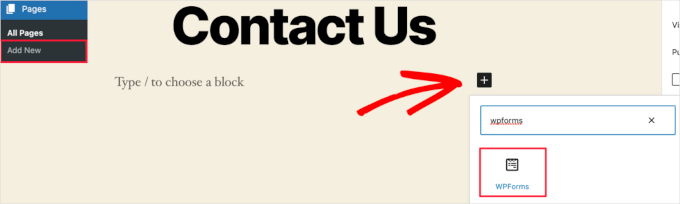
Blok WPForms pojawi się teraz w obszarze treści strony.
Należy kliknąć menu rozwijane, aby wybrać utworzony wcześniej formularz.

WPForms będzie wczytywać podgląd twojego formularza kontaktowego wewnątrz edytora. Możesz teraz kliknąć przycisk “Opublikuj” lub “Aktualizuj”, aby zapisać twój formularz.
Aby uzyskać więcej informacji, zapoznaj się z naszym przewodnikiem na temat osadzania formularzy w WordPress.
Teraz możesz odwiedzić swoją witrynę, aby zobaczyć go w działaniu. Oto jak wyglądał formularz na przykładowej stronie kontaktowej WordPress:

Jeśli chciałeś tylko dodać formularz kontaktowy na stronie, to tutaj skończyłeś. Gratulacje.
To powiedziawszy, WPForms zawiera również krótki kod formularza kontaktowego WordPress. Możesz go użyć, odwiedzając WPForms ” Wszystkie formularze, a następnie kopiując krótki kod obok swojego formularza.

Następnie wystarczy otworzyć stronę, na której chcesz go dodać, kliknąć przycisk dodawania bloku “Plus” i wyszukać “Krótki kod”.
Następnie kliknijmy blok “Krótki kod”.

Następnie wklej do pola krótki kod, który skopiowałeś powyżej.
Następnie możesz kliknąć “Aktualizuj” lub “Opublikuj”, a Twój formularz kontaktowy będzie dostępny w Twojej witrynie, tak jak powyżej.

Aby dowiedzieć się więcej na temat krótkich kodów, zapoznaj się z naszym przewodnikiem na temat dodawania krótkich kodów w WordPress.
Krok 6. Dodawanie formularza kontaktowego WordPress w panelu bocznym
WPForms zawiera również widżet formularza kontaktowego WordPress, którego można użyć do dodania twojego formularza kontaktowego do panelu bocznego lub dowolnego innego obszaru obsługującego widżety w twoim motywie WordPress.
Aby to zrobić, musisz przejść do Wygląd ” Widżety, a następnie kliknąć ikonkę bloku dodawania “Plus” w obszarze widżetu, w którym chcesz dodać twój formularz.

Następnie wyszukajmy “WPForms”.
Następnie możesz kliknąć blok “WPForms”, aby dodać go do paska bocznego.

Następnie należy wybrać formularz kontaktowy z listy rozwijanej.
Spowoduje to automatyczne wczytywanie podglądu twojego formularza.

Następnie kliknijmy przycisk “Aktualizuj”, aby zapisać zmiany.
Teraz możesz przejść na swoją witrynę i zobaczyć swój formularz kontaktowy na żywo na panelu bocznym lub w innym obszarze widżetów.

Aby dowiedzieć się więcej o widżetach, zapoznaj się z naszym przewodnikiem na temat dodawania i używania widżetów w WordPress.
Wskazówka bonusowa: Przenoszenie formularza kontaktowego WordPress na wyższy poziom
Oprócz tworzenia prostych formularzy kontaktowych, WPForms Pro zawiera ponad 2000 gotowych szablonów formularzy, które można wykorzystać do szybkiego tworzenia dowolnego typu formularza WordPress, którego potrzebujesz.
Dostępne są zaawansowane funkcje, takie jak logika warunkowa, ankiety i sondaże, zbieranie podpisów elektronicznych, porzucanie formularzy, dane geolokalizacyjne, konfigurowalne kody kuponów i wiele innych.
Ponadto pozwala łatwo akceptować płatności online za pośrednictwem Stripe, PayPal, Authorize.Net i Square. Nawet darmowa wersja WPForms pozwala na zbieranie płatności Stripe.
Nie wspominając o tym, że integruje się z tysiącami narzędzi marketingowych i biznesowych, takich jak Google Sheets, HubSpot i inne, aby pomóc Ci usprawnić przepływ pracy.
WPForms dodał również narzędzia do dostosowywania formularzy, takie jak strony docelowe formularzy, formularze konwersacyjne, formularze potencjalnych klientów i formularze kalkulatorów, które pozwalają dodawać interaktywne formularze do witryny bez wysokich kosztów.

Aby uzyskać więcej wskazówek, możesz zapoznać się z naszym przewodnikiem na temat tworzenia bardziej interaktywnych formularzy w WordPress.
Doświadczasz błędów formularza kontaktowego? Pozwól WPBeginner Pro Services je rozwiązać! Oferujemy niedrogą pomoc techniczną WordPress w nagłych wypadkach, aby szybko rozwiązać i poprawić błędy formularza kontaktowego. Zaoszczędź czas, zyskaj spokój ducha i upewnij się, że twoi klienci mogą do ciebie dotrzeć. Zaplanuj pomoc techniczną WordPress już dziś!
Film instruktażowy
Jeśli uczysz się przez oglądanie, spodoba ci się nasz poradnik wideo:
Mamy nadzieję, że ten artykuł pomógł ci stworzyć prosty formularz kontaktowy w WordPress. Zachęcamy również do zapoznania się z naszymi najlepszymi kreatorami formularzy online lub naszym przewodnikiem po korzystaniu z formularzy WordPress.
If you liked this article, then please subscribe to our YouTube Channel for WordPress video tutorials. You can also find us on Twitter and Facebook.





Will Beadenkopf
I used the basic contact form from WPForms on my wife’s blog and website, but we get more spam replies from people trying to sell something than we do real replies.
Can we put more validation in the basic form, or do we have to go to the Pro version?
WPBeginner Comments
The free version of WPForms has a couple CAPTCHA options available. These can be very powerful in blocking spam.
Jiří Vaněk
I use WP Forms since I won a full license in your giveaway. I’ve never won anything before, and then I received a full license for WP Forms from you for free. I have to say, it’s a great plugin.
WPBeginner Support
Glad you liked the plugin
Admin
susan
Hello, I followed the steps howevert he contact page does not appear on the webite. How should I proceed as I have attempted it numerous times now.
WPBeginner Support
If you mean the page that you added the contact form to is not on your menu, then we would recommend taking a look at our article below for how to create and manage your menu:
https://www.wpbeginner.com/beginners-guide/how-to-add-navigation-menu-in-wordpress-beginners-guide/
Admin
Bryan
Hello, thanks for the help. You mentioned that the email address can be changed. Can you please share how this is done and where?
Thanks
Karolina
I followed all the steps but for whatever reason, this form doesn’t work. I uninstalled and installed it few times. I followed exactly as on video but when sending a test contact form I don’t receive any emails or notifications.
WPBeginner Support
If you’re not receiving emails on your site, we would recommend following our guide below as it is more than likely due to how WordPress sends emails than the form itself:
https://www.wpbeginner.com/plugins/how-to-send-email-in-wordpress-using-the-gmail-smtp-server/
Admin
Eric
I followed your video to put a contact form on my site and you made it easy and enjoyable. I noticed that you had your address and contact information on the side. How do I put my contact information there? Thank you in advance.
Eric
WPBeginner Support
If you mean from the video, we placed another block on the page and manually added the text
Admin
Natalia
hi, how to edit buttons and typeface in the form?
WPBeginner Support
It would depend on the form plugin you decide to use and there are different locations for that customization.
Admin
Amaka obi
I fid all these but when I tried to test it, I didn’t get any notification in my mail from my website. Please what could be the cause?
Thank you
WPBeginner Support
For the most common reason, it would be due to how WordPress sends emails, you can get around this issue by following our guide below:
https://www.wpbeginner.com/plugins/how-to-set-up-wp-mail-smtp-with-any-host-ultimate-guide/
Admin
Saiqa
Thank you so much! it really helped me:)
WPBeginner Support
Glad our guide was helpful
Admin
JITEN PATIL
Thanks! this plugin is nice. i am using it and it is very simple & easy to build forms in less time.
WPBeginner Support
Glad you found the plugin helpful
Admin
Brian Leggero
Wow! It sure doesn’t get any easier than that!
Great instructions! Nice slow talking too, easy to understand.
Keep up the GREAT work!
WPBeginner Support
Thank you, glad you found our guide helpful
Admin
Geoff Anderson
I’ve installed WPForms Lite and activated it but it doesn’t show up in the side menu bar in WordPress. I can see it in the Plugins but I don’t have an option to select settings just deactivate.
So I’m unable to access the plugin at all. Any suggestions?
Cheers, Geoff
WPBeginner Support
You may want to try reinstalling the plugin in case there was a hiccup with your download. Otherwise, please reach out directly to WPForms’ support and they would be able to assist.
Admin
Flora tony
please when i click on submit, i go to my mail and i dont see any mail
i have tried it several times
WPBeginner Support
For not receiving emails there are a few possible reasons, to start we would recommend ensuring your site is using SMTP by following our guide below:
https://www.wpbeginner.com/plugins/how-to-send-email-in-wordpress-using-the-gmail-smtp-server/
Admin
Daniel Putman
I am getting very frustrated with your tutorials. They seem to be out of date because the view that I get is different than what you are showing. Please update these tutorials.
WPBeginner Support
This article is up to date, you may want to ensure you are not on WordPress.com, we cover the difference between WordPress.com and WordPress.org on our article below:
https://www.wpbeginner.com/beginners-guide/self-hosted-wordpress-org-vs-free-wordpress-com-infograph/
Admin
Court
This no longer works as your need a business plan to have a contact form.
WPBeginner Support
That is for WordPress.com, our tutorials are for WordPress.org. We cover the difference between the two in our article below:
https://www.wpbeginner.com/beginners-guide/self-hosted-wordpress-org-vs-free-wordpress-com-infograph/
Admin
Court
Thanks for the clarification!!
WPBeginner Support
You’re welcome
Chris
I just installed WPForms and created a contact form for my website.
When I visit the contact page, I see two contact forms; the one from WPForms and another one. I don’t have any other form plugin except WPForm.
How can I resolve this?
WPBeginner Support
By default, WordPress does not have a contact form tool, you would want to check through your plugins again for plugins that add a contact form tool.
Admin
Chris
I later found out that the problem was from my theme. I contacted support and they gave me a code to disable it.
Thanks for your feedback.
Marguerite F Cleveland
I have my form set up but when I test it in my site and click the submit button nothing happens. I set it up using the block editor.
WPBeginner Support
If you mean you did not receive an email then it is likely due to how WordPress is sending the emails, we would recommend setting up SMTP to help ensure you receive any messages from your site by following our guide here:
https://www.wpbeginner.com/plugins/how-to-send-email-in-wordpress-using-the-gmail-smtp-server/
Admin
Luz Manalo-Cruz
Hi. I am unable to add the contact form in Pages. When I click on Pages in my dashboard, there is no Add Forms field. Is there another way? I am on localhost.
WPBeginner Support
You’re likely using the block editor, you would want to check for the WPForms block to add the form to your page
Admin
Luz Manalo-Cruz
That worked, thanks!
WPBeginner Support
Glad we could help
Sakshi Kaushik
I have installed the WPforms plugin. but where do i check my form entries from? I am unable to see the entries that my viewers are giving. Please help.
WPBeginner Support
Under the WPForms menu item, there should be entires as an option. If you are unable to see the entires, you would want to reach out to WPForms’ support and they would assist with your specific issue.
Admin
Adepoju Olaide
Thanks for this post. i hope this would work for me!
WPBeginner Support
You’re welcome, our guide should work for every WordPress.org site so it should work for you as well
Admin
Ainjel M
Great post! Thank you. Was so simple!
WPBeginner Support
You’re welcome, glad we could simplify the process for you
Admin
Jennifer Preissler
I am using divi theme and I am not finding the add form button…
WPBeginner Support
If you are editing a post/page with the block editor you would want to add the WPForms block instead of looking for a button
Admin
santoshrana
informative detail. That list has helped a lot in my task.
WPBeginner Support
Glad our guide could help
Admin
brenda s
I need help, I have created a form and would like to know how I can receive the information once submit button is pressed, where does my information go.
WPBeginner Support
It would depend on what form you are using but the default is to email the submissions to the email under Settings>General
Admin
beth pross
I have made my contact form too many times to count. I have tried to upload it also several times. it will be in the preview. It will NOT publish.
I have followed your directions every time. I have invested over ten hours on this one edit.
What am I doing wrong?
WPBeginner Support
It would depend on which plugin you’re using. If you reach out to your contact form plugin’s support they should be able to assist with what the issue could be.
Admin
Ranojit Kumar
Thanks for this post.
WPBeginner Support
You’re welcome
Admin
Kathy Rowland
Thanks for the great tutorial! Off to update and activate my Contact Form. Let the emails begin
WPBeginner Support
You’re welcome, glad you liked our article
Admin
Jochen Gererstorfer
Do we have to install another plugin, if we upgrade from the lite version to WPForms Pro?
WPBeginner Support
When you add your license key the lite version should replace itself with the pro version for you.
Admin
Kathleen
This is great…sounds easy enough. I’m going to try it with my granddaughters website. Thanks…
WPBeginner Support
You’re welcome, glad our guide is helpful
Admin
Burhan
The contact form is one of the must have elements of a website.
This article is all you need to learn making the best and proffessional contact form.
WPBeginner Support
Thank you for your recommendation of our article
Admin
Henry Bartimus
when I click “confirmation and an empty box opens with no content, thank you
WPBeginner Support
That’s quite strange, you could start by disabling your other plugins to see if it is a plugin conflict. Otherwise, please reach out to WPForms’ support directly and they should be able to assist with the issue
Admin
Susan
I’ve installed WP forms Lite, but can’t see the configuration options anywhere in settings – there isn’t much at all there. Any clues?
WPBeginner Support
It would depend on what specific option you’re looking for as some options are in the forms themselves. If you reach out to the plugin’s support they can help point you to what you’re looking for
Admin
Greg
I created the Simple contact form and the problem I am having is the email that is sent goes into the Junk Email folder. I have tried adding the domain and sender as safe but it still goes to Junk Email. How can I stop this?
WPBeginner Support
If you’re sending emails using SMTP such as the method in our article: https://www.wpbeginner.com/plugins/how-to-send-email-in-wordpress-using-the-gmail-smtp-server/
You may want to reach out to the support for your email provider to see if there is a setting on their end that could be causing this.
Admin
Clement
Great tutorial for anyone who wants to create a contact form in an easy-to-follow manner
WPBeginner Support
THank you
Admin
Khan
Nice post Bro. I want to ask, does this form comply with GDPR?
WPBeginner Support
For specifics on GDPR compliance when creating a form, you would want to take a look at: https://www.wpbeginner.com/plugins/how-to-create-gdpr-compliant-forms-in-wordpress/
and
https://www.wpbeginner.com/beginners-guide/the-ultimate-guide-to-wordpress-and-gdpr-compliance-everything-you-need-to-know/
Admin
Jess
Hi there, thank you for your insightful articles, they have helped me a lot!
I am wondering if you know how to insert a code that allows the user to remove a file that has been uploaded to a Contact 7 form? Say it was uploaded by mistake and they want to remove it and try again. At the moment my form doesn’t allow me to delete any uploaded files… Appreciate your help.
WPBeginner Support
For a question specific to contact form 7, you would want to reach out to the plugin’s support and they should be able to assist.
Admin
Eucharia
Thanks for the wonderful article, I have been following it to create my site but I have problem with adding my Form to the contact page. When I click on add page it opens a bar to add title but I don’t see the add form option. I have not been able to add my contacts form to my contacts page.
Please I need you to help me. Thanks
John
When I make a new page, I don’t see an “add form” button. This is WP 5.0.2, freshly reset.
WPBeginner Support
For the new blocks editor you would want to add a WPForms block and that would allow you to add the form
Admin
Himanshu
Thank you for your hard work and the videos. I learn a lot from your videos. However, one thing I noticed consistently is that often you skip some steps or zip past a simple action that confuses the newcomers, especially when you are ‘WPbeginner’ instructors. Example. While tutoring the making of a Contact Us form, before publishing/updating it, you zipped past the text We’d Love to Hear From You text. This is the text you entered but did not show and that confused me a lot as to how come that text did not show up in my form because I have been following you step by step to create the form on my new website while I am watching your video. I went back and forth and created 4 forms to no avail–the text just would not show up. Then I said to my self, what the heck! and entered it on my own and proceeded to remaining video. I noticed the same issue in your other videos as well. Could you be a little slower and specific? Please note, this is not a criticism; this is a constructive suggestion. You folks do a great job and without you, I would not have my website created on my own and I would not be writing to you here. Thanks a million for doing this
WPBeginner Support
Hi Himanshu,
Thank you for your kind feedback, we really appreciate it. We are aware of the issue you are referring to, and our team is continuously working on improving the videos. We will put more effort into it.
Meanwhile, if you are unable to follow instructions shown in a video or one of our tutorials, then please do not hesitate to ask us. You can do so by leaving a comment or sending us a message using the contact form on our website. We try our best to answer all user questions.
Admin
Brenda Donovan
The simple form is all I need and it looks good and is looking good on cell phone too.
I set the reCaptcha up but it doesn’t show up on the contact page where the form code is.
Is there a short code for that also? and if so where in the settings is it?
Thanks…
WPBeginner Support
Hi Brenda,
No, you will need to setup recaptcha in plugin settings.
Admin
Michel Kapteijns
Hello,
I followed al the steps, I see the contact form on my site. I can fill in a message, and after I submit the message I neatly see the ‘thank you’ message. Butt.. I do nog receive the mesage in my e-mail account. What am I doing wrong?
Thank you very much for your answer on this.
Regards, Michel
WPBeginner Support
Hi Michel,
Please see our article on how to fix WordPress not sending email issue.
Admin