Oto coś, czego mogłeś nie powiadomić – twoja witryna internetowa WordPress ma własny adres e-mail. 📧
Nazywa się on e-mailem administratora i jest używany przez WordPress do wysyłania ważnych powiadomień dotyczących twojej witryny.
Powiadamia o nowych rejestracjach użytkowników, aktualizacjach zabezpieczeń, a nawet pomaga w resetowaniu haseł. Wszystkie te rzeczy sprawiają, że adres e-mail administratora ma kluczowe znaczenie dla twojej witryny internetowej.
Ale jeśli ten e-mail jest nieaktualny lub nieprawidłowy, możesz przegapić krytyczne informacje, gdy są one najbardziej potrzebne.
Jest to jedna z pierwszych rzeczy, które konfigurujemy na wszystkich naszych witrynach internetowych. Niezależnie od tego, czy chodzi o przejście na biznesowy e-mail, przejęcie witryny internetowej, czy po prostu wyczyszczenie starych ustawień, aktualizacja e-maila administratora jest prostym, ale niezbędnym krokiem.
W tym przewodniku pokażemy ci najprostsze sposoby na aktualizację e-maila administratora WordPress, dzięki czemu już nigdy nie przegapisz ważnego powiadomienia.
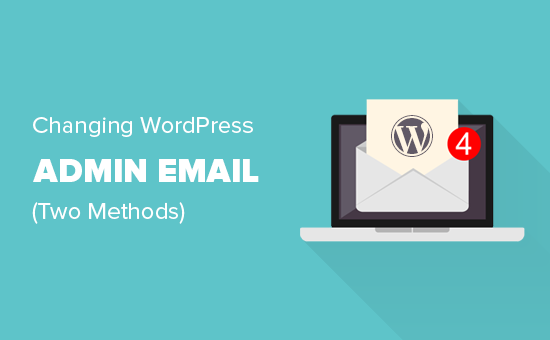
Dlaczego i kiedy powinieneś zmienić swój e-mail administratora WordPressa?
Podczas konfigurowania WordPressa wielu początkujących bez zastanowienia wpisz swój osobisty e-mail. Niektórzy hostingodawcy robią to nawet automatycznie, pobierając e-mail odnośnik do twojego konta hostingowego.
Ten e-mail staje się głównym punktem kontaktowym dla twojej witryny internetowej. WordPress używa go do wysyłania alertów administratora, aktualizacji zabezpieczeń i powiadomień o włączaniu twojej witryny.
Z czasem jednak możesz zdać sobie sprawę, że nie jest to najlepszy wybór. Być może zalewają cię powiadomienia w twojej osobistej skrzynce odbiorczej. A może prowadzisz firmę i potrzebujesz profesjonalnego e-maila zamiast ogólnego.
Zmiana adresu e-mail na lepszy ułatwia zarządzanie twoją witryną. Gwarantuje również, że nigdy nie przegapisz ważnych aktualizacji.
Oto krótka lista ważnych powiadomień, które WordPress wysyła za pomocą tego adresu e-mail.
Powiadomienia konta użytkownika administratora
- Odzyskiwanie utraconego hasła
- Powiadomienia o koncie dla użytkownika admin
Powiadomienia witryny internetowej
- Rejestracje nowych użytkowników
- Automatyczna aktualizacja alertów
- Powiadomienia o moderacji komentarzy
- Powiadomienia o nowych zamówieniach (dla sklepów e-handel)
Używanie osobistego e-maila do zarządzania witryną może być nieeleganckie. Jeśli prowadzisz firmę, może to również wyglądać nieprofesjonalnie.
Większość właścicieli witryn internetowych korzysta z firmowego e-maila, aby zachować porządek. Niektórzy preferują nawet osobne e-maile – jeden do administrowania witryną, a drugi do osobistego konta administratora.
Przejdźmy teraz do tego, jak łatwo zaktualizować twój e-mail administratora WordPress.
Co należy zrobić przed zmianą twojego e-maila administratora WordPressa?
Przed zmianą twojego e-maila administratora WordPress warto wybrać odpowiedni adres e-mail.
Chociaż możesz korzystać z bezpłatnych usług, takich jak Gmail lub Yahoo, nie zawsze wyglądają one profesjonalnie – zwłaszcza jeśli prowadzisz firmę.
Aby uzyskać bardziej dopracowany wygląd, rozważ użycie markowego e-maila, który pasuje do Twojej domeny, na przykład info@yourbusinessname.com. Pomaga to budować zaufanie i utrzymuje wszystko w porządku.
Wskazówka: Potrzebujesz pomocy w skonfigurowaniu służbowego e-maila? Zapoznaj się z naszym przewodnikiem na temat uzyskiwania bezpłatnego biznesowego adresu e-mail.
Następnie upewnij się, że twoja witryna WordPress może prawidłowo wysyłać wiadomości e-mail.
Po zaktualizowaniu twojego adresu e-mail administratora, WordPress wyśle e-mail z potwierdzeniem w celu zweryfikowania nowego adresu. Jeśli twoja witryna ma problemy z wysyłaniem e-maili, możesz nie otrzymać tego potwierdzenia, przez co utkniesz ze starym adresem e-mail.
Aby tego uniknąć, zalecamy zainstalowanie wtyczki WP Mail SMTP. Poprawia ona dostarczalność e-maili, zapewniając otrzymywanie wszystkich powiadomień WordPress bez problemów.
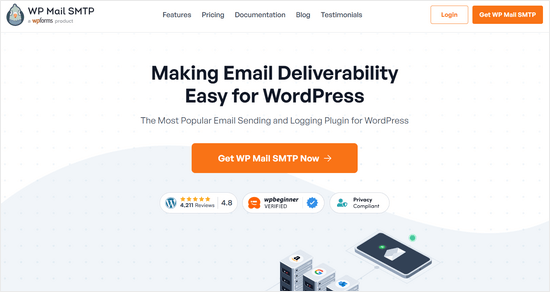
Używamy WP Mail SMTP na wszystkich naszych witrynach internetowych, aby zapewnić dostarczalność e-maili. Zapoznaj się z naszą pełną recenzją WP Mail SMTP, aby uzyskać więcej informacji.
ℹ️ Uwaga: Dostępna jest również darmowa wersja WP Mail SMTP. Jednak aktualizacja do wersji pro odblokowuje więcej funkcji dla lepszej kontroli e-mail.
Aby uzyskać wskazówki krok po kroku, zapoznaj się z naszym poradnikiem na temat konfiguracji WP Mail SMTP.
Teraz, gdy wszystko jest gotowe, przejdźmy do aktualizacji twojego e-maila administratora WordPress. Skorzystaj z poniższych odnośników, aby przejść do Twojej preferowanej metody:
Metoda 1: Zmiana adresu e-mail administratora WordPress za pośrednictwem obszaru administracyjnego
Ta metoda jest prostsza i zalecana dla początkujących. W większości przypadków użyjesz jej do zmiany adresów e-mail Twojej witryny WordPress i konta administratora WordPress.
Aby zmienić adres e-mail witryny WordPress, wystarczy przejść do Ustawienia ” Ogólne i zmienić opcję “Adres e-mail”.
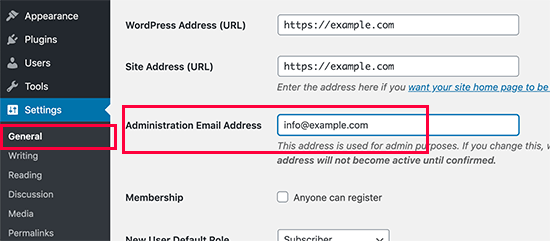
Nie zapomnij zapisać swoich zmian.
WordPress zapisze teraz twój nowy adres e-mail administratora. Jednak nie zmieni adresu e-mail administratora, dopóki nie zweryfikujesz e-maila.
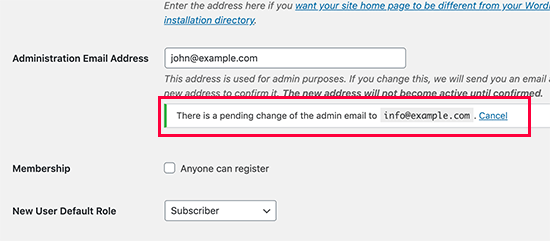
Po zweryfikowaniu adresu e-mail WordPress zacznie wysyłać ważne wiadomości e-mail związane z administracją na nowy adres.
Następnie, jeśli chcesz zmienić adres e-mail konta użytkownika administratora, musisz przejść na stronę Użytkownicy ” Wszyscy użytkownicy i kliknąć odnośnik “Edytuj” pod użytkownikiem, którego chcesz zmienić.
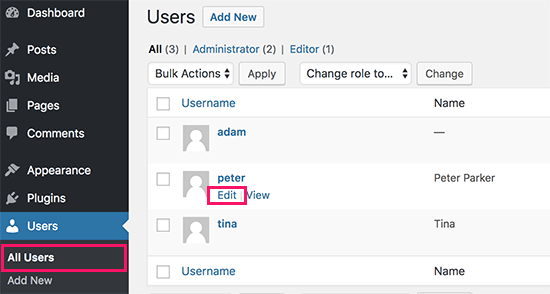
Spowoduje to otwarcie strony edycji profilu dla danego konta użytkownika.
Wystarczy przewinąć w dół do opcji E-mail, a następnie zmienić adres e-mail.
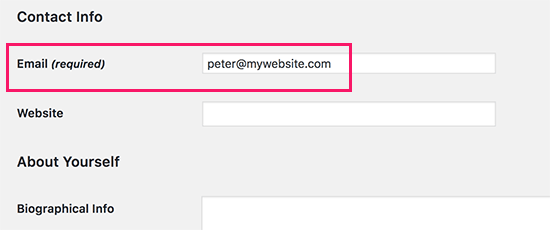
Nie zapomnij kliknąć przycisku “Aktualizuj profil”, aby zapisać twoje zmiany.
Jeśli obecnie logujesz się na konto użytkownika, które zmieniasz, WordPress wyśle teraz powiadomienie e-mail na nowy adres e-mail.
Musisz kliknąć odnośnik w e-mailu, aby potwierdzić zmianę twojego adresu e-mail.
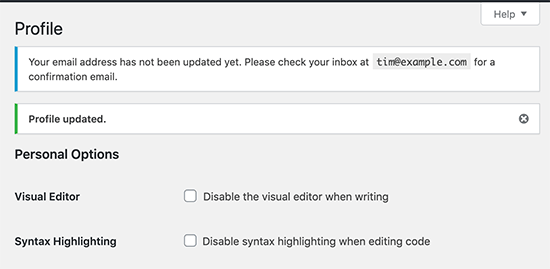
Metoda 2: Zmiana e-maila administratora WordPress bez weryfikacji (za pomocą wtyczki)
Jeśli nie możesz uzyskać weryfikacyjnego e-maila w celu zmiany adresu e-mail administratora, możesz skorzystać z tej metody.
Zasadniczo pozwala to ominąć weryfikację WordPress i bezpośrednio zmienić adres e-mail administratora.
Najpierw należy zainstalować i włączyć wtyczkę Change Admin Email. Aby uzyskać więcej informacji, zobacz nasz przewodnik krok po kroku, jak zainstalować wtyczkę WordPress.
Po włączaniu należy przejść na stronę Ustawienia ” Ogólne. Przejdź do opcji “Administracyjny adres e-mail” i wpisz nowy adres e-mail, którego chcesz używać.
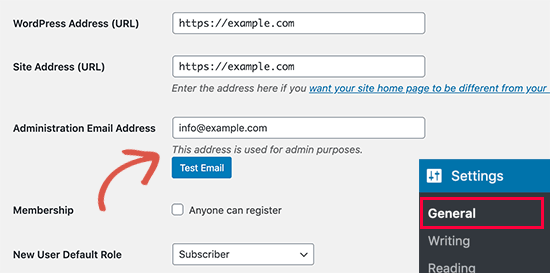
Na koniec kliknij przycisk “Zapisz zmiany”, aby zapisać twoje zmiany.
Wtyczka natychmiast zmieni adres administratora bez weryfikacji. Wyśle również testowy e-mail na nowy adres e-mail administratora.
Metoda 3: Zmiana e-maila administratora WordPress przez phpMyAdmin
W tej metodzie pokażemy, jak zmienić oba te adresy e-mail za pośrednictwem phpMyAdmin. Ta metoda powinna być używana tylko wtedy, gdy nie masz dostępu do obszaru administracyjnego WordPress.
Najpierw musisz przejść na kokpit swojego konta hostingowego i kliknąć “Ustawienia” pod twoją witryną internetową.

Uwaga: W zależności od firmy hostingowej, twój kokpit cPanel może wyglądać nieco inaczej niż na powyższym zrzucie ekranu. Używamy Bluehost, więc jest to zrzut ekranu naszego panelu sterowania.
Następnie, w karcie Przegląd, kliknij na “phpMyAdmin” w sekcji Szybkie odnośniki.
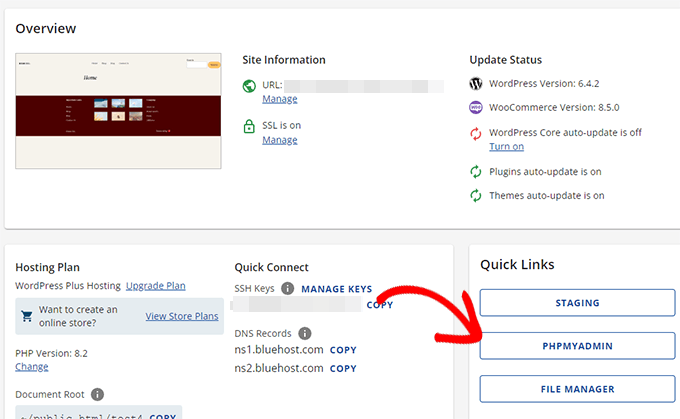
Spowoduje to uruchomienie aplikacji phpMyAdmin. Jest to narzędzie do zarządzania bazą danych i użyjemy go do zmiany adresu e-mail administratora bezpośrednio w bazie danych WordPress.
W oknie phpMyAdmin zobaczysz twoją bazę danych wymienioną w lewej kolumnie. Kliknięcie na nią wyświetli wszystkie znajdujące się w niej tabele. Musisz zlokalizować tabelę _options i kliknąć, aby ją otworzyć.
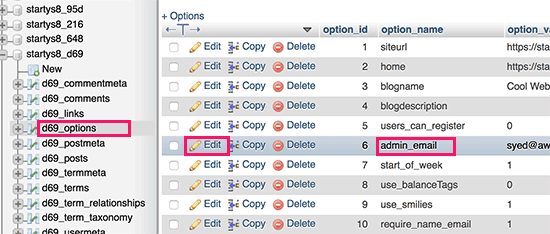
Zostaną wyświetlone wiersze danych w tabeli opcji. Musisz kliknąć przycisk “Edytuj” obok wiersza, w którym nazwa_opcji to admin_email.
phpMyAdmin otworzy teraz wiersz w formularzu, w którym możesz po prostu zmienić e-mail administratora dla twojej witryny.
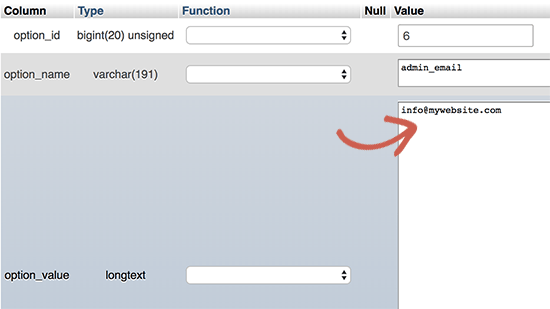
Nie zapomnij kliknąć przycisku “Dalej”, aby zapisać twoje zmiany.
Pomyślnie zaktualizowałeś adres e-mail dla powiadomień e-mail witryny internetowej WordPress.
Przejdźmy dalej i zmieńmy adres e-mail dla konta administratora.
Kliknij, aby otworzyć tabelę _users w oknie phpMyAdmin. Następnie kliknij przycisk “Edytuj” obok wiersza, w którym login użytkownika odpowiada użytkownikowi, którego chcesz edytować.
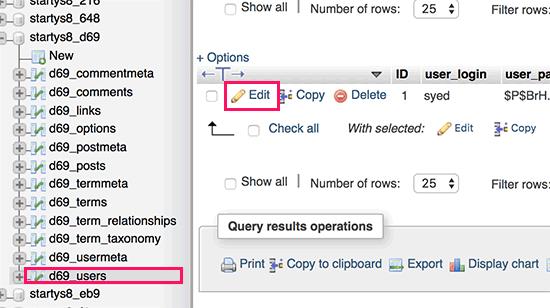
phpMyAdmin otworzy teraz wiersz użytkownika w formularzu. Możesz wpisz nowy adres e-mail w polu user_email.
Nie zapomnij kliknąć przycisku “Dalej”, aby zapisać twoje zmiany.
Rozwiązywanie problemów
Czasami powiadomienia e-mail WordPress nigdy nie docierają do twojej skrzynki odbiorczej. Jest to częsty problem i z tego powodu możesz nie być w stanie otrzymywać e-maili z resetem hasła lub potwierdzeniem użytkownika.
Jeśli nie możesz otrzymywać powiadomień e-mail z WordPressa, zapoznaj się z naszym przewodnikiem na temat tego, jak poprawić problem z niewysyłaniem e-maili przez WordPress.
Zasoby bonusowe: Przewodniki administratora WordPress
Poniżej znajduje się kilka dodatkowych zasób, które mogą okazać się pomocne w codziennych zadaniach administratora WordPress.
- Jak wyłączyć powiadomienie o weryfikacji adresu e-mail administratora WordPress – WordPress ma automatyczne przypomnienie z pytaniem, czy chcesz zaktualizować adres e-mail administratora. Jest to bardzo przydatna funkcja, ale może być irytująca, jeśli masz już aktualny adres. Ten poradnik pokazuje, jak wyłączyć tę funkcję.
- [Ujawniono] Jak sprawdzić, czy e-mail z zabezpieczeniami WordPress jest prawdziwy czy fałszywy – Powszechną techniką stosowaną przez hakerów jest wysyłanie fałszywych e-maili z zabezpieczeniami. Ten artykuł pokazuje, jak łatwo zidentyfikować i zablokować te e-maile.
- Vital Tips to Protect Your WordPress Admin Area (Updated) – Zebraliśmy listę przydatnych wskazówek, których używamy na naszych własnych witrynach internetowych w celu zabezpieczenia obszaru administracyjnego WordPress.
- Jak dodaćcentrum powiadomień w panelu administracyjnym WordPress – Bądźmy szczerzy, powiadomienia w obszarze administracyjnym WordPress mogą z czasem stać się niechlujne. W tym artykule dowiesz się, jak dodać centrum powiadomień, które utrzyma te powiadomienia w porządku.
Mamy nadzieję, że ten artykuł pomógł ci dowiedzieć się, jak zmienić e-mail administratora WordPress. Zachęcamy również do zapoznania się z naszym przewodnikiem po uprawnieniach ról użytkowników WordPress a i naszymi eksperckimi propozycjami wtyczek WordPress, które musisz mieć dla wszystkich witryn internetowych.
If you liked this article, then please subscribe to our YouTube Channel for WordPress video tutorials. You can also find us on Twitter and Facebook.





Jiří Vaněk
I highly appreciate the option to use Phpmyadmin. It saved my websites a couple of times in cases where the password was forgotten and the email for the admin account either didn’t exist or wasn’t functioning. This is a very elegant way to change the email address for password reset.
Hernan
I tried with every method, but still sending from wordpress@domain…
WPBeginner Support
This is for changing the admin email for things like update emails. If you wanted to change the email that your site sends emails to users from then we would recommend taking a look at WP Mail SMTP which has options to change that email for you.
Admin
Brockney
Brilliant, the plugin worked a treat!
For some reason Google deleted the email account I used for admin and I have been trying to sort the WordPress request for ages
Many thanks!
WPBeginner Support
You’re welcome, glad our guide could help!
Admin
Gretchen Heber
Thank you so much! This has been dogging my client forEVER (leftover problem from pvs developer). Method 2 did the trick and I’m the hero!
WPBeginner Support
You’re welcome! Glad our guide was helpful
Admin
DG
PhpAdmin option was quick & easy! Thank you
WPBeginner Support
You’re welcome! Glad our guide was helpful
Admin
Julie
Hello,
I would like to thank you for all the great, current, useful info on this site. Thanks to this site, I used the aforementioned plug-in and was able to change the admin email address with ease. This site has taught me so many wonderful things!
Thank you so much for your time and sharing your knowledge!
Julie
WPBeginner Support
Glad you found our content helpful!
Admin
Jaff
Well done, thanks!
WPBeginner Support
Glad our guide was helpful!
Admin
Molly Gregg
So helpful, thank you!!
WPBeginner Support
You’re welcome!
Admin
Rifat A.
PhpMyAdmin method worked. Thanks guys…
WPBeginner Support
Glad our recommendation could help!
Admin
Cathy
I did step by step and it did not change my email address in wordpress admin
WPBeginner Support
If one method did not work for you, we would recommend trying one of the other methods from our guide which should work for you!
Admin
Alena
THANK YOU!!!!!!!!!!!!!!! OMG, exactly what I was looking for!
WPBeginner Support
Glad to hear our guide was helpful!
Admin
Prathmesh Gawai
The second method worked for me. Thanks for sharing this.
Is it ok to delete the plugin now from my site?
WPBeginner Support
Unless we hear otherwise, after it has updated your email you should be able to remove it
Admin
Afee
Thank you so much, it worked perfectly.
WPBeginner Support
Glad our guide could help!
Admin
Jamie
With any of these 3 options, do the notification or confirmation emails go to the original site admin email address? Either when we input a new email or when the new email is confirmed?
Either using the dashboard, a plugin, or PHPMyAdmin?
WPBeginner Support
If you wanted to avoid the confirmation email you would want to use either the second or third method from this article.
Admin
Abhishek Rana
I have not received email verification mail from WordPress. what to do?
Semih
Thank you very much. I fixed problem.
WPBeginner Support
Glad our guide was helpful
Admin
Brett Bumeter
If you are using the plugin above, make sure you cancel your pending request first.
The plugin method only works after the pending change is cancelled. Then you can make a fresh attempt and the plugin worked for me (wp 5.6.2 Mar of 2021)
Good luck!
WPBeginner Support
Thanks for sharing what worked for you
Admin
mudasir abbas turi
This is 3rd time my problem solved very easily with your article thanks.
WPBeginner Support
Glad our guides could help
Admin
Grey
The first worked. Thanks
WPBeginner Support
Glad our guide was helpful
Admin
Anita
I have been trying to change my admin. email to try business name from personal and I saved my changes but from days ago it still says “There is a pending change to your email”. It says an email will be sent to the new email for verification, I have yet to received this email. Thanks for your help.
WPBeginner Support
If you are not receiving an email then you would want to set up SMTP to help ensure you receive emails from your site:
https://www.wpbeginner.com/plugins/how-to-send-email-in-wordpress-using-the-gmail-smtp-server/
Admin
Faris Rashid
Thank you so much! I was able to login back to my admin area just now after changing the email in the database. That was so helpful. Thanks again!
WPBeginner Support
You’re welcome, glad our guide was helpful
Admin
Linda
I need to have a clickable link on my website redirect to a new email address- how do I make this change?
WPBeginner Support
For email address links you would want to take a look at our article below:
https://www.wpbeginner.com/beginners-guide/how-to-link-to-an-email-address-in-wordpress/
Admin
Mayuree
The email notification of inventory not sent to our admin email. How to solve this problem.
WPBeginner Support
You would want to check in the settings of the plugin or tool you are using for your inventory in case there is a specific setting for what you’re using.
Admin
Mark Livermroe
If you change the admin email address using either of these methods – what happens to the admin password? is the admin password still the same (as set by the original admin)? Thanks
WPBeginner Support
Your password would stay the same
Admin
Rene Boast
I use google cloud to host my website and changed the email address on administration but received this –
The new address will not become active until confirmed.
There is a pending change of the admin email to ” but not getting any email to the new address.
WPBeginner Support
You may want to try setting up SMTP to help ensure the email gets sent to you, for how to set up SMTP we would recommend taking a look at our article below:
https://www.wpbeginner.com/plugins/how-to-send-email-in-wordpress-using-the-gmail-smtp-server/
Admin
Zahid Hussain Arain
hi
i got the mistake of changing the email of admin user, but i not received any email on my new account. now i am unable to login to my website by new or old email. please solve this. how i can now get to login to my site. still new email is on users menu
WPBeginner Support
For that issue, you would want to follow our guide below:
https://www.wpbeginner.com/beginners-guide/how-to-change-your-password-in-wordpress/
Admin
Nihmath Hussain
As per the article i edited the admin email table in db, changed admin email and clicked ‘Go’ but it automatically revert to old mail address. Any idea how to fix. It doesn’t work from wp-admin either
WPBeginner Support
You may want to check with your hosting provider to ensure you are not being prevented from editing the address for some reason.
Admin
Andrew Griffith
Thank you!. Is it possible to turn off the email notification for whenever you receive a comment on your blog?
WPBeginner Support
For that, you would want to take a look at our article below:
https://www.wpbeginner.com/beginners-guide/how-to-turn-off-comments-notification-in-wordpress/
Admin
Aki Stepinska
Thank you so much. I have two websites in BlueHost – one for me and one for my husband and I could not change the admin email in WordPress. It kept saying that an email was sent to my husband’s email address to verify change request but it never came. I followed your method 2 by updating it in phpMyAdmin. Now, the only reason why I was able to do that were your very detailed steps. Thank you!
WPBeginner Support
Glad our guide was helpful
Admin
Kanak Sehgal
Hey I have tried to change my email address by following method 1 but they didn’t send me the verification email. I repeated this few times , there is no response.
WPBeginner Support
When not receiving the emails you would want to follow the recommendations in our guide below:
https://www.wpbeginner.com/plugins/how-to-send-email-in-wordpress-using-the-gmail-smtp-server/
Admin
Lee
Thank you so much! Your site has been helping me for years!
WPBeginner Support
You’re welcome, glad we can continue to be helpful
Admin
GARETH SHAW
thanks so much, very helpful . Love your site. Brilliant
WPBeginner Support
Glad you found our guides helpful
Admin
Mehedi hasan
Thank you so much dear,,finally i solve this problem,,,
WPBeginner Support
You’re welcome, glad our article was able to help
Admin
Mary-Lynn
Thanks – had to help a client get things changed as the old web person used their personal gmail account as the admin email. The issue we were having was that the confirmation email wasn’t sending. Using your instructions via PhpMyAdmin worked great!
WPBeginner Support
You’re welcome, glad our guide could be helpful
Admin
Roland
Hi,
I change the email using my WordPress dashboard but after they sent me the mail i click on the confirm link but is does not change the email. And is still showing me email confirmation pending.
WPBeginner Support
If the email is not in your spam folder, you would want to update your site to use SMTP to send your emails, we have a guide on how to do that here: https://www.wpbeginner.com/plugins/how-to-send-email-in-wordpress-using-the-gmail-smtp-server/
Admin
Sagar Bhalerao
thanks a lot for the post
WPBeginner Support
You’re welcome, glad you liked our post
Admin
Christopher Wills
Naive question here. I am trying to set up a Mailerlite account. As part of the sign up process they require me to verify an email address associated with my website. Unfortunately the only email address their site will accept is one with @myname.com which is the end of my website address.
Can you tell me how to find my created email address ending in @myname.com so I can see if any emails have gone there?
WPBeginner Support
If you have not set up an email at that address then you did not send the message to a working email address. You can set it up using the method from our article here: https://www.wpbeginner.com/beginners-guide/how-to-create-a-free-business-email-address-in-5-minutes-step-by-step/
Admin
Michelle
Hi,
I managed to change the admin’s email address using the phpMyAdmin window, but my WP Form still isn’t sending the emails to the new email address. I reverted to the original admin email and it works! The original admin email is Gmail, and the new one is on Outlook Office.
Any ideas? Help, please. I’ve already spent over an hour trying to figure this out.
Thanks
Michelle
WPBeginner Support
You may want to check the spam folder for Outlook, if it is not there you could ensure your emails are being sent using SMTP using the method in our article here: https://www.wpbeginner.com/plugins/how-to-send-email-in-wordpress-using-the-gmail-smtp-server/
Admin
Judd Dunagan
Is there a way to remove an email from a site which you no longer have access to other than notifying the site owner?
WPBeginner Support
Unless the site has a tool or method specific to it, you would need to reach out to the site owner
Admin
Kenny
Nice and helpful write up. However, how do I change the default wordress@mywebsite email address from email notifications. Thanks
WPBeginner Support
For that, you would normally want to use WP Mail SMTP to modify that email: https://www.wpbeginner.com/plugins/how-to-set-up-wp-mail-smtp-with-any-host-ultimate-guide/
Admin
Tracey
Hey, thanks a lot. The instructions awas detailed and accurate.
WPBeginner Support
Glad our tutorial could be helpful
Admin
Sumit Bahl
We get this message “The new address will not become active until confirmed.
There is a pending change of the admin email to ” but not getting any email to the new address plz help.
WPBeginner Support
More than likely the message is being blocked due to how WordPress sends emails by default. You can get around this using SMTP which we explain how to set up in our article here:
https://www.wpbeginner.com/plugins/how-to-send-email-in-wordpress-using-the-gmail-smtp-server/
Admin
John Dee
I am the author of the change admin email plugin. If you install the plugin after you create a failed pending change, you’ll get stuck with this message. Just click “Cancel”. This will cancel the previous pending change. Then you’ll be able to do a new change from scratch.
Diana Alt
Hello! I don’t see the email address setting on the General > Settings page for my site. Do I need to upgrade to a business account? I am hosting directly at wordpress.com.
Thanks!
WPBeginner Support
Our tutorials are for WordPress.org site would be part of the issue, WordPress.com would require you to change your account settings.
Admin
Sarang Hole
Thanks man. I really need this article, and i Solve my email updaton problem, thanks
WPBeginner Support
You’re welcome, glad our article could help
Admin
Com
Hi, We currently have 2 admins on our WP site. The first original admin guy’s email address appears as the site admin while I am in logged in. If I were to change it to my email address while I am logged in as admin, would that change mean there are now 2 admin emails? Is this even possible, or can a WP site only have 1 admin email? It would be good to have more than one person getting admin info, so how can I do this change to make 2 admin emails? Thanks.
WPBeginner Support
By default, you can only have one admin email, there are plugins to allow multiple admin emails but unless I hear otherwise we do not have a specific one we would recommend at this time.
Admin
Pradip Nalwaya
Thank you !! I had installed WordPress in AWS. but don’t know to how to change default Email Address. After Read This Awesome Article and easy step i have done it.
WPBeginner Support
Glad our article could help
Admin
Eleni
Congratulations on your website. It is full of excellent articles that have really helped a beginner like me!
I have tried to change my admin email using method 1, but I have not recieved any emails from wordpress in order to confirm my new email address.
What could be the problem?
Should I use method 2?
If you have any advise to give me, I would greatly appreciate it!
Thank you!