Umieszczenie witryny WordPress na liście Google to najlepszy sposób na przyciągnięcie ruchu organicznego. Będąc największą wyszukiwarką na świecie, Google jest dość dobre w automatycznym wykrywaniu i umieszczaniu nowych witryn na liście. Czasami jednak może nie wyświetlić Twojej witryny od razu.
Z biegiem lat odkryliśmy kilka czynników, które wpływają na to, jak szybko Google indeksuje Twoją witrynę. Ten przewodnik przedstawia najważniejsze kroki, które należy wykonać, aby przyspieszyć proces indeksowania i jak najszybciej umieścić witrynę w Google.
Zapewnimy jasne, możliwe do wykonania działania, aby upewnić się, że Twoja witryna jest łatwo wyszukiwana i indeksowana przez Google, poprawiając ruch organiczny i widoczność online.
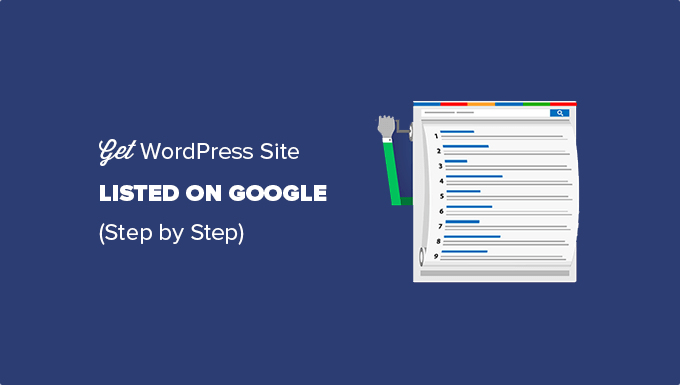
Dlaczego warto umieścić twoją witrynę internetową w Google?
Google jest głównym źródłem ruchu i odwiedzających dla większości witryn internetowych. Jeśli poważnie myślisz o założeniu bloga lub uruchomieniu witryny internetowej dla małej firmy, musisz jak najszybciej umieścić swoją witrynę w Google.
Jeśli postępujesz zgodnie z najlepszymi praktykami SEO WordPress, wyszukiwarki takie jak Google mogą automatycznie znaleźć twoją witrynę internetową. Może to jednak zająć trochę czasu, a Ty stracisz potencjalnych klientów.
Można jednak łatwo przyspieszyć ten proces. Przyjrzyjmy się, jak umieścić twoją witrynę WordPress w Google.
Przed rozpoczęciem
Przed rozpoczęciem należy utworzyć konto Google Search Console.
Możesz go łatwo skonfigurować, postępując zgodnie z naszymi instrukcjami krok po kroku, jak dodać twoją witrynę WordPress do Google Search Console.
Krok 1: Sprawdzanie ustawień WordPress pod kątem widoczności w wyszukiwarkach
Po skonfigurowaniu konta Search Console należy upewnić się, że twoja witryna WordPress jest widoczna dla wyszukiwarek.
Można to sprawdzić, przechodząc do strony Ustawienia ” Czytanie i przewijając w dół do opcji “Widoczność w wyszukiwarkach”.
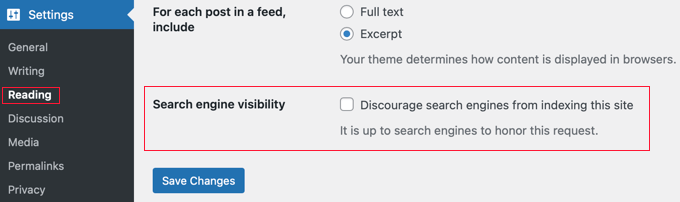
Upewnij się, że usuwasz zaznaczenie z tej opcji. Umożliwi to wyszukiwarkom indeksowanie twojej witryny internetowej.
Nie zapomnij kliknąć przycisku “Zapisz zmiany”, aby zapisać twoje ustawienia.
Krok 2: Połączenie Google Search Console z WordPressem
Następną rzeczą, którą musisz zrobić, jest dodanie twojej witryny internetowej do Google Search Console.
Zalecamy korzystanie z metody prefiksu adresu URL, ponieważ istnieje więcej sposobów weryfikacji twojej witryny i nie musisz zmieniać rekordów DNS.
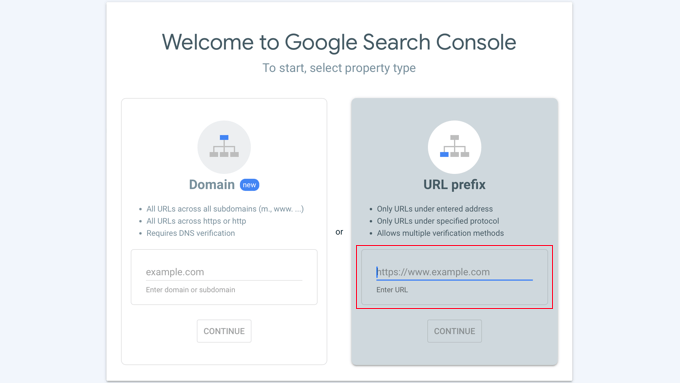
W polu witryny internetowej należy dodać pełny adres URL twojej witryny. Ważne jest, aby użyć dokładnie tego samego adresu URL, który widzisz na pasku adresu przeglądarki, w tym https i www lub nie-www.
Po dodaniu adresu URL witryny internetowej zostaniesz poproszony o zweryfikowanie, czy jesteś właścicielem domeny.
Istnieje wiele metod weryfikacji własności. Najprostszym sposobem jest kliknięcie strzałki obok opcji “Inne metody weryfikacji”. Spowoduje to wyświetlenie tagu meta, który należy skopiować.
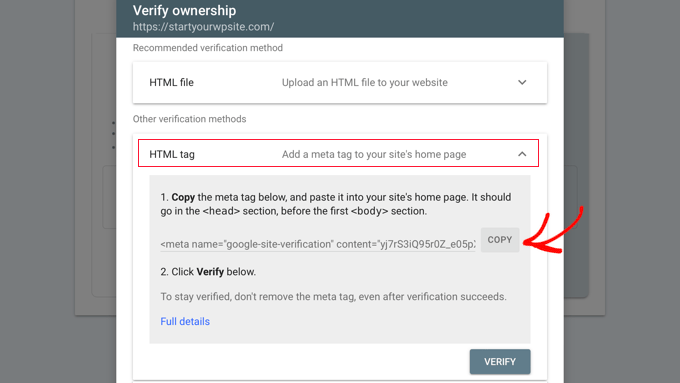
Następnie należy zainstalować i włączyć wtyczkę All in One SEO na twojej witrynie WordPress. Aby uzyskać więcej informacji, zobacz nasz przewodnik krok po kroku, jak zainstalować wtyczkę WordPress.
Po włączaniu, zobaczysz nową pozycję w menu administratora WordPress o nazwie All in One SEO.
Przejdź dalej i kliknij menu All in One SEO ” Ustawienia ogólne, a następnie kliknij kartę “Narzędzia dla webmasterów” u góry strony.
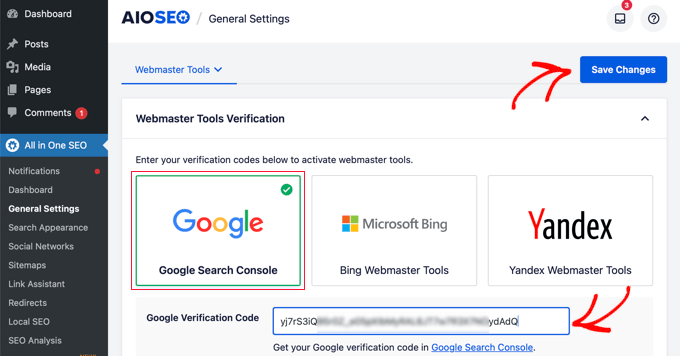
Następnie należy kliknąć pole “Google Search Console” i wkleić kod weryfikacyjny w wyświetlonym polu.
Po zakończeniu upewnij się, że kliknąłeś przycisk “Zapisz zmiany” u góry ekranu.
Teraz możesz wrócić do konta Google Search Console i kliknąć przycisk “Zweryfikuj”. Twoja witryna internetowa zostanie pomyślnie zweryfikowana.
Jeśli z jakiegoś powodu nie weryfikuje, należy wyczyścić pamięć podręczna w WordPress.
Krok 3: Konfiguracja map witryn XML
Gdy twoja witryna zostanie zweryfikowana, musisz przejść do strony All in One SEO ” Ogólne w obszarze administracyjnym WordPress, aby zweryfikować ustawienia mapy witryny.
Domyślnie AIOSEO automatycznie tworzy potrzebne mapy witryn.
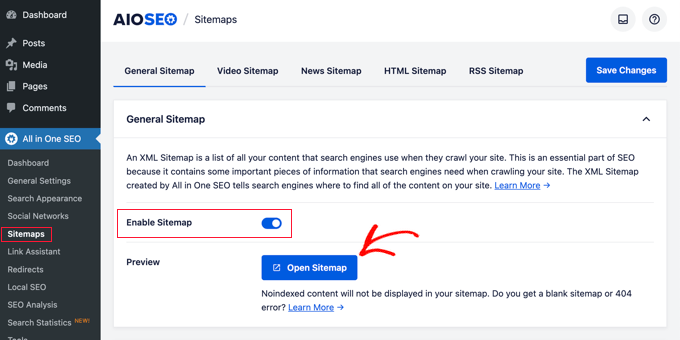
Aby zobaczyć twoją mapę witryny, kliknij przycisk “Otwórz mapę witryny”.
Alternatywnie, możesz dodać “sitemap.xml” do adresu URL twojej witryny internetowej, np. www.example.com/sitemap.xml.
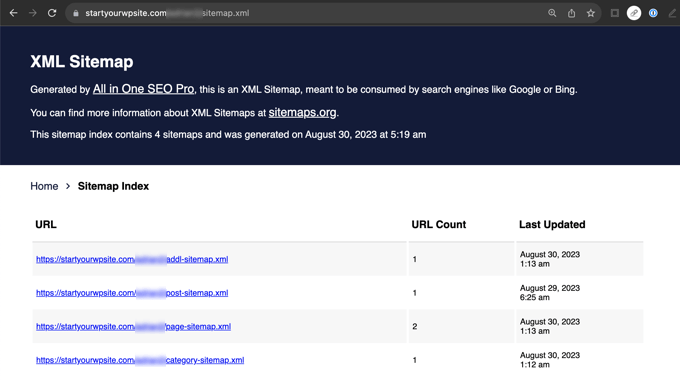
Następnie należy przesłać twoją mapę witryny do Google Search Console. Mapy witryn pomagają botom wyszukiwarki Google łatwo znaleźć i zindeksować twoją nową treść.
Krok 4: Przesłanie XML Sitemaps do Google Search Console
Wystarczy logować się na konto Google Search Console i wybrać twoją witrynę internetową. Następnie należy przejść do sekcji “Mapy witryn” po lewej stronie ekranu.

Następnie należy dodać ostatnią część adresu URL twojej mapy witryny (“sitemap.xml”) w sekcji “Utwórz nową mapę witryny” i kliknąć przycisk “Prześlij”.
Po wykonaniu tych kroków możesz przejść na swoje konto Google Search Console, aby sprawdzić swoje oferty. Gdy Google zaindeksuje twoją witrynę internetową, zaczniesz widzieć raporty w Search Console.
Po zakończeniu
Ważnym czynnikiem, który ma wpływ na rankingi wyszukiwania, jest szybkość witryny internetowej. Wolniejsze witryny internetowe mają negatywny wpływ na komfort użytkowania i często są pozycjonowane niżej niż szybsze witryny.
Dlatego też, gdy już twoja witryna internetowa znajdzie się w Google, powinieneś zapoznać się z naszym przewodnikiem na temat tego, jak poprawić wydajność witryny.
Nie jesteś pewien, czy twoja witryna internetowa pojawia się w wynikach wyszukiwania Google? W WPBeginner Pro Services oferujemy niedrogą awaryjną obsługę techniczną WordPress dla jednorazowych zadań, takich jak sprawdzenie statusu indeksowania Twojej witryny internetowej w Google. Dzięki naszej fachowej pomocy możesz mieć pewność, że twoja witryna jest widoczna w Google. Zaplanuj pomoc techniczną WordPress już dziś!
Przewodniki ekspertów dotyczące zwiększania widoczności w Google
Mamy nadzieję, że ten artykuł pomógł Ci wypozycjonować Twoją witrynę WordPress w Google. Możesz również zapoznać się z innymi przewodnikami na temat tego, jak stać się bardziej widocznym w Google:
- Jak zgłosić twoją witrynę internetową do wyszukiwarek (przewodnik dla początkujących)
- Jak poprosić Google o ponowne przeszukanie adresów URL twojej witryny WordPress?
- Jak uzyskać funkcję Google Featured Snippet na twojej witrynie WordPress?
- Jak uzyskać linki Google Sitelinks dla twojej witryny WordPress
- Jak pojawiać się w polach odpowiedzi Google z twoją witryną WordPress
- Co to jest panel wiedzy Google + jak korzystać z niego za pomocą WordPressa?
- Jak automatycznie dodawać produkty WordPress do Google Shopping
- Jak umieścić twoją witrynę WordPress w Google Discover?
- Jak przesłać twoją witrynę WordPress do Google News (krok po kroku)
- Jak ukryć stronę WordPress przed Google?
If you liked this article, then please subscribe to our YouTube Channel for WordPress video tutorials. You can also find us on Twitter and Facebook.





Moinuddin Waheed
i was trying to add one of my websites to add to Google search console and I was struggling to change in the DNS records.
it is good to see that we can add to Google search console even without changing the DNS records.
Adding all in one seo made the verification of the ownership of domain and adding sitemap part so easy.
WPBeginner Support
Happy to hear it helped
Admin
Ankit
Hi Sir,
I recently created my blog and I am not able to see it on website. Also, I am not able to open webpage through my isp it throws an error of “DNS_PROBE_FINISHED_NXDOMAIN”. I tried fixing it to all the steps mentioned on google blogs. Not sure what to do.
WPBeginner Support
If you have not gone through our guide then you can find our guide below for that error:
https://www.wpbeginner.com/wp-tutorials/how-to-easily-fix-the-dns_probe_finished_nxdomain-error/
You may also want to try reaching out to your hosting provider and they can also try to assist.
Admin
Funrich
Hello, so I just created a wordpress site and I have done all the guidese you mentioned above, but when I typed on Google, I still cannot find my website
WPBeginner Support
If you just created your WordPress site, you need to give time for search engines to crawl your content as you cannot be listed before you have content to list unless you’re searching specifically for your site’s URL.
Admin
PV Ramakrishna
how to add rss feed in aioseo
WPBeginner Support
We would recommend taking a look at our guide below which covers this and a few other optimizations you can do for your RSS feed
https://www.wpbeginner.com/wp-tutorials/how-to-optimize-your-wordpress-rss-feed/
Admin
Michael Hodgson
You lost me at “Next, on your WordPress site you’ll need to install and activate the All in One SEO plugin.” My web site is on-line. Installing anything doesn’t mean anything.
WPBeginner Support
Plugins can still be installed on your WordPress site, we would recommend taking a look at our article below for how to add a plugin to your WordPress site:
https://www.wpbeginner.com/beginners-guide/step-by-step-guide-to-install-a-wordpress-plugin-for-beginners/
Admin
Mazidat
Thank you for the great information. I followed it and it was successful. Kudos to you WPBeginner.
WPBeginner Support
Glad this guide was helpful
Admin
Trip
Hello , Great article. I did all these steps, and 8,9 days later I still don’t see my website in search. Is it possible that Google still didn’t index my website?
WPBeginner Support
We do not have a specific timeframe that Google would crawl your site but you can search for your site using site:yoursite to see if your site is in search.
Admin
Amine
Good article, Thank you guys for the quality
WPBeginner Support
You’re welcome, glad you liked our article
Admin
Daniel
“See the XML Sitemap” takes me to a 404 page…..
WPBeginner Support
You may want to try resaving your permalinks for the most common solution to that error.
Admin
Pradip
I just wanna say thank you for this great article! It helped me to the point!
WPBeginner Support
Glad our article was helpful
Admin
Dave G
Great article, the steps are easy to follow even where the current Google settings pages don’t quite match the description. Thanks !
WPBeginner Support
You’re welcome, we try to keep the article up to date but Google does not always make it easy
Admin
Danish
You deserve a thanks!
WPBeginner Support
Thank you
Admin
saleha
This has been really helpful, thank you!
WPBeginner Support
You’re welcome, glad our guide could be helpful
Admin
Kathy B
Wow, good stuff! I’m a step above a WordPress novice, but this is great stuff to know. Thanks!
WPBeginner Support
You’re welcome, glad our article was helpful
Admin
franco
Hi, sorry, i don’t really get a couple of things.
I have a free-plan blog i use just to fool around and discover ho WP works.
The layout of the settings is different than described in this article and the blog is open by almost a month. Shoudn’t i be able to see it, already, in search engines results?
Being it a free-plan, i can’t install plugins, so no webaster tools for me yet.
So, how does it work? should i simply wait a bit more for the clawler to do its magic, or a free-plan simply is not predisposed to be SEO-compatible (in order to push for at least a basic-plan)?
WPBeginner Support
It could either be how valuable Google sees your content or Google could have not crawled your site yet, you would want to check with WordPress.com’s support for the limitations and recommendations for their free sites.
Admin
Lisa Meyers
We love your site and your the best place for information for beginners, especially the easy to follow videos you make. We have the opposite need we want to use a premade template, but we need people to have access to the site to view when needed to give us help on how it’s going. But we’re worried if google sees the site and all the pages it will hurt the site because of all the dummy content, until we replace it with our own. The site has been up for a while with the plain homepage from the initial install and has been indexed already as it is, with nothing on it so far. Thanks again for the excellent site and all the work you put into it to help others.
WPBeginner Support
You could set a landing page using the method in our article here: https://www.wpbeginner.com/beginners-guide/how-to-make-your-wordpress-blog-completely-private/
and give those who need access to the site a login
Admin
Mumtaz Ahmad
Just followed all steps in my site, let’s see the results.
Luis Arango
Thank you very much for the article, it has been very helpful to understand the importance of indexing our web pages in the Google search engine and how to run it.