Chcesz poznać pliki i strukturę katalogów WordPressa?
Wszystkie rdzenne pliki WordPressa, motywy, wtyczki i pliki wgrywane przez użytkowników są przechowywane na twoim serwerze hostingowym.
W tym przewodniku dla początkujących wyjaśnimy strukturę plików i katalogów WordPressa.
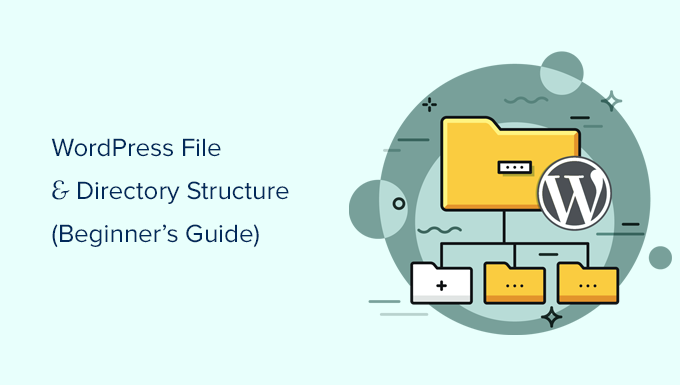
Dlaczego powinieneś poznać strukturę plików i katalogów WordPressa?
Większość użytkowników może uruchomić swoją witrynę internetową WordPress bez poznawania plików lub katalogów WordPress. Jednak zrozumienie, w jaki sposób WordPress przechowuje pliki i katalogi, może pomóc w samodzielnym rozwiązaniu wielu typowych problemów z WordPressem.
Ten przewodnik pomoże ci:
- Dowiedz się, które pliki i katalogi WordPressa są plikami rdzeni.
- Dowiedz się, w jaki sposób WordPress przechowuje twoje obrazki i przesłane multimedia.
- Gdzie WordPress przechowuje twoje motywy i wtyczki.
- Gdzie przechowywane są pliki konfiguracyjne w twojej instalacji WordPress.
Informacje te pomagają również dowiedzieć się, jak WordPress działa za kulisami i które pliki WordPress należy wykonać kopię zapasową.
Powiedziawszy to, przyjrzyjmy się strukturze plików i katalogów WordPress.
Dostęp do plików i katalogów WordPress
Twoje pliki i katalogi WordPress są przechowywane na serwerze WWW. Dostęp do tych plików można uzyskać za pomocą klienta FTP. Szczegółowe instrukcje znajdują się w naszym przewodniku na temat korzystania z FTP do przesyłania plików WordPress.
Łatwiejszą alternatywą dla FTP jest aplikacja File Manager, która jest wbudowana w większość paneli kontrolnych hostingu WordPress.

Po połączeniu się z twoją witryną WordPress za pomocą FTP lub Menedżera plików, zobaczysz strukturę plików i katalogów, która wygląda następująco:

Wewnątrz katalogu głównego znajdują się pliki i foldery rdzeni WordPress. Są to pliki i katalogi, które uruchamiają twoją witrynę WordPress.
Poza plikami .htaccess i wp-config.php nie powinieneś edytować innych plików na własną rękę.
Oto lista rdzennych plików i katalogów WordPress, które można zobaczyć w katalogu głównym twojej witryny WordPress.
- wp-admin [dir]
- wp-content [dir]
- wp-includes [dir]
- index.php
- license.txt
- readme.html
- wp-activate.php
- wp-blog-header.php
- wp-comments-post.php
- wp-config-sample.php
- wp-cron.php
- wp-links-opml.php
- wp-load.php
- wp-login.php
- wp-mail.php
- wp-settings.php
- wp-signup.php
- wp-trackback.php
- xmlrpc.php
Na powyższej liście brakuje plików .htaccess i wp-config.php. Dzieje się tak, ponieważ te dwa pliki są tworzone po instalacji WordPressa.
Pliki konfiguracyjne WordPress
Twój katalog główny WordPress zawiera specjalne pliki konfiguracyjne. Pliki te zawierają importowane ustawienia specyficzne dla twojej witryny WordPress.

- .htaccess – plik konfiguracyjny serwera, WordPress używa go do zarządzania bezpośrednimi odnośnikami i przekierowaniami.
- wp-config.php – Ten plik mówi WordPressowi, jak połączyć się z twoją bazą danych. Ustawia również niektóre globalne ustawienia dla twojej witryny WordPress.
- index.php – Plik indeksu zasadniczo wczytuje i inicjalizuje wszystkie pliki WordPressa, gdy użytkownik żąda twojej strony.
Czasami może być konieczna edycja pliku wp-config.php lub .htaccess. Zachowaj szczególną ostrożność podczas edycji tych dwóch plików. Drobny błąd może sprawić, że twoja witryna będzie niedostępna. Podczas edycji tych dwóch plików zawsze twórz kopie zapasowe na twoim komputerze przed wprowadzeniem jakichkolwiek zmian.
Jeśli nie widzisz pliku .htaccess w twoim katalogu głównym, zapoznaj się z naszym przewodnikiem na temat tego, dlaczego nie możesz znaleźć pliku .htaccess w katalogu głównym WordPress.
W zależności od tego, jak skonfigurowana jest twoja witryna WordPress, możesz mieć lub nie mieć następujących plików w katalogu głównym.
- robots.txt – zawiera instrukcje dla robotów indeksujących wyszukiwarek.
- Favicon.ico – plik favicon jest czasami generowany przez hosty WordPress.
Wewnątrz katalogu wp-content
WordPress przechowuje wszystkie przesłane pliki, wtyczki i motywy w katalogu wp-content.

Ogólnie przyjmuje się, że można edytować pliki i katalogi wewnątrz katalogu wp-content. Nie jest to jednak do końca prawdą.
Zajrzyjmy do katalogu wp-content, aby zrozumieć, jak on działa i co można w nim zrobić.

Treść katalogu wp-content może się różnić w zależności od witryny WordPress. Jednak wszystkie witryny WordPress zazwyczaj je posiadają:
- [dir] motywy
- [dir] wtyczki
- [dir] uploads
- index.php
WordPress przechowuje twoje pliki motywów w katalogu /wp-content/themes/. Możesz edytować plik motywu, ale generalnie nie jest to zalecane. Jak tylko zaktualizujesz swój motyw do nowszej wersji, twoje zmiany zostaną nadpisane podczas aktualizacji.
Dlatego też zaleca się utworzenie motywu potomnego w celu dostosowania motywu WordPress.
Wszystkie wtyczki WordPress, które pobierasz i instalujesz na swojej witrynie, są przechowywane w katalogu /wp-content/plugins/. Nie powinieneś bezpośrednio edytować plików wtyczek, chyba że napisałeś wtyczkę WordPress specyficzną dla twojej witryny na własny użytek.
W wielu poradnikach WordPress można znaleźć fragmenty kodu, które można dodać do twojej witryny WordPress. Możesz dodać własny kod do swojej witryny WordPress, dodając go do pliku functions.php motywu potomnego lub tworząc wtyczkę specyficzną dla witryny.
Jednak najłatwiejszym i najbezpieczniejszym sposobem dodania własnego kodu jest użycie wtyczki fragmentów kodu, takiej jak WPCode. Aby uzyskać instrukcje krok po kroku, zobacz ten przewodnik, jak łatwo dodać własny kod w WordPress.
WordPress przechowuje wszystkie twoje obrazki i media w katalogu /wp-content/uploads/. Domyślnie przesłane pliki są zorganizowane w katalogach /rok/miesiąc/ . Za każdym razem, gdy tworzysz kopię zapasową WordPressa, powinieneś dołączyć katalog uploads.
Możesz pobrać świeże kopie rdzenia WordPressa, twojego motywu i zainstalowanych wtyczek z ich źródeł. Jeśli jednak utracisz twój katalog uploads, bardzo trudno będzie go przywrócić bez kopii zapasowej.
Niektóre inne domyślne katalogi mogą być widoczne w twoim katalogu wp-content.
- languages – w tym katalogu WordPress przechowuje pliki językowe dla nieangielskich witryn WordPress.
- upgrade – Jest to katalog tymczasowy tworzony przez WordPress podczas aktualizacji do nowszej wersji.
Wiele wtyczek WordPress może również tworzyć własne katalogi wewnątrz twojego katalogu wp-content do przechowywania plików.
Niektóre wtyczki WordPress mogą tworzyć katalogi wewnątrz katalogu /wp-content/uploads/ w celu zapisywania plików przesłanych przez użytkowników. Na przykład, ta witryna internetowa demo ma katalogi utworzone przez wtyczki Smash Balloon, WooCommerce, SeedProd i WPForms.

Niektóre z tych katalogów mogą zawierać ważne pliki. Dlatego na wszelki wypadek zalecamy tworzenie kopii zapasowych wszystkich takich katalogów.
Inne katalogi mogą zawierać pliki, które można bezpiecznie usunąć. Na przykład twoje wtyczki buforujące, takie jak WPRocket, mogą tworzyć katalogi do zapisywania danych podręcznych.
Mamy nadzieję, że ten artykuł pomógł ci zrozumieć strukturę plików i katalogów WordPress. Możesz również zapoznać się z naszym przewodnikiem dla początkujących na temat zarządzania bazą danych WordPress za pomocą phpMyAdmin oraz naszym poradnikiem na temat tworzenia własnego motywu WordPress bez znajomości kodowania.
If you liked this article, then please subscribe to our YouTube Channel for WordPress video tutorials. You can also find us on Twitter and Facebook.





Moinuddin Waheed
I have always fantasized about what goes behind the scene to run such a good wordpres front end and backend interface.
This guide has cleared all those behind the scene aspect of wordpress working.
Having a knowledge of these files and directories structure gives us command over tweaks that we can make.
Thanks wpbeginner for this guide on wordpress file structure.
JIU-RAN CHEN
This folder layout is same as a multsite set up?
Thank you.
WPBeginner Support
It is almost the same, a multisite install would have folders for each of the subsites.
Admin
diaojiulishifei
Hi there, just curious. Is this post still relevant today?
WPBeginner Support
Yes, you can still use the information in this guide.
Admin
Fawwad
Thanks for sharing this information. This will help a lot during troubleshooting and website backup n restore.
WPBeginner Support
You’re welcome, glad you found our guide helpful
Admin
Amit Maheshwari
Please help me on how can I create a folder inside my blog hoste on wordpress on my site. I want to create more subfolder under that like news, life etc to make sure my users get the content more organized?
WPBeginner Support
It sounds like you want to create categories, you would want to take a look at our explanation on them below:
https://www.wpbeginner.com/glossary/category/
Admin
Ron
Great article. Where do the actual blog and posts end up?
WPBeginner Support
Those would be stored in your database and not as a WordPress file
Admin
Kosovi
Getting this error: Fatal error: Call to undefined function wp() in XXXX\html\wp-blog-header.php on line 12. Tried several troubleshooting, but wont solve the issue. Stoped Theme, and pluggins.
WPBeginner Support
You may want to try updating your files using method 2 from our article here: https://www.wpbeginner.com/beginners-guide/ultimate-guide-to-upgrade-wordpress-for-beginners-infograph/
Admin
Bruno rasmussen
Hi
Im getting the error message about a missing ads.txt file, i know where to find it, but im not sure where i have to insert it.
Best regards
Bruno
Denmark
WPBeginner Support
You would insert it where your WordPress files are located, where you can see the wp-admin and wp-content folders or you could take a look at our guide here: https://www.wpbeginner.com/plugins/how-to-create-and-manage-ads-txt-files-in-wordpress/
Admin
J.Hameed
Am trying to upload an unzipped file to this location:
wp-content/uploads/GeoLite2-Country.mmdb
Question : How do I find the location and how do i upload the unzipped file to this location.
WPBeginner Support
You would use an FTP or a file manager if your hosting provider offers one and go into the folders wp-content then your uploads folder:
https://www.wpbeginner.com/beginners-guide/how-to-use-ftp-to-upload-files-to-wordpress-for-beginners/
Admin
Atalia
Hi
Is there a “download” folder in wordpress and where is it located?
WPBeginner Support
The closest to what it sounds like you’re wanting is under wp-content>Uploads
Admin
John
Hi
My website was hacked. it keeps redirecting me to a spammy site. I can’t log in via the backend (cos it keeps redirecting me to a spammy site) and I don’t have a backup of the site but I can still access my Cpanel but dont know what to do there, please any help will be appreciated.
hemjaypost.com is the site
WPBeginner Support
You would want to go through the steps in our article: https://www.wpbeginner.com/beginners-guide/beginners-step-step-guide-fixing-hacked-wordpress-site/
Admin
Karen
Crazy question.
After importing demo site content on an Avada themed site – there are so many pages I have NO IDEA how to get back to identify and edit my home page in the PAGES link? I now have 8 pages of “pages”. How can I find my Home page? BTW – In READINGS > SETTINGS – I’ve checked blog assigned to home page NOT to a STATIC Page. Many thanks!
I have googled several ways – but can’t figure out this thing!
WPBeginner Support
Hi Karen,
When you go to Pages » All Pages you should be able to see — Homepage label next to the page used as your homepage. You can also try reaching out to the theme developer for support.
Admin
Mary Emerson
I, too, want to find where my old .htm files that are now encased in WordPress with different urls! I need to delete a bad xml file and I have to idea how to go to server and remove. I removed it permanently inside the page list, but I am afraid Bing is still thinking that is what I want submitted. It keeps saying it is not valid and I want to clear it out!
Thank you!
Lalit Kumar Yadav
hi
i developed an custom post in woocommerce website. But after that i want to use an dynamic photo slider in this custom post, i tried a lot but failed to make it dynamic.please guide me about the use of page template and how to make slider dynamic.
Monika Bhasin
Thanks for that article
Archie
I just started learning PHP and WordPress. This information is very helpful.
Ajju
Helpfull but i want edit a page outside without WordPress , by another html editer ,becouse i try to remove theme on some specific pages ,but not entier website
JohnLeyo
thank you, that was very helpful… but i want to know if it is safe to replace all the wordpress core files by a new files?
Ben
Hi there, I recently downloaded my old WordPress site onto my computer, and installed a new site on my domain. I am now trying to dig around and find all my blog posts from the old site so I can add them to the new site, any idea if thats possible and where I would find those? Thanks so much for your help.
Windigo
Your posts are stored in the database, you won’t find them in your wordpress folders.
Hany Danial
what is the file name for the users in the wordpress? I have a complete backup for my site, moved it to another server, the number of the users were about 24K but now I found only 9K and I would like to restore the old one. Thanks in advance for your reply. Hany Danial
Amit
Hi,
Suppose if I want to change the look of the WordPress theme then which files are important or in which file do I need to change the code?
Since last 2 years I am thinking to change the some little look of my theme but because of not fully understanding I couldn’t do it.
Thanks,
Amit
WPBeginner Support
Hey Amit,
Check out our guide on how to find which files to edit in WordPress theme.
Admin
tushar
Hi, thank you for this post I agree with you that An easier alternative to FTP is File Manager. It is a web-based application that comes built into cPanel dashboard of your WordPress hosting account. very useful information
john
how to i change upload the pictures for the web site or upload the new coupon for the website that use WordPress or edit the content of the website?
when I login to the FTP site, i see these 3 folders
wp-admin
wp-content
wp-includes
thanks
john
WPBeginner Support
Hi John,
You do not need to use FTP to make changes to your WordPress site. You can login to the admin area of your WordPress site and then go to Media to edit or upload images.
Admin
john
thanks. the company who wrote the website did not transition to me. How do I request to reset the password to login to the admin page?
also, i need to update just the coupons by update the new images of the coupons.
also, how to i transfer the page_id=369 to the coupons page
thanks again,
John
WPBeginner Support
Hey John,
You can ask your WordPress hosting company to reset password for you. You can also try our guide on how to add an admin WordPress user using FTP. However, please note that this is an advanced tutorial and if something goes wrong your entire website could become inaccessible.
Ezeudo Emmanuel
great article. But I have a question though. I am a beginner and trying to design a website via wordpress. i have finished the design to an extent. but my problem is that when i try to upload my wordpress file via ftp (file zilla), i cant seem to find the file on my C:/. how to i locate my wordpress file? thank you as i await your response
KAIZER MD AMIN
It is really helpful for me as I am just starting out with my blog and I have very little knowledge about these technical issues. Great content, thanks.
WPBeginner Support
Hi Kaizer,
We are glad you found it helpful. Don’t forget to join us on Twitter for more WordPress tips and tutorials.
Admin
fassaha
Great article! I do have a question though: Where do we actually find the articles that we wrote on the site? Let say I write an article on my site. This article is normally stored in wordpress files. where can I find it?
Thanks
Henric Åkesson
Your article itself will not be stored in files, it will be stored in the database. Only your files will be stored inside the wp-content/uploads.
Ok?
ademola
please i need your help urgently, i want to restart my afresh. But i just need my articles and its images. i do not need anything else.The reason for this is that my hosting is saying someone is using my site to spam people using a business address i did not even add to my webmail. if i delete it they create another one. but now another issue is thta malware are been detected on the site. but i am using the newspaper theme so i do not know why all this issues. I can do all the installing of new wordpress and every other thing but i need to just put the contents i have on the new site i am going to create. i still have my old site on now and i have the backup in my file manager home directory.
mimo
Thanks for the article….what about finding “pages” on the directory? i cant seem to find them…will they be accessible via cpanel or just in the wp interface? i see all the image files i uploaded on the [dir]uploads page, organized by month/year as you mentioned on the cpanel directory, but was wondering where i can find the actual Pages file/word content pages? thank you…
WPBeginner Support
WordPress generates your posts and pages on the fly from your database.
Admin
Buck Riley
So, there’s no way to get the contents of the page themselves through the FTP? Like, if I wanted to pull my about page from the FTP, I wouldn’t be able to do that?
Buck Riley
Or… is this databased stored elsewhere on the site outside of the wordpress folder, and having only backed up the wordpress folder when my site was deleted, I’ve lost all of my content?
WPBeginner Support
No, you will not be able to do that.
WordPress does not create and store static pages. Instead, it stores your content in a database and then generates HTML pages on the fly.
Robert
“No, you will not be able to do that.
WordPress does not create and store static pages. Instead,
it stores your content in a database and then generates
HTML pages on the fly.”
After a WSOD and several hours of trying to get back to the dashboard, I deleted all WP files from my file mgr. Before I did that I backed up and stored all of those files in a temp file in file manager.
Is there a way I can get my input (static pages) generated in html, so I may copy them?
I am about ready to install another WP theme, but before I do so I hold a slim hope that these pages are still stored somewhere, like in an etheral world of some database.
Josh
Robert, I second your motion. The answer has been rather expertly skirted around here. Is there some kind of membership fee we need to pay for these kind of seemingly simple answers? All I can find is the import/export tool for the pages, then edit the CSS or delete the unnecessary pages as desired.
Hemang Rindani
Nice article. For development team working with enterprise content management services like WordPress (or in that matter any other CMS like Sitefinity, Drupal, etc.) must understand the basic file structure. This will not only help them find the files but with this they will also be able to organize the files in proper way.
Using a nested approach to save your content and system files is a the best way to design a file structure.
Rafique
Thank You so much. It was Really Helpful for me. I work in my University Webteam and have made a website for them
Kang Irul
How to change wp-content directory??
tarif
Great job, sir, God bless you