Jedną z naszych najlepszych rekomendacji dla użytkowników WordPress jest nauczenie się, jak zarządzać swoimi bazami danych WordPress.
WordPress jest napisany przy użyciu PHP jako języka skryptowego i MySQL jako systemu zarządzania bazą danych. Aby korzystać z WordPress, nie musisz się ich uczyć.
Jednak podstawowe zrozumienie obu tych technologii może pomóc w rozwiązywaniu problemów, a także poszerzyć Twoją wiedzę na temat działania WordPress (za kulisami).
W tym artykule wyjaśnimy, jak WordPress wykorzystuje bazę danych, w tym wprowadzenie do domyślnych tabel bazy danych WordPress. Pokażemy również, jak zarządzać bazą danych WordPress za pomocą phpMyAdmin, w tym tworzenie kopii zapasowych bazy danych, optymalizację bazy danych WordPress, naprawianie bazy danych WordPress i wiele więcej.
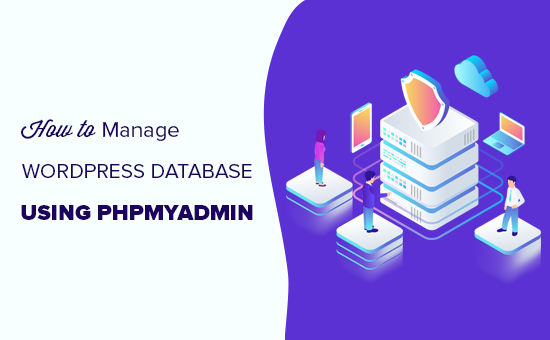
Jest to kompleksowy przewodnik po zarządzaniu bazą danych WordPress, dlatego dodaliśmy spis treści ułatwiający nawigację:
- Czym jest baza danych i jak WordPress jej używa?
- Czym jest phpMyAdmin?
- Jak uzyskać dostęp do phpMyAdmin
- Zrozumienie tabel bazy danych WordPress
- Zarządzanie bazą danych WordPress za pomocą phpMyAdmin
- Tworzenie kopii zapasowej bazy danych WordPress za pomocą phpMyAdmin
- Tworzenie kopii zapasowej WordPress za pomocą wtyczki
- Importowanie kopii zapasowej bazy danych WordPress przez phpMyAdmin
- Optymalizacja bazy danych WordPress w phpMyAdmin
- Rozwiązywanie problemów z WordPress za pomocą phpMyAdmin
- Resetowanie hasła WordPress za pomocą phpMyAdmin
- Dodawanie nowego użytkownika administratora do WordPress za pomocą phpMyAdmin
- Zmiana nazwy użytkownika WordPress przez phpMyAdmin
- Inne przydatne sztuczki phpMyAdmin
- Zabezpieczanie bazy danych WordPress
Czym jest baza danych i jak WordPress jej używa?
Baza danych to system do organizowania i pobierania danych. Pozwala oprogramowaniu na programowe zarządzanie danymi.
Na przykład, WordPress używa PHP (język programowania) do przechowywania i pobierania danych z bazy danych.
Informacje przechowywane w bazie danych WordPress obejmują wpisy, strony, komentarze, kategorie, tagi, pola niestandardowe, użytkowników i inne ustawienia WordPress. Rozszerzymy to później w samouczku, gdy będziemy mówić o tabelach bazy danych WordPress.
Kiedy po raz pierwszy instalujesz WordPress, prosi o podanie nazwy bazy danych, hosta, nazwy użytkownika i hasła. Te informacje są przechowywane w pliku konfiguracyjnym, który nazywa się wp-config.php.
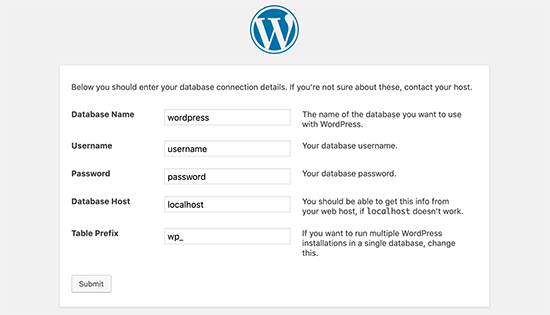
Podczas instalacji WordPress wykorzystuje podane informacje o bazie danych do tworzenia tabel i przechowywania domyślnych danych instalacyjnych w tych tabelach.
Po instalacji WordPress uruchamia zapytania do tej bazy danych, aby dynamicznie generować strony HTML dla Twojej witryny lub bloga.
To sprawia, że WordPress jest niezwykle potężny, ponieważ nie musisz tworzyć nowego pliku .html dla każdej strony, którą chcesz utworzyć. WordPress obsługuje wszystko dynamicznie.
Gdzie jest przechowywana moja baza danych WordPress?
WordPress używa MySQL jako systemu zarządzania bazą danych, który jest oprogramowaniem zainstalowanym na serwerze hostingu WordPress. Twoja baza danych WordPress jest również przechowywana na tym samym serwerze.
Ta lokalizacja nie jest dostępna w większości współdzielonych środowisk hostingowych. Jednak jeśli korzystasz z planu hostingowego VPS lub serwera dedykowanego, możesz użyć narzędzi wiersza poleceń do zlokalizowania bazy danych.
Najczęściej znajduje się on w następującej ścieżce:
/var/lib/mysql/nazwa_twojej_bazy_danych
Jednak może się to różnić w zależności od dostawcy hostingu.
Ważne jest, aby pamiętać, że tak naprawdę nie musisz uzyskiwać dostępu do samego pliku bazy danych. Możesz użyć innych narzędzi, takich jak phpMyAdmin, do zarządzania bazą danych.
Czym jest phpMyAdmin?
phpMyAdmin to oprogramowanie oparte na sieci, które pozwala zarządzać bazami danych MySQL za pomocą przeglądarki internetowej. Oferuje łatwy w użyciu interfejs, który pozwala na wykonywanie poleceń MySQL i operacji na bazach danych.
Możesz go również używać do przeglądania i edycji tabel, wierszy i pól bazy danych. Pozwala również na importowanie, eksportowanie lub usuwanie wszystkich danych w bazie danych.
Jak uzyskać dostęp do phpMyAdmin
PhpMyAdmin jest preinstalowany u wszystkich najlepszych firm hostingowych WordPress. Znajdziesz go w sekcji Bazy danych na pulpicie nawigacyjnym cPanel Twojego konta hostingowego. Poniżej znajduje się przykładowy zrzut ekranu z panelu sterowania Bluehost:

W zależności od dostawcy hostingu, interfejs cPanel może wyglądać inaczej niż na powyższym zrzucie ekranu. Jednak ikonę phpMyAdmin nadal można znaleźć w sekcji Bazy danych.
Kliknięcie jej otworzy interfejs phpMyAdmin, gdzie możesz wybrać swoją bazę danych WordPress z lewej kolumny. Następnie phpMyAdmin wyświetli wszystkie tabele w Twojej bazie danych WordPress.
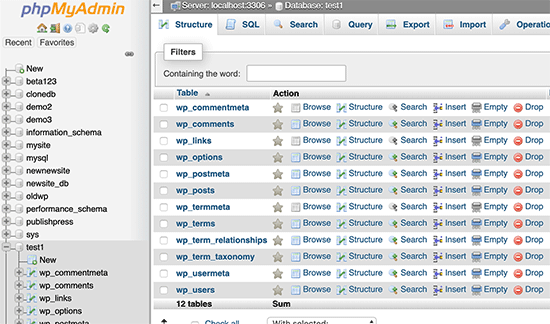
Przyjrzyjmy się tabelom bazy danych WordPress.
Zrozumienie tabel bazy danych WordPress
Każda instalacja WordPress ma 12 domyślnych tabel w bazie danych. Każda tabela bazy danych zawiera dane dla różnych sekcji, funkcji i funkcjonalności WordPress.
Analizując strukturę tych tabel, można łatwo zrozumieć, gdzie przechowywane są różne części Twojej witryny. Obecnie domyślna instalacja WordPress tworzy następujące tabele:
Uwaga: Przedrostek wp_ jest domyślnie przed każdą nazwą tabeli w bazie danych, ale można go zmienić podczas instalacji.
- wp_commentmeta : Ta tabela zawiera metainformacje o komentarzach opublikowanych na stronie WordPress. Tabela ma cztery pola: meta_id, comment_id, meta_key i meta_value. Każde meta_id jest powiązane z comment_id. Jednym z przykładów przechowywanych metainformacji o komentarzach jest status komentarza (zatwierdzony, oczekujący, kosz).
- wp_comments : Jak sama nazwa wskazuje, ta tabela zawiera komentarze z WordPress. Zawiera nazwę autora komentarza, adres URL, adres e-mail, treść komentarza i inne.
- wp_links : Do zarządzania listami linków (blogrollami) utworzonymi przez wcześniejsze wersje WordPress lub wtyczkę Link Manager.
- wp_options : Ta tabela zawiera większość ustawień całej witryny WordPress, takich jak adres URL witryny, adres e-mail administratora, domyślna kategoria, liczba postów na stronę, format czasu i wiele innych. Tabela opcji jest również używana przez liczne wtyczki WordPress do przechowywania ustawień wtyczek.
- wp_postmeta : Ta tabela zawiera metainformacje o Twoich postach, stronach i niestandardowych typach postów w WordPress. Przykłady metainformacji o postach obejmują szablon używany do wyświetlania strony, pola niestandardowe itp. Niektóre wtyczki używają również tej tabeli do przechowywania danych wtyczek, takich jak informacje o WordPress SEO.
- wp_posts : Nazwa sugeruje posty, ale w rzeczywistości ta tabela zawiera wszystkie typy postów, a właściwie typy treści. Ta tabela zawiera wszystkie Twoje posty, strony, wersje robocze i niestandardowe typy postów.
- wp_termmeta : Ta tabela pozwala programistom przechowywać niestandardowe metadane dla terminów w ramach ich niestandardowych taksonomii. Na przykład, WooCommerce używa jej do przechowywania metadanych dla atrybutów i kategorii produktów.
- wp_terms : WordPress posiada potężny system taksonomii, który pozwala na organizację treści. Poszczególne elementy taksonomii nazywane są terminami i są przechowywane w tej tabeli. Na przykład, kategorie i tagi w WordPressie to taksonomie, a każda kategoria/tag w ich obrębie to termin.
- wp_term_relationships : Ta tabela zarządza relacją typów postów WordPressa z terminami w tabeli wp_terms. Na przykład, to właśnie ta tabela pomaga WordPressowi określić, czy post X znajduje się w kategorii Y.
- wp_term_taxonomy : Ta tabela definiuje taksonomie dla terminów zdefiniowanych w tabeli wp_terms. Na przykład, jeśli masz termin „Samouczki WordPress“, to ta tabela zawiera dane mówiące, że jest on powiązany z taksonomią zwaną kategorią. Krótko mówiąc, ta tabela zawiera dane, które pomagają WordPressowi odróżnić, który termin jest kategorią, który jest tagiem i tak dalej.
- wp_usermeta : Zawiera meta informacje o zarejestrowanych użytkownikach na Twojej stronie internetowej.
- wp_users : Zawiera informacje o użytkownikach, takie jak nazwa użytkownika, hasło, adres e-mail użytkownika i inne.
Zarządzanie bazą danych WordPress za pomocą phpMyAdmin
Twoja baza danych WordPress zawiera ważne ustawienia WordPress, a także wszystkie Twoje wpisy na blogu, strony, komentarze i inne. Musisz być niezwykle ostrożny podczas korzystania z phpMyAdmin, w przeciwnym razie możesz przypadkowo usunąć ważne dane.
Zapobiegawczo należy zawsze tworzyć kompletną kopię zapasową bazy danych. Pozwoli to na przywrócenie bazy danych do stanu sprzed zmian.
Przyjrzyjmy się, jak łatwo utworzyć kopię zapasową bazy danych WordPress.
Tworzenie kopii zapasowej bazy danych WordPress za pomocą phpMyAdmin
Aby utworzyć kopię zapasową bazy danych WordPress z poziomu phpMyAdmin, kliknij na bazę danych. Następnie, w górnym menu, po prostu kliknij na zakładkę „Eksport”.
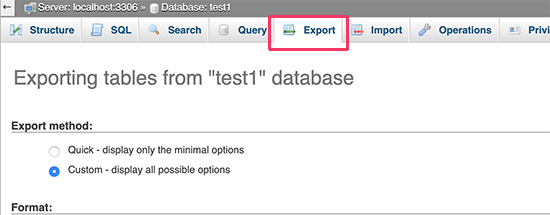
W nowszych wersjach phpMyAdmin zostanie zapytany o metodę eksportu. Metoda szybka wyeksportuje Twoją bazę danych do pliku .sql. W metodzie niestandardowej otrzymasz więcej opcji i możliwość pobrania kopii zapasowych w skompresowanych formatach archiwów zip lub gzip.
Zalecamy użycie metody niestandardowej i wybranie formatu zip jako metody kompresji. Metoda niestandardowa pozwala również na wykluczenie tabel z bazy danych.
Załóżmy, że użyłeś wtyczki, która utworzyła tabelę w bazie danych i już jej nie używasz. W takim przypadku możesz wykluczyć tę tabelę z kopii zapasowej.
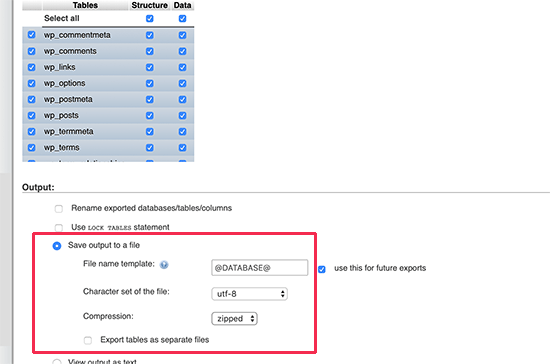
Twój wyeksportowany plik bazy danych można zaimportować z powrotem do innej lub tej samej bazy danych za pomocą zakładki Import w phpMyAdmin.
Tworzenie kopii zapasowej WordPress za pomocą wtyczki
Regularne tworzenie kopii zapasowych witryny WordPress to najlepsza rzecz, jaką możesz zrobić dla bezpieczeństwa WordPress. Chociaż baza danych WordPress zawiera większość informacji o Twojej witrynie, nadal brakuje w niej kilku dość ważnych elementów, takich jak pliki szablonów, obrazy, przesłane pliki itp.
Wszystkie Twoje obrazy są przechowywane w folderze uploads w katalogu /wp-content/. Nawet jeśli baza danych zawiera informacje o tym, który obraz jest dołączony do posta, jest ona bezużyteczna, jeśli folder z obrazami nie zawiera tych plików.
Początkujący często myślą, że kopia zapasowa bazy danych to wszystko, czego potrzebują. To NIE jest prawda. Potrzebujesz pełnej kopii zapasowej witryny, która obejmuje motywy, wtyczki i obrazy.
Chociaż większość firm hostingowych twierdzi, że wykonuje codzienne kopie zapasowe, zalecamy tworzenie kopii zapasowych samodzielnie, na wszelki wypadek.
Uwaga: Jeśli korzystasz z rozwiązania zarządzanego hostingu WordPress, takiego jak WP Engine, to oni tworzą codzienne kopie zapasowe.
Dla większości osób, które nie korzystają z WP Engine, powinieneś użyć wtyczki do tworzenia kopii zapasowych WordPress, aby skonfigurować zautomatyzowane kopie zapasowe WordPress na swojej witrynie.
Importowanie kopii zapasowej bazy danych WordPress przez phpMyAdmin
phpMyAdmin pozwala również na łatwe importowanie bazy danych WordPress. Po prostu uruchom phpMyAdmin, a następnie wybierz swoją bazę danych WordPress.
Następnie musisz kliknąć link „Import” w górnym menu.
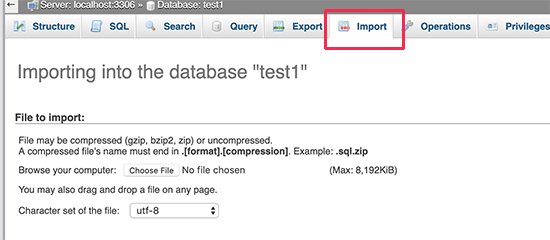
Na następnym ekranie kliknij przycisk „Wybierz plik”, a następnie wybierz plik kopii zapasowej bazy danych, który pobrałeś wcześniej.
phpMyAdmin przetworzy teraz przesłany plik kopii zapasowej i zaimportuje go do Twojej bazy danych WordPress. Po zakończeniu zobaczysz komunikat o powodzeniu.

Optymalizacja bazy danych WordPress w phpMyAdmin
Po pewnym czasie korzystania z WordPress, Twoja baza danych staje się zdefragmentowana. Istnieją narzuty pamięci, które zwiększają ogólny rozmiar bazy danych i czas wykonywania zapytań.
MySQL zawiera proste polecenie, które pozwala zoptymalizować bazę danych. Po prostu przejdź do phpMyAdmin i kliknij swoją bazę danych WordPress. Spowoduje to wyświetlenie listy Twoich tabel WordPress.
Kliknij link „Zaznacz wszystko” poniżej tabel. Obok znajduje się rozwijane menu „Z zaznaczonymi”. Musisz w nie kliknąć i wybrać „Optymalizuj tabelę”.
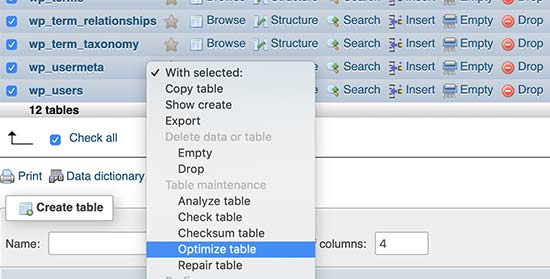
Spowoduje to optymalizację Twojej bazy danych WordPress poprzez defragmentację wybranych tabel. Sprawi, że zapytania WordPress będą działać nieco szybciej i nieznacznie zmniejszy rozmiar Twojej bazy danych.
Rozwiązywanie problemów z WordPress za pomocą phpMyAdmin
Jak wspomnieliśmy wcześniej, phpMyAdmin to przydatne narzędzie do rozwiązywania problemów i naprawiania najczęstszych błędów i problemów WordPress.
Przyjrzyjmy się kilku powszechnym problemom WordPress, które można łatwo rozwiązać za pomocą phpMyAdmin.
Resetowanie hasła WordPress za pomocą phpMyAdmin
Jeśli zapomniałeś hasła administratora WordPress i nie możesz odzyskać go za pomocą e-maila z przypomnieniem hasła, ta metoda pozwoli Ci je szybko zresetować.
Najpierw uruchom phpMyAdmin i wybierz swoją bazę danych WordPress. Spowoduje to wyświetlenie tabel bazy danych WordPress, gdzie musisz kliknąć „Przeglądaj” obok tabeli wp_users.

Uwaga: Tabele w Twojej bazie danych WordPress mogą mieć inny prefiks tabeli niż ten, który pokazujemy na naszym zrzucie ekranu.
Zobaczysz teraz wiersze w swojej tabeli użytkowników WordPress. Kliknij przycisk „Edytuj” obok nazwy użytkownika, dla którego chcesz zmienić hasło.

phpMyAdmin wyświetli formularz ze wszystkimi polami informacji o użytkowniku.
Musisz usunąć wartość z pola ‘user_pass’ i zastąpić ją nowym hasłem. W kolumnie ‘Function’ wybierz ‘MD5’ z listy rozwijanej i kliknij przycisk ‘Go’.
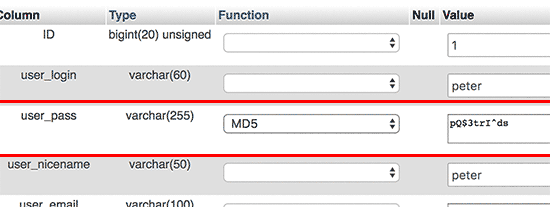
Twoje hasło zostanie zaszyfrowane za pomocą skrótu MD5, a następnie zapisane w bazie danych.
Gratulacje! Pomyślnie zmieniłeś hasło do WordPressa za pomocą phpMyAdmin.
Teraz niektórzy z was mogą się zastanawiać, dlaczego wybraliśmy skrót MD5 do szyfrowania hasła.
W starszej wersji WordPress używał skrótu MD5 do szyfrowania haseł. Od wersji WordPress 2.5 zaczął używać silniejszych technologii szyfrowania. Jednak WordPress nadal rozpoznaje MD5, aby zapewnić wsteczną kompatybilność.
Gdy tylko zalogujesz się przy użyciu ciągu hasła przechowywanego jako skrót MD5, WordPress rozpozna go i zmieni, używając nowszych algorytmów szyfrowania.
Dodawanie nowego użytkownika administratora do WordPress za pomocą phpMyAdmin
Załóżmy, że masz dostęp do bazy danych WordPress, ale nie do obszaru administracyjnego WordPress. Chociaż możesz zmienić hasło administratora, uniemożliwi to innym administratorom korzystanie z ich kont.
Łatwiejszym rozwiązaniem byłoby dodanie nowego użytkownika administracyjnego za pomocą phpMyAdmin.
Najpierw musisz uruchomić phpMyAdmin, a następnie wybrać swoją bazę danych WordPress. Spowoduje to wyświetlenie tabel bazy danych WordPress, gdzie musisz kliknąć link ‘Browse’ obok tabeli wp_users.

phpMyAdmin wyświetli teraz wiersze w tabeli wp_users.
Kliknij link ‘Insert’ z menu na górze.
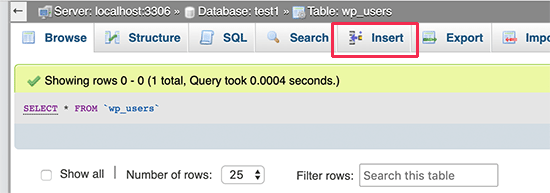
Spowoduje to wyświetlenie formularza, który musisz wypełnić, aby dodać nowego użytkownika do swojej witryny WordPress.
Oto jak należy wypełnić każde pole w tym formularzu.
- ID – Możesz to zignorować, ponieważ jest generowane automatycznie.
- user_login – Będzie to nazwa użytkownika WordPress, której użyjesz do zalogowania.
- user_pass – To jest Twoje hasło do WordPress. Musisz wprowadzić hasło i wybrać MD5 w kolumnie funkcji.
- user_nicename – Jest to przyjazna dla adresu URL nazwa użytkownika, której możesz użyć do zalogowania.
- user_email – Wpisz prawidłowy adres e-mail, ponieważ może być potrzebny do otrzymywania e-maili z resetowaniem hasła i powiadomieniami z WordPressa.
- user_url – Dodaj adres URL swojej witryny lub możesz pozostawić to pole puste.
- user_registered – Musisz wybrać CURRENT_TIME w kolumnie funkcji, aby automatycznie wstawić tutaj bieżący czas.
- user_activation_key – To pole również możesz pozostawić puste, jest ono używane do zatwierdzania rejestracji użytkownika.
- user_status – To pole również możesz zostawić puste.
- display_name – Możesz wpisać pełne imię i nazwisko użytkownika, tak jak chcesz, aby było wyświetlane w artykułach. Możesz je również zostawić puste.
Po wypełnieniu formularza kliknij przycisk „Go”, aby wstawić go do bazy danych WordPress.
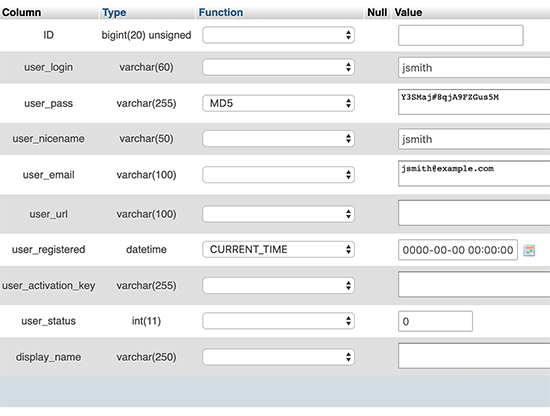
phpMyAdmin uruchomi teraz zapytanie MySQL w celu wstawienia danych.
Dodaliśmy użytkownika, ale ten użytkownik nie ma roli administratora na Twojej stronie WordPress. Ta wartość jest zapisana w innej tabeli o nazwie wp_usermeta.
Zanim będziemy mogli uczynić tego użytkownika administratorem, musimy znaleźć jego identyfikator (ID).
Po prostu kliknij link „Browse” obok tabeli wp_users, a zobaczysz wiersz zawierający Twojego nowo dodanego użytkownika wraz z jego identyfikatorem (ID).
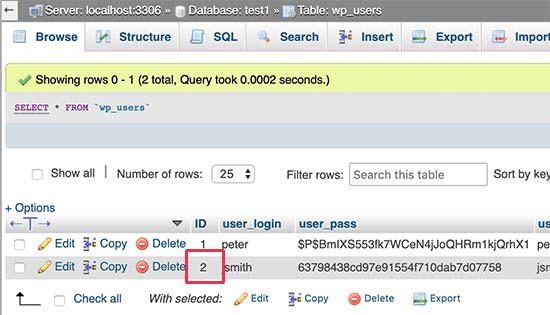
Zanotuj identyfikator użytkownika, ponieważ będzie on potrzebny w następnym kroku.
Teraz otwórzmy tabelę wp_usermeta, klikając link „Browse” obok niej.
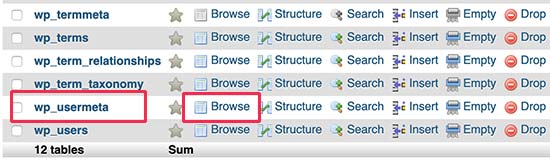
Następnie musisz kliknąć link „Insert” na górze.
Pozwoli to dodać nowy wiersz do tabeli.
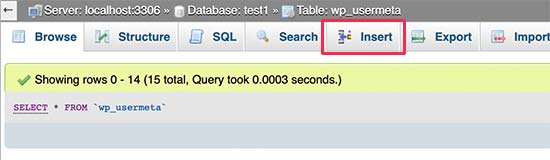
Zobaczysz teraz formularz do wprowadzenia nowego wiersza.
Tutaj powiesz WordPressowi, że utworzony wcześniej użytkownik ma rolę administratora.
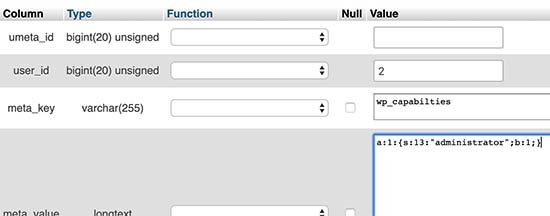
Oto jak wypełnisz ten formularz.
- umeta_id – Musisz zostawić to pole puste, ponieważ jest ono wypełniane automatycznie.
- user_id – Wpisz identyfikator użytkownika, który skopiowałeś wcześniej.
- meta_key – Musisz wpisać „wp_capabilities” w tym polu. Możliwe, że będziesz musiał zastąpić wp_ , jeśli nazwy tabel WordPress używają innego prefiksu.
- meta_value – Musisz wprowadzić następującą zserializowaną wartość:
a:1:{s:13:”administrator”;s:1:”1″;}
Na koniec kliknij przycisk „Go”, aby zapisać zmiany.
Następnie musimy dodać kolejny wiersz, aby zdefiniować poziom użytkownika. Kliknij link „Insert” w górnym menu, aby dodać kolejny wiersz do tabeli usermeta.
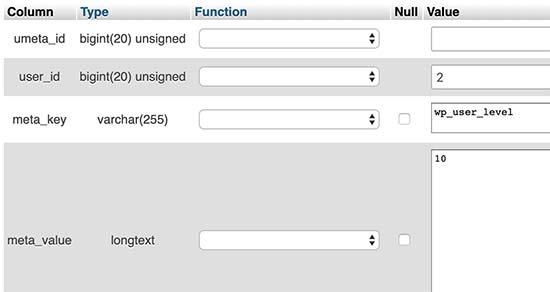
Oto jak wypełnisz ten formularz.
- umeta_id – Musisz zostawić to pole puste, ponieważ jest ono wypełniane automatycznie.
- user_id – Wpisz identyfikator użytkownika dla swojego nowo dodanego użytkownika.
- meta_key – Musisz wprowadzić w tym polu „wp_user_level”. Możliwe, że będziesz musiał zastąpić wp_, jeśli nazwy tabel WordPress używają innego prefiksu.
- meta_value – Tutaj musisz wprowadzić ’10’ jako wartość poziomu użytkownika.
Nie zapomnij kliknąć przycisku „Go”, aby wstawić dane.
To wszystko, możesz teraz odwiedzić obszar administracyjny WordPress i zalogować się na swoje nowo dodane konto administratora.
Zmiana nazwy użytkownika WordPress przez phpMyAdmin
Mogłeś zauważyć, że chociaż WordPress pozwala na zmianę pełnego imienia lub pseudonimu użytkownika, nie pozwala na zmianę nazwy użytkownika.
Wielu użytkowników wybiera nazwy użytkowników podczas instalacji, które później mogą chcieć zmienić. Oto jak możesz to zrobić za pomocą phpMyAdmin.
Uwaga: Istnieje łatwiejszy sposób na zmianę nazwy użytkownika WordPress za pomocą wtyczki.
Najpierw musisz uruchomić phpMyAdmin z panelu cPanel swojego konta hostingowego. Następnie musisz wybrać swoją bazę danych WordPress.
phpMyAdmin wyświetli tabele Twojej bazy danych WordPress. Musisz kliknąć link „Przeglądaj” obok tabeli wp_users.

Ta tabela wyświetli teraz wszystkich zarejestrowanych użytkowników Twojej witryny.
Następnie kliknij link „Edytuj” obok nazwy użytkownika, którą chcesz zmienić.
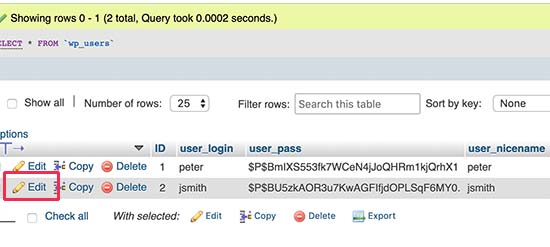
phpMyAdmin wyświetli teraz dane użytkownika.
Musisz zlokalizować pole user_login i zmienić jego wartość na nazwę użytkownika, której chcesz użyć.
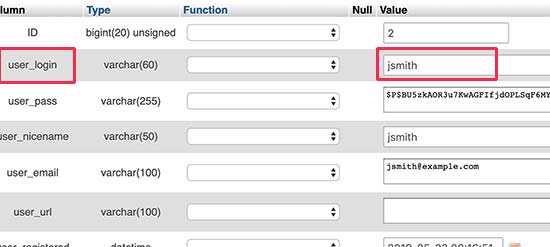
Nie zapomnij kliknąć przycisku „Idź”, aby zapisać zmiany. Możesz teraz odwiedzić swoją witrynę i zalogować się przy użyciu nowej nazwy użytkownika.
Inne przydatne sztuczki phpMyAdmin
Twoja baza danych WordPress jest silnikiem Twojej witryny. Za pomocą phpMyAdmin możesz dostosować ustawienia, aby poprawić wydajność, rozwiązać problemy lub po prostu zmienić rzeczy, których nie można zmienić z poziomu obszaru administracyjnego WordPress.
Oto kilka dodatkowych sztuczek, których możesz użyć z phpMyAdmin:
- Dezaktywuj wszystkie wtyczki WordPress.
- Zmień swój motyw WordPress za pomocą phpMyAdmin.
- Zduplikuj bazę danych WordPress za pomocą phpMyAdmin.
- Znajdź i zamień tekst w bazie danych WordPress
Zabezpieczanie bazy danych WordPress
Zanim przejdziemy dalej, chcemy podkreślić, że każdą witrynę można zhakować. Istnieją jednak pewne środki, które możesz podjąć, aby utrudnić to zadanie.
Pierwszą rzeczą, którą możesz zrobić, jest zmiana prefiksu bazy danych WordPress. Może to znacznie zmniejszyć szanse na ataki typu SQL injection na Twoją bazę danych WordPress. Dzieje się tak, ponieważ hakerzy często celują w witryny używające domyślnego prefiksu tabeli wp_.
Aby uzyskać instrukcje krok po kroku, zapoznaj się z naszym poradnikiem na temat zmiany prefiksu bazy danych WordPress.
Ponadto zawsze powinieneś wybierać silną nazwę użytkownika i hasło dla swojego użytkownika MySQL. Utrudni to komuś dostęp do Twojej bazy danych WordPress.
W kwestii bezpieczeństwa WordPress gorąco polecamy korzystanie z Sucuri. Jest to najlepsza wtyczka bezpieczeństwa WordPress, która przechwyci wszelkie próby wstrzyknięcia SQL, zanim jeszcze dotrą do Twojej witryny.
Mamy nadzieję, że ten przewodnik pomógł Ci poznać zarządzanie bazą danych WordPress i korzystanie z phpMyAdmin. Możesz również zapoznać się z naszym przewodnikiem na temat naprawy bazy danych WordPress oraz dodawania menedżera plików podobnego do FTP w panelu administracyjnym WordPress.
Jeśli podobał Ci się ten artykuł, zasubskrybuj nasz kanał YouTube po samouczki wideo WordPress. Możesz nas również znaleźć na Twitterze i Facebooku.





Kelsei
Jestem nowy w pracy i właśnie przejmuję stronę internetową. Jednak na samej stronie internetowej i stronie logowania pojawia się błąd „Error Establishing Database Connection” (Błąd nawiązywania połączenia z bazą danych). Adres e-mail, którego pierwotnie użyto do rejestracji na stronie, został zdezaktywowany, ponieważ osoba go używająca już u nas nie pracuje. Przeszukałem pliki i nie mogę znaleźć plików WP, o których mowa powyżej. Nie wiem, jakie powinny być moje następne kroki. Czy macie jakieś pomysły?
Wsparcie WPBeginner
W przypadku błędu nawiązywania połączenia z bazą danych, warto zapoznać się z naszym artykułem tutaj: https://www.wpbeginner.com/wp-tutorials/how-to-fix-the-error-establishing-a-database-connection-in-wordpress/
Jeśli skontaktujesz się ze swoim dostawcą hostingu, powinien on być w stanie pomóc w zamianie adresu e-mail na Twój nowy adres e-mail.
Admin
Sharwari
Cześć, moja baza danych jest tworzona automatycznie! Czy mogę zmienić nazwę bazy danych?
Wsparcie WPBeginner
Tak, możesz. Powinieneś postępować zgodnie z naszym przewodnikiem, jak to zrobić tutaj: https://www.wpbeginner.com/wp-tutorials/how-to-change-the-wordpress-database-prefix-to-improve-security/
Admin
Yinka
Cześć,
Niedawno przeniosłem hosting i wpłynęło to na frontend mojej strony internetowej, która wyświetla komunikat „Error Establishing a Database Connection” (Błąd nawiązywania połączenia z bazą danych). Więc utworzyłem bazę danych.
Zawartość strony internetowej znajduje się w folderze public_html w moim menedżerze plików cPanel.
Jak i gdzie mam przenieść te treści do bazy danych, aby wyświetlić moją faktyczną stronę internetową?
Dzięki.
Wsparcie WPBeginner
Zamiast przenosić swoje treści, powinieneś zająć się rozwiązaniem błędu, korzystając z naszego artykułu tutaj: https://www.wpbeginner.com/wp-tutorials/how-to-fix-the-error-establishing-a-database-connection-in-wordpress/
Admin
Kerrie Taylor
Cześć, nie mogę zresetować hasła w WordPressie. Jak mógłbym to zrobić w ten sposób?
Dzięki
Wsparcie WPBeginner
Zalogowałbyś się do swojego dostawcy hostingu, aby znaleźć phpMyAdmin. W zależności od hostingu, może się on znajdować w kilku miejscach.
Admin
Miza
Cześć, potrzebuję pomocy w tej sprawie.
Planuję wykorzystać bazę danych do stworzenia systemu, do którego dostęp będzie miał tylko personel naszej firmy w WordPressie.
Czy mogę wiedzieć, od czego powinienem zacząć?
Wsparcie WPBeginner
Jeśli chcesz stworzyć intranet, możesz przyjrzeć się: https://www.wpbeginner.com/wp-tutorials/how-to-create-a-wordpress-intranet-for-your-organization/
Admin
Miza
A co z istniejącym WordPressem? Chcę tylko wdrożyć system, z którego będą mogli korzystać tylko nasi pracownicy. Mam na myśli, że chcę stworzyć stronę (zasadniczo raport z usług w naszej firmowej witrynie – WordPress), do której dostęp będą mieli tylko nasi pracownicy.
Wsparcie WPBeginner
Jeśli jest to tylko jedna strona, możesz skorzystać z metody opisanej w: https://www.wpbeginner.com/plugins/how-to-share-private-posts-with-user-groups-in-wordpress/
Mich
Cześć,
Niedawno stworzyłem kilka stron WordPress i zrobiłem to za pomocą instalacji WordPressa jednym kliknięciem w cPanelu. Chciałem zapytać: „Czy powinienem zmienić nazwę mojej bazy danych WordPress i nazwę użytkownika bazy danych?” Czy jest to coś, co można łatwo zhakować, jeśli już używam darmowego wtyczki bezpieczeństwa, takiej jak Wordfence?
Dzięki!
Wsparcie WPBeginner
Większość instalacji jednym kliknięciem u dostawców hostingu zmienia prefiks bazy danych za Ciebie, aby Ci w tym pomóc. Nie jest to coś, co domyślnie jest łatwe do zhakowania, a wtyczki bezpieczeństwa pomagają jeszcze bardziej.
Admin
Joachim
To świetnie. Ale co jeśli stworzę niestandardową stronę w WordPressie i wprowadzę walidację formularza? Czy dane zostaną automatycznie zapisane w bazie danych wp_database?
Wsparcie WPBeginner
Musiałbyś skonfigurować formularz, aby przechowywać informacje, nie byłoby to automatyczne.
Admin
John Certalic
Czy można otrzymać te informacje w e-mailu zamiast tweeta? Byłoby mi łatwiej dostępnych w e-mailu do przyszłego wykorzystania. Doceniam wszystko, co robisz dla początkujących takich jak ja. Dziękuję.
Wsparcie WPBeginner
Chociaż nie mamy całego artykułu w naszych newsletterach, na pewno przyjrzymy się możliwościom.
Admin
polo
Witam Panie, hostowałem moją stronę internetową u kogoś, kto nie zapewnił mi wbudowanych funkcji myphp admin. Jak mogę ją pobrać na mój pulpit, proszę o wskazówki. Czy potrzebne jest inne oprogramowanie oprócz myphp, aby ją pobrać?
Wsparcie WPBeginner
Cześć Polo,
Możesz uzyskać dostęp do phpMyAdmin z poziomu swojego konta hostingowego. Jeśli masz dostęp do swojego konta hostingowego, możesz się tam zalogować, a w sekcji baz danych znajdziesz ikonę phpMyAdmin.
Admin
Rajat Pandey
Bardzo pouczające, dziękuję
Ayush singh
Mam tabelę wyników w bazie danych i chcę pobrać wyniki studenta według numeru rejestracyjnego.
Nie znajduję rozwiązania, gdzie to zakodować na stronie WordPress… i jak zobaczyć wyniki studenta według numeru rejestracyjnego.
Prakash
Użyj tabeli wp_user
Zziwa Daniel
Dziękuję bardzo za tutorial, jest potężny
jednak mam pytanie;
Mam bazę danych, którą stworzyłem w Workbench i zaimportowałem ją do phpMyAdmin. jednak chcę połączyć się z WordPressem, aby po przesłaniu danych przez WordPress móc je zobaczyć w phpMyAdmin i móc je ponownie zobaczyć w interfejsie WordPress, który stworzyłem.
Ibrahim
Twoje tutoriale były pomocne.
Na podstawie poprzedniego tutoriala o instalacji WordPressa na PC, postępowałem zgodnie z tutorialem i udało się. Opracowałem stronę dla stowarzyszenia diabetyków Nigerii, którego jestem członkiem. Ale moim obecnym wyzwaniem jest dodanie formularza rejestracyjnego dla nowych członków, aby mogli się rejestrować online, oraz jak otrzymywać darowizny online na stronie. Potrzebuję pomocy, proszę.
Wsparcie WPBeginner
Cześć Ibrahim,
Zapoznaj się z naszym poradnikiem na temat tworzenia niestandardowego formularza rejestracji użytkowników w WordPressie. Jeśli chodzi o darowizny, nie jesteśmy pewni, z jakich dostawców płatności będziesz korzystać do zbierania darowizn. Oto nasz poradnik na temat akceptowania darowizn online w WordPressie
Admin
Hemant
Czy jest możliwe przeniesienie bazy danych WordPress do nowo opracowanych aplikacji internetowych?
Jiří Vaněk
Jeśli masz na myśli eksportowanie określonych tabel, to jest to możliwe. W phpmyadmin nie cała baza danych musi być eksportowana, ale poszczególne tabele również można eksportować. Np. tabele z postami, które następnie można wyeksportować do innej bazy danych. W szczególności w przypadku wkładu należy również pamiętać, że obrazy i treści audiowizualne nie są przechowywane w bazie danych, ale na FTP.
Ian de Guzman
Gdzie mogę przesłać stronę internetową, którą zrobiłem i która będzie dostępna offline. Z góry dziękuję.
Wsparcie WPBeginner
Cześć Ian,
Jeśli jest to strona WordPress, zapoznaj się z naszym przewodnikiem, jak przenieść lokalną witrynę na żywy serwer. Będziesz do tego potrzebować konta hostingu WordPress.
Admin
FirdausShukor
Aby Twoja strona WordPress była dostępna offline, możesz użyć xampp jako lokalnego serwera i zainstalować WordPress w folderze htdocs w folderze instalacyjnym xampp.
Siva
Wielkie dzięki. Dało mi to pewną jasność.
Andreas
Co jeśli chcę zaimportować menu WordPress? Gdzie w bazie danych przechowywane są menu?
Pooja Raval
dzięki… to bardzo pomaga mi to trochę lepiej zrozumieć..
Laura Panait
Bardzo pomocny tutorial, dziękuję, faktycznie zadziałało.
Divo
Gdzie WordPress przechowuje informacje o stronach? Jak mogę zmienić tytuł strony z bazy danych?
Prerna Rathod
Używam formularza kontaktowego 7 do celów informacji zwrotnej i przechowuję te dane w bazie danych, ale teraz chcę uzyskać te konkretne dane przez URL, na przykład (abc.com/feedback/5), aby pokazać dane o id nr 5, jak to zrobić w WordPress?
Mirjana
Witam,
Planuję stworzyć stronę internetową w WordPressie z rejestracją dla określonych użytkowników (mam organizację non-profit, która ma ponad 2000 członków). Teraz mam listę członków w mojej bazie danych Access ze wszystkimi potrzebnymi informacjami. Moje pytanie brzmi, czy można połączyć tę bazę danych Access z bazą danych WP? Jeśli tak, jak to zrobić?
Dodatkowo, każdy członek ma unikalny identyfikator w mojej bazie danych, który jest również numerem karty członkowskiej, którą posiada. Jeśli powyższe jest możliwe, czy mogę dodać pole w formularzu rejestracyjnym, obok Nazwy użytkownika i Hasła, które będzie wymagało podania tego numeru identyfikacyjnego, który zostanie sprawdzony w bazie danych i jeśli będzie poprawny, umożliwi rejestrację, a jeśli nie, odmówi jej?
Mam nadzieję, że mnie rozumiesz, bo mój angielski nie jest najlepszy…
Dziękuję z góry
Ayomide
Mam ten sam problem, proszę, czy udało Ci się znaleźć rozwiązanie?? Jeśli tak, proszę, odezwij się do mnie.
Matthew
Witam, przygotowuję się do uruchomienia mojej pierwszej strony bloga WordPress pod moją pierwszą stroną internetową. Testując i ucząc się konfiguracji bloga, zastanawiam się, jak działa poczta e-mail. Utworzyłem komentarz w odpowiedzi na post i zaznaczyłem opcję „wyślij mi powiadomienie e-mailem, gdy posty zostaną opublikowane”. Kiedy opublikowałem kolejny post, otrzymałem powiadomienie e-mailem. Patrząc w tabele za pomocą phpmyadmin, widzę adres e-mail, który podałem z komentarzem, przechowywany w wp1_comments, ale nie widzę, gdzie/jak jest przechowywana informacja, że na ten adres ma zostać wysłany e-mail po opublikowaniu nowego posta.
Dziękuję
Saud Khan
Cześć,
Czy możesz mi pomóc, jak mogę zobaczyć bazę danych mojego bloga, ponieważ nie są one nigdzie widoczne.
załączone zrzuty ekranu
Murali
Cześć,
Prowadzę usługi certyfikacyjne, takie jak certyfikaty żywności, certyfikaty ISI itp.
Mam prostą stronę internetową na WordPressie (self-hosted),
Teraz planuję stworzyć stronę dla moich klientów, aby mogli uzyskać aktualny status ich wniosków.
Po wprowadzeniu (1) numeru wniosku i (2) daty urodzenia / numeru telefonu, jeśli dane się zgadzają, wyświetli się status wniosku, w przeciwnym razie pojawi się komunikat o błędzie (np. nie pasuje do podanych danych).
Uprzejmie proszę o sugestię, który wtyczka / metoda najlepiej pasuje do moich wymagań.
Dzięki
Tom
Hello
I need some help, because I don’t understand something:
I register a WP website… and install WooCommerce in it. (I use XAMPP localhost on C partition)
So I have a clear WP+WooCommerce site which I’d like to use to create other WP sites too.
So I copy all the WP files from C… to another partition, let’s say D partition
and I also export its database by phpMyAdmin. Now I have a copy of the WP site and its database on D partition.
But what if I’d like to use the copied WP+WooCommerce site (pattern) I’ve created?
It is still contains the same e-mail address and password I used when I registrated on the official site of WP right? So how can I modify that?
I’d like to create a new website (with different admin e-mail and password) but using the same WP+WooCommerce site (pattern) I’ve created before.
Penelope
Kiedy zrobiłem kopię zapasową bazy danych i postępowałem zgodnie z niestandardowymi opcjami. (postępując zgodnie z tymi krokami:)
Kiedy naciskam GO, plik trafia do mojego folderu pobierania i nic nie robi. plik jest pusty. Co mogę robić źle?
Richard
Dziękuję za świetne wyjaśnienie, jak WordPress integruje się z MySQL. Pytanie: Mamy kilka blogów na naszej stronie, które wyświetlają pustą stronę. Blogi z pustymi stronami mają te same informacje co te, które działają poprawnie. Użyłem phpMyadmin do zbadania tabel i wszystko wygląda dobrze. Której tabeli WordPress używa do rozpoczęcia generowania strony?
Wsparcie WPBeginner
Wygląda na to, że jest to problem z wtyczką lub motywem. Aby dowiedzieć się, co powoduje problem, dezaktywuj wszystkie wtyczki na swojej stronie, a następnie przełącz się na domyślny motyw, taki jak Twenty Sixteen.
Admin
roj
Film był nieco zbędny w porównaniu do bardziej opisowego pisemnego wyjaśnienia tego artykułu ORAZ, jak w przypadku wielu Twoich filmów, narrator mówi zbyt szybko i dlatego jest trudny do zrozumienia, jeśli nie mówisz po amerykańsku. – nawet dla mnie jako rodzimego użytkownika języka angielskiego!
Anik
jak powinienem połączyć wbudowany formularz wyszukiwania z moją bazą danych, aby zobaczyć wyniki wyszukiwania...
Zespół WPBeginner
W tabeli wp_comments znajdziesz pola comment_author_email i comment_author_IP. Należy pamiętać, że prefiks wp_ w tabeli komentarzy może się różnić w Twojej bazie danych.
Informacje o autorze komentarza, w tym adres e-mail i adres IP, można również znaleźć w obszarze administracyjnym WordPress.
IdolHanz
Która część systemu zarządzania bazą danych w phpMyAdmin pokazuje adres IP i adres e-mail komentatora?
Zespół WPBeginner
phpMyAdmin nie jest systemem zarządzania bazą danych. Jest to narzędzie, które pozwala zarządzać bazą danych za pomocą graficznego interfejsu użytkownika opartego na sieci.
Twoja faktyczna baza danych znajduje się na serwerze bazy danych MySQL. Każde narzędzie, które chce zarządzać, tworzyć kopie zapasowe lub wprowadzać zmiany w bazie danych, będzie potrzebować nazwy użytkownika i hasła do bazy danych.
BackupBuddy działa jako wtyczka WordPress, a nazwa użytkownika i hasło do bazy danych są już przechowywane w pliku konfiguracyjnym WordPress. Dzięki temu może automatycznie połączyć się z bazą danych bez jawnego pytania o nazwę użytkownika i hasło.
Nazwa
Czy jakikolwiek wtyczka/narzędzie musi mieć dostęp do mojego phpMyAdmin, aby wykonać kopię zapasową bazy danych? Jeśli nie, to jak BackupBuddy tworzy kopie zapasowe bazy danych?
Czy BackupBuddy wymaga nazwy użytkownika i hasła do mojego phpMyAdmin, aby uzyskać dostęp do bazy danych?
Jestem nowicjuszem i jestem zdezorientowany. Jeśli wiesz, proszę daj mi znać...
Bernhardt Le Mechant
Chciałem tylko powiedzieć… dzięki… dobry artykuł! (zastanawiałem się, jak to wszystko działa).
Kenjie Suarez
Cześć, chciałbym wiedzieć, czy mogę usunąć tę tabelę, którą znalazłem, wraz z domyślnymi: wp-sml. Nawet nie wiem, do czego to służy. Dziękuję bardzo za Twój artykuł i wsparcie.
Rob
Dzięki za informacje. Czy istnieje sposób, aby uzyskać informacje z wtyczek (np. formularzy kontaktowych) i umieścić je w lokalnej bazie danych, takiej jak Access… w celu zwiększenia bezpieczeństwa danych? Czy muszą być one w MySQL na hostingu? Dziękuję!
Geenic
Od wczoraj wieczorem moja strona internetowa nie wyświetla żadnych wtyczek ani widżetów. Wydaje się, że zniknęły. Ostatnio pracowałem nad nią, tworząc kilka subdomen i post na stronie głównej.
Wsparcie WPBeginner
Skontaktuj się z dostawcą hostingu w celu uzyskania pomocy. Przed tym zmień hasła do bazy danych, FTP i WordPress.
Admin
Pascal Bouchard
Zrobiłem kopię zapasową mojej bazy danych SQL na moim komputerze za pomocą eksportu przez PhpMyAdmin. Następnie, używając kopii tej wyeksportowanej bazy danych, wprowadziłem drobne poprawki do niektórych zserializowanych linków w tabeli opcji. Teraz chcę zaimportować zmodyfikowaną bazę danych z powrotem na serwer za pomocą importu przez PhpMyAdmin.
Moje pytanie: czy przed importem muszę usunąć wszystkie istniejące tam tabele?
Wsparcie WPBeginner
Tak, jeśli masz pewność, że masz działającą kopię zapasową, do której możesz wrócić na wypadek, gdyby Twoje zmiany nie zadziałały zgodnie z oczekiwaniami.
Admin
son_tn
Chcę połączyć bazę danych w phpmyadmin z wordpressem. Ale nie wiem. Czy możesz mi pomóc?
indah
Cześć, zastanawiam się,
Jeśli chcesz stworzyć stronę internetową zawierającą na przykład zakwaterowanie, adres i nazwę uniwersytetu i potrzebujesz przechowywać te dane w bazie danych. Czy WP zapewnia bazę danych do przechowywania wszystkich tych danych, w formacie tekstowym, obrazkowym i URL?
Dzięki
Jorilson
Cześć, dzięki za te pomocne informacje
Mathlin
Cześć,
Pytanie: kiedy tworzymy instalowalną wtyczkę WordPress i tworzymy niestandardową tabelę do przechowywania niektórych wartości, czy jest potrzeba zaimportowania tej tabeli również podczas instalacji wtyczki?
Wsparcie WPBeginner
To faktycznie zależy od sytuacji. Jeśli wcześniej używałeś tej wtyczki i przechowywała ona ważne dane, które chciałbyś zachować, powinieneś je zaimportować. Jednak jeśli instalujesz wtyczkę po raz pierwszy, nie musisz się tym martwić, wtyczka automatycznie utworzy dla siebie nową tabelę.
Admin
martin nilsson
Cześć wszystkim,
Pytanie: kiedy tworzysz bazę danych, która będzie używana przez WordPress, czy powinieneś również utworzyć tabelę, czy ją zostawić? Jeśli powinieneś utworzyć tabelę, to ile i dlaczego? Jakie są specyfikacje dla tej/tych tabeli?
Znaczenie; czy można utworzyć bazę danych o nazwie wordpress i 1 tabelę o nazwie mywp, a następnie edytować plik wp-config.php, aby zawierał te informacje oraz dane połączeniowe do tej bazy danych, czy powinno się to zrobić inaczej?
Z góry dziękuję!
Wsparcie WPBeginner
nie musisz tworzyć żadnych tabel. WordPress automatycznie utworzy tabele podczas instalacji.
Admin
Janet
cześć,
Dziękuję za ciekawy artykuł. Mam nadzieję, że będziesz w stanie udzielić wskazówek.
Spodziewam się, że mam jakieś pozostałe tabele z wtyczek, ale jak mogę dowiedzieć się, czym są poszczególne tabele? I skąd mam wiedzieć, które należy usunąć, a które zostawić? Czy optymalizacja tych tabel naprawiłaby je, gdyby to był mój problem?
Powodem, dla którego pytam, jest to, że mam małą bazę danych dla nowej strony, ale mam wolne zapytania SQL i błędy połączenia z bazą danych.
To są moje wątpliwe tabele
wrd_woocommerce_order_itemmeta (stara wtyczka, która nie jest już używana)
wrd_woocommerce_order_items
wrd_wpss_Odpowiedzi (nie mam pojęcia, co to jest, nawet po przeszukaniu internetu)
wrd_wpss_Pola
wrd_wpss_Pytania
wrd_wpss_Quizy
wrd_wpss_Wyniki
wrd_wpss_Trasy
Personel redakcyjny
Tabele wrd_woocomerce są dla wtyczki WooCommerce. Jeśli już jej nie używasz, możesz ją usunąć.
Tabele WPSS wydają się pochodzić z wtyczki WordPress Simple Survey. Jeśli jej nie masz, możesz je również usunąć.
Admin
Mel
Cześć,
Najpierw chciałem powiedzieć, że Wasz personel wykonuje świetną robotę, publikując wysokiej jakości biuletyn. Z niecierpliwością czekam na jego lekturę i znajduję wiele przydatnych artykułów dla użytkowników na wszystkich poziomach.
Powoli zbieram moje ulubione artykuły. Moje pytanie brzmi: Czy masz miejsce, gdzie mogę znaleźć wszystkie artykuły, abym mógł je zapisać w formacie PDF?
Personel redakcyjny
Cześć Mel,
Yes we are working on a solution for that
Admin
Mattia
Świetny, świetny artykuł…
Chciałbym jednak wiedzieć, jaka jest prawidłowa metoda ręcznego eksportu naszej bazy danych za pomocą phpMyAdmin. Wiesz, jest tam wiele opcji… a na WordPress Codex nie zaktualizowali samouczka z ostatnią wersją PhpmyAdmin!
Wielkie dzięki chłopaki
Personel redakcyjny
Metoda, którą opisaliśmy w artykule, działa bez zarzutu.
Admin
Mattia
Ach, ok… ale co z tymi wszystkimi opcjami, takimi jak „drop tables”, „if not exist” itp. Nie mówisz o nich. Czy zostawiasz je nietknięte? Ponieważ w codexie mówią o ich zmianie w niektórych miejscach. Co o tym myślisz? Dzięki
Damien Carbery
Dobry artykuł.
FYI: Możliwa literówka w akapicie wp_term_relationships: Na przykład jest to wtyczka, która pomaga WordPressowi określić, że post X znajduje się w kategorii Y.
Czy powinno być „plugin” zamiast „table”?
Personel redakcyjny
Good catch. Just fixed that
Admin
John Kahanic
Cześć, zrobiłem to, co powiedziałeś, czytając artykuł tam i z powrotem, zrobiłem to, nie będąc pewnym, co zrobiłem, mam pomysł. właśnie zostałem członkiem, aby obejrzeć filmy, wracam tam wkrótce. Chciałbym bardzo podziękować i niech Bóg błogosławi, miałem trudności i zbieranie informacji o tym, jak to wszystko działa od was jest WIELKIE, dzięki jeszcze raz, miłego dnia.
Evelyn
Dziękuję za uczynienie nawet najbardziej „przerażających” części WordPressa bardziej przyjaznymi dla nowego użytkownika. Udało mi się utworzyć wymagane bazy danych SQL, ale nigdy nie myślałem, że zrozumienie zarządzania bazami danych i PHP będzie w moim zasięgu.
Dziękuję za te posty, które są trafne i napisane w sposób pozwalający każdemu, niezależnie od wcześniejszej wiedzy, wynieść coś z każdego z nich!
Personel redakcyjny
Dziękuję za Twój komentarz, Evelyn. Cieszę się, że artykuł Ci się podobał. Jeśli masz sugestie lub chcesz, abyśmy poruszyli jakiś konkretny temat, daj nam znać. Zawsze chętnie pomożemy.
Admin