In 2010, we wrote our popular step by step guide on how to setup FeedBurner. A little over a year ago, we decided to stop using FeedBurner for all of our sites. Ever since we have received hundreds of questions about various FeedBurner bugs, issues, etc. In this article, we will talk about why you should avoid using FeedBurner. If you’re already using it, then we will show you why you need to stop using FeedBurner, and how you can move to reliable FeedBurner alternatives.
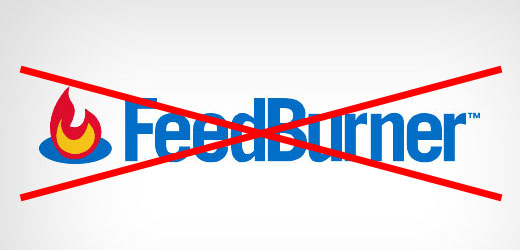
FeedBurner is Google’s RSS feed management service that many bloggers relied upon several years ago (What is RSS?). While Google hasn’t shut it down yet, it has been rumored for quite sometime that Google is going to shut it down.
FeedBurner hasn’t seen any features or updates for as long as we can remember. FeedBurner API was taken down. They also retired the Adsense for Feeds feature. All of this happened in 2012.
So why are writing about this now – two years later?
Well because we are still getting emails from users regarding FeedBurner. In the past 30 days, our old FeedBurner setup guide received over 3500 unique visitors from search engine traffic. Since FeedBurner has no support, we have received dozens of bug reports and support requests.
We want to point all concerned users to a more up to date article.
FeedBurner Alternatives
Aside from subscriber analytics and ability monetize with Adsense, FeedBurner offered two main features that bloggers loved.
- FeedBurner gave bloggers a better way to display their RSS feed along with offering sharing options to users.
- FeedBurner offered a free and easy way for users to subscribe to your blog via Email.
Let’s take a look at how we replaced FeedBurner with alternatives that are better.
At WPBeginner, we use default WordPress feeds and manage them on our own. Using default WordPress feeds gives you the control on your feed. We recommend our users to rely on the default WordPress functionality and manage feeds on their own. Here is why:
Pretty Feed Display with Sharing Options
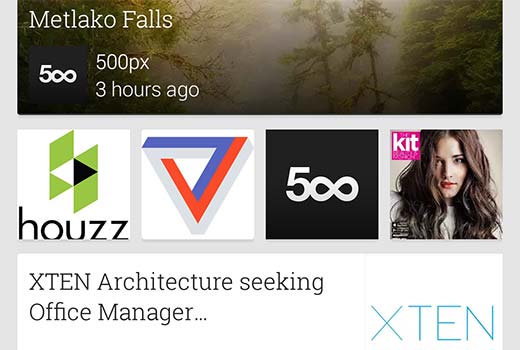
You need to understand that people don’t visit your feed URL to read your content. Instead most folks utilize feed readers like Feedly, Flipbook, Google’s Newsstand, etc. These feed readers already perform most of the tasks that FeedBurner did some five years ago.
If you are using FeedBurner for better feed display and social sharing, then you don’t need to do that anymore. However you can definitely educate your users on how to subscribe to your site.
Blog subscription via Email
A lot of users still prefer to receive blog updates via email, so it’s crucial that you replace this functionality.
While the JetPack plugin offers the closest alternative to FeedBurner subscribe via email functionality, we strongly recommend our users against using that.
Why? Because just like FeedBurner, you can’t send out exclusive updates to your subscribers. The only way to update your subscribers is by making a public post.
Since you have made the decision to do things the RIGHT way, then we recommend you start building an email list.
Professional email marketing services like MailChimp, AWeber, etc allow you to offer blog subscription via email along with giving you the full power of a robust email marketing platform. You get better analytics such as how many users opened your email, how many clicked on it, etc.
You also get higher delivery rate meaning more of your users will get your updates. Last but not the least, you get the flexibility and options.
For example, you can offer multiple subscription option (daily updates, weekly updates, etc) – see our guide on how to create a daily and weekly newsletter.
We’re using MailChimp for our site, and it’s FREE for up to 2000 subscribers.
Now that we have covered the alternatives, let’s take a look at how you can move away from FeedBurner.
Moving Away From FeedBurner
If you had been using FeedBurner’s email subscription service, then the first thing you need to do is to export your email subscribers. Simply login to your FeedBurner account and click on your feed. After that click on the link ‘See more about your subscribers’.
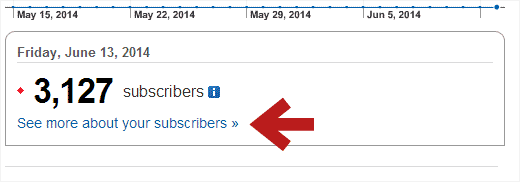
On the next screen, scroll down to the Email Subscription Services section and click on FeedBurner Email Subscriptions. This will expand the section, and you will be able to see a link to manage your email subscribers list. Click on the link to see your email subscribers.
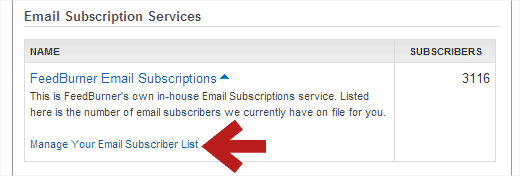
FeedBurner will now show you the list of your email subscribers. You will see an Export CSV link above the list. Simply click on it, and it will download your list in the CSV format. You can then import this file into an email marketing service of your choice such as MailChimp, AWeber, etc.
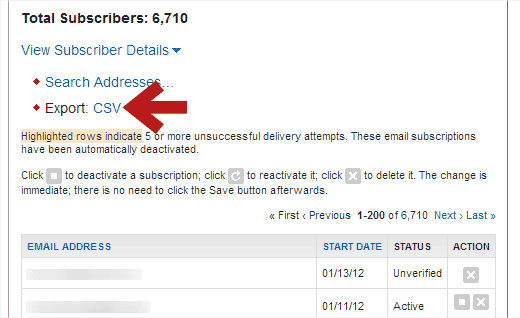
Because we use MailChimp for our site, we will show you how the import functionality works in MailChimp. Most other providers have a similar process.
First thing you need to do is login to your MailChimp dashboard and create a new list in MailChimp.
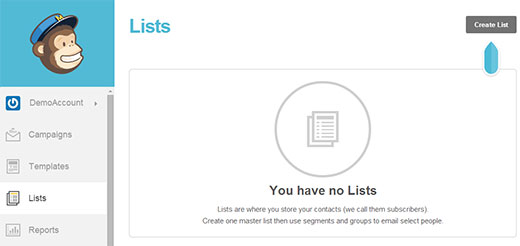
After you have created a new list, you can import your email subscribers using the CSV file you downloaded from FeedBurner. Start by clicking on the Lists menu in MailChimp dashboard and select your newly created list. This will take you to list management page. There you need to click on Subscribers » Import Subscribers.
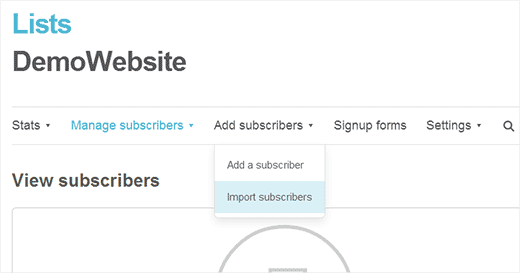
On the next screen, click on the ‘Import from a CSV or TXT file’ option and then import the CSV file you downloaded from FeedBurner.
Once you have imported your list, you will need to create a RSS to Email campaign.
Different email marketing services will have different names for this functionality. In MailChimp, they call it RSS to Email campaign. In AWeber, they call it Broadcasts. Simply Google the “name of your email marketing service and blog RSS”, and you will find a tutorial for that.
After you have all this setup, then you can turn off your Email Subscriptions in FeedBurner, so your users don’t receive two emails. You can do this by going under the Publicize Tab in FeedBurner and click on the Email Subscriptions link in the left column.
Remember that when transitioning your email subscribers to a new email service, you might lose some subscribers, but these are inactive subscribers who you probably don’t want anyways.
Redirect FeedBurner Subscribers Back to WordPress Feed
It was common for bloggers to redirect their WordPress feed URL to their FeedBurner page. Some did it with a plugin like FD FeedBurner, while others used their theme’s built-in functionality, and the more savvy used a code snippet.
If you’re using any of the above methods to redirect your default WordPress feed, then please stop using those right away.
The best way to check if you’re redirecting your feed is by visiting your RSS feed URL:
http://www.yoursite.com/feed/
If this redirects to FeedBurner, then you haven’t fixed it.
Next, write a blog post and ask your subscribers to update the URL and possibly educate them on how they can subscribe to your site using other readers.
Important: DO NOT DELETE your FeedBurner feed. There are some sites that will tell you to DELETE your FeedBurner feeds which supposedly will redirect your subscribers, but it doesn’t. It’s a terrible idea, and you will lose your subscribers. Why?
Because when you delete your feed, FeedBurner will add a new post notifying your readers that your feed has moved. This doesn’t automatically update the feed URL on your user’s feed readers. If the user doesn’t take any action within 15 days, then you lose that subscriber forever. Furthermore after 30 days, a competitor can claim your FeedBurner URL and all the users who didn’t update their feeds will start getting his updates.
Once again, DO NOT DELETE your FeedBurner feeds.
Simply write a blog post to notify your readers to update their URLs. Educate them with resources on how they can do it.
After that simply let the FeedBurner feed die a slow death.
This way those who don’t update your feed URL in their RSS reader still continue to get new content, but all your new readers subscribe the right way.
Create Subscription Forms, Subscribe Page, and More
Now that you have created your email list and defaulted back to the WordPress feed URL, you should make appropriate updates to your site such as remove all mentions of FeedBurner URL, update your email signup forms etc.
For adding signup forms to your site, we recommend that you use OptinMonster. It allows you to create effective opt-in forms such as sidebar signup forms, after post forms, floating footer bar, slide-ins, lightbox popups, etc.
We’re using it on our site, and it has helped us grow our email list by 600%.
Next you probably want to create a subscribe page that shows readers how they can subscribe to your site.
Since you’re using the default WordPress feed, you have a lot of flexibility and customization options.
You can add thumbnails to your RSS feeds, add other custom content to RSS feeds, or you can entirely create custom RSS feeds.
Another neat feature that’s built-in with WordPress is category specific feeds. You can allow your users to subscribe to individual categories with category RSS feed. Read our article on how to allow users to subscribe to categories in WordPress.
We hope this guide helped you find a way to deal with the demise of FeedBurner and move on to better options. We strongly recommend that you stop using FeedBurner.
If you liked this article, then subscribe to our YouTube Channel for more WordPress video tutorials. You can also join us on Twitter and Google+.

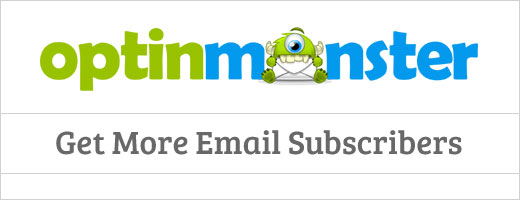




Andrew Blackman
Very useful, thanks! I signed up with Feedburner back in the pre-Google days, and I’ve stuck with it out of laziness all these years. Finally getting around to moving away from it, and this guide is just what I needed.