Our team at WPBeginner knows that feeling of being ‘stuck’ with a tool that just isn’t keeping up anymore. For years, that tool for us was Yoast SEO.
The thought of switching something so critical to our traffic felt scary, and maybe you’re feeling that same hesitation. We worried about losing our hard-earned rankings and disrupting our team’s workflow.
After careful testing, we moved the entire site to All in One SEO, and it was one of the best decisions we’ve made. While Yoast is still a solid plugin that served us well for years, we found that AIOSEO’s feature set and workflow were a better fit for our team’s evolving needs.
Many of you have asked for the details behind this change, so we’re sharing the specific reasons based on our direct, hands-on experience.
This guide will walk you through the real-world improvements that convinced us to make the switch.
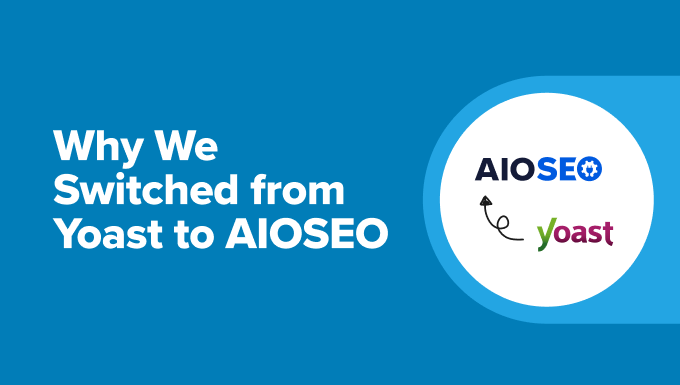
Why Use All in One SEO for WordPress?
If you are making a website, then installing an SEO plugin is one of the first things you should do to start getting traffic.
When we first started WPBeginner in 2009, we used All in One SEO Pack. It was the original WordPress SEO plugin at the time. After a couple of years, we switched over to Yoast SEO because it was a newer plugin that brought some cool innovations to the table.
Over the next several years, WPBeginner continued to grow. But we started to feel like Yoast SEO’s innovation had slowed down, and it wasn’t keeping up with our needs.
We were starting to need more advanced features, like better control over XML sitemaps, more powerful Schema.org markup tools, and more.
Then, in 2020, something interesting happened. Our founder, Syed Balkhi, acquired the All in One SEO plugin.
And the team behind All in One SEO did an amazing job. They completely rebuilt the plugin from the ground up and packed it with all the latest SEO features.
You can get all the details in our complete AIOSEO review.
After extensive testing, we decided to switch WPBeginner from Yoast SEO to AIOSEO in November 2021. Our whole team was convinced that AIOSEO had surpassed Yoast in terms of SEO features and overall power.
And honestly, it’s been a fantastic move for us. We’ve seen a real improvement in our content creation workflow, and our day-to-day SEO tasks have become much smoother.
That being said, here are the main reasons why we switched from Yoast SEO to All in One SEO:
- Better On-Page SEO Tools
- Powerful XML Sitemaps
- Most Comprehensive Schema Markup Support
- Monitor and Undo SEO Changes With SEO Revisions
- Beginner-Friendly User Experience
- Use Artificial Intelligence to Write Headlines and Descriptions
- The Link Assistant Tool
- Redirection Manager
- Social Media Integrations
- Enhanced Image SEO for WordPress
- Sitewide SEO Audit
- Search Statistics in Your WordPress Dashboard
- Fixing SEO Crawl Budget Issues in WordPress
- Generate Keyword Ideas While Writing Content
- Add Dynamic Table of Contents to Your Posts
- A Better Breadcrumb Navigation
- Easily Control User Access to SEO Features
- Author Profiles With Google's E-E-A-T Approach
- Bonus SEO Tools Included With AIOSEO
- How to Switch From Any WordPress SEO Plugin to All in One SEO
- Frequently Asked Questions About Yoast vs. AIOSEO
- Additional Resources
1. Better On-Page SEO Tools
On-page SEO is all about optimizing your blog posts and pages for SEO, day in and day out, as you’re creating content for your website. It’s the bread and butter of SEO work.
All in One SEO offers a fantastic set of on-page SEO tools, all right at your fingertips, making it easier and more efficient to optimize your content as you go.
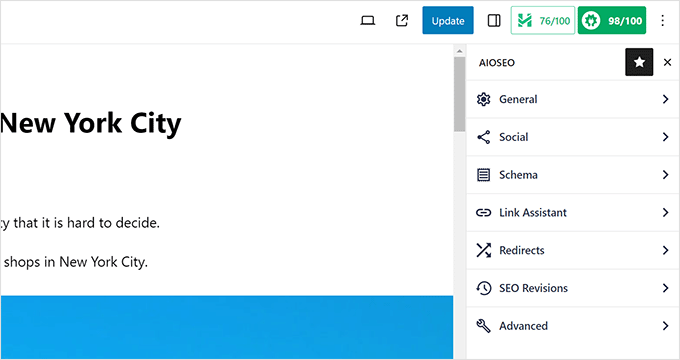
One of the first things you’ll notice is these two handy buttons right at the top-right when you’re writing a post or page. You can’t miss them.
First, there’s the Headline Analyzer tool. We like how it gives your post title a score and actionable suggestions on how to improve it right there in WordPress.
You can even play around with different headlines, test them out with the analyzer, and pick the one that’s going to be the most click-worthy, all without even changing your main post title yet.
We wrote a whole article about how to use the headline analyzer to write better SEO titles.
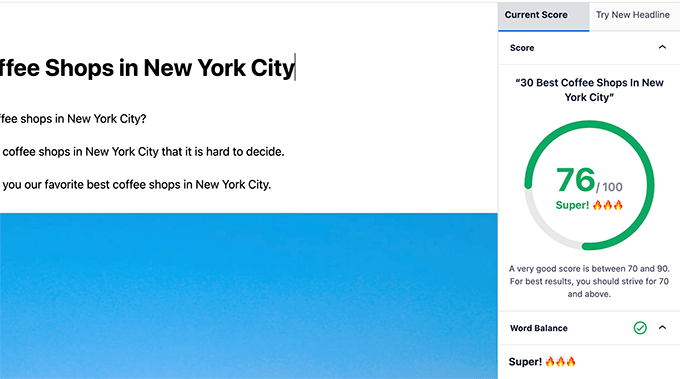
Then, you can add a focus keyphrase in the ‘General’ settings tab. And just like the headline analyzer, AIOSEO gives you an SEO score for that keyphrase and tips to boost it.
Plus, you’re not limited to just one focus keyword. You can optimize your content for multiple keyword phrases, which is very handy for targeting a wider range of search terms.
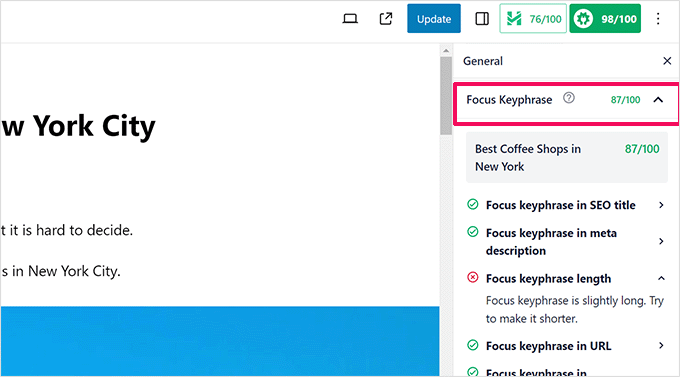
The snippet editor is another great feature. It makes it simple to tweak your SEO title, meta description, and focus keyphrases. No messing around with code or anything complicated.
Plus, it gives you a live preview of how your page will actually look in search engine results. What you see is pretty much what you get. No more guessing games!
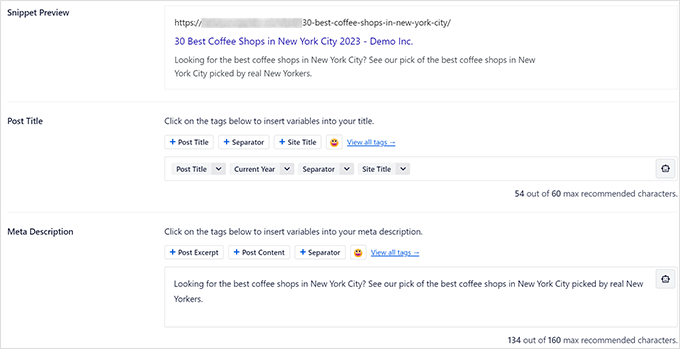
We also appreciate how All in One SEO lets you use dynamic tags in your SEO titles and descriptions. This is a real time-saver.
For example, say you want to always have the current year in your post title (like ‘[Year] Review’). Instead of manually updating it every January, you can use dynamic tags for ‘current month’ and ‘year’. Your title will always be up to date without lifting a finger.
These dynamic tags are searchable right within the plugin. Just start typing, and you can easily add them from the drop-down menus. There is no need to memorize codes or dig through documentation.
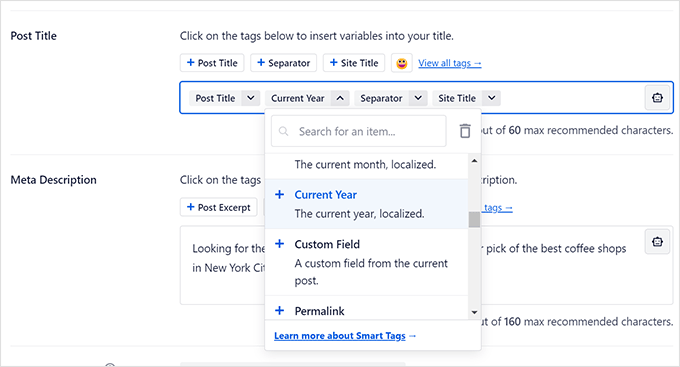
Want to get a little extra attention in search results? All in One SEO even lets you add emojis to your post titles. We have found that emojis can help your click-through rates.
Switch to the ‘Social’ tab in the SEO settings, and you’ll see a preview of how your article will look when shared on Facebook and Twitter. Social media SEO is important, too—don’t forget!
From there, you can customize the title, description, and even the thumbnail image specifically for sharing on social media.
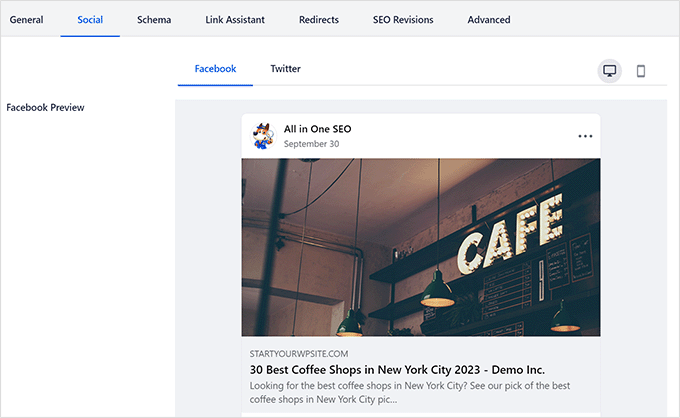
When it comes to social media thumbnails, All in One SEO offers a wide range of options and flexibility, including a featured image, author image, and video thumbnail.
Or if you want to go totally custom, then you can just upload your own image to use as a social media thumbnail for each article. You get maximum control over your social visuals.
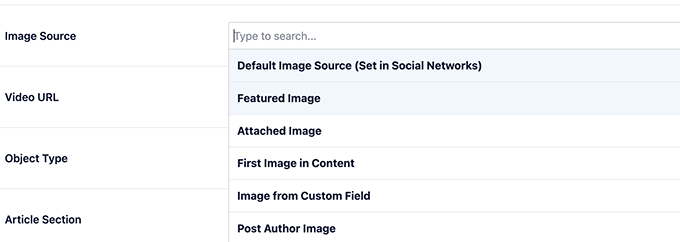
Do you ever need to redirect an old article to a new one?
The built-in Redirects feature makes it super easy to set up redirects for any post or page on your site. And it does it in an SEO-friendly way, so you don’t lose any ranking power from your links. That’s very important for maintaining your rankings.
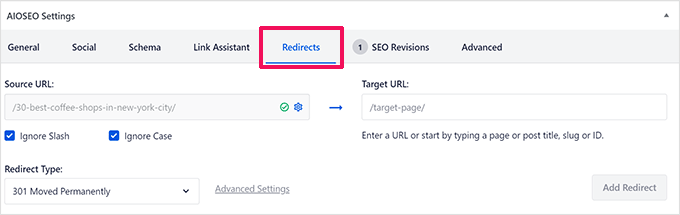
And that’s not all! There are even more on-page SEO goodies packed into AIOSEO, like the Schema Generator, Link Assistant, and SEO Revisions. But we’ll get to those in detail a bit later.
We have found that All in One SEO offers an intuitive and powerful on-page SEO experience. It makes optimizing content less of a chore.
2. Powerful XML Sitemaps
Okay, let’s talk about XML sitemaps. WordPress itself creates basic XML sitemaps automatically these days. And most SEO plugins, including Yoast, also include a sitemap feature. So, sitemaps are pretty common.
But we have found All in One SEO makes XML sitemaps even easier to create and customize.
This plugin will automatically generate sitemaps for all your content types. We’re talking posts, pages, custom post types, product pages (if you’re running a store), categories, tags, and more.

Want to exclude a specific post or page from your sitemaps? It’s easy—just a few clicks, and it’s done. Sometimes, you have pages you don’t want search engines to find, and AIOSEO makes it simple to keep them out of your sitemap.
You can also exclude entire content types or taxonomies (like categories or tags) if you need more control over your sitemaps.
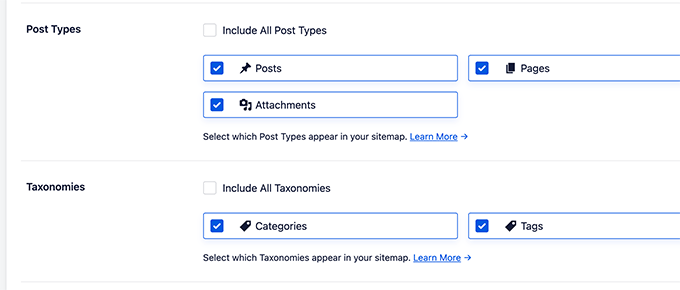
Are you running a lot of standalone landing pages that aren’t part of your regular WordPress content flow? AIOSEO lets you include those in your sitemaps, too. Sometimes, those landing pages are key for SEO, and you want to make sure they get indexed.
All in One SEO lets you include pretty much any page, even ones not directly generated by WordPress, right in your sitemaps.
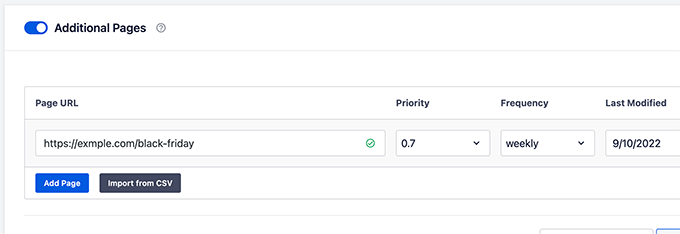
It also generates an RSS sitemap. Why is that cool? Because RSS sitemaps highlight your latest content updates.
This can help your newer content get indexed by search engines extra quickly.
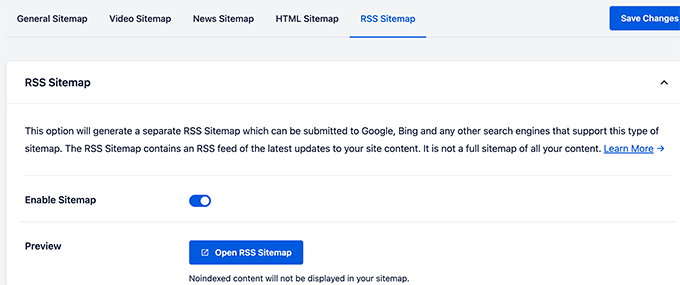
If you’re running a news-focused website, then AIOSEO can even generate a news sitemap. This is specifically designed to help you appear in the Google News carousel and get your news content seen.
And for you video creators out there, yes, there’s even a video sitemap generator. This helps your videos show up in Google Video search results. Video SEO is a whole different ballgame, and AIOSEO has you covered.
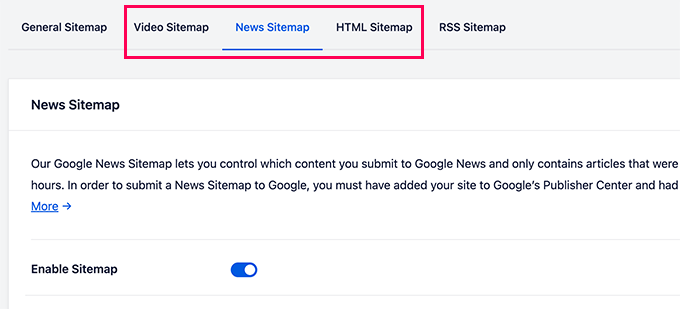
We have enjoyed the wide range of features that All in One SEO offers in its sitemap tool. And yet, even with all this power, it’s still easy to use, even if you’re a complete beginner.
3. Most Comprehensive Schema Markup Support
Schema markup is basically a special kind of extra code that you can add to your WordPress website. Think of it as sending extra information to search engines about your content, in a language they understand.
For example, you can use schema markup to tell search engines, ‘This is a blog post,’ or ‘This is a recipe,’ or ‘This is an FAQ page,’ or a news article, or even a product page in your online store.
And when you do that, search engines can use that info to display eye-catching rich results.
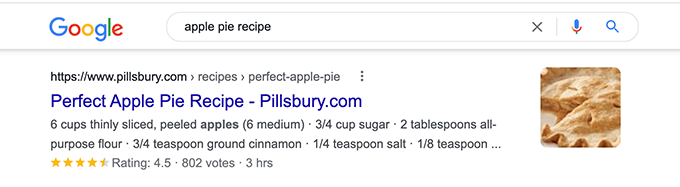
When it comes to schema markup, All in One SEO has very comprehensive support.
It all starts with Knowledge Graph data. This is schema markup that helps search engines like Google understand even more about your website or your business as a whole. Think of it as setting the stage, giving search engines a clear picture of who you are and what you do.
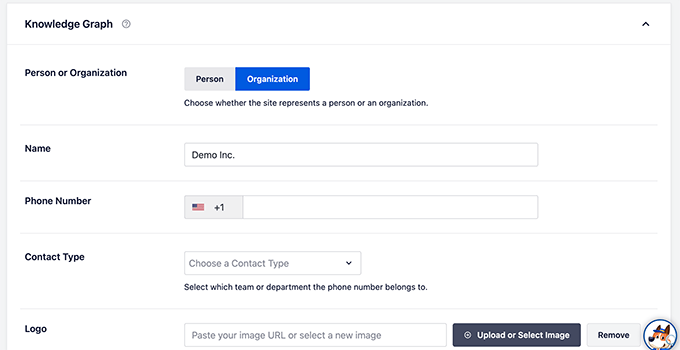
Then, you can set a default schema type for each post type on your site. This is a huge timesaver.
For example, you can set ‘Article’ as the default schema for your blog posts, and ‘Web Page’ for your regular pages. This keeps things consistent and organized.
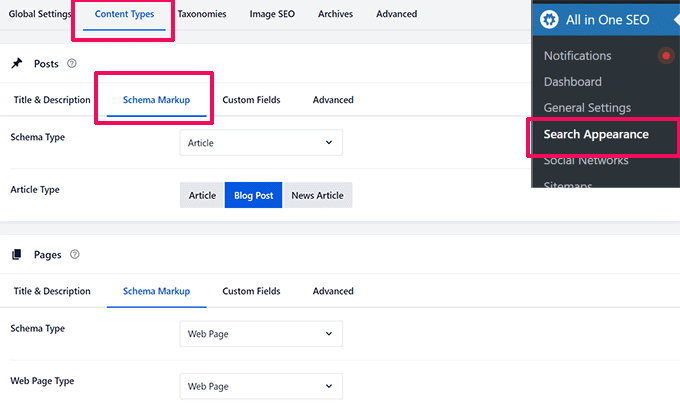
But you also have the flexibility to get super specific and generate schema markup for individual posts or pages. This is handy for those times when you need to fine-tune things and really customize the schema for a particular piece of content.
So, you can easily differentiate your regular articles from, say, recipes, FAQs, online courses, and tons more. You can tell Google exactly what kind of content each page is.
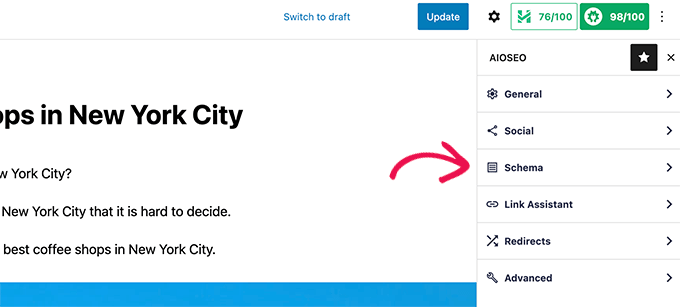
Are you running a local business? All in One SEO makes it easy to add local SEO schema markup. This is key for getting more visibility in local search results and Google Maps.
Local customers will find you more easily when they search for businesses like yours nearby.
You can add schema for multiple locations if you have them, display your business hours right in the search results, add your contact info, and a whole lot more.
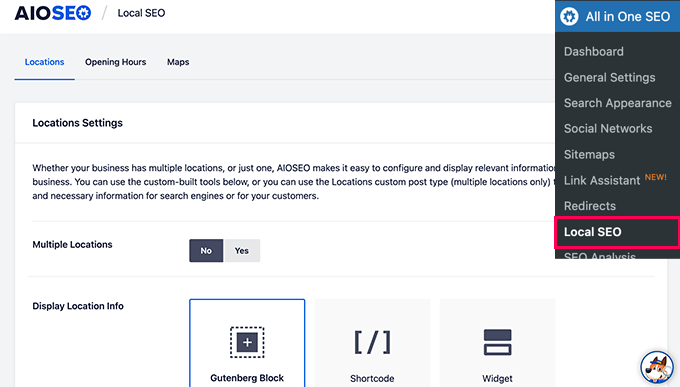
This extensive Schema.org support lets you optimize your content to get rich results in Google, so you stand out.
AIOSEO even goes beyond the standard features and lets you generate custom schema markup for things like recipes, videos, products, FAQ schema, and many more.

For power users, you can even write your own custom schema code and save it as templates to reuse later. And get this – All in One SEO has built-in schema validation to double-check your custom markup.
4. Monitor and Undo SEO Changes With SEO Revisions
Have you ever made some SEO tweaks to an article and then wondered, ‘Did that actually help? Or did I just mess things up?’
Well, All in One SEO has a feature called SEO Revisions. It’s like a time machine for your SEO. It lets you track every SEO change you make to each article and page. It helps you see what’s going on with your SEO efforts.

You can see who made the change and when it was made. Accountability and a clear history of your SEO edits, all neatly tracked.
Then, just click the ‘Compare’ or ‘Preview’ icon, and you can see exactly what was changed in that revision. No more guessing games or trying to remember what you tweaked last week.

Have you ever made a change and then realized, ‘Maybe that wasn’t such a great idea?’ No problem at all.
Just hit the delete button next to a revision, and you can instantly undo it, reverting back to the previous version. It’s like having an undo button specifically for your SEO edits.

Want to leave a note for your team (or just for your future self) about why you made a certain SEO change? Or remind yourself of your thinking later on?
Click ‘Add Note’ next to any revision, and you can jot down a quick note about the changes. That’s great for team collaboration and just keeping better records of your SEO experiments.

SEO Revisions can help you understand which SEO changes are actually boosting your rankings and which ones aren’t. It’s all about learning from your SEO experiments and getting smarter over time.
You can then apply those successful changes to all your articles and refine your overall SEO strategy based on real data.
5. Beginner-Friendly User Experience
Let’s be honest, not everyone who uses WordPress is an SEO expert. And even SEO pros appreciate a plugin that’s just easy to use. Nobody wants a plugin that’s clunky or confusing.
All in One SEO for WordPress is designed to make SEO simpler for everyone, whether you’re a complete beginner or a seasoned SEO expert. User-friendliness really does matter, especially when you’re using a plugin every single day.
It’s got a noticeably cleaner onboarding process than some other SEO plugins we’ve tried. And the simple setup wizard walks you through all the basic SEO settings step-by-step. You get up and running fast, without feeling overwhelmed.

The plugin itself feels modern. It uses a clean, uncluttered user interface that’s easy on the eyes and feels fast and responsive.
It avoids those annoying, unnecessary page reloads every time you tweak an SEO setting. And it generally just stays out of your way when you’re focused on writing content or working on other parts of your website. It’s there when you need it, but it doesn’t constantly bug you when you don’t.
Once you’ve got it all set up, beginner users can focus on creating great content and growing their business online, instead of getting bogged down in complicated SEO plugin settings. You can focus on what matters – your website and your audience.
But at the same time, all those advanced features and powerful tools? They’re still easily accessible when you do need them.
6. Use Artificial Intelligence to Write Headlines and Descriptions
Okay, let’s talk about AI, artificial intelligence. All in One SEO has built-in integration with OpenAI’s ChatGPT right inside the plugin.
When you’re crafting your post’s SEO title or meta description, just look for that little robot button next to those fields.
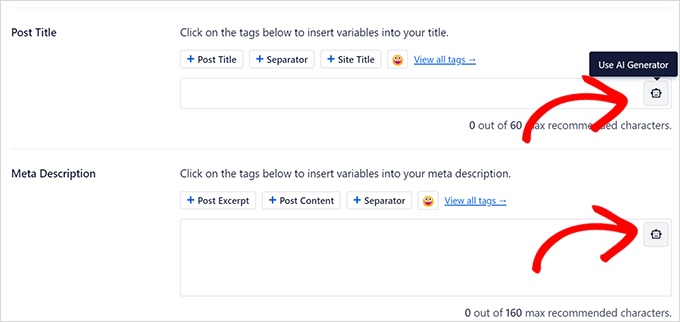
Click it, and it will ask you to quickly connect to your ChatGPT account. Just a simple authorization step, and you’re good to go.
Then, it uses artificial intelligence (AI) to suggest five different titles or descriptions based on your content. Think of it as AI-powered brainstorming, right when you need it most, when you’re actually writing your SEO settings.
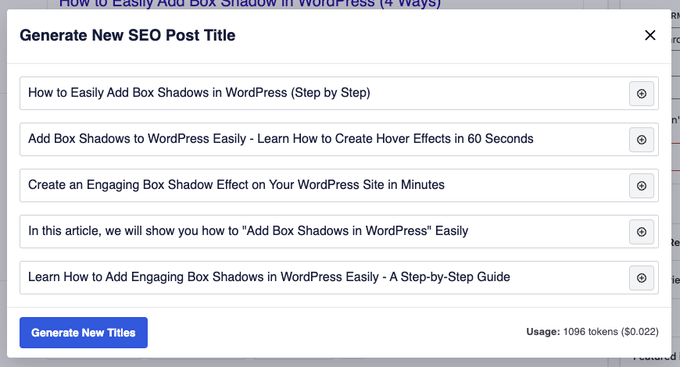
Just pick the title or description you like best from the suggestions. It saves you a ton of time and brainpower trying to come up with catchy headlines and meta descriptions from scratch.
7. The Link Assistant Tool
Let’s talk links. Internal links are super important for SEO, no question about it. They help both your users and search engines discover more content on your site. And they can also give your search engine rankings a nice boost.
But here’s the thing: tools that dig into your website’s links, both internal and external, can be pricey. Often, they’re aimed at bigger businesses with bigger SEO budgets.
All in One SEO brings that same kind of link analysis power right to your WordPress website, but without the hefty price tag. Their Link Assistant tool helps you analyze all the links in each article, including both internal links (links that point to your own site) and external links (links that point to other sites).
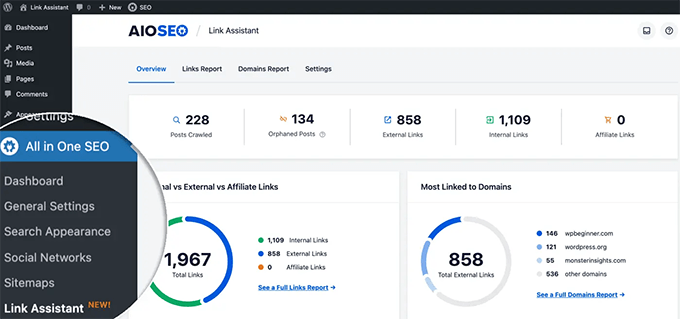
But it doesn’t just analyze your links. It also gives you smart link suggestions. You can click on any post, review the suggestions it gives you for internal links, and add those links with just a click – all without even having to edit the post itself!
This is especially handy for promoting your newer articles by adding relevant links from your older, more established content. Give those new posts a little SEO boost by linking to them from your classic articles.
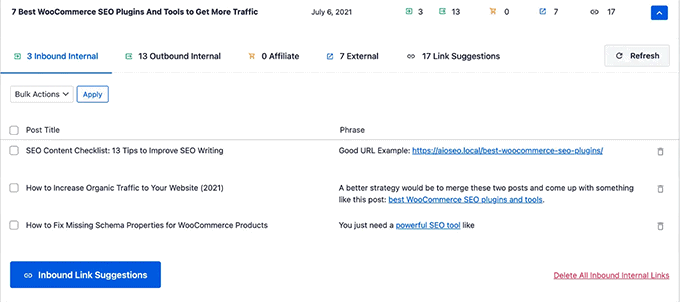
You can also click the ‘Edit’ button next to a link suggestion to quickly change the anchor text or tweak the surrounding text, again, without having to go into the full WordPress post editor. Quick link adjustments, right when you need them.
We honestly think the Link Assistant tool, on its own, is a pretty compelling reason to seriously consider switching to All in One SEO for WordPress. It’s that useful and saves that much time.
8. Redirection Manager
Broken links are just bad news all around. They cause 404 Page Not Found errors on your WordPress site. These can definitely hurt your SEO. Nobody wants to send visitors (or search engines) to dead ends.
That’s where All in One SEO’s built-in Redirects Manager tool comes to the rescue. It makes it easy to set up redirects on your website. Keep your site clean, user-friendly, and SEO-healthy.

It even keeps a detailed log of 404 errors that are happening on your WordPress site. This is gold! You can see those broken links happening in real-time and then fix them!
This makes it super easy to spot those pages or posts that might need redirects.
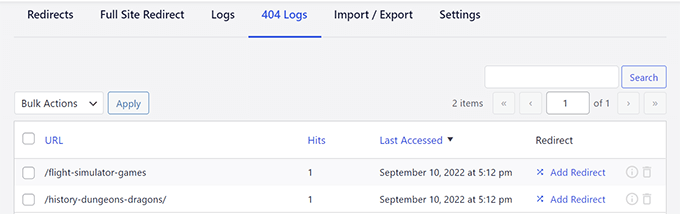
And here’s a really handy touch: if you ever change a post or page’s permalink (the URL), then AIOSEO will automatically pop up a message asking if you want to redirect the old URL to the new one. Super convenient for preventing 404s when you’re updating URLs.
Plus, if you ever plan to move your entire WordPress site to a brand new domain name, then All in One SEO has you covered there, too. It comes with a full site redirect feature.
With just a few clicks, you can automatically redirect everyone to your new domain. This is absolutely essential for domain migrations and a real lifesaver.
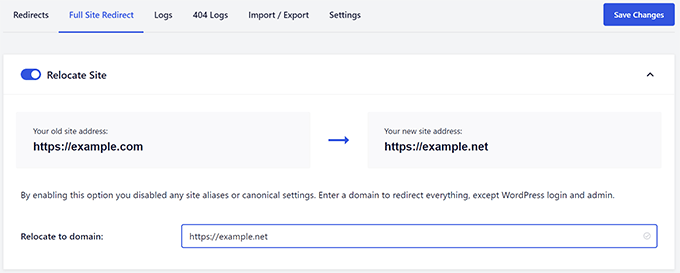
9. Social Media Integrations
Let’s not forget about social media. Social media platforms are a huge deal for promoting your website and getting your content seen, way beyond just organic search traffic. You want to get your content out there where people are looking.
All in One SEO integrates perfectly with major social media platforms. It does this using ‘Open Graph metadata,’ which is special code that tells Facebook, X (formerly Twitter), and other sites exactly what title, description, and image to show when your content is shared.
You can easily add links to all your website’s social media profiles right within the plugin settings. This helps search engines (and real people!) discover your social channels and connect the dots.
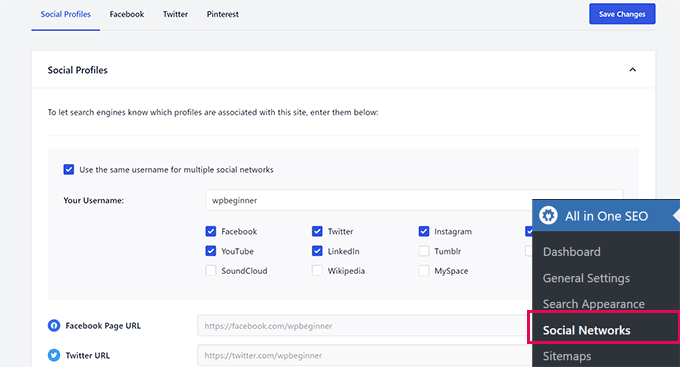
And here’s a helpful touch: each author on your website can also add links to their own individual social media profiles, right in their user profile settings.
This helps search engines understand the connection between your website content and the social media accounts of the people actually creating that content. Google loves these author authority signals.
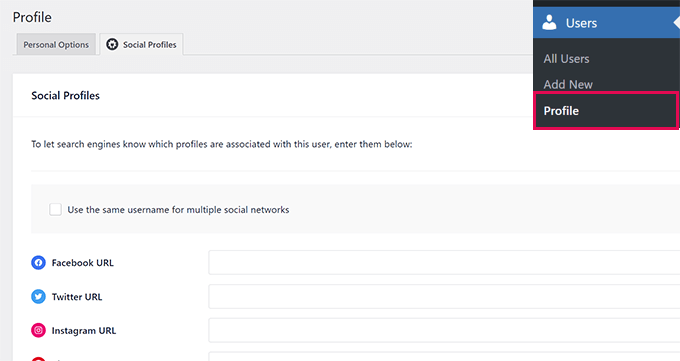
And you can easily set open graph metadata and custom thumbnails for every article and page on your site. This lets you take full control over how your content looks when it’s shared on social media.
You can override those default settings and fine-tune how each article appears when shared on different social platforms.

10. Enhanced Image SEO for WordPress
Don’t forget about image search! It’s a surprisingly large source of traffic for many websites.
All in One SEO helps you optimize your images to tap into that often-overlooked source of search traffic.
Just head over to All in One SEO » Search Appearance and click on the ‘Image SEO’ tab. Nice and easy to find.
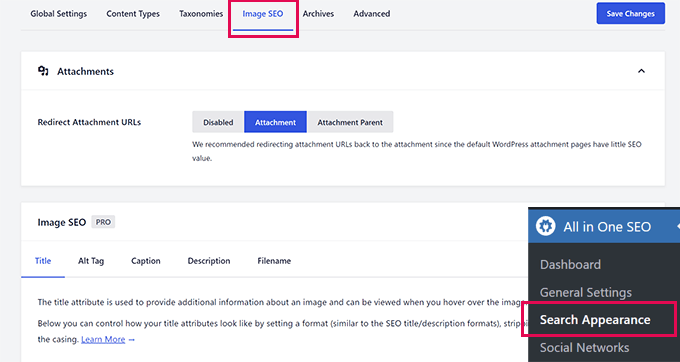
From there, the plugin can automatically use the image filename to generate smart, SEO-friendly image titles and alt tags. Automation is your friend when it comes to SEO tasks.
You can also tell it to automatically replace those messy dashes and underscores in filenames with spaces, and even change the letter casing to make things look cleaner and more readable.
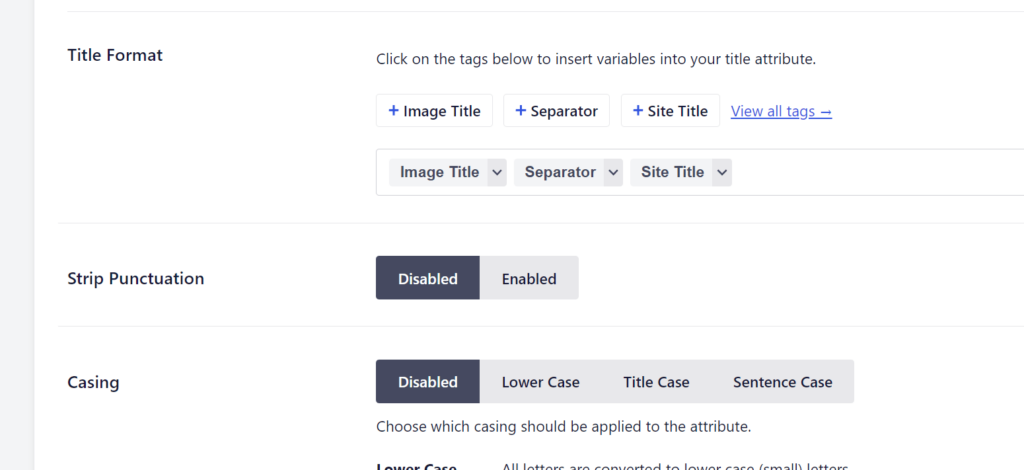
With Image SEO settings, you can also completely disable WordPress attachment pages. And you can even automatically redirect those attachment pages to the original post or page where the image is actually used.
Lastly, you get even more control over image filenames, choosing whether to strip dashes, change letter casing, and strip out common stop words that don’t really add SEO value.
11. Sitewide SEO Audit
For many beginners and smaller businesses, shelling out for a pricey, dedicated SEO tool just to get a site-wide SEO audit or to do competitor analysis? It might just not be realistic. Cost can be a real barrier.
The good news is that All in One SEO comes with a built-in sitewide SEO audit and competitor analysis tool. It gives you valuable SEO insights right within your plugin, so you don’t need to pay extra for a separate tool.
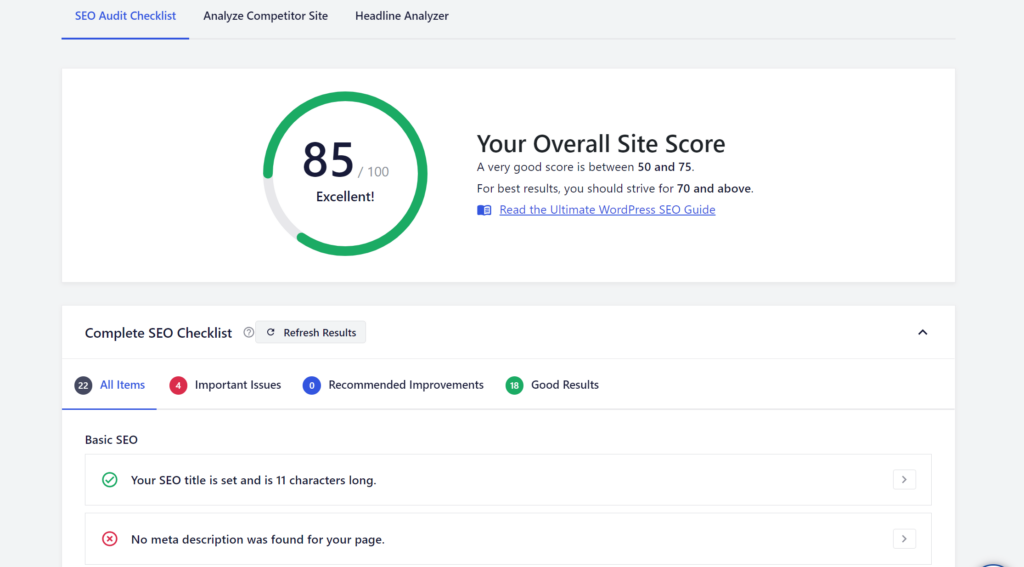
With the SEO audit tool, you get an overall SEO health score for your entire website. It’s like a quick checkup for your site’s SEO. You can see how you’re doing at a glance, and if there are any major red flags.
All in One SEO then provides a detailed report, breaking down the audit results and offering practical suggestions on how to improve your SEO score.
And you can also use it to see how your competitors are performing online, and even run an SEO score check on any website, not just your own.
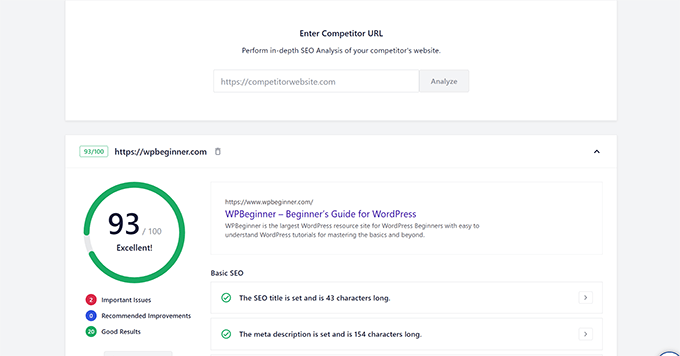
12. Search Statistics in Your WordPress Dashboard
What’s the best way to really see how your website is doing in Google Search? No question, it’s using Google Search Console. That’s the gold standard, direct data straight from Google.
But let’s be honest, many beginners either don’t connect their site to Search Console in the first place or, if they do, they don’t check it very often. It can be a bit intimidating if you’re not used to looking at SEO data.
All in One SEO solves that problem by bringing your Google Search Console data right into your WordPress admin dashboard! And it presents it in a way that’s human-readable and easy to understand, even if you’re not an SEO data analyst.
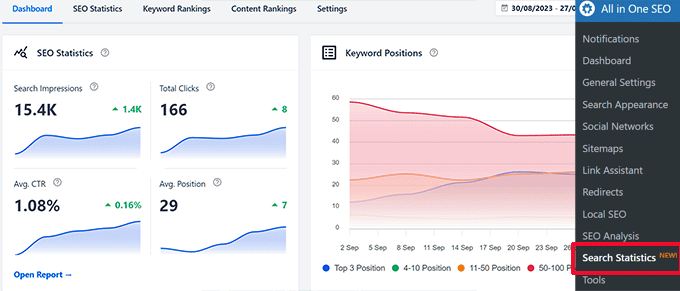
Right up top, you’ll see clear, visual graphs of your website’s search performance over time. Recent search impressions, total clicks, average click-through rate, and average search position – all the key SEO metrics, front and center.
Below those graphs, you’ll see handy overview reports for your Top Keywords and Content Performance. These are quick snapshots of what’s working well and what might need some attention.
But you can also dive deeper into these reports if you want more detail. Just switch over to the ‘SEO Statistics’ tab, and you’ll see the full Content Performance report. More granular data, if you’re into that kind of thing.
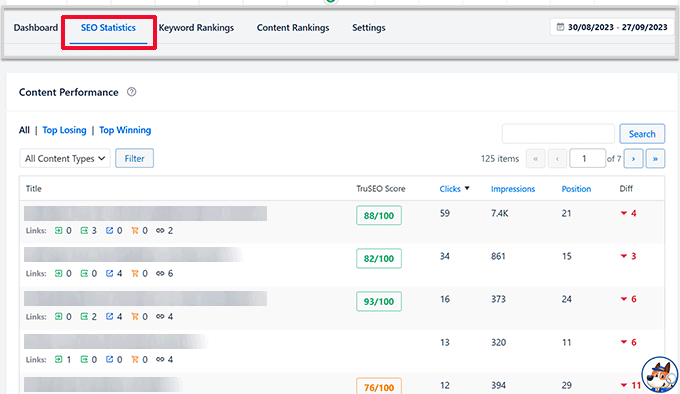
This report shows you your top-performing articles and pages, their search positions for their main keywords, the number of clicks they’re getting from search, and a bunch more. You can identify your SEO winners and see what’s driving traffic.
Similarly, the Keyword Rankings report shows you all the keywords your site is actually ranking for in Google. This shows you how your keyword targeting is paying off.
From there, you can drill down and see your top keywords, the number of clicks each keyword is bringing in, your average search position for that keyword, impression counts, and even changes in search ranking over time.
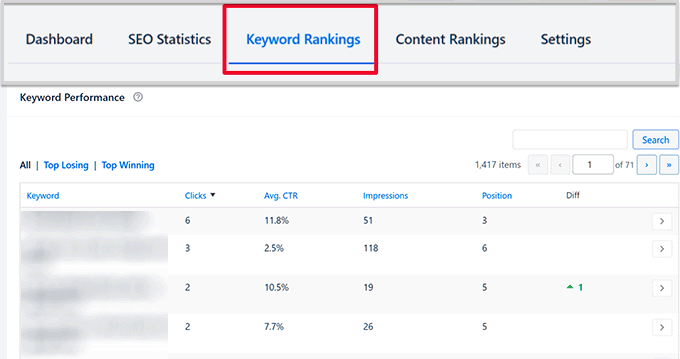
The Top Losing and Top Winning reports are especially helpful for quickly sorting out keywords that have recently gained or lost ground in search rankings.
And you can also switch to the ‘Content Rankings’ tab for an even clearer picture of which specific content pieces have gained or lost SEO rankings, and by exactly how much.
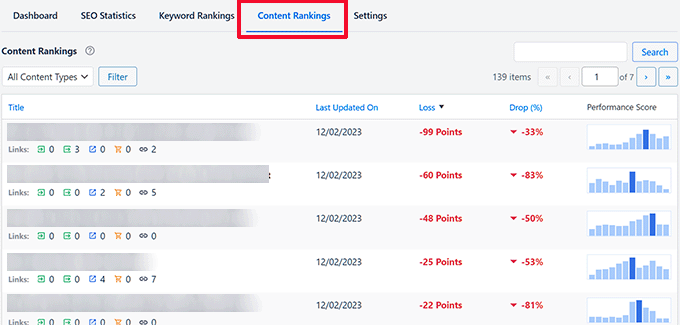
You can even see if recent Google algorithm updates have had a noticeable impact on your rankings. For more on this, check out our guide on how to monitor Google algorithm updates in WordPress.
13. Fixing SEO Crawl Budget Issues in WordPress
Let’s talk about something called ‘crawl budget.’ Think of it like this: Google has a daily allowance for how many pages it will look at on your site. For a big site, you want to make sure Google spends its allowance on your most important pages, not on pages that don’t matter. This is your ‘crawl budget.’
Google’s bots are crawling billions of pages every single day. To keep things efficient, they try to figure out how many pages they’re going to crawl on each website domain, so they don’t waste resources crawling the same site endlessly.
As a website owner, you want to ensure that your most important content – the content that actually drives traffic and conversions – is crawled and indexed quickly.
But sometimes, search engines can waste their crawl budget on less important pages, like archive pages, RSS feeds, or pages with duplicate content.
All in One SEO can help you fix this! It has built-in tools to help you manage your crawl budget. Just go to All in One SEO » Search Appearance and click on the ‘Advanced’ tab. Think of it as your crawl budget control panel.
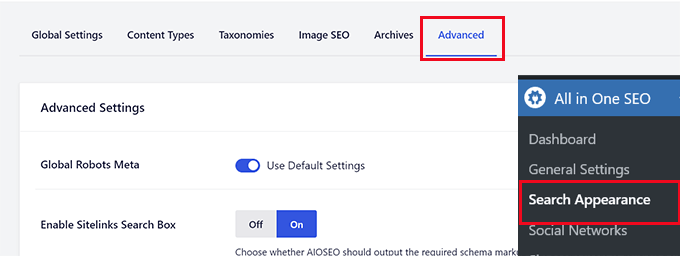
Scroll down to the very bottom of that page, and you’ll see the ‘Crawl Cleanup’ option, waiting for you to unleash its power.
Click the switch to enable the ‘Crawl Cleanup’ feature.
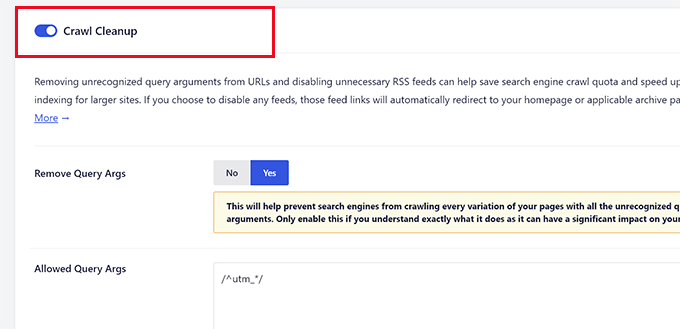
From there, you can easily disable crawling of Query Arguments. These are those extra bits of code that sometimes get added to URLs, often unnecessarily. Preventing crawling of query arguments can clean up your URLs and save crawl budget.
And below that, you can also disable crawling of different RSS feeds that WordPress automatically generates. While RSS feeds are useful, you might not want Googlebot wasting crawl budget on every single RSS feed your site creates.
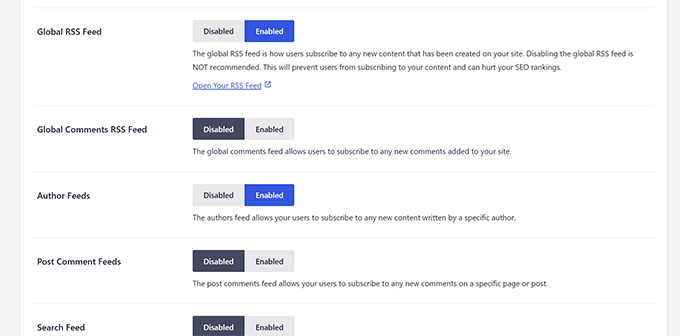
Want to dive deep into crawl budget optimization? We’ve got a whole article about the WordPress SEO crawl budget problem and how to fix it, with even more tips and tricks.
14. Generate Keyword Ideas While Writing Content
All in One SEO can help you optimize your content on the fly by suggesting more relevant keywords to include in your articles. It can even generate these keyword ideas based on your actual content, using the power of Semrush data.
Just edit any post in WordPress, and scroll down to the AIOSEO settings area below the editor. Add your main focus keyphrase for your content in the Focus Keyphrase field. Then, just click that enticing ‘Get Additional Keyphrases’ button.
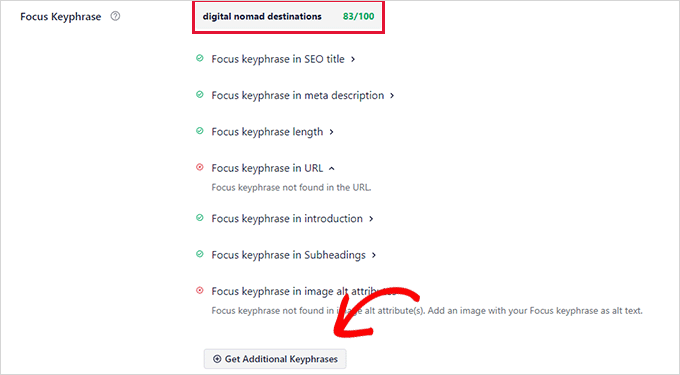
This will pop up a window asking you to quickly sign in to your Semrush account.
If you don’t have a Semrush account yet, no problem. You can create a free account right from that popup. Keep in mind that a free Semrush account will give you a limited number of keyword reports, which is perfect for getting started.
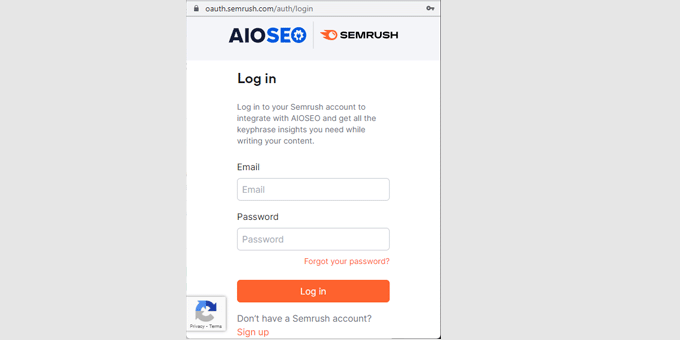
Once you’re logged in to Semrush, you just need to give All in One SEO permission to connect to your Semrush account. Authorize the connection, and you’re good to go.
Then, you’ll be taken back to your website, and you’ll see a fresh list of relevant keyword ideas that you can consider adding to your content. Keyword suggestions, ready to use and boost your SEO.
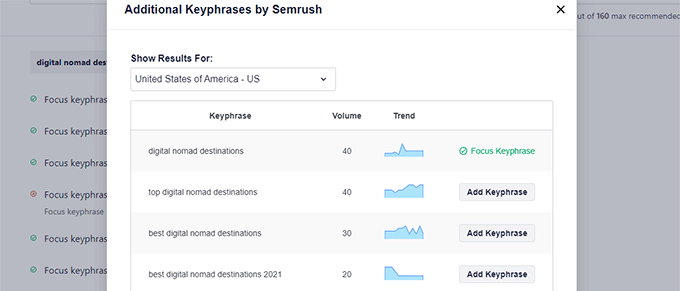
15. Add Dynamic Table of Contents to Your Posts
A table of contents, or TOC, is basically just a list of handy links at the top of longer articles, jumping you down to different sections within the article.
It helps your readers easily navigate those longer, more in-depth pieces of content and find exactly what they’re looking for, without endless scrolling.
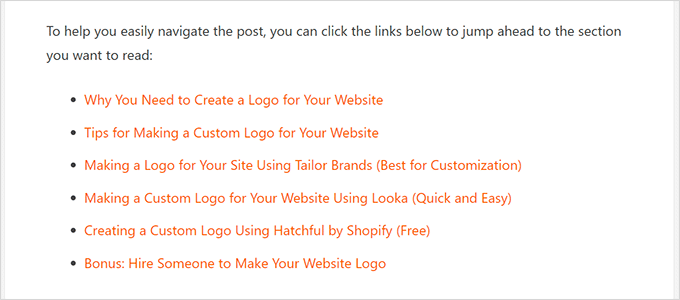
But besides just being a nice user experience thing, a table of contents can also help you improve your organic click-through rate in search results.
Search engines like Google might show items from your table of contents as those handy jump-to links right below your main search result listing. This will make your listing stand out and encourage more clicks.

All in One SEO comes with an advanced and customizable Table of Contents block that you can easily drop into your posts and pages. Built-in TOC functionality, with no extra plugins needed.
Once you add the TOC block, it will automatically scan your content and list out all the headings below it as linked items in your table of contents.
You can choose to show or hide specific headings, or even edit the anchor text (the link text) if you want to customize things further.
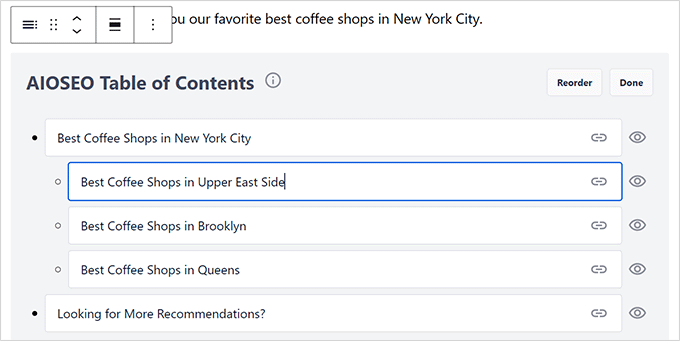
Want to get even more details on using the TOC block? We’ve got a full tutorial on how to add a table of contents in WordPress posts, walking you through all the steps.
16. Use Better Breadcrumb Navigation
You know those little trails of links you often see at the top of a webpage? Like ‘Home > Blog > Category > Post Title’? That’s breadcrumb navigation.
It’s basically a navigational aid that shows users, ‘You are here on this website, and you got here by going through this path.’
It’s like a little map to help them understand where they are in your website’s overall structure and how to get back to earlier sections they might have visited before landing on their current page or post.
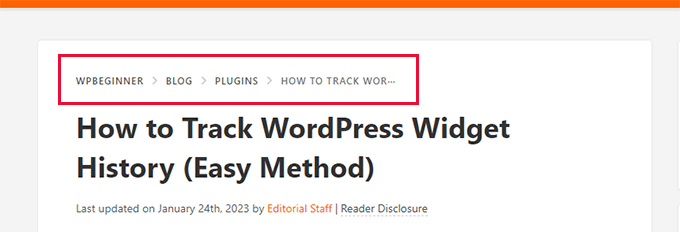
And breadcrumbs aren’t just helpful for your users; they’re also good for SEO. Search engines like Google and Bing love breadcrumbs.
They can use breadcrumb information when they display your site in search results. Sometimes, they’ll show those breadcrumb links right below your main title in search results.
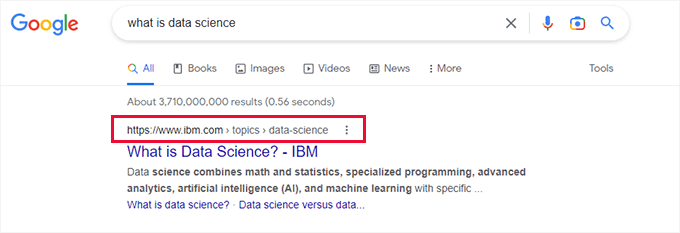
For WordPress beginners, All in One SEO automatically configures and sets up breadcrumbs for you, right out of the box.
But if you want more control, then it also comes with easy and customizable breadcrumb navigation settings.
Just go to All in One SEO » General Settings and click on the ‘Breadcrumbs’ tab. From there, you’ll see a bunch of different ways you can easily display breadcrumbs on your website. Choose the method that works best for your site and your theme.
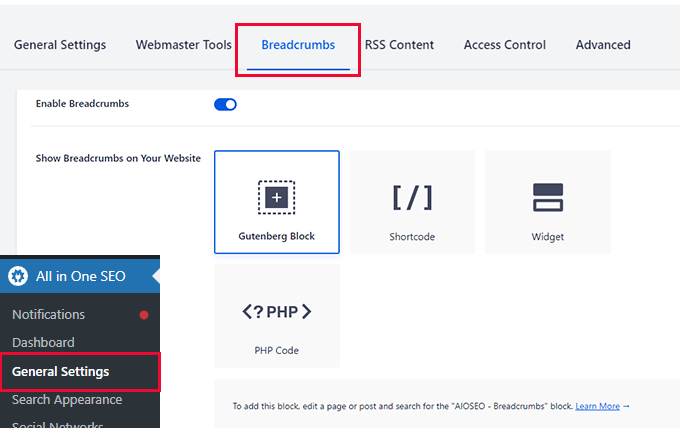
You can customize pretty much every aspect of how your breadcrumbs look and behave on your WordPress site. And yes, you can even disable them completely (although we really don’t recommend it!).
If you’d like more details and examples, we have a tutorial on adding breadcrumb navigation links in WordPress, walking you through all the different options.
17. Easily Control User Access to SEO Features
Working with a team on your website? Or need to give other users access to your site’s backend so they can help out with SEO tasks?
All in One SEO has powerful access control features built right in. It lets you easily share access to SEO settings with other users, but you can control exactly which parts of the plugin they can access.
Just head over to the All in One SEO » General Settings page and click on the ‘Access Control’ tab. You can manage SEO user roles and permissions from one central place.
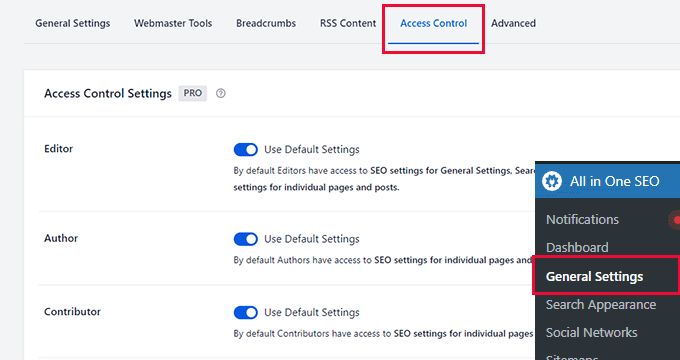
From there, you can fine-tune access for all the existing user roles in WordPress, like Editor, Author, Contributor, Administrator, and more. You can tailor access to match your team’s existing roles and responsibilities.
And here’s a really cool thing: you can even turn on or off SEO-specific user roles:
- SEO Manager – Users with this role get full access to all SEO settings in the plugin. They can tweak General Settings, Sitemaps, Link Assistant, Redirects, Local SEO, and SEO settings for individual pages and posts. Basically, full SEO management power.
- SEO Editor – These users have more limited access. They can only access SEO settings for individual pages and posts. They can optimize content SEO, but they can’t mess with sitewide SEO settings. Content-level SEO access only, great for content creators.
To give a user one of these SEO-specific roles, just add them as a new user in WordPress, and then set their role to either SEO Manager or SEO Editor when you create their account.
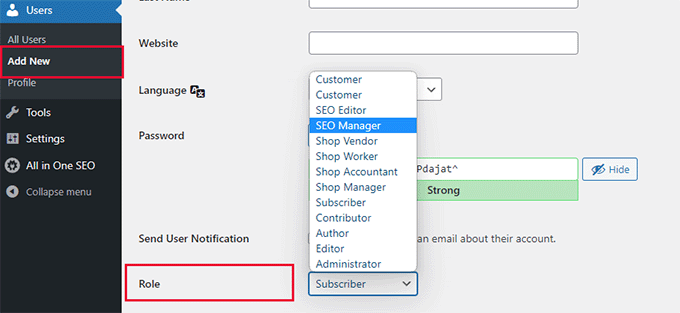
18. Author Profiles With Google’s E-E-A-T Approach
Author profiles are becoming increasingly important in SEO, especially with Google’s focus on Expertise, Experience, Authoritativeness, and Trustworthiness – or E-E-A-T.
All in One SEO comes with powerful author profile features that let you properly showcase each author’s experience, expertise, and authority in their field.
Based on Google’s E-E-A-T guidelines, the author profiles in All in One SEO help you highlight those crucial signals. Make it crystal clear to search engines (and to your human readers!) that your content is trustworthy, reliable, and created by actual experts.
Just click on the ‘Author SEO‘ tab when you’re editing any user’s profile in WordPress.
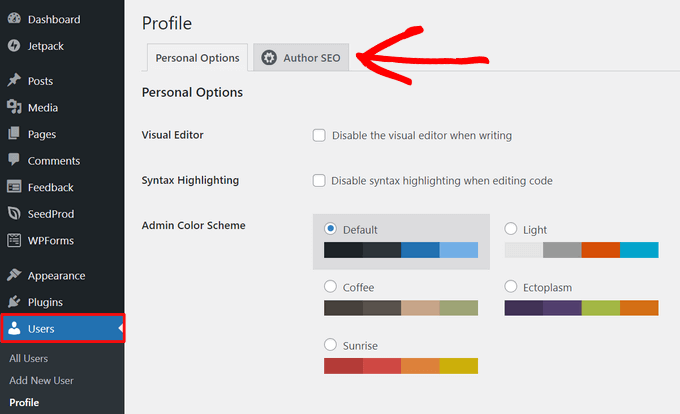
From there, you can add specific information to validate your authors’ E-E-A-T signals. Show off their credentials and expertise.
This includes key details such as their education, current employer, and professional job title.
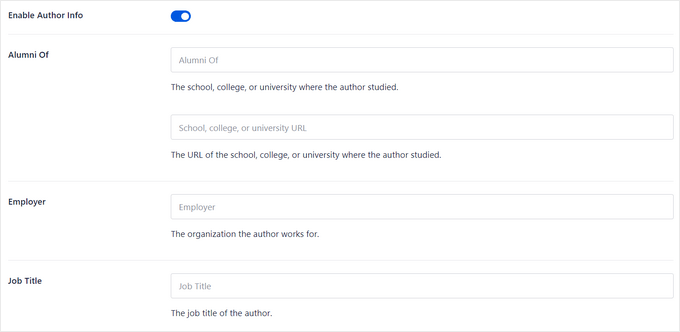
Below that, you can also add specific “areas of expertise” for each author. Specify their knowledge domains and what topics they’re authorities on.
This lets both search engines and your readers know that you’ve got knowledgeable people creating content, and that you’re a reliable source of information on those topics. Authoritative content signals are a big plus for SEO.
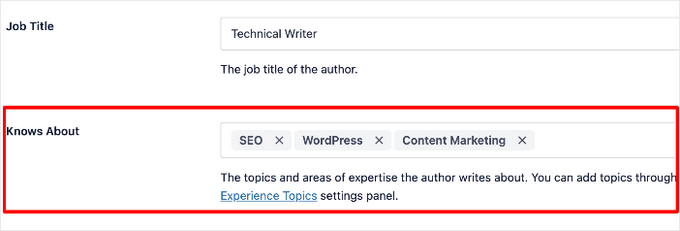
You can also upload a professional author photo directly within the plugin and provide a detailed author biography to flesh out their profile. Complete, informative author profiles build trust and authority.
Here’s an example of how that author info box can appear on your live website, showcasing author information right alongside their content.
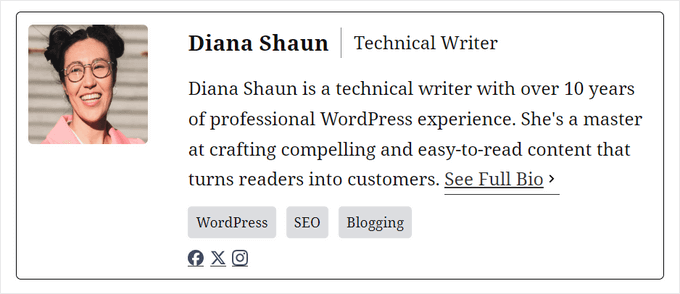
And for extra credibility, you can even add a designated reviewer to your articles. Clearly show that your content has been fact-checked or reviewed by another expert.
Bonus SEO Tools Included With AIOSEO
Beyond all the major reasons we’ve already covered for switching from Yoast to All in One SEO, AIOSEO also provides a ton of other useful and powerful SEO features that we didn’t have access to before.
For example, AIOSEO works seamlessly with SEOBoost. This is a separate SEO tool, but AIOSEO integrates with it beautifully, letting you add an SEO writing assistant inside the WordPress editor.
It analyzes things like your article’s word count and readability, comparing them against top-ranking content for your target keywords. Then, it gives you a score, along with practical tips and suggestions on how to optimize your content to get a competitive edge in search rankings.
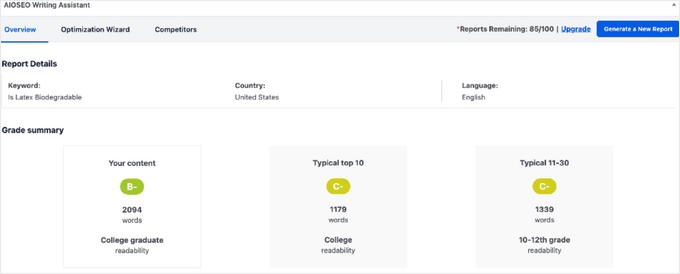
With the Optimization Wizard feature, you can also easily discover new related terms – things like LSI keywords and synonyms – that are closely related to your main focus keyword.
Adding these related terms to your content can help you better signal search intent to Google and ultimately rank for a wider range of keywords overall.

AIOSEO was also the very first WordPress SEO plugin to add built-in IndexNow support. IndexNow is a relatively new protocol that lets you instantly ping search engines like Bing whenever you publish or update content.
This can significantly speed up search indexing times, making your content easier to find.
And if you’re running a more advanced headless WordPress site? They’ve got full REST API support to help you improve your SEO rankings even in that more complex setup.
Plus, All in One SEO offers excellent support for eCommerce SEO. If you’re running an online store with WooCommerce, then AIOSEO has a bunch of features specifically designed to help you rank your product pages and get more sales from search. Essential for online stores.
Want even more reasons to consider All in One SEO? We’ve put together a massive list of useful All in One SEO features, highlighting things you might not even know the plugin can do. Or if you want a deep dive, then you can check out our detailed All in One SEO review.
How to Switch From Any WordPress SEO Plugin to All in One SEO
Thinking about making the switch to All in One SEO for WordPress yourself? Good news: it’s a pretty simple process.
The first thing you need to do is install and activate the All in One SEO for WordPress plugin on your site. If you’re new to plugins, then we’ve got a step-by-step guide on how to install a WordPress plugin that will walk you through the whole thing.
Note: Just a heads-up, there’s also a free version of All in One SEO available. It’s a great way to get started, but keep in mind that it might not have all the advanced features we’ve been talking about here in this article.
Once you’ve got the plugin activated, it will automatically start a setup wizard.
During the setup process, the plugin is smart enough to automatically detect if you already have another SEO plugin installed on your site, such as Yoast, Rank Math, or another one. And then it will offer to import all your existing SEO data from that plugin.

Just check the little box next to the name of your old SEO plugin, and then click the ‘Import Data and Continue’ button.
All in One SEO will then automatically import all your important SEO settings and data, like post titles, meta descriptions, and focus keywords.
Once the import is complete, you can safely deactivate and delete your old SEO plugin to avoid any conflicts. There’s no need to worry about losing your hard-earned SEO work.
And if you ever need to manually run the importer again later for some reason, then you can do that too. Just go to All in One SEO » Tools in your WordPress admin menu, and click on the ‘Import/Export’ tab.
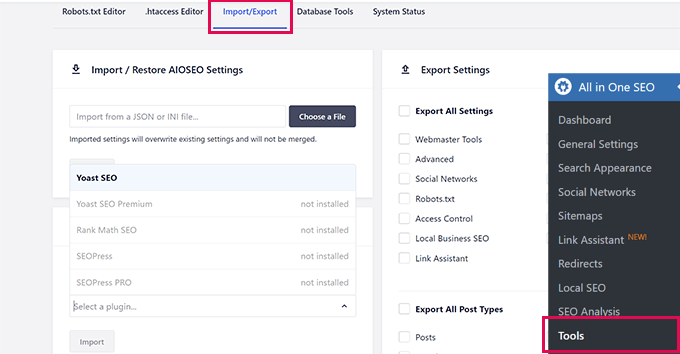
Select the SEO plugin you were using before from the dropdown menu, and then click the ‘Import’ button.
Frequently Asked Questions About Yoast vs. AIOSEO
Our team gets a lot of questions about our SEO toolkit and why we made this important switch. Here are answers to some of the most common ones.
1. Why is All in One SEO better than Yoast?
While both are excellent plugins, we found All in One SEO offers a more complete and modern toolkit. Its advantages include a more beginner-friendly user experience, more comprehensive schema markup support, an advanced Link Assistant for internal linking, and integrated SEO audits.
2. Will I lose my SEO settings if I switch from Yoast to AIOSEO?
No, you won’t lose any of your hard work. All in One SEO has a powerful setup wizard that automatically detects your previous SEO plugin and imports all your settings, like SEO titles, meta descriptions, and keywords, in just one click.
3. Is All in One SEO completely free?
There is a free version of All in One SEO that is great for new websites. However, to access the powerful features we covered in this article, like the Redirection Manager, advanced sitemaps, and full Link Assistant, you will need the Pro version.
4. What is the biggest advantage of switching to All in One SEO?
The biggest advantage is having a complete SEO toolkit inside a single plugin. You get features like on-page analysis, technical SEO controls, internal link suggestions, and performance tracking without needing multiple, separate tools.
Additional Resources
We hope this article helped explain the reasons why we switched from Yoast to All in One SEO for WordPress. If you’d like to learn more, we recommend checking out these other helpful guides:
- Yoast SEO vs. All in One SEO – See our detailed side-by-side comparison to help you choose the best plugin for your needs.
- All in One SEO Review – Want an even deeper dive into the plugin? Check out our full, unbiased review of AIOSEO’s features.
- Ultimate WordPress SEO Guide for Beginners – If you’re new to SEO, this comprehensive guide will walk you through all the essential steps to rank higher.
If you liked this article, then please subscribe to our YouTube Channel for WordPress video tutorials. You can also find us on Twitter and Facebook.





Olaf
I get the feeling that almost everyone starts with Yoast SEO but eventually switches to AIO SEO. I’ve used both versions in their lite options, and from what I can tell, AIO SEO seems better in terms of user-friendliness. I might not fully appreciate all the features of the paid plans, as I try to handle SEO myself and use these plugins more as a helper, but I do understand your decision to switch to AIO SEO. I made the switch as well and have stuck with it since.
Jiří Vaněk
After a short pause, I would like to add my experience. I switched from Yoast SEO to AIO SEO in the PRO version. So I have to point out that I had Yoast SEO in the free version. I was probably most afraid of migrating the settings. I got a little stuck at the beginning with transferring the meta description, but in the end everything worked out. AIO SEO took all the settings from Yoast and the migration from one plugin was completely seamless. I started slowly reworking some of the articles and edited some of the recommendations. What I recognized at first glance using the Google Search Console were markup schemes that I did not use. Google started sorting my articles based on these schemes. New articles are now really getting pretty high if I follow the keyword plugin advice. I personally don’t regret the transition, on the contrary, I see it as a great opportunity to finally redo the old articles and return them to their former glory :). So I can only recommend AIO SEO. It’s a great plugin and it’s definitely the thing I use the most in WordPress right now.
Moinuddin Waheed
I have used yoast seo plugin for a long time for my website seo purposes. I was not aware of the fact there is even better tool available in the market for seo. I have also used rank math which is quite good.
Since all in one has so many enhanced and innovative features, will definitely give a try in the future for my personal blog and other websites as well.
WPBeginner Support
If you do decide to swap we hope you find it helpful
Admin
Ahmed Omar
Since my reading about AIOSEO on your site, I found many useful and essential settings in the plugin.
But here a small thing, if I switched to AIOSEO would the plugin evaluate the old post or I need to do it manually
Thank you
WPBeginner Support
If you’re moving from another SEO plugin it should have a settings importer to bring over what you have set up for previous posts.
Admin
Jiří Vaněk
If I switch the plugin from Yoast to AIOSEO, will all the settings be transferred entirely, opening up additional options that Yoast doesn’t have, or should I prepare for some manual tweaking? I have 1200 articles on my website and I’m considering the transition. With such a large number of articles, I need everything to happen automatically. Manually editing 1200 articles is practically impossible. Otherwise, is it good practice to install AIOSEO, keep Yoast active in the meantime, import the settings, and then deactivate Yoast? Am I understanding this correctly?
WPBeginner Support
When you activate AIOSEO there should be a settings importer that goes over what can be transferred over and tries to keep your settings between plugins
Admin
Jiří Vaněk
Since I wrote this comment, I have worked with several websites that had Yoast SEO and migrated them to AIO SEO. I can confirm that my concerns about the migration were unnecessary. For any readers who might be interested, the transition is indeed very simple and can be done by anyone who can follow the guide’s instructions. AIO SEO took care of everything for me. All settings, meta descriptions of articles, and everything configured in Yoast SEO were transferred seamlessly. The only thing I had to change was the sitemap.xml files, which had a slightly different structure on my websites. However, using Google Search Console, this was a straightforward task. I deleted the original sitemap and set up the new ones. The developers of AIO SEO have done an excellent job. Personally, I wouldn’t want to use any other SEO plugin, and I can confidently say that AIO SEO is the best I have tried for SEO on WordPress recently.
Larrian
If I were to switch from Yoast….what happens to all the settings I had such as noindexed pages, redirects etc….would they have to be redone with the switch? You never mentioned anything about this.
WPBeginner Support
When you activate AIOSEO there should be an importer to bring over your options and settings from Yoast
Admin
Jiří Vaněk
Based on this article, I tried AIOSEO, and there’s an option to transfer settings from the original YOAST SEO. It works like magic. So, you can make the switch without worries.
Shafqat Khan
I’ve been using Yoast for a while, but after reading this, I’m seriously considering making the switch myself. Your article is a valuable resource for anyone looking to enhance their SEO efforts, and it’s great to hear about the positive impact it’s had on your editorial workflow. Thanks for sharing your insights and experiences – it’s a compelling case for All in One SEO!
WPBeginner Support
We hope you enjoy it when/if you give it a try
Admin
Suresh
I find your reasoning quite fascinating. I am exploring AIOSEO now.
WPBeginner Support
We hope you like the plugin
Admin
Mikolaj
Pretty neat points, switching from Yoast SEO to AIOSEO seems like a good decision.
WPBeginner Support
It was a good decision for us
Admin
Joseph Mucira
Of course, having a great website like WpBeginner tells it all. Technically, we have been using the AIOSEO plugin on our WordPress website for quite some time now — over 4 years precisely. Its innovative Link Assistant technology and seamless OpenAI integration represent a robust suite of SEO tools for all. To help you as a digital online business owner or webmaster optimize your website page/blog content. As well as improve your search engine rankings, attract more organic traffic to your website, convert target leads into active conversions, increase sales, and increase your Internet presence awareness potential. We recommend that it’s high time you optimize your website with the right, reliable, trustworthy, high-end WordPress SEO plugin tool.
WPBeginner Support
Thank you for sharing your opinion on the plugin
Admin
Ralph
Funny – for me it was the other way around when i started bloggin years ago. I’ve heard a lot of good things about both All in One SEO and Yoast SEO. I picked ALL in One in the first place, but had some problems after installation (which is quite ironic for “press install plugin”) and after fixing it i can’t made some things work.
Switched to Yoast after i think 3 days of fighting with plugin. But it was almost 5 years ago so just an anecdote. Not a fact.
And to be fair, Yoast get all the prize in guides and it is not something, that will fix your seo. It will show you some hints, but if your content is bad, you just have to rewrite it. Content is still most important piece and no plugin will ever replace it.
WPBeginner Support
Thank you for sharing your experience and we hope you give the AIOSEO plugin a try after 5 years of updates some time. Content is definitely the most important and SEO plugins are there to help with improving the content.
Admin
WPBeginner Support
We do mention that early on in the article and it makes sense to use what we make
Admin
AJ Clarke
You also switched because you purchased it
Konrad
well after reading this there is no doubt that you made the right decision, AIOSEO looks much much more complex. Thanks for covering the topic thoroughly!
WPBeginner Support
You’re welcome
Admin
Cinno
It’s great to hear that WPBeginner has had a positive experience with the switch from Yoast SEO to All in One SEO for WordPress. It’s always important to evaluate and adapt tools to better suit the needs and workflow of a website.
It’s commendable that WPBeginner has taken the initiative to explore and find a solution that best suits their needs. This switch may serve as a valuable example for other website owners looking to optimize their SEO workflow.
Abhijeet Pratap
I am using AIOSEO for some time and I think it is the most efficient plugin for dealing with index bloat and crawl optimization. I no longer have to worry about unwanted urls being indexed by Google. Thanks!
WPBeginner Support
Glad to hear you’ve found AIOSEO helpful!
Admin
Scott Weisgerber
What plan do you recommend? I have a ecommerce shop that I working to set up and grow.
WPBeginner Support
It would depend on the specific features you were wanting for your site for which plan would be best for your needs. You can also check with AIOSEO’s support and they can help with which plan would work best for you
Admin
Gennifer McNeely
Ahh, Yoast… so confusing and very limited. At least when I dumped them 5 years ago. What a plethora of information AIOSEO provides.
WPBeginner Support
Glad you found AIOSEO helpful!
Admin
Dibyandu Pal
thanks for such a great comparison. already switch to AIOSEO from yoast.
WPBeginner Support
We hope you find AIOSEO helpful!
Admin
James King
Looks amazing. Unless I missed it, you don’t mention support.
I used Yoast from the start and then saw everyone talking about how much better Rankmath was.
There were no warnings – so I decided to give it a go. Wow what a nightmare. I cost me $300 to fix the mess it caused with other plugins and escape back to the safety of Yoast. I was a fool to move. Yoast does a great job, their knowledge library is awesome and the srvice is faultless (my experience) Would I move anywhere else after the Rank math fiasco. Only if the heavens caved in and Yoast vanished.
Editorial Staff
The support team at AIOSEO is amazing
Admin