Dropbox is one of the most popular free cloud storage providers. Integrating it with your WordPress site can help streamline file management, boost collaboration, and ensure secure backups.
At WPBeginner, we have published thousands of blog posts, and our editorial team keeps all our essential documentation in cloud storage. So, we know just how important secure file sharing is. Over the years, we have also used plenty of WordPress backup plugins with Dropbox integrations.
Since we already have a lot of experience in these areas, our team decided it was important to find the best Dropbox plugins for WordPress. We tested the most popular options, so you don’t have to. We looked at important factors like ease of use, integrations, features, and more.
After our research, we found that Duplicator, UpdraftPlus, and Solid Backups are the strongest contenders. That said, they might not be perfect for your unique needs.
Keep reading to see our complete list of the best Dropbox plugins for WordPress.
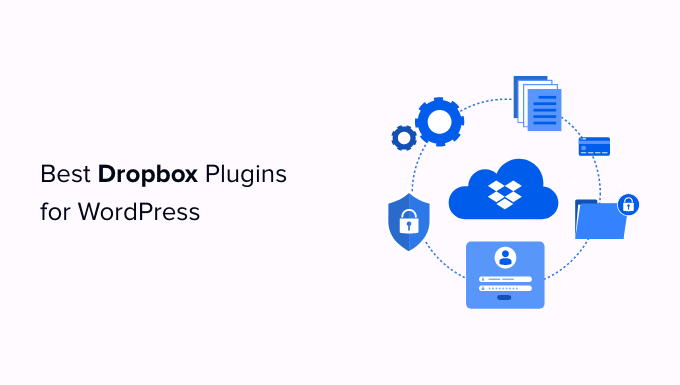
An Overview of the Best Dropbox Plugins for WordPress
If you are in a hurry, you can quickly review our expert picks here:
| # | Plugin | Best For | Pricing |
|---|---|---|---|
| 🥇 | Duplicator | Storing site backups in Dropbox | $49.50/yr + Free |
| 🥈 | UpdraftPlus | Storing WordPress multisite backups | $70/yr + Free |
| 🥉 | Solid Backups | Creating and saving backups automatically | $99/yr |
| 4 | BackWPup | Budget-friendly option | $69/yr + Free (Renews at $39/yr) |
| 5 | WPForms | Uploading user-submitted files in Dropbox | $49.50/yr + Free |
| 6 | BlogVault | Creating a backup for your blog | $149/yr + Free |
What Is Dropbox?
Dropbox is a modern solution that keeps your files and documents secure in cloud storage. It offers a file synchronization feature to provide easy access to files on your devices and apps, plus file sharing with others.
The basic free plan comes with 2 GB of storage. If you want more storage space, then you should look for their premium plans.
Overall, Dropbox is a great tool for both teams and individuals. You can set up permissions to give specific team members access to certain files.
And, when you use the right Dropbox plugins, you can back up your entire WordPress site on the cloud. That way, you are able to restore the complete files when you need them.
How We Test And Review WordPress Dropbox Plugins
To give you the best recommendations, we tested some popular Dropbox plugins on real websites. When doing that, we paid special attention to the following criteria:
- Ease of use: We have chosen beginner-friendly options that come with an easy setup process. If a tool requires additional software to connect to Dropbox, we also made sure to highlight this.
- Features: We looked for functionality that an ideal Dropbox plugin should have. That includes things like scheduled backups, selective sync, file previews, and media library integration.
- Speed Impact: We measured how each tool affects website load times during file management operations. This way, you can be sure to pick a tool that won’t hurt site performance.
- Data Protection: When testing the plugins, we reviewed the security protocols to protect data during transfer and cloud storage.
- Compatibility With WordPress: We have ensured that each plugin seamlessly integrates with WordPress, other plugins, and themes.
- Pricing: We analyzed the cost of each plugin, considering both free versions and premium plans, to understand what features are offered at each level.
- User Reviews: We took a look at user reviews and ratings on WordPress.org to better understand each tool’s pros and cons.
Why Trust WPBeginner?
WPBeginner has a team of experts with 16+ years of experience in WordPress, hosting, design, troubleshooting, SEO, and more. In addition to these skills, we have extensive experience using Dropbox and integrating it seamlessly with WordPress websites.
We have worked with various Dropbox plugins and have thoroughly tested each one to ensure they are reliable and effective for tasks such as file storage, media management, and sharing capabilities within WordPress.
For more information on our review guidelines, you can check out our editorial process.
Having said that, let’s look at the best Dropbox plugins for WordPress.
1. Duplicator Pro

One of the most common reasons people need a Dropbox plugin is to store their WordPress website backups. If that’s the case, then Duplicator Pro is the best option for you.
In our opinion, it’s the best WordPress backup plugin on the market. It helps you create secure backups of your WordPress site and store them on popular cloud services like Dropbox, Google Drive, and so on.
We use this tool with many of our partner brands to create secure site backups and have had a great experience with it. We have also tested it thoroughly in real time to evaluate its performance. For more information, then see our Duplicator review.
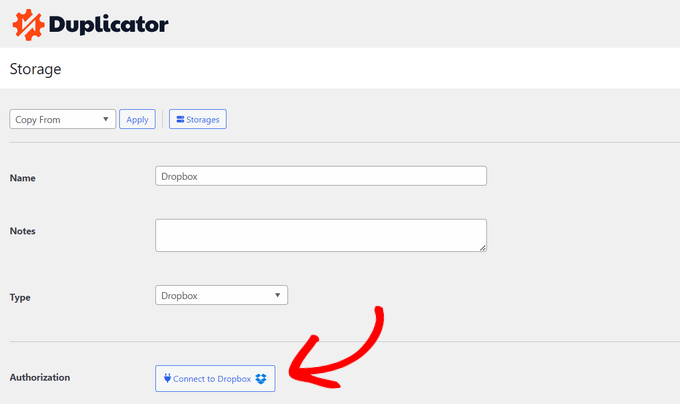
Some of the plugin’s most notable features include WordPress database backup, enhanced security, automated scheduled backups, and cloud storage integrations. Duplicator can also quickly recover your site if something goes wrong.
Additionally, it has powerful site migration features to move your WordPress site to a new host or server without downtime. It also comes with a quick migration wizard, server-to-server imports, WordPress multisite migration to a single site, support for large website migrations, and more.
Apart from that, we really like that Duplicator lets you create a copy of your live site to a staging site. This helps move or back up your entire WordPress website, including the database, without losing any files.
Pros of Duplicator:
- The plugin lets you automatically upload backups to your Dropbox account on a schedule.
- We found Duplicator to be super beginner-friendly with an easy-to-use interface.
- During testing, we realized that if your website is down, you can restore your backup directly from the Dropbox account.
- You receive email notifications when backups are completed or if there are any issues.
- You can also download your backups via FTP.
Cons of Duplicator:
- Duplicator has a free version, but the Dropbox extension is only available as part of their premium plan.
Why we recommend Duplicator Pro: If you are looking for a powerful solution that stores your backups in Dropbox with just a few clicks, then Duplicator is the best option. It lets you schedule backups, migrate sites, and even test your backups on staging sites, making it the ultimate choice.
2. UpdraftPlus
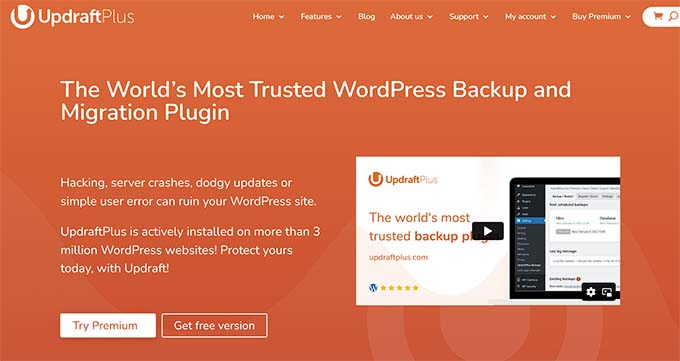
UpdraftPlus is one of the most user-friendly WordPress Dropbox plugins. We found that it’s also perfect for people who need to back up a WordPress Multisite. That’s because it allows for advanced configurations of your Multisite network backups.
To learn more, take a look at our complete UpdraftPlus review.
When testing, we discovered that the plugin manages a log for all your backups in the WordPress admin area and displays a warning message to update you about the status of your backups.
Once the backup is completed, you will be sent a complete report so you can monitor the events that occurred during the backup process.
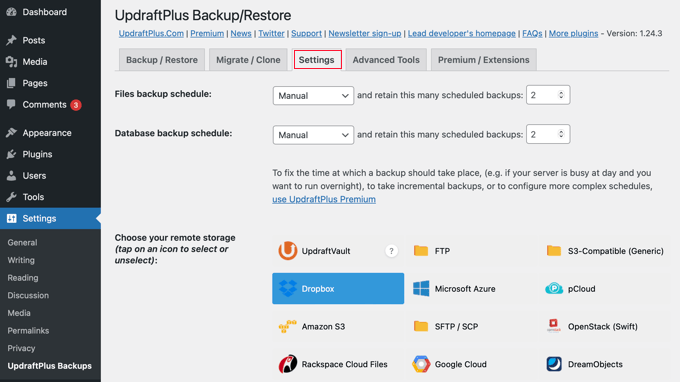
As we mentioned, UpdraftPlus is also a multisite-compatible plugin. The backup panel will be available in the network dashboard, and you can back up or restore your websites without having to restore all sites at once.
When researching, we found that it also offers a Dropbox Sub-Folders addon to extend the cloud storage functionality. If you are using WordPress multisite, this addon will manage your files in the right folders to provide easy access to restoration.
For more information, see our guide on how to backup and restore WordPress sites with UpdraftPlus.
Pros of UpdraftPlus:
- UpdraftPlus lets you migrate your site to a new domain and create your site’s clone for testing.
- We appreciate that it allows you to back up your website to multiple cloud storage providers at the same time, including Google Drive, Dropbox, Amazon S3, OneDrive, and more.
- You can schedule automatic backups to run daily, weekly, or monthly.
- We really liked its customer service and extensive knowledge base.
Cons of UpdraftPlus:
- Some users have encountered difficulties with UpdraftPlus during website restoration.
- It has a free option, but some of the features can only be unlocked in the pro version.
Why we recommend UpdraftPlus: If you want to store WordPress multisite backups in Dropbox, then you should opt for UpdraftPlus. It is also a good choice if you want to store a single backup file in multiple cloud storage providers.
3. SolidWP

SolidWP Backups (Formerly BackupBuddy) is a great choice for anyone who wants to take a hands-off approach to WordPress backup management. You can set up the plugin to create automatic backups of your site and then instantly send them to Dropbox.
For complete details, see our SolidWP Backups review.
We liked this tool because it’s super convenient. It can automatically create backups on a given schedule and save them to any location, including your Dropbox account. Once you connect your website with Dropbox, the plugin will continue to store your backups in Dropbox automatically.
It also allows you to schedule backups and set specific rules for how long to keep them.
Additionally, SolidWP Backups provides a one-click option to restore your entire website easily. You can also choose to restore individual files or folders from any backup, giving you control over your website’s recovery process.
Pros of SolidWP Backups:
- We found its integration process with Dropbox to be seamless.
- When using the tool on a demo website, we realized that SolidWP Backups tracks the status of backups and sends notifications about any issues.
- It can integrate with the SolidWP security plugin to add a malware scanner and firewall.
- You can also create manual backups with the plugin and store them on your computer.
Cons of SolidWP Backups:
- When going through user reviews, we found that some people have experienced slower website speed after installing the plugin.
- It does not offer great customer support.
Why we recommend SolidWP Backups: If you want to create and save automatic backups, then SolidWP Backups is a great choice. It can also integrate with a security plugin and scan your backups for malware.
4. BackWPup
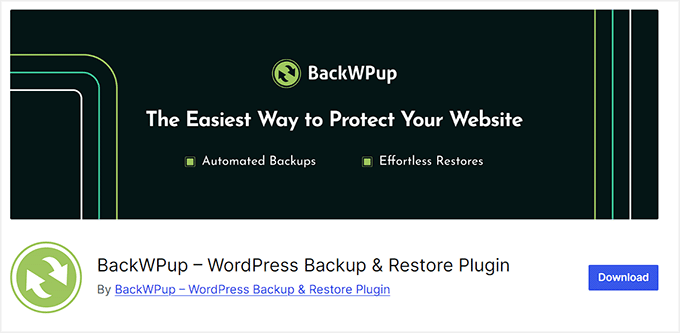
BackWPup is another top-notch backup plugin that lets you easily save your site files to Dropbox. If you’re looking for a free option, this is our top pick.
While there is a premium version of the tool, the free version comes with everything you need. It allows you to create a complete backup of your WordPress site and store it on your Dropbox account.
When we tested the plugin, we found that it also lets you schedule backups based on how often you update your website. Additionally, BackWPup automatically handles the storage of those backups by saving them to your Dropbox cloud storage.
While the free version of this tool is a great Dropbox plugin by itself, you can upgrade to BackWPup Pro for more advanced features. You’ll have to pay an annual subscription, but it renews at a lower price, so this is the most budget-friendly option on the list.
To learn more, see our tutorial on creating a complete WordPress backup for free with BackWPup.
Pros of BackWPup:
- The plugin has an easy-to-use interface.
- The free version lets you integrate with Dropbox.
- You can store your backups on other external services like Amazon S3, FTP, and more.
- We like that you can automate your backups with just a few clicks.
- The paid version of the tool has excellent customer support.
Cons of BackWPup:
- BackWPup can have compatibility issues with some plugins and themes.
- Some users have complained that it creates large backup files, which can impact storage space on free cloud plans.
Why we recommend BackWPup: If you are looking for a budget-friendly plugin to store your backups in Dropbox, BackWPup is your go-to option because its free version comes with everything you need.
5. WPForms

Up until now, we’ve reviewed Dropbox plugins for saving site backups. But if you’re looking for a tool that sends user-submitted content directly to Dropbox for safekeeping, then WPForms is ideal for your needs.
It is the best WordPress contact form plugin on the market, and you can easily connect it to Dropbox to streamline file management. Our experience with it has been consistently positive. In fact, we have a full WPForms review if you’re interested in more details.
The plugin is easy to use, offers powerful features, and effectively protects against spam. It has an intuitive drag-and-drop builder and about 1900 premade templates, allowing you to create any kind of form within seconds.
Most importantly, WPForms integrates with Zapier and Uncanny Automator to connect thousands of apps to your WordPress website, including Dropbox. This allows you to upload user-submitted files directly to Dropbox cloud storage.
You can then easily access them from the WordPress dashboard. However, you can also view and delete these files from your Dropbox account, making it a powerful option for file storage and management.
For more information, see our tutorial on how to create a Dropbox upload form in WordPress.
Pros of WPForms:
- It is super easy to use.
- WPForms can also integrate with payment gateways like PayPal and Stripe.
- It lets you create a simple file upload form easily.
- We really like that WPForms lets you design and customize your forms to make them visually appealing.
Cons of WPForms:
- By default, WPForms does not connect with Dropbox. You will need to create an automated workflow, which can be a bit challenging for beginners.
- Some of the features can only be unlocked in the pro plan.
Why we recommend WPForms: If you want to store user-submitted files in Dropbox, then WPForms is the perfect choice for you.
6. BlogVault
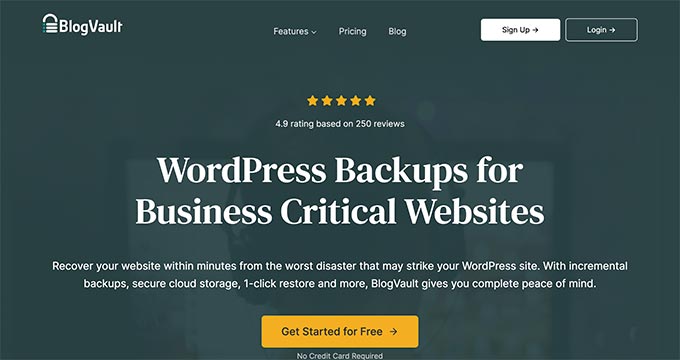
As the name suggests, BlogVault is geared toward bloggers. So, if you want to save backups of your WordPress blog to Dropbox, then it’s likely perfect for you.
You can create a complete backup of your website with databases and upload it to your Dropbox cloud storage account. For more in-depth details, you can check out our complete BlogVault review.
The great thing about BlogVault is that its backups are secured with encryption. However, it doesn’t offer a website restoration option from a Dropbox backup. You need to use a decryption tool to use the backups stored in your Dropbox account.
One standout feature is its automatic daily backups, which allow users to schedule backups easily. In our experience, its real-time backup capability ensures that changes are saved instantly, even on high-traffic websites.
We also tested BlogVault’s one-click staging feature, which lets you create a clone of your site to test updates and changes without affecting the live version.
Pros of BlogVault:
- We really like its incremental backup feature, which only saves changes made since the last backup, minimizing server load.
- It has a migration tool that supports large websites, allowing migration between hosts with no downtime.
- BlogVault has built-in malware scanning and hack recovery features to protect your site.
Cons of BlogVault:
- While BlogVault is optimized for performance, it can have a slight impact on your website’s loading speed.
- Its premium plan is very expensive.
Why we recommend BlogVault: If you are looking for a user-friendly plugin, then this is a great option for you.
Bonus: Envira Gallery
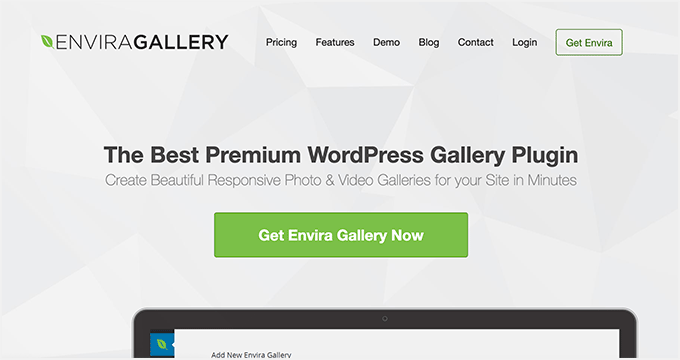
Envira Gallery is a powerful and easy-to-use WordPress gallery plugin that also works well with Dropbox. Through extensive testing, we have found it to be effective for creating beautiful photo and video galleries for your website in minutes.
It comes with features like gallery themes, watermarking, and image compression. To learn more about it, see our Envira Gallery review.
Using Dropbox is an excellent way to securely store and manage your photos in the cloud. However, downloading your photos and then uploading them to the WordPress media library can be quite time-consuming.
Fortunately, Envira offers a solution with its Dropbox Importer addon, allowing you to quickly import images directly from Dropbox into your WordPress galleries.
This feature not only saves you hours of work but also streamlines your workflow, making it easier to manage your media files.
Pros of Envira Gallery:
- Envira Gallery has a beginner-friendly interface.
- It comes with lightbox effects, lazy loading, image editing, captioning, and more.
- We love its image protection features like disabling right clicks, password-protecting galleries, and more.
Cons of Envira Gallery:
- The Dropbox addon is only be available in the pro version.
Why we recommend Envira Gallery: If you want to store your media files in Dropbox cloud storage, Envira Gallery is the best choice.
What Is the Best WordPress Dropbox Plugin?
In our expert opinion, Duplicator Pro is the best Dropbox plugin due to its seamless integration with the tool. The plugin easily creates a backup of your site and stores it in Dropbox with just a few clicks.
However, if you want to store your WordPress multisite backup, then UpdraftPlus is the better option. Meanwhile, you can opt for WPForms to upload user-submitted files to Dropbox cloud storage.
On the other hand, if you are looking for a budget-friendly backup solution that integrates with Dropbox, then BackWPup is the best option for you, since the free version of the plugin gives you everything you need.
💡 Tired of managing your WordPress backups?
Dropbox plugins for WordPress can help you simplify backup management, but you might not want that responsibility. In that case, you can leave it to the professionals.
With our WordPress Maintenance Services, our team of experts will handle regular cloud backups, software updates, and continuous site monitoring.
Frequently Asked Questions About Dropbox Plugins for WordPress
Here are some questions that we frequently hear from readers about WordPress Dropbox plugins.
Why should I use a Dropbox plugin for WordPress?
Using a Dropbox plugin for WordPress can greatly improve your website’s functionality and simplify file management. These plugins allow you to integrate your Dropbox account with your WordPress site, making it easy to upload, store, and organize files without the hassle of manual downloads and uploads.
Additionally, Dropbox plugins often come with features like automatic backups and file sharing, ensuring that your content is securely stored and easily accessible.
Are there any limitations or drawbacks to using Dropbox plugins?
Using Dropbox plugins can have some limitations and drawbacks.
One common issue is that they may slow down your website. Compatibility with different themes or plugins can also be a problem, leading to potential conflicts. Plus, relying on a third-party service like Dropbox means you are dependent on their uptime and service changes.
What are some best practices for using Dropbox plugins to ensure optimal performance and security?
To ensure optimal performance and security when using Dropbox plugins, you can start by keeping your plugins updated. That way, you will always run the current features and get the latest security patches.
We also recommend limiting the number of plugins you use to avoid slowing down your site. You should also check their compatibility with your current theme and other plugins.
To improve security, you should also use strong passwords and enable two-factor authentication for your Dropbox account. Finally, regularly back up your data and monitor your site for unusual activity to protect against potential threats.
For more information, see our ultimate WordPress security guide.
Best WordPress Guides for Backups & Migration
- How to Back Up Your WordPress Site
- Beginner’s Guide: How to Restore WordPress from Backup
- Ultimate WordPress Migration Guide for Beginners (Step by Step)
- The Ultimate Guide to Boost WordPress Speed & Performance
- Best Managed WordPress Hosting Compared
If you liked this article, then please subscribe to our YouTube Channel for WordPress video tutorials. You can also find us on Twitter and Facebook.





Williams
You could take in mind WP Media Folder! It has a lot of options and allows you to connect your media library with Dropbox and other cloud services!
WPBeginner Support
Thank you for your recommendation
Admin
Rachael
I am currently using a Backup & Restore Dropbox plugins by WPAdm and I can attest to the fact that it is quite different from other plugins,Its easy and free to use. I had to start making use of the PRO version which i have been using for 5 months now .It gives a one year license and technical support, and a scheduler which i use to clone or migrate website to other hosting or server and it does not allow the activities of hackers.
Christopher Anderton
One thing to consider is that some shared hosting environments has problems with some of the Dropbox plugins.
I noticed in some cases Dropbox plugins used a vast amount of resources. Normally it’s just for a short amount of time or not even noticeable. But i’ve seen accounts get temporarily suspended because of this.
So, test them first. Even if a plugin looks and feel nice, test it first. Also, check if the plugin is coded properly and follows best practice.
Kia S.
As someone who has crossed the dropbox free limits i would love to know other save to cloud wordpress backup options. Like to sugarsync, one drive google drive etc?
Reena
Such a helpful article. I’ve been looking for a way to get client’s to upload directly to my dropbox and 6. & 7. are perfect! Thanks!
Alex Ivanovs
That’s awkward.
http://techcrunch.com/2014/10/11/edward-snowden-new-yorker-festival/
Grey
I can’t believe you left UpdraftPlus out of the list. It can back up to DropBox as well as a number of other cloud services, including Google Drive and Amazon S3. Restoring a site is simple, and it can clone a WordPress installation to another domain. I use it on all my sites.
Kate_H
Some great Dropbox plugins listed.
Is it possible to host photos in Dropbox and serve them on your wordpress site or do you think it’s better to use Amazons S3?
Davey141010
BackWPUp is dangerous. Since it uploads all backups in the same app folder, it allows hackers to travel from one site that is backupped to your dropbox account to another.
I haven’t tested the others, but they may have the same issues.