WordPress 5.4 was released earlier today, and it is the first major release of 2020.
This new release is packed with a lot features, many of them are focused around the WordPress block editor. This release will massively improve the way you create content on your websites.
In this article, we’ll share what’s new in WordPress 5.4, and which features you should try after updating your websites.
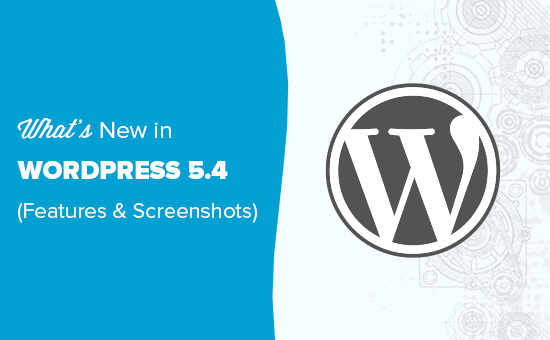
WordPress 5.4 is a major release, and unless you are on a managed WordPress hosting service, you’ll have to manually initiate the update.
Important: Don’t forget to create a complete WordPress backup before starting the update.
New and Improved Block Editor in WordPress 5.4
WordPress 5.4 is focused on improving the content editor. This includes new features, enhancements, and new blocks.
Let’s start with the enhancements first.
Fullscreen Editor will be Default in WordPress 5.4
WordPress 5.4 displays the block editor in the fullscreen mode by default.
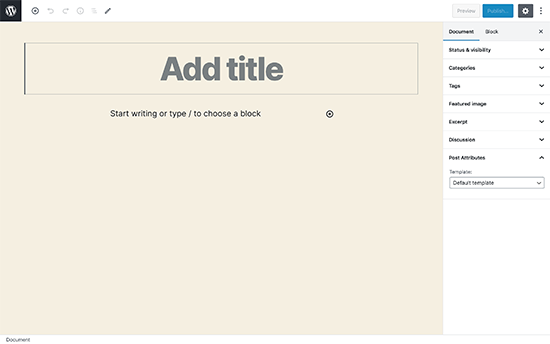
This change will be noticeable on new WordPress installations, or if you are accessing the WordPress admin area from a new device, browser, or in the incognito mode.
If you are upgrading from WordPress 5.3 using the same browser and device that you regularly use, then your editor will open with the last mode you had enabled.
You can exit the fullscreen mode by clicking on the Editor settings and unchecking the ‘Fullscreen mode’ option.
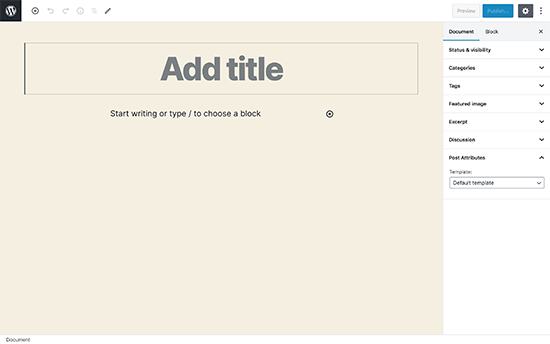
Update: If you want to permanently disable the full screen mode, then see our tutorial on how to disable full screen editor in WordPress.
New Blocks in WordPress 5.4
WordPress 5.4 brings two new blocks for you to use while writing content.
1. The Social Icons Block
As the name suggests, the Social Icons block allows you to add social media icons in your posts and pages.
![]()
After that, you can click on the add button and select a social network that you would like to add. You can then click on the social network icon and provide the link to your profile.
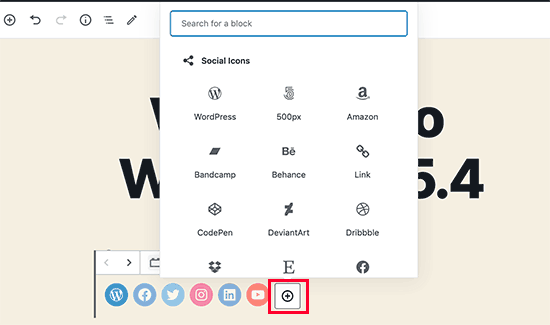
Social Icons block only allows you to add social media icons with links to your profiles. It does not add social sharing buttons. For that, you’ll still need a social media plugin with sharing features.
2. The Buttons Block
WordPress 5.4 introduces the Buttons block which will replace the Button block. As you can guess from the name of the new block, it allows you to add multiple buttons side by side.
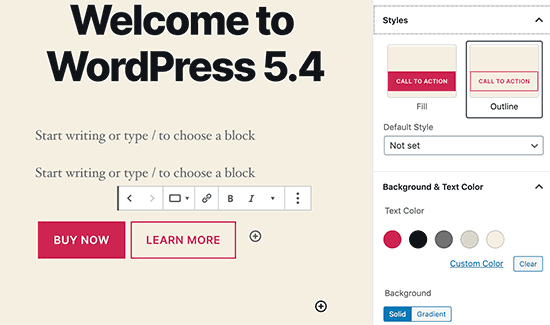
You can select the background or gradient colors for each button and choose from two different styles.
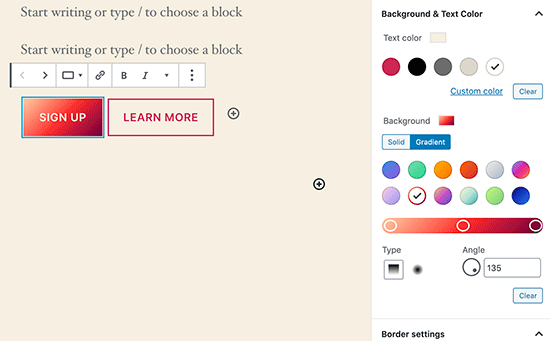
Improved Blocks You Should Try in WordPress 5.4
Several blocks in WordPress 5.4 are improved with new enhancements. Here are the top changes that will make a big difference in your writing experience.
More Color Options for Blocks
WordPress 5.4 offers new color options for multiple blocks. This allows you to create more engaging layouts for your posts and pages.
Previously users were only able to change the color of all text in a paragraph. With WordPress 5.4, you can now change the color of any text inside a paragraph block.
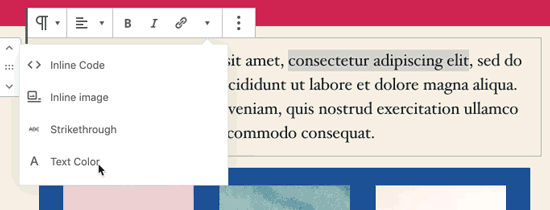
You can also choose text and background colors with gradients for cover block, and you can even choose background and text colors for all the blocks inside a group block.
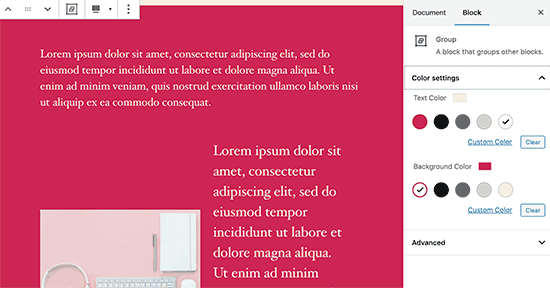
If you regularly use the Columns block, then you can also use colors for separating columns from regular paragraphs.
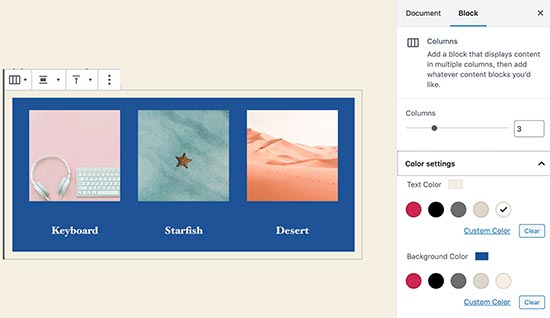
Block Selection Tool
A new button in the toolbar now allows you to easily select blocks. This is a really useful tool particularly when you have nested blocks inside a group block.
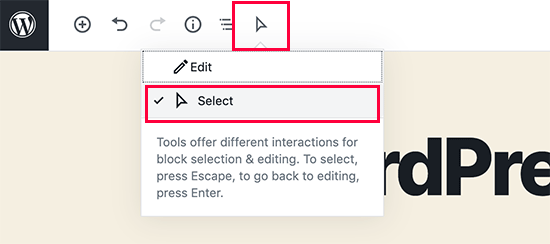
Simply click on the select tool and then take your mouse to the block you want to select.

Drag and Drop to Add Featured Image
Previously, you needed to manually select to upload and set the featured image. This didn’t match the drag and drop ability of the content editor.
Now with WordPress 5.4, you can simply drag and drop an image to the featured image section.

Better Mobile Toolbar for Block Editor
Previously, if you had to edit a blog post using a mobile device, then you may have noticed how the block settings toolbar moved around.
This made it quite difficult to use the editor on mobile devices. WordPress 5.4 has fixed this with a fixed toolbar on the top.
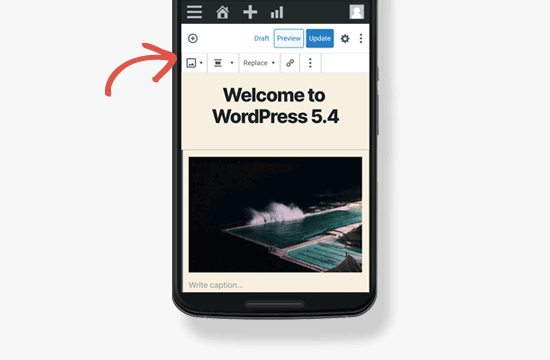
Select Image Sizes in the Gallery Block
Previously you were not able to select image sizes for images in the image gallery block. Now, you can select image size directly in the gallery block settings.
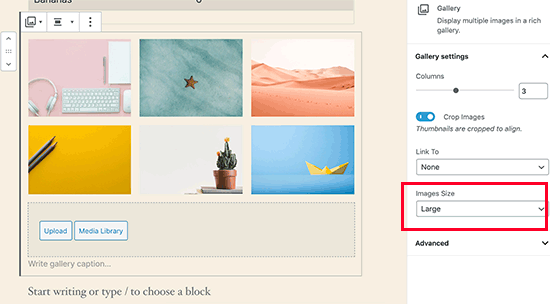
Improved Latest Posts Block
Previously, the Latest Posts block didn’t include the featured images. You can also choose the size and alignment for the featured image. This makes the Latest Posts block a lot more engaging and useful.
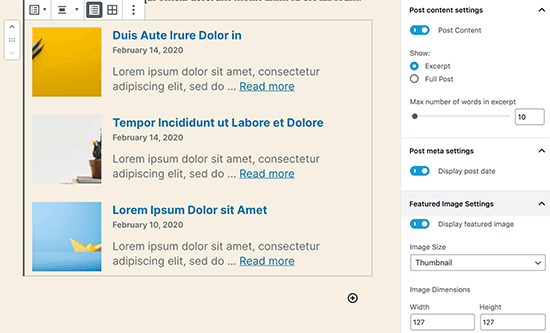
You Can Now Embed TikTok Videos in WordPress
WordPress 5.4 includes oEmbed support for TikTok videos. Basically, you can now add TikTok videos to your WordPress posts and pages just like you would embed YouTube videos.

Simply paste the video URL and WordPress will automatically embed it.
Updated Privacy Tools in WordPress 5.4
WordPress 5.4 brings improvements to the built-in privacy tools. Personal data exports now include session tokens, community events location, and custom user meta.
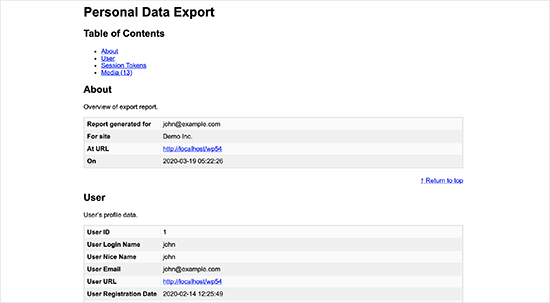
Personal data export now comes in two files in HTML and JSON. The HTML file includes a table of contents at the top for easier navigation.
Developer Changes in WordPress 5.4
WordPress 5.4 has several improvements for developers. These enhancements affect theme and plugin developers mostly.
New hooks in WordPress 5.4 allow developers to add custom fields to navigation menu items. (Details)
Developers can now add keyboard shortcuts to the block editor. (Details)
WordPress 5.4 changes the HTML output for the Calendar widget. It moves the navigation links to a <nav> HTML element right after the <table> element in order to produce valid HTML. (#39763)
A new apply_shortcodes() function is now available as an alias to the do_shortcode() function. (#37422)
Some unused customizer classes are now formally deprecated in WordPress 5.4. (#42364)
We hope this guide helped you learn about what’s new in WordPress 5.4. We are excited about the new features and enhancements in the block editor particularly color options and buttons block.
What’s your favorite feature in WordPress 5.4? Let us know in the comments below.
If you liked this article, then please subscribe to our YouTube Channel for WordPress video tutorials. You can also find us on Twitter and Facebook.





Sunshiney
If you looked closely, you’ll see that the love comes from people who are designers or inexperienced or who do not code at all. The dislike is from those who build custom themes from scratch.
Gabriel Cevales
thanks WPBeginner-Team for sharing this article with us!
Your tipps are very helpful.
Yours
Gabriel
WPBeginner Support
You’re welcome, glad you found our content helpful
Admin
T Mills
Do we need to update to the new Wordpress even though we’re using Divi theme for the site?
WPBeginner Support
If you are concerned about if it is safe to update your site or not, we would recommend creating a staging site using our guide below and test the update on the staging site for safety:
https://www.wpbeginner.com/wp-tutorials/how-to-create-staging-environment-for-a-wordpress-site/
Admin
Louis
so where’d the grab to move element go?
WPBeginner Support
There should be a pencil icon at the top of your editor that you can click to change to the block selection tool
Admin
Jim O'Sullivan
We work a lot with WordPress sites, including our own, and we just can’t get used to the new block editor. The first plugin I ever install on a fresh WordPress site is Classic Editor!
Is it just me, or did they change it too much too fast?
WPBeginner Support
The goal of the block editor was to update WordPress’ interface to be more up to date similar to other platforms. It is difficult to say if something was changed too fast but that is a strength of WordPress that users are able to install the classic editor
Admin
karan4official
Any improvements for the speed?
WPBeginner Support
For speeding up WordPress, we would recommend taking a look at our guide on speeding up your site here:
https://www.wpbeginner.com/wordpress-performance-speed/
The plugins, hosting, themes, and content on your site would determine the speed of your site and WordPress itself is relatively optimized.
Admin
Michael
Is it possible to open a new browser window when using the new Social Icons Block instead of navigating away from the current page? Thanks
WPBeginner Support
Not by default at the moment but we will keep our eyes out for a method or update
Admin
Franklyn Fosu
Kindly corect the grammar errors in this sub-heading.
(Improved Blocks Your Should Try in WordPress 5.4) should be “Improved Blocks *YOU* Should Try…..”
WPBeginner Support
Thanks for letting us know about the typo, we’ll be sure to fix that
Admin
Franklyn Fosu
I love the block editor.
WPBeginner Support
Glad you’ve been enjoying the block editor
Admin
Toni Weidman
It seems to me that those of us who prefer using Classic Editor are being ignored or weeded out. Is there anything for us in this new release?
WPBeginner Support
The Classic editor is the previous editor for WordPress so there likely won’t be updates to it unless there is an update to the classic editor plugin. For those using the classic editor, the developer enhancements will indirectly assist and in the future, we hope you’ll give the block editor a chance
Admin
Sarah Böttger
At first, I had my problems, too with the block editor and I kept the classic editor with the plugin. I switched to the block editor shortly afterwards and I just rebiult my site with it and in my opinion it is so much better. It has more option, why it takes time to learn how to use it. I can recommend it. I was looking for years for a plugin to make blocks like posts-its, now you can build that.
Aman
What about images lazy load announcement in 5.4? Is that included in this release?
WPBeginner Support
The lazy loading was pushed to a possible future release.
Admin
Somnath Jadhav
I use page builders like Elementor, Divi etc.
How it will affect my life?
WPBeginner Support
If you are using a different editor than the block editor you shouldn’t see much change unless there is an update to what you are using.
Admin
David
Looks nice! I like both classic and block editor to be honest. Quick question: how necessary is it to backup databases before updating to 5.4? What plugin would you recommend?
Thanks in advance, love your website:)
David
WPBeginner Support
It depends on your site, we would always recommend creating a backup for safety following up update guide here:
https://www.wpbeginner.com/beginners-guide/ultimate-guide-to-upgrade-wordpress-for-beginners-infograph/
Admin
Pragati kumar sheel
That’s a significant move. Although I don’t use it frequently but I like the changes. Among all of them “More Color Options for Blocks” was much needed. Bang we got it now.
WPBeginner Support
Glad you like the update
Admin
Ogbonnia Victor
I’m afraid of updating the new version cause I saw a warning that I should try and back up the files on my site but I don’t know how to back it up. Is there any alternative?
WPBeginner Support
For an alternative, you could test the update using a staging site, we have a guide on how to create one here: https://www.wpbeginner.com/wp-tutorials/how-to-create-staging-environment-for-a-wordpress-site/
Admin
Bhoye jyoti
I want to updates new version 5.4. so guide me please.
WPBeginner Support
For how to update your site, you would want to take a look at our guide here: https://www.wpbeginner.com/beginners-guide/ultimate-guide-to-upgrade-wordpress-for-beginners-infograph/
Admin
zig
not bad at all. I think WP is moving the right direction despite the recent hate that they got for the block editor
WPBeginner Support
Glad you like the changes planned for 5.4
Admin
Rob
None of this interests me, first thing I do is install classic editor on every website!
WPBeginner Support
We hope you give the block editor another chance in the future as it gains new tools
Admin
Joseph Quinn
The block editor can take some time getting used to but it’s worth the effort. With blocks you can speed up development especially if have global content. You can save formatted blocks to use everywhere on your site and when you update one they all update saving you valuable time from editing every instance.
Ron Cunningham
Very helpful guide. Thanks a lot.
WPBeginner Support
You’re welcome, glad our guide was helpful
Admin
prabhuling
Hey, how can I update to this version without disturbing my website?
WPBeginner Support
You can test updating to the new version using a staging site by following our guide here: https://www.wpbeginner.com/wp-tutorials/how-to-create-staging-environment-for-a-wordpress-site/
Admin