WordPress 5.0 was released just a few hours ago. It is the first and the only major WordPress release of 2018 with a whole new set of improvements and some big changes. In this article, we will show you what’s new in WordPress 5.0 and which features you should try after updating your websites.
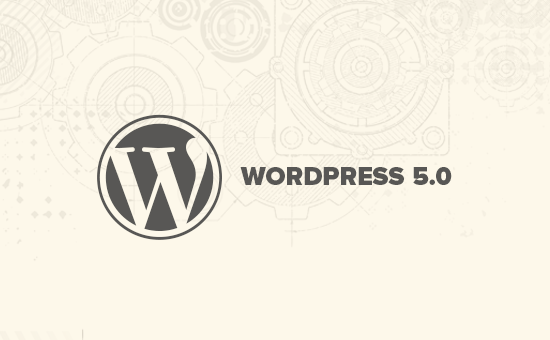
WordPress 5.0 is a major release and unless you are on a managed WordPress hosting service, you’ll have to manually initiate the update.
Important: Don’t forget to create a complete WordPress backup before starting the update.
Introducing Gutenberg The New Block Based Editor
WordPress 5.0 comes with a completely new editor codenamed Gutenberg. It is a block-based editor which allows users to create beautiful layouts using content blocks.
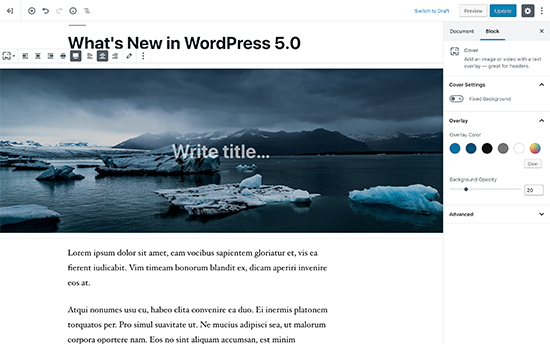
The old WordPress editor was a simple text window. While it worked well, you had to use different approaches to add images, create galleries, shortcodes, video embeds, and other content elements.
The new editor replaces them with a streamlined writing experience where each content element is wrapped in a block. You can move them around the editor, change their settings, and create engaging layouts without writing code.
By default, it comes with several blocks to add most commonly used content elements. This includes blocks to add images, audio, video, photo gallery, cover image, lists, quote, media, text, buttons, and more.
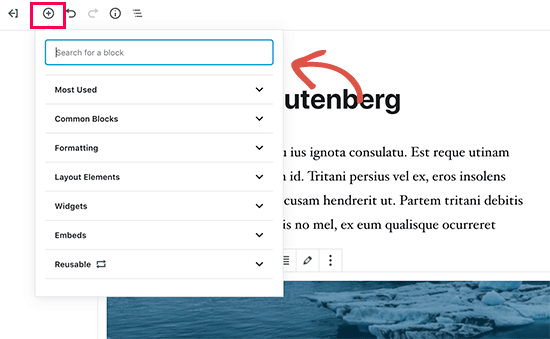
Blocks come with their own toolbar and settings. Apart from basic formatting options, you can also change width, colors, and other attributes.
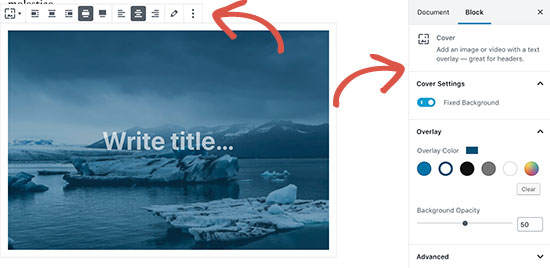
Widgets are also included as blocks, so you can easily add shortcodes, recent posts, recent comments, categories, and archives.
If you relied on adding shortcodes to your articles, then you can continue using them as a block.
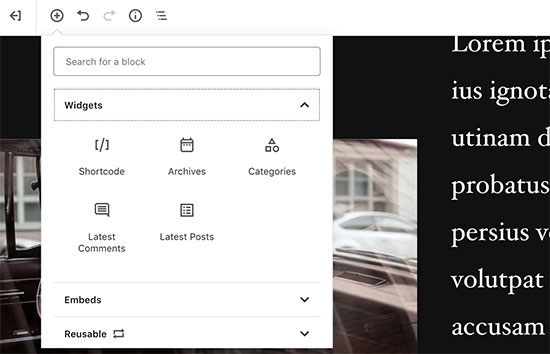
The new editor also makes embeds much easier. Simply expand the embeds section under the add block button, and you will be able to see all supported embed options.
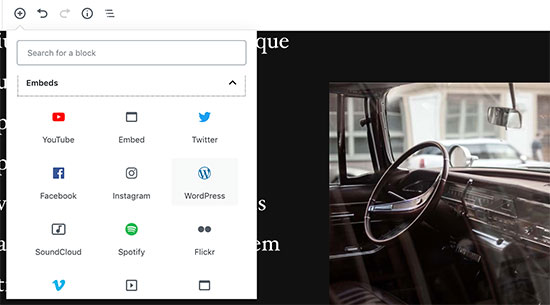
This makes adding videos, tweets, and facebook embeds a lot easier. Each embed is its own block, so you can adjust their settings just like any other blocks.
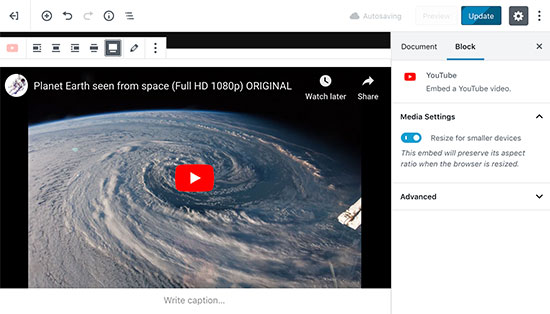
If you feel a bit distracted by the WordPress admin sidebar, then simply switch to the distraction-free full-screen mode. This will hide the WordPress admin sidebar, and you will have a lot more room to design your content.
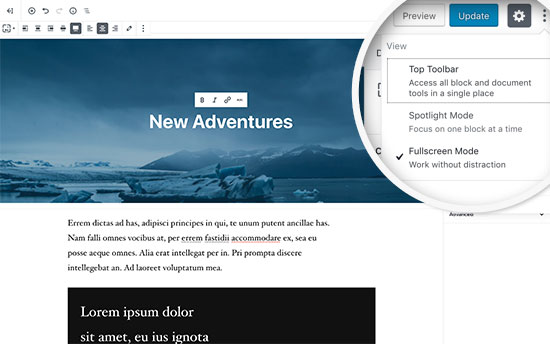
You will find all your usual post editing features neatly tucked under the sidebar. This includes publishing and saving options, permalink or post-slug, categories and tags, excerpt, and more.
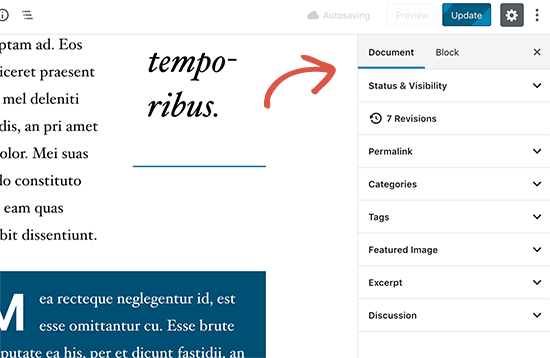
Create and Reuse Blocks
If you often add things with the same style or content, then you can now save them as reusable blocks to use later when needed.
Simply edit a block you want to make reusable. Once you are satisfied with it, click on the menu dots in the block toolbar and select ‘Add to reusable blocks’.
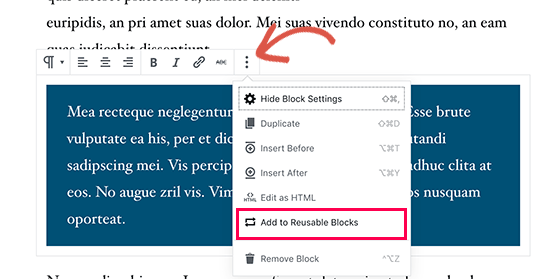
You will be asked to provide a name for this block. After that, WordPress will save this as a reusable block. You can find it under the Add Blocks button and reuse it in other posts.
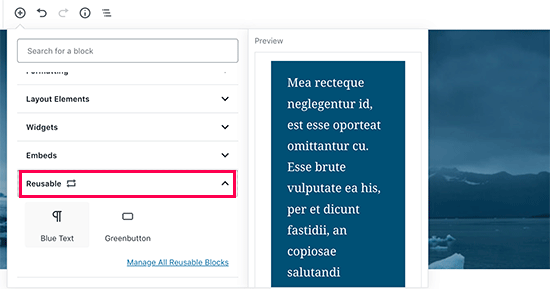
Editing Existing Content After Upgrading to WordPress 5.0
WordPress 5.0 will not affect any of your old content, and you would still be able to edit older articles. When editing an older article, you will see your content wrapped inside a “Classic” editor block.
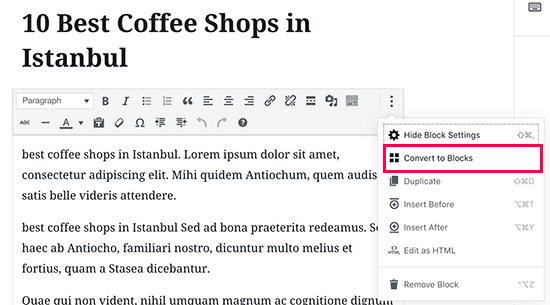
You can continue editing the article inside the classic block. You can also break it into multiple blocks which will allow you to use all the features of the new WordPress editor.
Can I Still Use The Old WordPress Editor?
Yes, you can use the old WordPress editor by simply installing and activating the Classic Editor plugin. For more details, see our step by step guide on how to install a WordPress plugin.
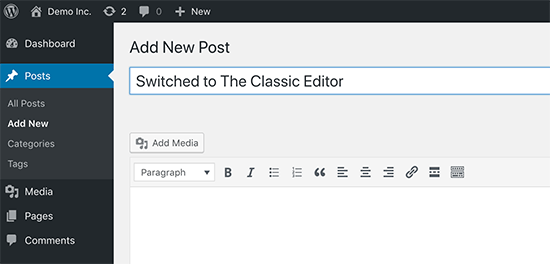
Upon activation, the plugin will disable the new blocks based editor, and you’d be able to use WordPress with the old classic editor that you are used to. For more details, see our article on how to disable Gutenberg and keep classic editor in WordPress.
Twenty Nineteen – The New Default WordPress Theme
WordPress 5.0 ships with a new default theme called Twenty Nineteen. It is a versatile and minimalist WordPress theme that can be used to start a blog or make a website.
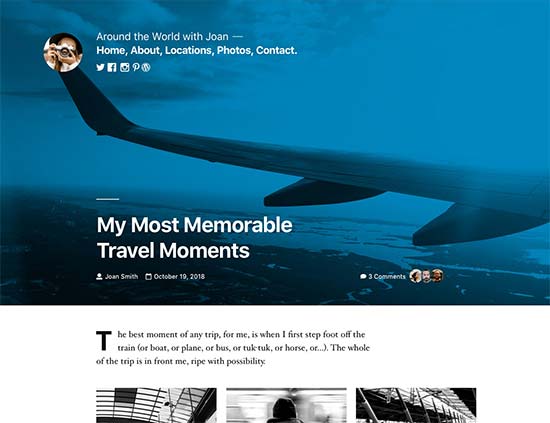
Twenty Nineteen is based on Gutenberg starter theme, which means it is fully compatible with the new WordPress editor. It offers a clean canvas with minimal distractions, which gives you the freedom to experiment with the new editor and create beautiful layouts for your WordPress posts and pages.
WordPress 5.0 Compatibility with Themes and Plugins
WordPress 5.0 brings a big change to how users create content using WordPress. It has been under development for quite some time, which provided plugin and theme developers enough time to test their products and add compatibility for the new editor.
Most essential WordPress plugins like WPForms and Yoast SEO are already compatible with WordPress 5.0 and the new editor.
All top WordPress theme shops have also made their themes compatible with the new editor.
However if a plugin or theme on your website is not working properly, then reach out to that plugin or theme developer and ask them to update it.
If you do not hear back from them, then you can temporarily disable the plugin / theme and find an alternative. Alternatively, you can install the Classic Editor until your favorite plugin / theme have switched over.
We hope this article offered you a good insight into what’s new in WordPress 5.0. We are particularly excited about the new WordPress editor and the new ways to create content in WordPress. What are you excited about?
If you liked this article, then please subscribe to our YouTube Channel for WordPress video tutorials. You can also find us on Twitter and Facebook.





Jay bro
Okay, I have gone through the new updates and I really hate it. WordPress is a community centric CMS and they should avoid updates on fancy looks. The editor is worst formatted. With almost all the elements are ‘display on hover’. It will be really difficult for the newbie users to adapt to this messy format. It will waste hours of time for the first time users on just to figure out the editor.
WPBeginner Support
As with any update, there are pains with changes made that will need to be addressed. If you agree or disagree with the current editor, it is what we have for the time being.
Admin
chris
not that happy with the whole block thing. i found lots of issues myself
taken off everything and reinstalling old version.
WPBeginner Support
Rather than reinstalling the old version, you may want to use the classic editor so you can still receive security updates for your site.
Admin
Isaac
After upgrading to 5, our sites got complete disabled. No one can edit the pages any more with our paid visual composer.
We ended up having to pay visual composer again for the WP 5 compatible version.
WP should have told the users the impact and remedy upon upgrade.
WPBeginner Support
Hi Isaac,
Always remember to create a complete back up of your WordPress site before updating it. This helps you easily troubleshoot issues after the update.
Admin
Charles
Thanks for the guidelines. Please, how do I justify text in the new Gutenberg? Again, How do I find the insert page break? Thanks.
Vaishnavi Patel
Please check this another article from wpbeginner only :
https://www.wpbeginner.com/plugins/how-to-add-underline-and-justify-text-buttons-in-wordpress/
Cath
Hello,
How do I change the size of my image gallery?
I already scaled the images down to 150pixels. But the gallery still displays them in their original size.
Cath
How can I resize the gallery? The images are too big. I only have 2 in it and I just want them to be thumbnail size.
hafid
With wp 5.0, do we still need a page build like ‘visual composer’, ‘DIVI’, ‘UX builder’? It will change the wordpress industry.
WPBeginner Support
Hi Hafid,
Right now, you can continue using a page builder plugin if you want. It would be interesting to see how page builders evolve and what happens next as the block editor further improves in the future.
Admin
ian
this WP update is a disaster, just don’t do it. i have had nothing but problems. first, for some reason the feature image no longer shows on social shares although looking at the meta code the og:image tag is correct. Also, all of a sudden after the feature image and article title the content is hidden and readers must click a ‘read more’ button to see the entire article. the editor is confusing and embeds were already super easy with the classic editor. WP needs to rethink this change and whoever is set to make money from this junky editor and changes that make our sites less user-friendly now.
WPBeginner Support
Hi Ian,
You can install the classic editor and you will not be affected by the new editor.
Admin
Habib
Yeah, that’s right. wordpress 5.0 is not for comfortable uses. Just install classic editor and feel free old times in your site.
Andy
Thank you for your post – it is informative through 5.0 is a bit bulky to work on for the first time
I am just wondering how to add alt description for images if I upload a few at one time
thank you
Elise
I am intrigued by all the potential benefits of WP 5! I’m playing with it but do y’all recommend any tutorials to get up to speed? Thanks.
Flueras
Hello. How can i insert multiple columns because in the old version it was much more easier…. For instance i want to make 4 icons on a line inserted in the article and them to point me in some external links…
Ikechukwu
How do I add a featured image to my posts? I tried using the cover image on 5.0 but it’s not working as a featured image
WPBeginner Support
Hello,
WordPress 5.0 still has featured image option located in the right column.
Admin
Amber Humphries
For some reason the thumbnail when sharing in social media is now always our blog logo. Is this something that isn’t working with the new format or am I somehow doing something wrong? Would love to have it show up as the thumbnail I select.
Bryan F
Most of the reports I’ve seen state that WP 5 will break a lot of sites. I run web sites to present content, not to exercise my programming skills.
Forcing Gutenberg onto all WP users is a colossal feat of hubris, especially given the overwhelming negative feedback given when the idea first floated. Telling people what they want is one of the most arrogant things anyone can do, and WP management is guilty of this.
Instead of “fixing” my sites to work with Gutenberg, I’ll most likely switch to the fork ClassicPress.
WPBeginner Support
Hi Bryan,
We will recommend you to install Classic Editor plugin. It will keep your WordPress site as you liked it.
Admin
Haseeb
How can I add a button to a posts -page. what hook can be used to add a custom button
I’d like to place it next to, or near, the setting or publish button, to get content from The new Gutenberg editor to a web service.
Kingsley
so this is the only change that was made in wordpress 5.0?
Editorial Staff
Yes, but this was a huge platform change. The new block based editor approach will be implemented in other areas of WordPress in the coming months.
Admin
EMB
What the hell was the point of this? How do I simply insert an image? Why did you need to make this so pointlessly complicated? WHO ASKED FOR THIS??
Editorial Staff
We can understand your frustrations. The direction of WordPress was decided by the core contributing team, and we believe it’s the right step forward. This will only get better over the next few months.
In the meantime, if you don’t like the Gutenberg Block Editor, you can switch back to the Classic Editor.
Admin
Bryan F
No one asked for Gutenberg.
WP management decided a new editor was needed to compete with other CMS. From what I’ve read, the initial feedback on Gutenberg was overwhelmingly negative, but WP management decided to go forward anyway. It appears that the decision was a financial one, not one that was community driven.
Martin N
Bryan F : 100% Correct. There was no need for such a drastic change.
Take a look at the 2,000+ mainly negative comments over at the plugin hub – I think it speaks volumes.
I see from the Editorial Staff here the comment that more “Block” changes are coming.
Now, you simply cannot run a business with WP being a core part of it with such uncertainty.
Do those deciding on these changes understand this? Was the wider WP community consulted?
This is a watershed moment in the history of WordPress, one that I believe will be the start of its decline.
Let’s hope they come to there senses.
GetAwpTheme
Can I still use the classic editor after update my site into 5.0?
Editorial Staff
Yes, all you need to do is install the Classic Editor plugin.
We have a step by step guide on how to bring back the Classic Editor in WordPress.
Admin
Asuu.com.ng
This update is too heavy lol, its confusing and breakdown websites, just hate dat guterbeng of a thing
Editorial Staff
Thanks for leaving your feedback. There is definitely a mixed bag of feelings around Gutenberg, but we believe its the right step forward to making WordPress even easier and beginner friendly over the years to come.
Admin
Wojciech Pietrzak
Hi,
Do you have some info about performance improvements between 4.9 and 5.0, or could you provide some tests? I would love to read about it!
I feel that my site is loading faster with 5.0 but maybe is a placebo effect
Editorial Staff
That’s an interesting observation.
There is so much that goes into website speed that it’s hard to do a proper test.
But I’m glad to hear that your website feels like it’s loading faster with 5.0
Admin
anne huffman
how can I move images around on Left, Right or Center and place text around them? Thanks
WPBeginner Support
Hi Anne,
You can use Media & Text block which allows you to add an image to the left or right and add text next to it.
Admin
Cynthia U.
For some of us who are not yet ready to switch over, please how can we disable or hide the notification block so we accidentally update or something.
I’d like to give some time for all plugin to adjust, then we can switch over. There’s no rush
WPBeginner Support
Hi Cynthia,
We don’t recommend hiding update notifications. It is a major release and you should update as soon as possible. However, if you must do it, then you can use Easy Updates Manager plugin to do that.
Admin
Sammy Jnr
What about Jetpack. It has suddenly disappeared. What do I do to check my site stat?
Editorial Staff
Hi Sammy, not sure why Jetpack would have disappeared after the 5.0 update. Can you make sure the plugin is active.
Alternatively, we recommend using MonsterInsights for more detailed analytics. It is what we use on our website.
Admin