長年にわたり、多くのWordPressユーザーがPinterestの認証で苦労していることに気づきました。これはWPBeginnerコミュニティでよく見られる課題であり、私たちも初めて取り組んだときに同じ戸惑いを感じたことを覚えています。
PinterestはWordPressサイトにとって強力なトラフィックソースとなり、ブログやオンラインショップに何百万人もの訪問者をもたらしています。しかし、その可能性を最大限に活用するには、まずサイトを検証する必要があります。
このガイドでは、WordPress サイトを Pinterest で確認するための最も迅速で確実な方法をご紹介します。サイトオーナーを長年支援してきた経験に基づいてプロセスを簡素化しましたので、わずか数分で完了できます。

なぜWordPressサイトをPinterestで検証する必要があるのか?
Pinterestはビジュアルコンテンツの宝庫のようなもので、写真や動画などを共有する代表的なプラットフォームのひとつです。InstagramやFlickrのような、クリエイティブなキャンバスだと思ってください。
ボードを作成することで、ユーザーや他のユーザーがコレクションをキュレーションし、刺激的なサイトや魅力的なコンテンツにリンクすることができる。
あなたのブログが画像や動画で反響を呼ぶなら、Pinterestは貴重なトラフィックソースになる。写真サイトなど、視覚的に豊かなテーマには最適です。
サイトを検証することで、Pinterest Analyticsを通じて強力な洞察が得られます。これにより、オーディエンスをより深く理解し、Pinterestの広告プログラムに参加することができます。これらのステップを踏むことで、Pinterestのトラフィックを効果的に増やすための確かな戦略を立てることができます。
それでは、WordPressブログをPinterestで認証してもらうための簡単な手順を説明しましょう。
PinterestでWordPressサイトを認証する方法
始める前に、Pinterestのプロフィールをビジネスアカウントにアップグレードする必要があります。これにより、アナリティクスや広告プログラムなど、PinterestのProツールをすべて使用できるようになります。Pinterestのビジネスアカウントは無料で簡単に設定できます。
では、始めよう:
ステップ1: Pinterestアカウントをビジネスにアップグレード状況
まず、Pinterestアカウントにログインし、画面右上の下向き矢印をクリックします。次に、「Unlock business tools」オプションをクリックします。

次の画面では、ビジネスアカウントが提供する機能の一覧が表示されます。
個人アカウントをアップグレードしてこれらの機能を使用するには、「ビジネスに切り替える」ボタンをクリックしてください。

その後、プロフィール名、サイトURL、国、言語など、ビジネスアカウントの詳細を入力する。
これらの詳細をすべて入力したら、「次へ」ボタンをクリックします。

Pinterestはあなたのビジネスについて尋ねます。ドロップダウンメニューから業種を選択し、与えられたオプションから3つの目標を選びます。
その後、「次へ」ボタンをクリックする。

次の画面では、カスタマイズされたお勧めのオプションを選択するよう求められます。
これが完了したら、必ず「Next」ボタンをクリックしてください。

ここで、ピンタレストでの広告に興味がある場合はオプションを設定し、「次へ」ボタンをクリックするよう求められます。
このチュートリアルでは、「いいえ、広告を出す予定はありません」オプションを選択できます。

次に、Pinterestはあなたのビジネスアカウントを開始するためのさまざまなオプションを表示します。
右上の「十字」アイコンをクリックすると、この部分をスキップできます。

ステップ2:Pinterestでサイトを登録する
次のステップは、あなたのサイトをPinterestに登録することです。
そのためには、Pinterest Businessのハブページから’Claim domain’ボタンをクリックすると、直接Claim settingsのページに移動します。

右上の下向き矢印をクリックし、「設定」オプションを選択します。その後、左メニューの「クレーム」セクションに移動します。
Pinterestであなたのコンテンツのクレジットを取得するには、サイトの’Claim’ボタンをクリックしてください。

ボタンをクリックすると、ポップアップウィンドウが表示され、WordPressサイトを請求するための3つのオプションが表示されます。
HTMLタグを追加」オプションを選択するのは、最も簡単だからだ。

HTMLファイルをダウンロードし、FTPクライアントまたはWordPressホスティングファイルマネージャーを使用してサイトのルートディレクトリにアップロードします。
また、ドメイン登録業者を使用して、ドメイン設定に検証TXTレコードを追加することもできます。
ステップ3:WordPressサイトにHTMLタグを追加する
サイトのヘッダーにHTMLタグを追加する方法は複数ありますが、ここでは最も簡単な2つの方法のみを取り上げます。
SEOプラグインでPinterestのHTMLタグを追加する
まず、All In One SEO (AIOSEO)WordPressプラグインを使用し、サイトにHTMLタグを入力します。詳しくは、WordPressプラグインのインストール方法をご覧ください。
AIOSEOはWordPressのための最高のSEOプラグインであり、専門家を雇うことなく、検索エンジンのためにあなたのサイトを最適化することは非常に簡単です。
Pro版をお勧めしますが、AIOSEOの無料版を使ってPinterest認証を追加することもできます。
HTMLタグを追加するには、All In One SEO ” 一般設定にアクセスし、上部メニューから「ウェブマスターツール」タブをクリックします。
その後、’Pinterest Site Verification’ブロックをクリックします。

前のステップでコピーしたHTMLタグをPinterest Site Verificationフィールドに入力します。
その後、「変更を保存」ボタンをクリックします。

Code SnippetsプラグインでPinterestのHTMLタグを追加する
AIOSEOを使用する以外に、HTMLタグを追加するもう一つの方法は、WPCodeプラグインをインストールして有効化することである。
有効化したら、WordPressダッシュボードのCode Snippets ” Header & Footerページにアクセスする必要があります。ヘッダー」セクションにHTMLタグを貼り付けます。その後、「変更を保存」ボタンをクリックしてください。
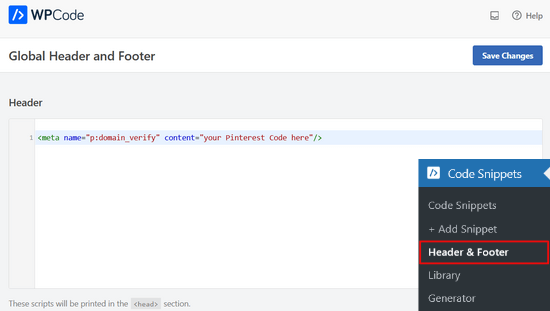
HTMLコードをサイトのヘッダーセクションに追加したら、Pinterestの画面に戻り、ポップアップの「Continue」ボタンをクリックする必要があります。
サイトのURLを入力し、「Verify」ボタンをクリックします。

そうすると、『検証中』というメッセージが表示されます。
通常は24時間以内に手続きが完了し、あなたのサイトが認証された旨のメールが届きます。

これで完了です!これで Pinterest での WordPress サイトの認証が完了しました。
ヒント:認証コードを追加してもPinterestが認証に失敗する場合は、WordPressのキャッシュをクリアする必要があります。
動画チュートリアル
WordPressでPinterestを使うためのエキスパートガイド
この記事が、PinterestでWordPressサイトを確認する方法を学ぶのにお役に立てば幸いです。WordPressでPinterestを使用することに関連する他のガイドもご覧ください:
- WordPressのサイドバーウィジェットに最新のPinterestピンを表示する方法
- WordPressブログ投稿でPinterest画像を非表示にする方法
- WordPressブログにPinterestの「Pin It」ボタンを追加する方法
- WordPressソーシャルメディア・チートシート(更新版)
- WordPressのベスト・ソーシャルメディア・プラグイン
- ブログへのピンタレスト・トラフィックを急増させる方法
If you liked this article, then please subscribe to our YouTube Channel for WordPress video tutorials. You can also find us on Twitter and Facebook.





Marian
I did as the article mentioned, and it has not worked. Not even after I cleared my cache.
WPBeginner Support
It would depend on the specific issue you are running into, is it not verifying or are you seeing a different error?
Admin
aga
Thank you so much!! I’ve been trying to do it for weeks and you made it so simple!
WPBeginner Support
Glad our guide could help
Admin
Iruoma
Hey,
Thanks for this info!
I used the AIOSEO and tried going back to my interest to confirm and it says no relevant meta tag was found. Do I have to wait some more to allow for verification?
Thank you.
WPBeginner Support
You would want to check that you’ve cleared any caching on your site as that is the most common reason for that message after adding the verification to your site.
Admin
Kelly Grace
I have Wordfence on my WP.org website and it gives me a warning when I try to add the HTML tag I copied from Pinterest. Is it safe to ignore that and proceed?
Taufiq Azad Siam
Can you please tell me why should I verify my WordPress website on Pinterest?
Please don’t get me wrong. I am a huge fan of this website. I just want to know the benefits.
WPBeginner Support
We would recommend taking a look at the beginning of our article where we cover what is gained from verifying your site
Admin
Eddie Morgan
Can I uninstall AIOSEO verifying pininterest
WPBeginner Support
Once the site is verified you can remove it from your site but AIOSEO is used for much more than only verifying your site on Pinterest.
Admin
Eddie Morgan
Thank you so much, I followed the steps and got the notification verification in progress. How will I know when the website has been successfully claimed? Is it the email they will send? or what changes will I see on Pinterest to know its been successfully claimed.
WPBeginner Support
It is normally an email, as we say in the article above
Salma
Hello!
Thank you for such helpful guides. Your guides are very thorough and helped me through a lot of complications I didn’t think I’d run through while making a blog. So, I just thought I’d thank you for putting in so much work.
WPBeginner Support
Glad our guides have been helpful
Admin
Laura
this was SO helpful. thank you for posting!!
WPBeginner Support
Glad our guide was helpful
Admin
Nesha
This video was so helpful thank you. I have been trying to do this in multiple ways for a while now and never succeeding. Working with your video I managed it in less than 5 minutes. Thank you for sharing!!
WPBeginner Support
Glad our guide was helpful
Admin
Chay
This was a lifesaver!!!! I’ve have been struggling with claiming my website foreverrr. Yoast really is the easiest way and I already had it. Thanks
WPBeginner Support
Glad our guide was helpful
Admin
Miles
I’m great at adventures, not so great at websites… You rock thank you would have never gotten this alone
WPBeginner Support
Glad our guide was helpful
Admin
Ashish Kumar Banchhor
Thankyou dear,
I was looking for this. thanks a lot
WPBeginner Support
Glad our guide was helpful
Admin
John
I was going to add your plugin but it’s saying it’s untested with my version of WordPress 5.5.1. (which is saying I’m running the latest version).
WPBeginner Support
For that warning, you would want to take a look at our article below:
https://www.wpbeginner.com/opinion/should-you-install-plugins-not-tested-with-your-wordpress-version/
The plugin should still be working and we’ll look into updating the tested number
Admin
John
Great thanks so much, appreciate your response. Thanks for all your guidance and content, it’s been so helpful as I continue to learn WordPress.
Bryce
Thanks !!
I have tried to do that many times but never succeeded.
WPBeginner Support
You’re welcome, glad our guide can help change that
Admin
Tasia
Your site is super helpful. I’ve come across it many times for answers to questions I’ve googled. Great work!
WPBeginner Support
Thank you, glad our content is helpful
Admin
Lydia
I have been trying to figure this out for a week! I should have come to WPBeginners in the first place, duh. The way you showed it in connection with Yoast was so easy, thanks.
WPBeginner Support
Glad our guide could make it easier for you
Admin
ajumohit
tq for the guidance. my website claimed within 15 minutes
WPBeginner Support
Glad our guide was helpful
Admin
Sanaz
I keep getting “Authorization Failed” after entering my website URL, does anyone know why this is happening?
WPBeginner Support
It would depend on where you are getting the error but the most likely reason would be if you hadn’t cleared all your caching we would recommend doing that to ensure Pinterest can see the tag properly
Admin
Marlene
I have claimed my website already and I accidentally deleted my header and footer plugin and now I’ve lost my meta tag for my claimed Pinterest account. I’m using SEO Yeost now. How do I find that meta tag again so I can input that into my SEO Pinterest section?
WPBeginner Support
Unless you edit the website claim on Pinterest, your site will remain claimed without you needing to include the tag
Admin
Lynn
I have followed the instructions but it never claims my website and after a couple of days I try again! Could there be another reason?
WPBeginner Support
You would want to ensure you’ve cleared all of your caching and that you don’t have a coming soon page up preventing Pinterest from seeing your code.
Admin
Emma
I came across this article when needing more information on getting my Pinterest business account up and running, this was really helpful and easy to follow, thank you very much.
I will be bookmarking your website to return to in the near future as I continue my learning
WPBeginner Support
Glad our article was helpful
Admin
Lungi
Thanks you, this was super easy to follow!
WPBeginner Support
You’re welcome, glad our guide was helpful
Admin