長年にわたり、多くのWordPressユーザーがPinterestの認証で苦労していることに気づきました。これはWPBeginnerコミュニティでよく見られる課題であり、私たちも初めて取り組んだときに同じ戸惑いを感じたことを覚えています。
PinterestはWordPressサイトにとって強力なトラフィックソースとなり、ブログやオンラインショップに何百万人もの訪問者をもたらしています。しかし、その可能性を最大限に活用するには、まずサイトを検証する必要があります。
このガイドでは、WordPress サイトを Pinterest で確認するための最も迅速で確実な方法をご紹介します。サイトオーナーを長年支援してきた経験に基づいてプロセスを簡素化しましたので、わずか数分で完了できます。

なぜWordPressサイトをPinterestで検証する必要があるのか?
Pinterestはビジュアルコンテンツの宝庫のようなもので、写真や動画などを共有する代表的なプラットフォームのひとつです。InstagramやFlickrのような、クリエイティブなキャンバスだと思ってください。
ボードを作成することで、ユーザーや他のユーザーがコレクションをキュレーションし、刺激的なサイトや魅力的なコンテンツにリンクすることができる。
あなたのブログが画像や動画で反響を呼ぶなら、Pinterestは貴重なトラフィックソースになる。写真サイトなど、視覚的に豊かなテーマには最適です。
サイトを検証することで、Pinterest Analyticsを通じて強力な洞察が得られます。これにより、オーディエンスをより深く理解し、Pinterestの広告プログラムに参加することができます。これらのステップを踏むことで、Pinterestのトラフィックを効果的に増やすための確かな戦略を立てることができます。
それでは、WordPressブログをPinterestで認証してもらうための簡単な手順を説明しましょう。
PinterestでWordPressサイトを認証する方法
始める前に、Pinterestのプロフィールをビジネスアカウントにアップグレードする必要があります。これにより、アナリティクスや広告プログラムなど、PinterestのProツールをすべて使用できるようになります。Pinterestのビジネスアカウントは無料で簡単に設定できます。
では、始めよう:
ステップ1: Pinterestアカウントをビジネスにアップグレード状況
まず、Pinterestアカウントにログインし、画面右上の下向き矢印をクリックします。次に、「Unlock business tools」オプションをクリックします。

次の画面では、ビジネスアカウントが提供する機能の一覧が表示されます。
個人アカウントをアップグレードしてこれらの機能を使用するには、「ビジネスに切り替える」ボタンをクリックしてください。

その後、プロフィール名、サイトURL、国、言語など、ビジネスアカウントの詳細を入力する。
これらの詳細をすべて入力したら、「次へ」ボタンをクリックします。

Pinterestはあなたのビジネスについて尋ねます。ドロップダウンメニューから業種を選択し、与えられたオプションから3つの目標を選びます。
その後、「次へ」ボタンをクリックする。

次の画面では、カスタマイズされたお勧めのオプションを選択するよう求められます。
これが完了したら、必ず「Next」ボタンをクリックしてください。

ここで、ピンタレストでの広告に興味がある場合はオプションを設定し、「次へ」ボタンをクリックするよう求められます。
このチュートリアルでは、「いいえ、広告を出す予定はありません」オプションを選択できます。

次に、Pinterestはあなたのビジネスアカウントを開始するためのさまざまなオプションを表示します。
右上の「十字」アイコンをクリックすると、この部分をスキップできます。

ステップ2:Pinterestでサイトを登録する
次のステップは、あなたのサイトをPinterestに登録することです。
そのためには、Pinterest Businessのハブページから’Claim domain’ボタンをクリックすると、直接Claim settingsのページに移動します。

右上の下向き矢印をクリックし、「設定」オプションを選択します。その後、左メニューの「クレーム」セクションに移動します。
Pinterestであなたのコンテンツのクレジットを取得するには、サイトの’Claim’ボタンをクリックしてください。

ボタンをクリックすると、ポップアップウィンドウが表示され、WordPressサイトを請求するための3つのオプションが表示されます。
HTMLタグを追加」オプションを選択するのは、最も簡単だからだ。

HTMLファイルをダウンロードし、FTPクライアントまたはWordPressホスティングファイルマネージャーを使用してサイトのルートディレクトリにアップロードします。
また、ドメイン登録業者を使用して、ドメイン設定に検証TXTレコードを追加することもできます。
ステップ3:WordPressサイトにHTMLタグを追加する
サイトのヘッダーにHTMLタグを追加する方法は複数ありますが、ここでは最も簡単な2つの方法のみを取り上げます。
SEOプラグインでPinterestのHTMLタグを追加する
まず、All In One SEO (AIOSEO)WordPressプラグインを使用し、サイトにHTMLタグを入力します。詳しくは、WordPressプラグインのインストール方法をご覧ください。
AIOSEOはWordPressのための最高のSEOプラグインであり、専門家を雇うことなく、検索エンジンのためにあなたのサイトを最適化することは非常に簡単です。
Pro版をお勧めしますが、AIOSEOの無料版を使ってPinterest認証を追加することもできます。
HTMLタグを追加するには、All In One SEO ” 一般設定にアクセスし、上部メニューから「ウェブマスターツール」タブをクリックします。
その後、’Pinterest Site Verification’ブロックをクリックします。

前のステップでコピーしたHTMLタグをPinterest Site Verificationフィールドに入力します。
その後、「変更を保存」ボタンをクリックします。

Code SnippetsプラグインでPinterestのHTMLタグを追加する
AIOSEOを使用する以外に、HTMLタグを追加するもう一つの方法は、WPCodeプラグインをインストールして有効化することである。
有効化したら、WordPressダッシュボードのCode Snippets ” Header & Footerページにアクセスする必要があります。ヘッダー」セクションにHTMLタグを貼り付けます。その後、「変更を保存」ボタンをクリックしてください。
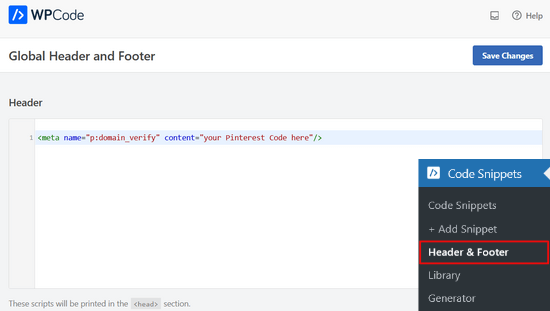
HTMLコードをサイトのヘッダーセクションに追加したら、Pinterestの画面に戻り、ポップアップの「Continue」ボタンをクリックする必要があります。
サイトのURLを入力し、「Verify」ボタンをクリックします。

そうすると、『検証中』というメッセージが表示されます。
通常は24時間以内に手続きが完了し、あなたのサイトが認証された旨のメールが届きます。

これで完了です!これで Pinterest での WordPress サイトの認証が完了しました。
ヒント:認証コードを追加してもPinterestが認証に失敗する場合は、WordPressのキャッシュをクリアする必要があります。
動画チュートリアル
WordPressでPinterestを使うためのエキスパートガイド
この記事が、PinterestでWordPressサイトを確認する方法を学ぶのにお役に立てば幸いです。WordPressでPinterestを使用することに関連する他のガイドもご覧ください:
- WordPressのサイドバーウィジェットに最新のPinterestピンを表示する方法
- WordPressブログ投稿でPinterest画像を非表示にする方法
- WordPressブログにPinterestの「Pin It」ボタンを追加する方法
- WordPressソーシャルメディア・チートシート(更新版)
- WordPressのベスト・ソーシャルメディア・プラグイン
- ブログへのピンタレスト・トラフィックを急増させる方法
If you liked this article, then please subscribe to our YouTube Channel for WordPress video tutorials. You can also find us on Twitter and Facebook.





Carla Valdetaro
Do I need a business WordPress plan to verify my pinterest account? I’m starting my blog and it’s still a free WP.
WPBeginner Support
Hi Carla,
Please see our guide on the difference between self hosted WordPress.org vs free WordPress.com blog.
Admin
Kacey
Thank you this helped me out for sure. It was so confusing at first yet such a simple solution. Thanks again.
Pat
Wow! This was super easy to follow! Thank you!
Carolyn Lawton
I have just switched my personal Pinterest account to Business, and I’m now in the process of verifying my website. I do not have – nor do I want a Facebook account. I do not choose to use Twitter either. Can I pass that step and only use Pinterest?
I do have a Quora account in addition to Pinterest … can that be added? Thank you for your help.
Carolyn
Whitney
Thank you! Your video was super helpful
Stacy
Thank you so much! I’ve been trying to find an easy way to do this – I had no idea I could verify my website with Pinterest through Yoast SEO. It took like 30 seconds. Next time I have a question about how to do something on WordPress, I’m coming straight to your site!
Angela
Thank you!! This worked perfectly!! It was immediate. Had searched through and tried other tutorials which were vague or gave erroneous information!!
Thanks again!!!!!
Jena
I have tried this step by step process about 4 different times and I always get an email back from pinterest saying:
“We couldn’t find the HTML meta tag or verification file on your site. Be sure to paste the HTML meta tag in the section of your site’s homepage, or upload the verification file to your site’s root directory. Try again or get help.”
What am I doing wrong?
Kat
I am having the exact same problem. Argh.
Nickesha S
This was extremely straightforward and helpful. I was so confused by the directions I got in the pinterest help forum.
Bridget
Gosh thank you so much! I’ve been trying to claim my site for days…I’m so happy I came across this post because within 5 minutes, my site is verified completely.
Amazing!
Avalon
Hi,
I tried both methods and an error screen came up saying:
“403 Forbidden: A potentially unsafe operation has been detected in your request to this site.”
Any idea to why this might be happening?
Julie Robertson
Thanks for this tutorial! You made it so easy!
Sarah
Hi,
This tutorial worked perfectly me for my word-press site, but I had to go through a lot of other duff tutorials to find this one.
Is there any chance I can “pin” a link to this tutorial on a new pinterest board I am building about pinterest analytics and wordpress websites?
Many Thanks
Sarah
Millye
Pinterest has changed since then I think, because the process was different, but it was still helpful to see this before doing it! Thank you so much!
I have a question about the plugin you recommended. Let’s say I need to claim/verify my website on other social media, (ex.bloglovin) can I simply copy paste the new codes i’m given under the pinterest one? I mean, can I add more than one code in the Header box of the plugin? thanks in advance!
WPBeginner Support
Hi Millye,
Yes you can add more than one code in the header box of the plugin.
Admin
Shikhar Sehgal
Hello Sir,
I dont have any technical experience so I always try not to mess things up in the coding area. Can you please suggest any plugin that can make this work? For eg. for bing verification, i simply pasted the code in the Yoast SEO Plugin.
WPBeginner Support
Hi Shikhar,
The above method is a plugin method. You will be using insert headers and footers plugin to add your verification code.
Admin
Debbie Magee
I tried your method and it didn’t work. I get an Opps message and that it can take more than an hour. I waited overnight and it didn’t work.
Also, I am having a problem since Dec 18 when the only image that can be generated is the Featured Image. On Dec 29 the post Pinintert worked fine! But the next post has the same problem, plus it doesn’t even generate the thumbnails of the other images. They are not too big – I resize them like always in . What the heck? Is it related to not being able to confirm my website?
WPBeginner Support
Hi Debbie,
We are not sure if it is related to that. Pinterest verification had some issues in the past but those issues were resolved.
Admin
Rachel
i followed the steps but I got an error message
{“code”:”MethodNotAllowedError”,”message”:”POST is not allowed”}
not sure what I did wrong
Eleanor
I tried to install the recommended plugin but got an install fail message: “Installation failed: Download failed. cURL error 6: Couldn’t resolve host ‘downloads.wordpress.org'”
WPBeginner Support
Hi Eleanor,
Please retry again. If the same thing happens again, then contact your WordPress hosting provider. They may not have curl extension enabled, which is required by WordPress to function properly.
Admin
Katie
Thank you! After trying several methods this one worked! I will reference it in my future posts for anyone that has this issue!
Sarah Lentz
Thank you! I tried uploading the file to my “public.html” root directory, but 24 hours later … nothing. And I wasn’t sure exactly where to put the meta tag, so finding this post really helped. I downloaded the “Insert Headers & Footers” plugin and added the meta tag in the plugin’s settings window (in the header section). Here’s hoping …
But this is the most helpful article on this by far. Most articles just repeat what the Pinterest website tells you to do, which isn’t much help if you’re still an amateur blogger who doesn’t know where to put a “meta tag.” Maybe I should know that by now, but the techy side of blogging is still murky waters for me.
Lisa
Thank you so much for this info! After trying several methods, the Insert Headers & Footers was the plug-in that did the trick
Veronica
Thank you so much for this information. I was completely lost at the instructions on Pinterest but I found this article after a quick google search and my site is now verified.
Astrid
I had this problem months ago and tried all the fixes and it didn’t work so i gave up. I just tried it again and it finally worked! I also received the message that it could take up to an hour to confirm but see that it only took a few minutes and my site is now confirmed. Thank you for the easy to follow instructions – I ended up trying second way by inserting into the header.
A Burrili
Amazingly easy compared to all of the other methods I’ve seen out there. Thank you!!!!
Burt Whyte
Thanks for the excellent on target information! my site confirmation is official!
Gabby
I tried a couple of different methods before I finally came across this post. Pinterest pop up said “may take up to an hour” but I can be patient a little longer because I finally found a way to make it work! Thanks
Michelle
Your videos have been very helpful thank you. My website has already been confirmed on Pinterest and I never saved the meta tag or html file. Would you please advise how I can get the meta tag from my account with Pinterest. I can not find it anywhere?? Arrghh
Thank you.
Elizabeth
I did exactly what this article says, but my website won’t confirm. Why is this?
Sara
I searched all over and couldn’t figure out how to do this, then I found this article. Thank you for giving such simple instructions! My website is now confirmed:)
Craig
Very good, practical instructions. Thanks!
Bob
Super easy to understand – love it.
Angie
Wow, you made this so easy! I was just about to give up when I found this video. Thank you thank you!!!
The Rambler
THANK YOU!!! Omg, this was the craziest brain hurting thing I’ve done with my blog. I downloaded that plugin and it so helped! Thank you, Thank you!!!!
Jessica Abbott
I had the same issue as everyone above. API method not found. Someone from pinterest reached out right away after I submitted my question, confirmed they could see the meta tag and sent in a request to have it confirmed manually within a day on their end.
Dee
Also tried this and I get the same API message. Is there something up with Pinterest?
I’m self hosted and the domain I’m trying to verify is top-level. I’ve tried about 3 different methods and none work.
I also get an error that Pinterest is having trouble connecting to my website but it’s running fine (double checked to make sure) Whats up?
angela
Does this still work for the free WordPress acounts?
I have the Canard theme, and I have linked to my own domain..
I dont have anywhere where it says header in my customization!
Please help!
Thank YOU
WPBeginner Support
Please see our guide on the difference between self hosted WordPress.org vs free WordPress.com blog.
Admin
Tracy
Also tried this and got the API message. I am self-hosted (Blue Host) but I am terrible with anything like this, especially adding HTML – have you got a simpleton’s version of what to do when you get the API message?! Thank you! Love your site – it’s helped me out loads of times!
Lauren
Yes I get the same API message. No one seems to know how to fix this. I’d love to know if you get an answer. Thanks!
Renee
I have put into the plugin and also tried putting it into my header. No matter what I do Pinterest tells me it can not find the API. It looks like others are having the same problem. What do I need to do to fix this?
WPBeginner Support
The Pinterest API allows only top level domain to be verified, if your site is hosted on a subdomain then it will not be confirmed. You can also try downloading the HTML file and then uploading it to your root domain.
Admin
Grace
Hi there, I followed all your steps. However, after I copy the code into the header section and save it, I recieve a message from pinterest saying ‘API method not found’.. help!
Melinda
I get the same message. API method not found.
Chelsea
I received the same API message. Did you guys ever figure it out?
Whitney Pack
Thank you so much. I have been trying to figure out how to do this for weeks. I am so glad i found your site
WPBeginner Support
Glad you found it helpful.
Admin
Jessie
THANK YOU SO MUCH!! I looked at so many posts that explained how to do this in terms that were over my newbie-blogger head. This worked perfect. Thanks again!
WPBeginner Support
Glad you found it helpful.
Admin
Heather @ Boston Girl Bakes
Hi- followed the instructions correctly- but when I added to the headers section with the plugin- and then clicked finish on pinterest- nothing happened.
Saw others had the similar problem-…please help!
Marjorie
Hi!
Good video and tutorial! I added the good version of Insert Headers and Footers on my site WP, I put my pinterest code but nothing happen.. No confirmation! Do you have more information about confirmation problems? Thanks!
Kelly Mason
Just want to say thank you, thank you, thank you! You guys have helped me on say many occasions that I have stopped counting. I love all your tutorials, videos, and various css helps, including this Pinterest one. I have been trying for over a week to confirm my website and could not figure it out. Downloaded plugin and verified in less than a minutes.
Raza Bajwa
I have added the code, but not receive any confirmation message or email that i have successfully add the code. How can i verify that my website is verified or not???
Kobi Jae
Thanks for the article! I used to have my site on blogger and it was verified with pinterest. I’ve recently migrated to self-hosted WP, but with the same domain. Do you know if I need to update anything? Thanks!
Ann Marie
I tried this but got the following warning:
“The Header and Footer plugin(s) might cause issues when used in conjunction with Yoast SEO.
Both Yoast SEO and Header and Footer create OpenGraph output, which might make Facebook, Twitter, LinkedIn and other social networks use the wrong texts and images when your pages are being shared.”
There was the recommendation to deactivate Header and Footer (which I did), but I am temporarily at a loss on what I should do next. By the way, I’m a novice at this stuff.
WPBeginner Support
Please remove header and footer plugin and then install “Insert Headers and Footers” plugin. These are two different plugins. The one you have installed is not compatible with Yoast SEO. The other one, that we have recommended in the article is fully compatible with Yoast SEO.
Admin
Devon
I have installed the “Insert Header and Footer” plugin on my WordPress blog (hosted my GoDaddy) and have pasted the meta tag generated by Pinterest. This and all previous attempt via different method (using Verify Pinterest plugin and manually entering in section) result in the same message from Pinterest: API method not found.
I am frustrated beyond belief. Any suggestions?
WPBeginner Support
For the time being, Pinterest verification seems to be not working for most users. We tried reaching out to Pinterest but did not get a response.
Dave
That is the problem with Pinterest. When one reaches out to them they do not respond. For poor support.
Sapna
Has there been any update on this post? I am having the same API Method Not Found error, despite trying every method I can find to verify.
Lemurian Girl
Thank you! This worked on my self-hosted WordPress blog. Appreciate the tutorial ~ Alohas
Meg
Thanks for this! I did as instructed but didn’t get the success message. When I attempted it again I got simply the word “error” when I attempted to get my code. Any idea if this means it worked?
Robert J Banach
Already hooked up website to Pinterest, how does one get the Verification Code?
WPBeginner Support
visit your account settings page. See the article above for instructions.
Admin