自分のセキュリティ対策に囚われていることを想像してみてほしい。😖
ログイン試行を制限してサイトのセキュリティを向上させた後、自分のパスワードを何度も間違えてWordPressダッシュボードからロックアウトされてしまう。
ご心配なく、すべて経験済みです。幸いなことに、別の道がある。
この投稿では、Limit Login Attemptsプラグインをリセットし、ロックアウトを回避してサイト管理に戻る方法を紹介します。🔓
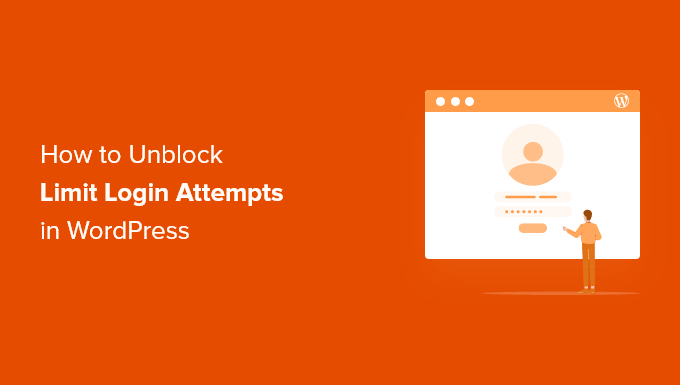
なぜWordPressサイトから閉め出されるのか?
WordPressでサイトを作成する際には、ハッキングのリスクを減らすためにセキュリティのベストプラクティスに従うことをお勧めします。
Limit Login Attempts Reloadedプラグインをインストールして、誰かがあなたのサイトにログインを試みる回数を制限することをお勧めします。このサイトセキュリティ機能は、ブルートフォース攻撃を使ってログイン情報を推測しようとするハッカーのチャンスを大幅に減らします。
プラグインの詳細については、Limit Login Attemptsのレビューをご覧ください。
しかし、もしあなたが嫌なことがあったなら、自分のパスワードを間違って入力してしまうかもしれない。最近パスワードを変更したか、キャップスロックがオンになっていることに気づかなかったのかもしれない。
パスワードの入力を何度も間違えると、WordPressの管理エリアからロックアウトされてしまいます。
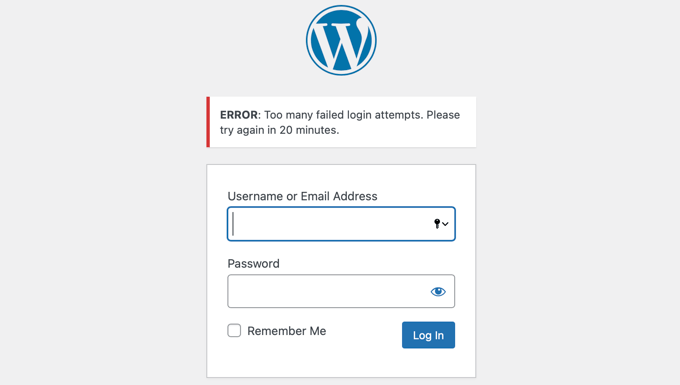
アクセスを回復するには、WordPressのログイン試行制限を一時的に解除する必要があります。2つの方法を紹介します:
方法1:FTPを使用したログイン試行回数制限の解除
初心者の方にとって最も簡単な方法は、Limit Login Attempts Reloadedのフォルダーを削除し、ログインできるようになったらプラグインを再インストールすることです。
この方法では、FTPクライアントを使用するか、WordPressホスティングコントロールパネルのファイルマネージャーオプションを使用する必要があります。
FTPを使ったことがない場合は、FTPを使ってWordPressにファイルをアップロードする方法をご覧ください。
FTPクライアントまたはファイルマネージャを使用してサイトにアクセスし、/wp-content/plugins/フォルダに移動する必要があります。
そこに行ったら、limit-login-attempts-reloadedプラグインフォルダーを削除するだけです。
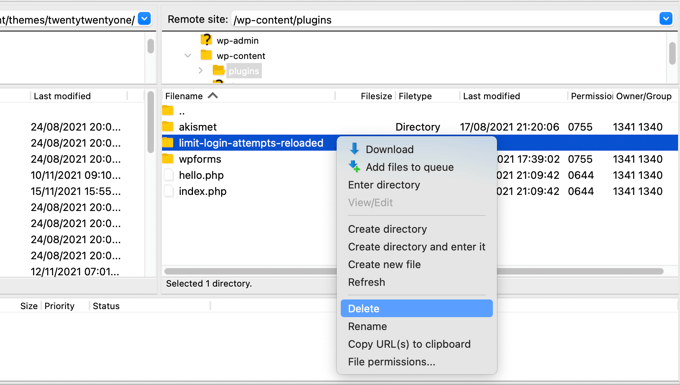
WordPressの管理エリアにログインできるようになりました。
準備ができたら、Limit Login Attempts Reloadedプラグインを再インストールして有効化するのを忘れないでください。詳しくは、WordPressプラグインのインストール方法のステップバイステップガイドをご覧ください。
方法2: MySQLを使用したログイン試行回数制限の解除
方法1の方が簡単ですが、MySQLとphpMyAdminに詳しい上級ユーザーは、SQLクエリーを使用してLimit Login Attempts Unloadedロックアウトを解除することをお勧めします。
まず、ダッシュボードにログインし、データベースセクションの下にある「phpMyAdmin」アイコンをクリックします。
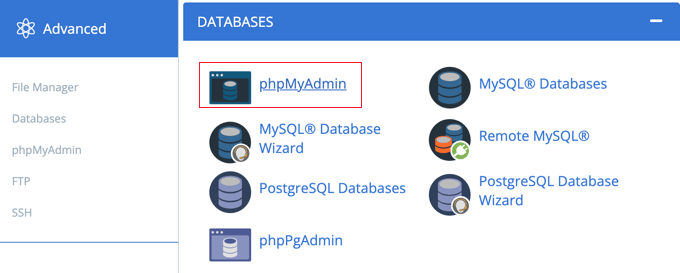
新しいブラウザーウィンドウでphpMyAdminが起動します。WordPressデータベースがすでに選択されていない場合は、選択する必要があります。その後、「SQL」タブをクリックし、以下のクエリーを貼り付けます:
UPDATE wp_options SET option_value = '' WHERE option_name = 'limit_login_lockouts' LIMIT 1; |
このクエリーは、初期設定のデータベース接頭辞「wp_」を使用していることを前提としています。
データベースのプレフィックスを変更した場合は、正しいプレフィックスでクエリーを更新する必要があります。
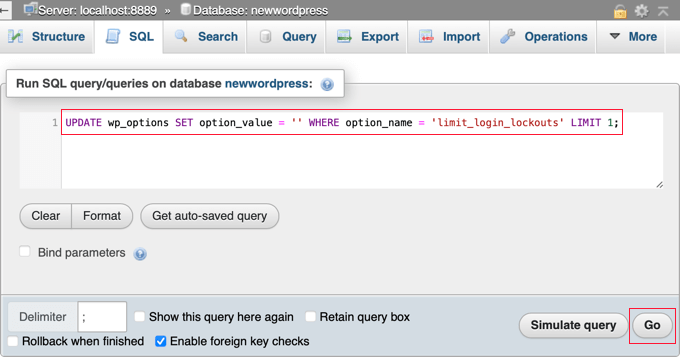
そうしたら、画面右下の「Go」ボタンをクリックしてクエリーを実行する。
クエリーが成功したことを確認するメッセージが表示されます。

リトライ失敗回数がリセットされ、WordPress管理エリアにログインできるようになりました。
みんなのIPアドレスではなく、自分の特定のIPアドレスのブロックを解除したい場合は、代わりに次のようなクエリーを実行してください:
UPDATE wp_options SET option_value = REPLACE(option_value, '111.222.111.222', '') WHERE option_name = 'limit_login_lockouts' LIMIT 1; |
クエリーには、「111.222.111.222」ではなく、実際のIPアドレスを更新してください。ウェブブラウザーでWhatIsMyIP.comにナビゲーションして見つけることができます。
このチュートリアルで WordPress のログイン試行回数の制限を解除する方法をご理解いただけたでしょうか。また、パスワードを忘れないように簡単かつ安全に管理する方法や、WordPressのログインページプラグインのエキスパートによるベストセレクションもご覧ください。
If you liked this article, then please subscribe to our YouTube Channel for WordPress video tutorials. You can also find us on Twitter and Facebook.





harpreet singh
I have the Loginizer plugin and apparently it was that doing it. I deactivated it
WPBeginner Support
Thanks for sharing what was causing the issue for you should anyone else run into the same problem
Admin
Salahuddin
Thank you this worked great, now I just need to find out why it wont take my password and tells me my email for lost password is wrong despite knowing 100% positive its the right one lol
WPBeginner Support
If you’re locked out of your admin area for any reason, we would recommend going through our article below which covers many of the ways to fix the issue
https://www.wpbeginner.com/wp-tutorials/locked-out-of-wordpress-admin/
Admin
Alastair
Lifesaver! Many thanks
WPBeginner Support
Glad our guide was helpful!
Admin
Mike
Hi,
With the SQL solution to being locked out of the admin login page, after I put in what you suggest it comes up with error -#1146 – Table ‘zpcgqplm_wp458.wp_options’ doesn’t exist – what should I do now?
WPBeginner Support
You would want to ensure you are editing the database with your WordPress information in it. That error means that your WordPress information is not in the database you are trying to edit.
Admin
Annie Henson
Thank You so much guys You saved me a lot of hours.
You saved me a lot of hours.
WPBeginner Support
You’re welcome, glad our guide could help
Admin
voku
Thanks for this basic blog posts … this is really helpful content.
WPBeginner Support
Glad our content could be helpful
Admin
Dave
Great advice on deleting the plugin folder. It works! If the prospect of deleting that folders concerns you, you can also simply rename the file from the file manager. This disables the plugin without deleting. Once logged into WP change the name back and you should be good to go.
Sachi Knight
Thank you! The SQL query worked a treat. Saved me being locked out of my own Site for 48 hours, lol. Chrome occasionally messes up passwords, and I have a 1-chance login. (at least I know it works. )
)
scott
Thank you this worked great, now I just need to find out why it wont take my password and tells me my email for lost password is wrong despite knowing 100% positive its the right one lol
Colleen
Mine locked me out and says my password is wrong. This is just crazy. Many are having this problem.
WPBeginner Support
Hi Colleen,
You can deactivate all WordPress plugins to regain access to your website.
Admin
Muntazir Abbas
My wordpress site is locked some time for 1 hour or 3 min, how can i solve this problem??
WPBeginner Support
Hi Muntazir,
Do you see an error when you are locked out?
Admin
Russell Symonds
Thank you! I am grateful for this perfectly ingenious and straightforward information which has saved me from what would otherwise have been a catastrophe.
Leon
I did it via file manager but im still loked out. please help
Robin
The most helpful and straightforward. Thank you!
Megan
Is there another plugin you recommend to limit login attempts now? Limit Login Attempts says it hasn’t been updated in over 2 years.
Editorial Staff
Yes we recommend using Login Lockdown — does the same thing and it’s up to date.
https://wordpress.org/plugins/login-lockdown/
Admin
Howard Lee Harkness
Seems to me that the best solution for the self-lockout problem is prevention. I use LastPass to generate and track secure passwords (there are other utilities that may be just as good or even better, but I like LastPass/XMarks).
So far (more than 2 years of using Limit Login Attempts), I have never locked myself out of any of my admin accounts.
Techerhut
Hi Syed,
Great Tutorial.
The first one is easier. But one should know every possible way of doing a thing. The second one – using MYSQL Query is new for me and I learned it from here.
Thanks for the posting this.
~Sumit