WordPressは世界中のウェブサイトを動かしており、プラグインを他の言語に翻訳することで、サイトをよりアクセスしやすく、ユーザーフレンドリーにすることができます。
ローカライズされたウェブサイトを作成するにしても、WordPressコミュニティに貢献するにしても、プラグインの翻訳方法を学ぶことは貴重なスキルです。
長年にわたり、私たちは数多くのプラグインを作成し、その無料版をWordPress.orgのディレクトリに追加してきました。
世界中のユーザーが私たちのプラグインを様々な言語に翻訳してくれたおかげで、多言語サイトや他の言語のウェブサイトでもシームレスに使用できるようになりました。これにより、私たちは成長し、世界中の人々が私たちのツールにアクセスしやすくなりました。
この投稿では、WordPressプラグインを簡単にあなたの言語に翻訳する方法を紹介します。
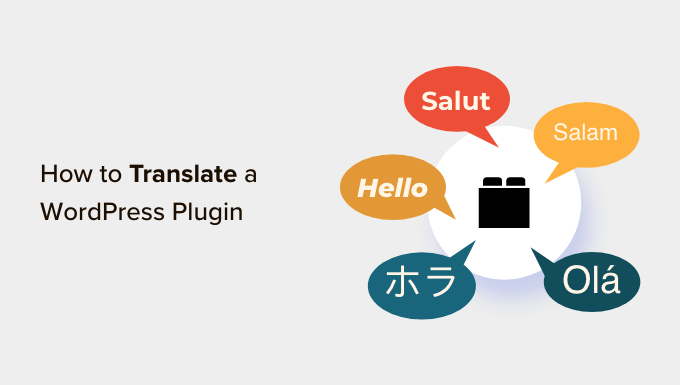
なぜWordPressプラグインを翻訳するのか?
WordPressは初期設定で多言語に対応しており、プラグインを使用することで簡単に多言語サイトを作成することができます。
同様に、WordPressのトッププラグインのほとんどは翻訳にも対応しています。あなたがしなければならないことは、他の言語の翻訳を提供することで協力できるかどうか、プラグイン作者に尋ねることだけです。
プラグインを翻訳することで、プラグインのリーチを広げ、より多くのユーザーを獲得することができます。これは、より多くのインストール、フィードバック、露出につながります。
また、WordPressコミュニティでの地位を確立し、他の開発者、翻訳者、業界企業との新たなネットワーク構築の機会を得ることもできます。
あなたのポートフォリオに翻訳を追加し、WordPressコミュニティへのあなたのスキルと貢献を実証することもできます。
それでは、WordPressプラグインをあなたの言語で簡単に翻訳する方法を見ていきましょう。この投稿ではいくつかの異なる方法を取り上げますので、以下のクイックリンクから使いたい方法にジャンプしてください:
方法1: WordPressプラグインをあなたの言語に翻訳する。
WordPressプラグインを翻訳して、他の人がそれぞれの言語でプラグインを使えるようにしたいのであれば、この方法が適しています。
WordPress.orgは現在、誰でもWordPressリポジトリ内のプラグインに翻訳を提供できるウェブベースの翻訳ツールをホスティングしています。
まず、WordPress.orgサイトのプラグインのページにアクセスします。そこに行ったら、一番上の「開発」タブに切り替えてください。
ここに、プラグインをあなたの言語に翻訳するようお願いするリンクが表示されます。
クリックするだけで、プラグイン翻訳への貢献が始まります。
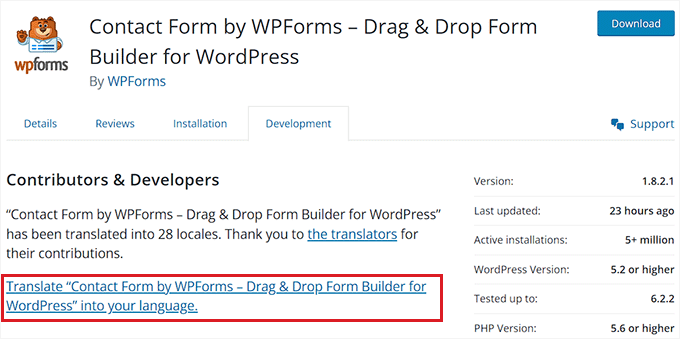
リンクがない場合は、WordPress翻訳サイトをご覧ください。
そこに行くと、画面に言語のリストが表示されます。ここから、あなたの言語を見つけて、その下にある「翻訳を投稿する」ボタンをクリックしてください。
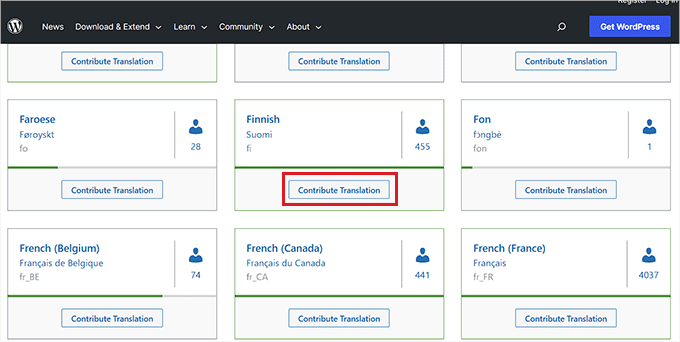
プラグイン」タブに切り替える必要があります。
その後、検索フィールドを使用して翻訳したいプラグインを検索し、その下にある「プロジェクトを翻訳」ボタンをクリックします。
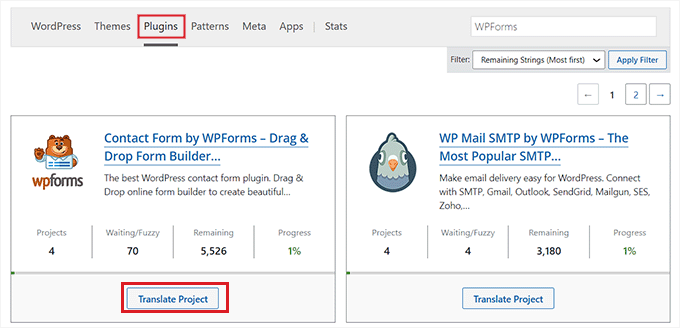
プラグインの翻訳ページが表示されるので、左のカラムから’Stable (latest release)’ サブプロジェクトを選択してください。
プラグインの開発者やreadmeファイルを翻訳したい場合、代わりにそれらのサブプロジェクトをリストから選ぶことができます。
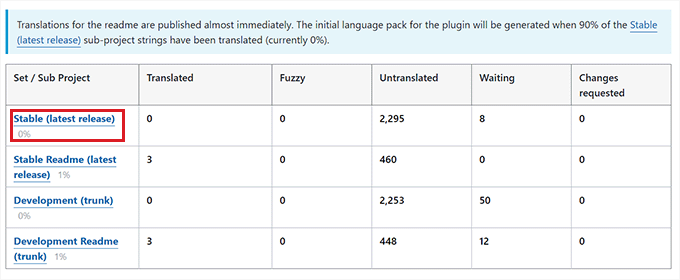
最後に、元の文字列が1つの列に、翻訳が別の列に表示される新しいページに移動します。
翻訳を投稿するには、WordPress.orgアカウントにログインする必要があることを覚えておいてください。
ここから、右カラムの「詳細」リンクをクリックして、翻訳したい文字列を開きます。

そうすると、テキストフィールドが開き、元の文字列の翻訳を追加することができます。
テキストを追加したら、「保存」ボタンをクリックするだけで、翻訳を送信できます。
方法2:WordPressプラグインを自分のサイトに翻訳する
自分のサイト用のWordPressプラグインを翻訳したいだけなら、この方法が適している。
まず、Loco Translateプラグインをインストールして有効化する必要があります。詳しい手順については、WordPressプラグインのインストール方法に関する初心者ガイドをご覧ください。
有効化したら、WordPressの管理サイドバーからLoco Translate ” プラグインのページにアクセスしてください。
ここでは、あなたのサイトに現在インストールされているプラグインのリストが表示されます。翻訳したいプラグインをクリックしてください。
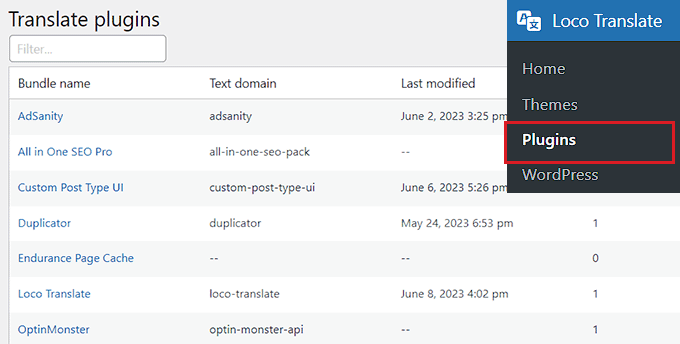
プラグインで利用可能な言語のリストと各言語の翻訳進捗状況が表示されます。
プラグインを翻訳したい言語がそこに表示されていれば、その下にある「Edit」リンクをクリックするだけです。
そうでない場合は、上部にある「新規言語」ボタンをクリックする必要があります。
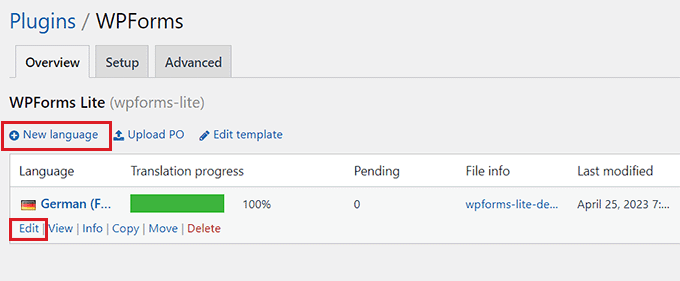
新しいページが開きますので、そこで言語を選択してください。
ここから、「WordPressの言語」オプションを設定し、その下のドロップダウンメニューから言語を選択することができます。
このオプションは、ユーザーがWordPressの管理エリアをこの言語で設定すると、自動的に言語ファイルの使用を開始します。
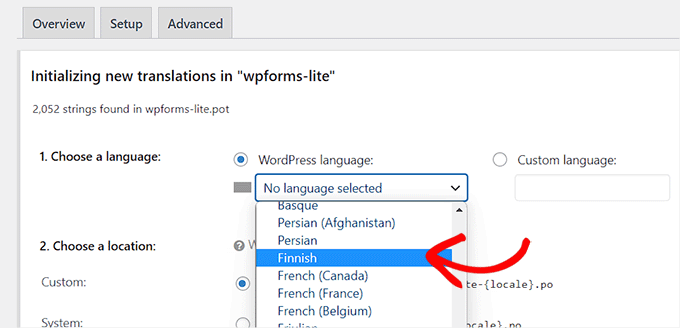
WordPressの言語を使用したくない場合は、「カスタム言語」オプションを選択することができます。
次に、翻訳ファイルを保存する場所を選択する必要があります。初期設定では、Loco Translateは独自のフォルダーに保存することを推奨しています。
しかし、WordPressの言語またはプラグイン自身の言語フォルダーにファイルを保存するように簡単に変更できます。
完了したら、「翻訳開始」ボタンをクリックしてください。
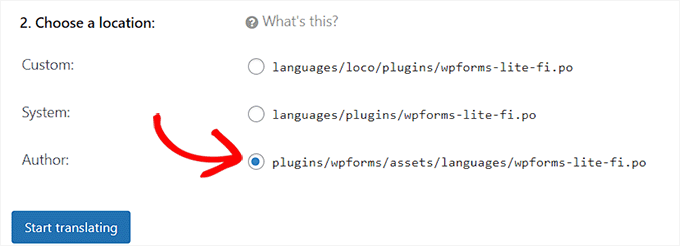
新しい画面が表示され、翻訳フィールドとテキストソースセクションが表示されます。
ソース文字列の翻訳を追加することから始め、次に翻訳する文字列を選択します。
設定が完了したら、上部にある「保存」ボタンをクリックし、設定を保存することをお忘れなく。
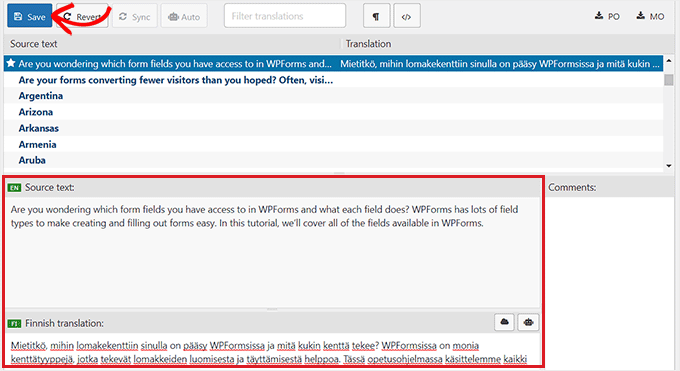
方法3:コンピューター上でWordPressプラグインを翻訳する
gettext翻訳アプリを使ってコンピューター上でWordPressプラグインを翻訳したい場合は、この方法が適しています。
プラグイン作者にこれらの翻訳を送信して、プラグインに含めることもできることを覚えておいてください。
まず、翻訳したいプラグインをコンピューターにダウンロードする必要があります。次に、プラグインのzipファイルをダブルクリックして解凍する。
それができたら、プラグインのフォルダーを開き、「languages」フォルダーを見つけてクリックしてください。
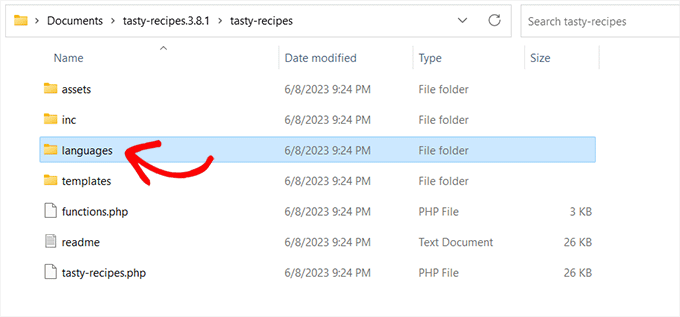
このフォルダーの中に.potファイルがあるはずです。これはプラグインを翻訳するために必要な翻訳テンプレートファイルです。
プラグインに.potファイルや言語フォルダーがない場合、翻訳に対応していない可能性が高いです。
その場合、プラグイン作者に連絡して、プラグインの翻訳計画があるかどうかを尋ねることができます。詳しくは、WordPressのサポートを求める方法とサポートを受ける方法をご覧ください。
.potファイルを手に入れたら、プラグインをどの言語にも翻訳する準備ができました。
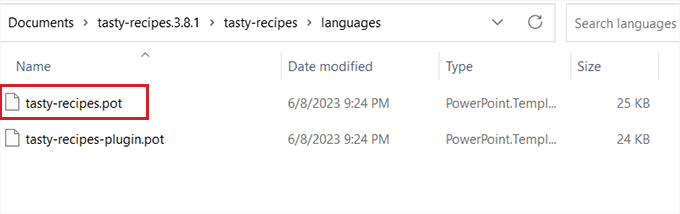
次に、コンピューターにMacとWindows用の無料翻訳アプリ、Poeditアプリをダウンロードしてインストールする必要があります。
アプリをインストールしたら、さっそく開いてみよう。Poeditのホーム画面が表示されるので、「新規作成」オプションをクリックする。
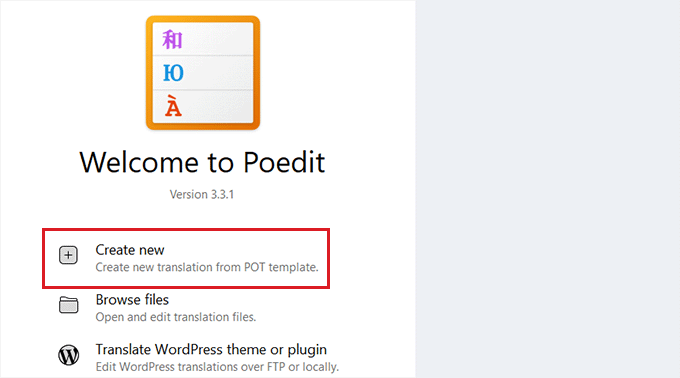
コンピューターのファイルマネージャが表示されます。ここから、翻訳したいプラグインの.potファイルを見つけて選択してください。
そうすると、Poeditはドロップダウンメニューから翻訳する言語を選択するように尋ねます。
その後、「OK」ボタンをクリックして続行する。
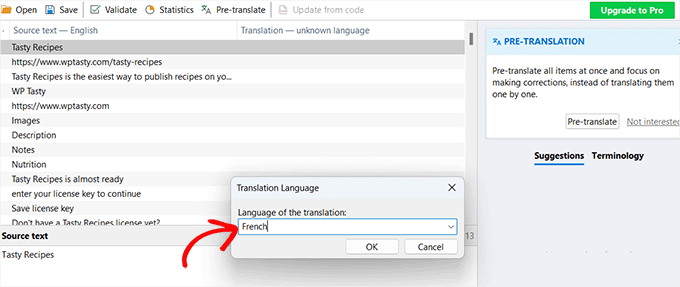
Poeditが翻訳インターフェースを表示し、利用可能な文字列のリストが表示されます。
すべて文字列をクリックして選択し、「翻訳」フィールドに翻訳を入力するだけです。
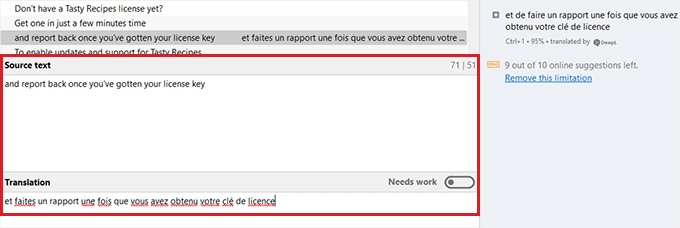
プラグインの翻訳が完了したら、上部のメニューバーから ファイル ” 保存”を選択し、言語名と国コードをファイル名にしてください。
例えば、プラグイン用にフランス語の翻訳を保存する場合、フランス語とフランスを表す’fr_FR’としてファイルを保存する必要があります。
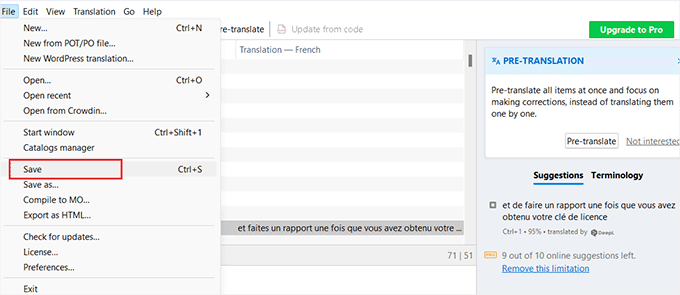
Poeditはあなたの翻訳を.poと.moファイルとして保存します。
あなたのウェブサイトで翻訳されたプラグインを使い始めるには、プラグインの言語フォルダにこれらのファイルを置くだけです。
ボーナス:あなたのサイトのWordPressテーマを翻訳する
プラグインとは別に、WordPressブログ用のテーマを翻訳することもできる。
多言語WordPressサイトをお持ちの場合、これはあなたのサイトをより包括的にし、多言語検索に対するSEOを向上させるのに役立ちます。
それ以外にも、テーマを翻訳することで、グローバルな読者に対応するという姿勢を示すことができ、信頼性を高めることができる。
WordPress.orgのテーマディレクトリにアクセスし、「機能フィルター」メニューをクリックすると、簡単にテーマを翻訳することができます。
WordPressは、翻訳対応機能をサポートしていることを示すテーマを表示し始めます。
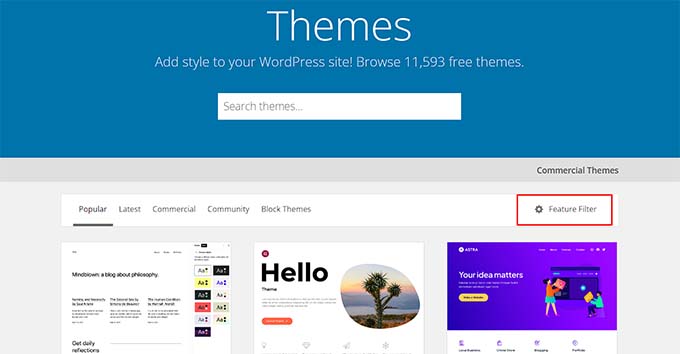
さらに、TranslatePressのようなプラグインを使って、WordPressダッシュボードからテーマを翻訳することもできます。
必要であれば、翻訳エディターソフトを使って手動でテーマを翻訳することもできます。ここでは、テーマの.potファイルを編集し、異なる文字列の翻訳を追加する必要があります。
詳しくは、翻訳対応WordPressテーマの探し方と翻訳方法のチュートリアルをご覧ください。
この投稿がWordPressプラグインを簡単に翻訳する方法を学ぶのにお役に立てば幸いです。また、WooCommerceストアを翻訳する方法のステップバイステップガイドや、WordPress翻訳プラグインのトップピックもご覧ください。
If you liked this article, then please subscribe to our YouTube Channel for WordPress video tutorials. You can also find us on Twitter and Facebook.





Jiří Vaněk
I would like to ask after the time. If I translate a plugin through Loco Translate, will the translation remain even after its update?
WPBeginner Support
They should remain but if you have any trouble you can always reach out to the plugin’s support for them to assist.
Admin
Jiří Vaněk
Thank you for your response, I don’t have any issues, I was just concerned about the update not to lose the translation. I’ll try it out and see how it goes. Thank you for your time and response. I’ll hope that as you write, the translation will remain original and intact. However, I will make a backup of the website and the plugin, just to be safe.
Moinuddin Waheed
I have thought of translating plugins and themes to give some contribution towards the WordPress community but I didn’t know how I can make a translation contribution.
This guide has again created my enthusiasm for translating wordpress plugins and themes in Urdu and hindi languages.
Thanks for this guidance.
WPBeginner Support
You’re welcome, happy to hear we were able to share how to help translate it for everyone
Admin
Jiří Vaněk
Loco Translate is a great plugin. It has always saved me when I needed to make translations for websites used by people who didn’t know the English language. It’s an excellent plugin that I’m always happy to return to. It has managed to rescue many untranslated plugins already.
WPBeginner Support
Glad to hear you like the plugin
Admin
Ralph
I have Mailchimp newsletter signup in the footer that I just can’t translate. Popup and sidebar is ok.
Footer? I translate it, it works, and after few hours it is again in english.
I tried Poedit and Loco translate – both the same situation. I stay with Loco as it translates everything else without any problem but this mailchimp is irritating. I decided to even change newsletter tool in next month because of that!
WPBeginner Support
Normally if you reach out to the translation plugin support they can sometimes help in these situations where the translations don’t stay.
Admin
Domonkos Debreceni
Hi
I tried to translate my woocommerce checkout page with Loco translate and I translated the strings that show up on the checkout page but after I saved it it didn’t change the language on the actual page..
Can you recommend something for this?
WPBeginner Support
You may need to check with WooCommerce’s support but the most common reason would be if your site is not set to the language you are translating for.
Admin
Azam
Thank you for the article. I followed the the 3rd method. I did get the .po fie. But I did not get the .pot file. Any suggestions, please.
WPBeginner Support
If the plugin has not included a pot file you would want to reach out to that plugin and they can usually assist.
Admin
Faisal
In LocoTranslate, I opened the WPForms plugin to translate it. When I click on “New Language”, it shows an empty screen inside the LocoTranslate.
It happens with all plugins. Do you have a solution for that?
WPBeginner Support
We would recommend reaching out to LocoTranslate’s support for them to take a look at the issue and they would be able to assist.
Admin
Anna
Hi. I translate plugins using Poedit and then I place the .mo and .po files in the plugin’s language folder. They work fine. The problem is when it comes to plugin update. Then the custom language file is removed along with the update and I have to upload the translation files again to make the plugin work in custom language. How can this problem be solved? Where to keep translation files not to loose them at plugin update?
WPBeginner Support
If you reach out to the plugin’s support and let them know about your mo and po files the author should be able to add them to the plugin itself so anyone who downloads the plugin has access to those files as well and they aren’t removed in the future
Admin
Satinder Singh
We can also automatic machine translate all translatable strings of any theme or plugin in any language if we use “Loco Automatic Translate Addon” along with Loco Translate plugin.
WPBeginner Support
That is one option that you could use while waiting for the plugin to translate into your language.
Admin
Jos Geluk
Some plugin translations only work when the .mo file is placed in /wp-content/languages/plugin/plugin-name-xx_XX.mo and not in /wp-content/plugins/plugin-name/languages/xx_XX.mo. I haven’t figured out when one works and when the other. It would have been useful to have this answered in the article.
Felipe
@Sinethemba check that you have Administrative role. You need to be an Admin in order to see/change this setting.
Sinethemba
Hi,
I did everything as suggested: tried using LOCO and also POEDIT, but the language did not change.
I cannot locate the site language option in my settings, it is not there at all. I figure this is the reason.
I want to customize dashboard wording of a plugin.