私たちの記事の最後にスクロールしたことがあるなら、おそらく「WPBeginnerで今人気!」ウィジェットに気づいたことがあるでしょう。この機能は読者に好評で、最も価値のあるコンテンツを発見するのに役立ち、さらに多くのサイトを探索することを奨励しています。
最も人気のあるWordPressブログ投稿を強調表示することで、読者が最高のコンテンツを見つけるのを助けるだけでなく、サイトのエンゲージメント指標も向上させます。訪問者は素晴らしいコンテンツを得られ、あなたは彼らをより長くサイトに留めることができるため、まさに一石二鳥です。
この記事では、WordPressで表示回数に基づいて最も人気のある投稿を簡単に表示する方法を説明します。
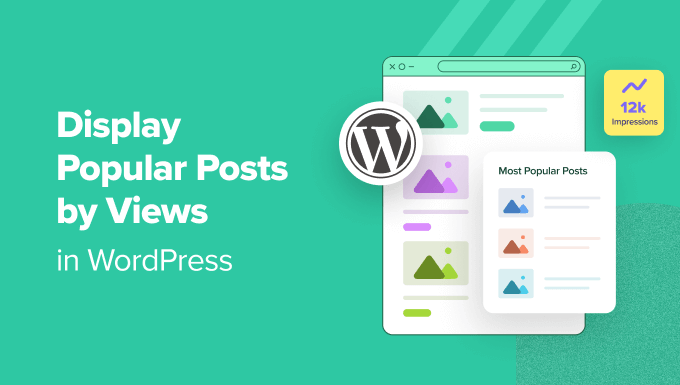
WordPressで表示回数に基づいて人気投稿を表示する理由
ユーザーが最も人気のあるWordPressブログ投稿を見ると、他の読者が最も気に入っているコンテンツを発見できます。このようにして、それらの記事をチェックして会話に参加できます。
さらに、WordPressで最も人気のあるコンテンツを表示すると、ソーシャルプルーフを高めることができます。新しいユーザーに「他の人もこれらの投稿が非常に役立つと感じており、あなたもそうかもしれません!」と伝えるようなものです。
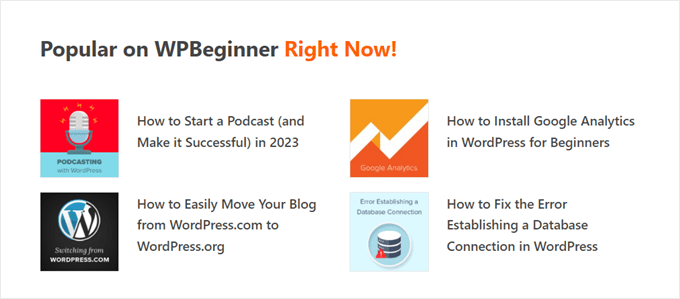
最後に、トレンドのブログ投稿を表示することで、ユーザーはウェブサイトに長く滞在するようになり、ページビューを増やし、直帰率を減らすことができます。
ユーザーエンゲージメントが高まるほど、Googleはあなたのコンテンツを優れて重要だと判断します。その結果、WordPress SEOが向上し、サイトのランキングがより高くなります。
残念ながら、WordPressにはページビュー数で最も人気のある投稿を表示するための組み込み機能やブロックはありません。このガイドでは、プラグインとコードを使用してまさにそれを行う方法を説明します。
好みの方法に直接ジャンプするには、以下のクイックリンクのいずれかをクリックしてください。
方法1:MonsterInsights で閲覧数による人気WordPress記事を表示する(推奨)
WordPressで閲覧数が多い人気の投稿を表示する最も簡単な方法は、プラグインを使用することです。実際、多くのWordPressの人気投稿プラグインがありますが、私たちの意見では、最良の選択肢はMonsterInsightsです。

世界中の300万以上のウェブサイトで使用されているMonsterInsightsは、WordPress向けの最高のGoogleアナリティクスプラグインです。主な機能は分析ですが、最も人気のある投稿を表示するユーザーフレンドリーな機能も備えています。
まず最初に、MonsterInsightsプラグインをインストールし、Google Analyticsアカウントに接続する必要があります。詳細については、初心者向けWordPressでのGoogle Analyticsのインストール方法に関するステップバイステップガイドをご覧ください。
注意: MonsterInsightsの無料版は利用可能ですが、人気投稿機能が含まれているため、ここではPro版を使用します。
人気の投稿ウィジェットを選択 テーマ
プラグインをアクティブ化して設定したら、WordPressダッシュボードから**[Insights] » [Popular Posts]**に移動します。次に、[Popular Posts Widget]メニュー項目をクリックします。
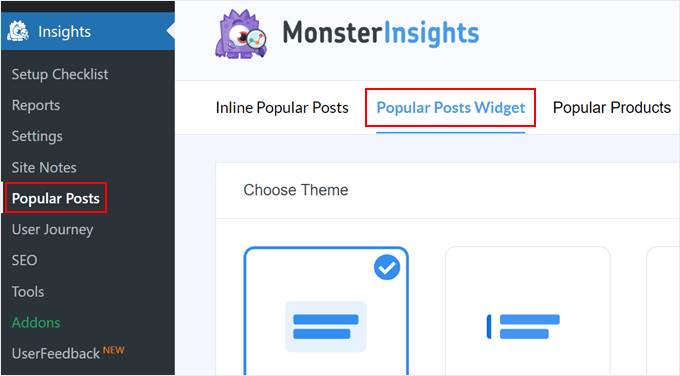
下にスクロールすると、人気の投稿ウィジェットを表示するテーマを選択する必要があります。さまざまなオプションがあります。
一部の投稿にはアイキャッチ画像が含まれていますが、よりミニマルなものもあります。
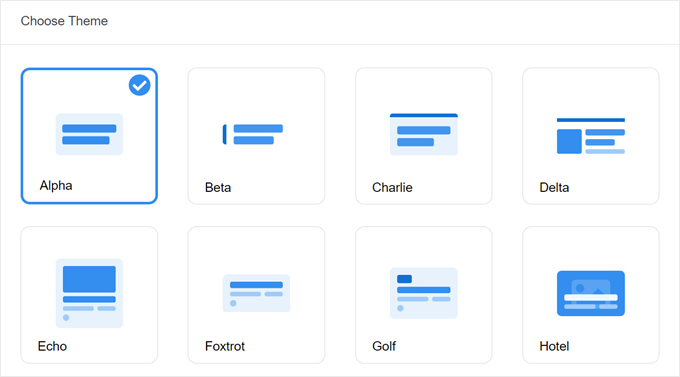
選択する前にテーマの外観を確認したい場合は、ページを下にスクロールして「テーマプレビュー」セクションに移動してください。
テーマをワイドまたはナロー形式でプレビューすることもできます。ワイド形式では、ページまたは投稿コンテンツの下に投稿が表示されますが、ナロー形式ではサイドバーのように右側に投稿が表示されます。
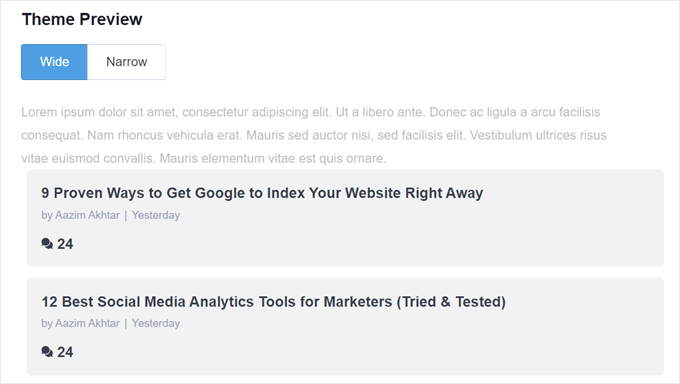
次に、「デザインのカスタマイズ」セクションまでスクロールしましょう。ここでは、テーマの色、フォントサイズ、レイアウト、表示する投稿数を変更できます。
ここでのカスタマイズオプションは、使用しているテーマによって異なる場合があります。したがって、さまざまなテーマを探索して、最適なテーマを確認してください。
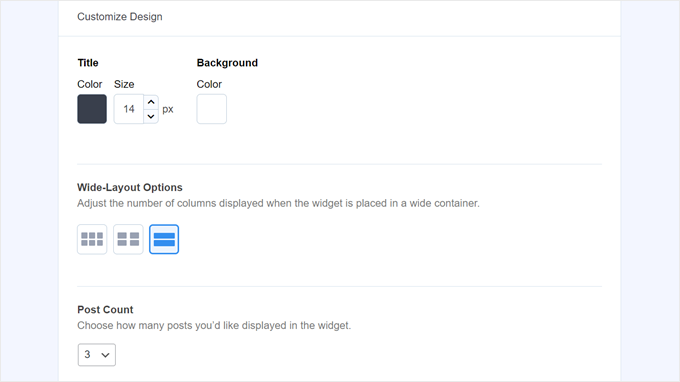
人気投稿ウィジェットの動作を設定する
テーマのデザインを設定したら、[Behavior]セクションに移動する必要があります。ここで、人気投稿ウィジェットがWordPressウェブサイトにどのように表示されるかを制御します。
ウィジェットのスタイリング設定では、上記で作成したデザインを使用するか、ウィジェットに全くスタイルを適用しないかを選択できます。後者のオプションを選択すると、ウィジェットはWordPressサイトのテーマのCSSに従います。
次に、ウィジェットが最も人気のある投稿をどのように選択するかを選択できます。このチュートリアルでは「キュレート」を選択しますが、コメント数に基づいて最も人気のある投稿を表示することもできます。
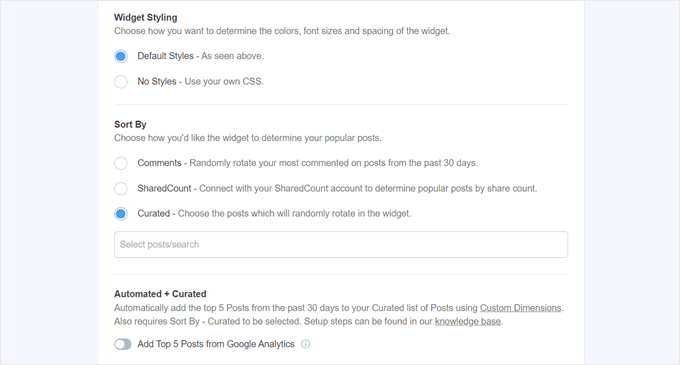
次に、以下の「Google Analyticsからトップ5の投稿を追加」オプションを有効にする必要があります。ただし、それを行う前に、MonsterInsights Dimensions Add-Onを入手し、投稿タイプを新しいカスタムディメンションとして追加する必要があります。
これにより、MonsterInsights は Google Analytics のデータに基づいて最も人気のある投稿を選択できるようになります。
これを行うには、MonsterInsights Dimensions Add-onをダウンロードし、WordPressのプラグインとしてインストールする必要があります。手順については、WordPressプラグインのインストール方法のガイドをご覧ください。
次に、**インサイト »** **設定**に移動し、「コンバージョン」タブに切り替えます。その後、「新しいカスタムディメンションを追加」をクリックします。
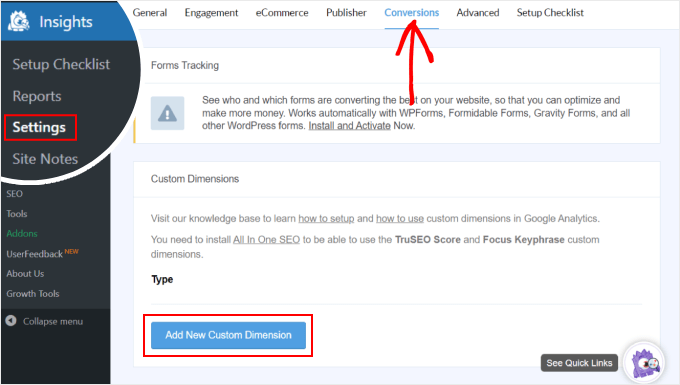
それが完了したら、ドロップダウンメニューで「投稿タイプ」を選択します。
これにより、MonsterInsights はブログ記事やその他のカスタム投稿タイプのパフォーマンスを追跡できるようになります。
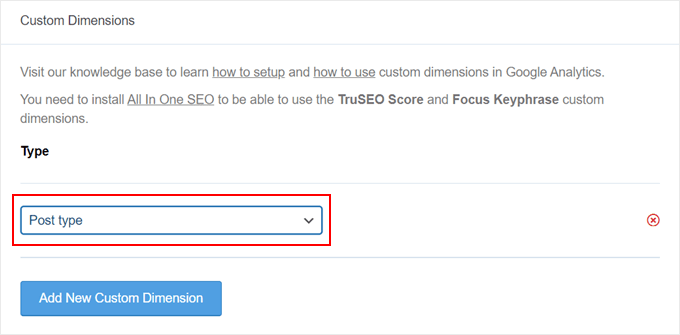
次に、インサイト » 人気の記事に戻り、「人気記事ウィジェット」に移動します。
「Google Analyticsからトップ5の投稿を追加」トグルボタンをアクティブにするだけです。次に、「自動投稿のテスト」をクリックして、セットアップが成功したかどうかを確認します。
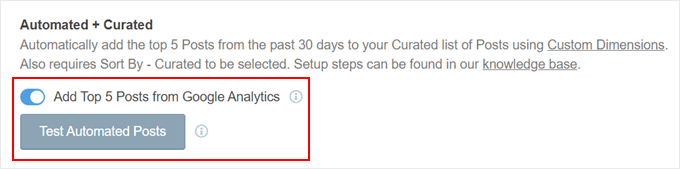
はいの場合、成功メッセージのポップアップが表示されます。
次のように表示されるはずです。「人気の投稿データは正しく取得できます。注意:カスタムディメンションの設定をいつ行ったかによって、関連する人気の投稿データがGoogleアナリティクスから読み込まれるまで最大7日かかる場合があります。」
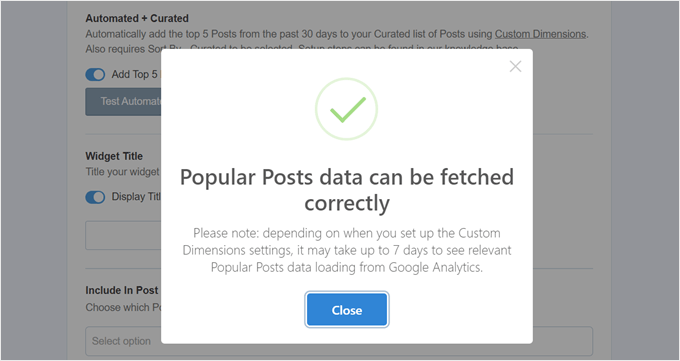
次のステップに進み、ウィジェットの上に表示されるタイトルを追加できます。「おすすめの人気投稿を見る」のようなものや、その他の類似したものでも構いません。
その下では、ウィジェットをすべての投稿タイプに表示するか、特定の投稿から除外するか、特定の投稿カテゴリにのみ表示するかを選択できます。
これらの設定は、ブログ記事以外のカスタム投稿タイプを作成した場合に、人気の投稿ウィジェットがそこに無関係に見えると感じる場合に役立ちます。
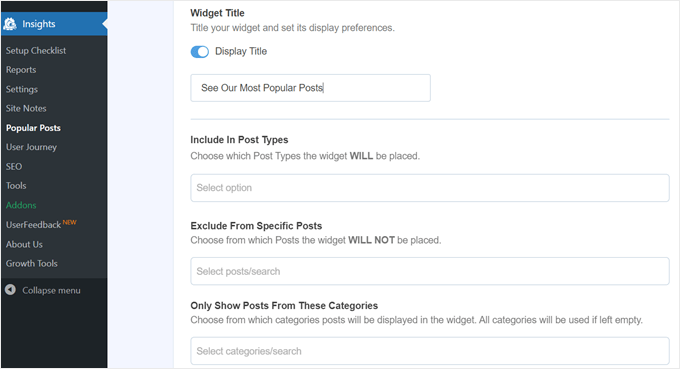
最後のステップの1つは、人気投稿ウィジェットを埋め込むことです。いくつかのオプションがあります:自動的に配置する、Gutenbergブロックを使用する、サイドバーウィジェットとして追加する、またはショートコードを使用する。
各オプションを順番に見ていきましょう。
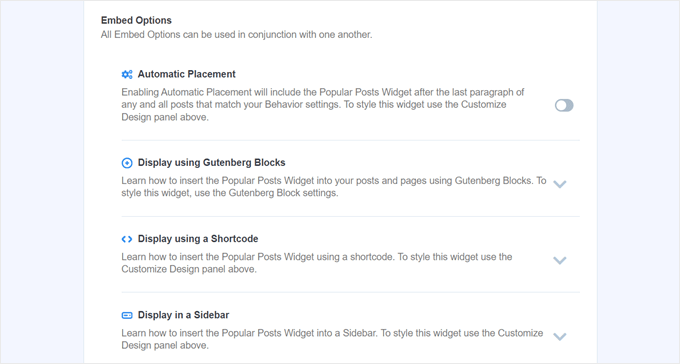
人気投稿ウィジェットを自動的に埋め込む
自動配置は、以前に設定した行動設定に一致するすべての投稿にウィジェットを表示したい場合に推奨されます。
これを行うには、自動配置ボタンを有効にするだけです。
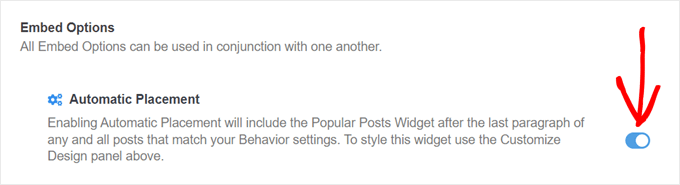
このオプションの欠点は、投稿やページに最適なデザインに基づいてウィジェットのデザインを調整できないことです。この種の機能が必要な場合は、次の方法を試すことができます。
人気の投稿ブロックをページまたは投稿に埋め込む
ページや投稿でのウィジェットの外観をより細かく制御したい場合は、この方法が適しています。
まず、ウィジェットを表示したい投稿またはページの ブロックエディターに移動します。次に、エディター内のどこでも「+」ブロック追加ボタンをクリックし、Popular Postsブロックを探します。
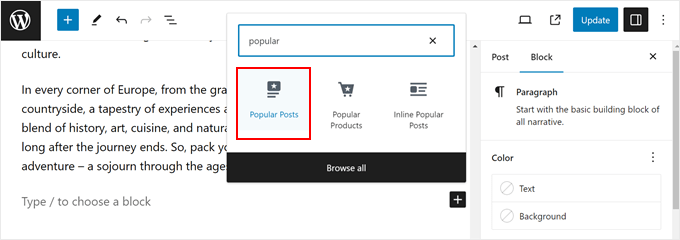
ブロック設定パネルでは、ウィジェットのテーマ、フォントサイズ、色、タイトル、レイアウト、投稿数を変更するオプションが表示されます。
これらの設定は、MonsterInsightsプラグインで見られたものと同様です。
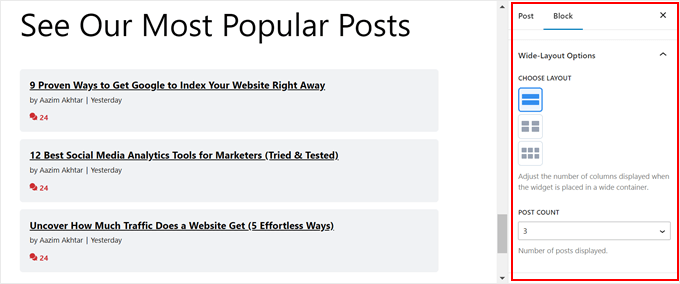
唯一の違いは、ウィジェットでどの投稿が選択されるかを変更できないことです。
それでも、[動作設定]では、特定のカテゴリの投稿のみを表示することができます。このようにして、人気のある投稿の選択をニーズに合わせてより細かく調整できます。
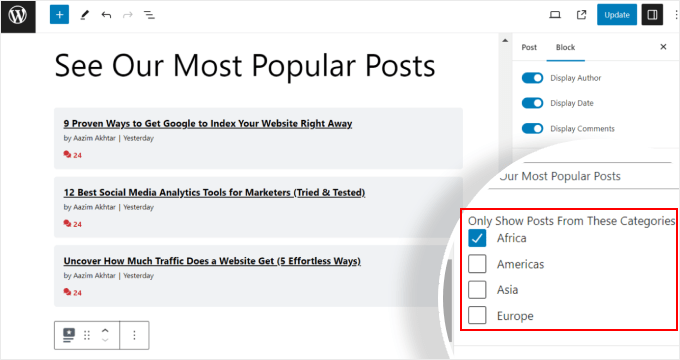
ブロックの設定に満足したら、投稿やページの編集画面にある「更新」ボタンをクリックするだけです。
テストウェブサイトでの人気投稿ブロックは以下のようになります。
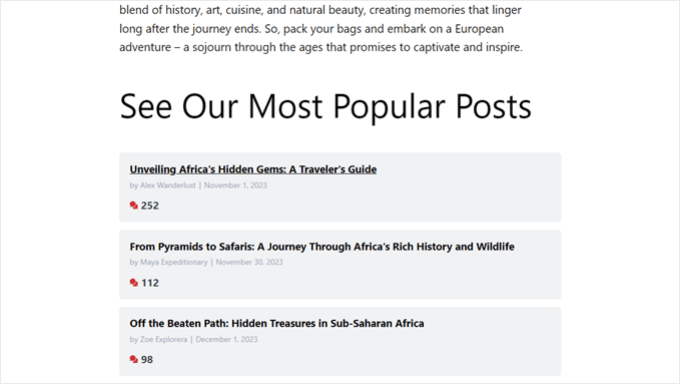
人気投稿ウィジェットをサイドバーに埋め込む
ウィジェット対応のサイドバーエリアを持つブロックテーマ以外のWordPressテーマを使用している場合、そこに人気記事ウィジェットを追加できます。これは、私たちのWordPressサイドバーに注目の記事を追加する方法の記事で行ったことです。
やるべきことは、外観 » ウィジェットに移動することです。次に、サイドバーエリアの「+」ウィジェット追加ボタンをクリックし、「人気投稿 – MonsterInsights」ウィジェットを探します。
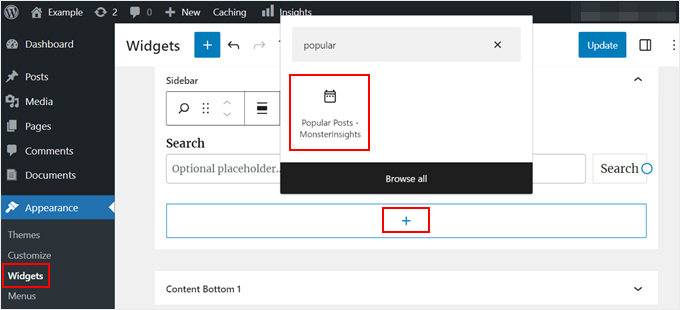
前の方法と同様に、ウィジェットにはテーマの外観をカスタマイズするための同様の設定が含まれています。
違うのは、インターフェースが少し使いにくいことです。設定を変更しても、ウィジェットが実際にどのように見えるかを確認できません。プレビューするには、別のウィジェットまたは別の領域をクリックする必要があります。
ウィジェットの外観に満足したら、右上にある「更新」をクリックしてください。
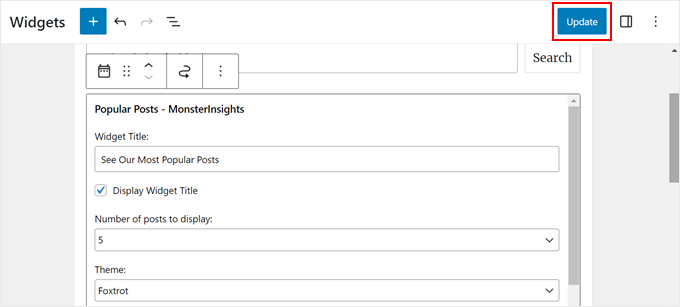
サイドバーが正しく表示されているか、ウェブサイトで確認してください。
私たちのサイトは以下のようになっています:
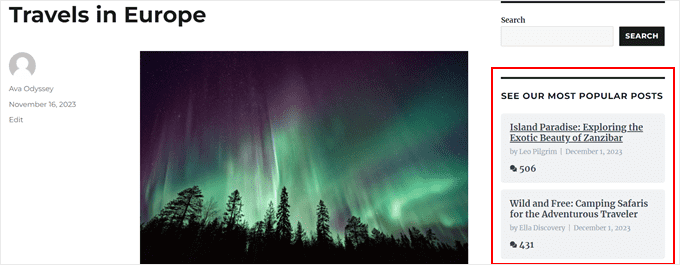
Popular Posts ウィジェットを特定のページにのみ表示したい場合は、特定のWordPressページにウィジェットを表示または非表示にする方法に関するガイドを参照してください。
ショートコードで人気投稿ウィジェットを埋め込む
最後のオプションはショートコードを使用することです。上記のオプションが特定のユースケースで機能しない場合は、この方法をお勧めします。
人気の投稿ウィジェットタブで、「埋め込みオプション」セクションまでスクロールします。次に、「ショートコードを使用して表示」を選択し、「ショートコードをコピー」ボタンをクリックします。
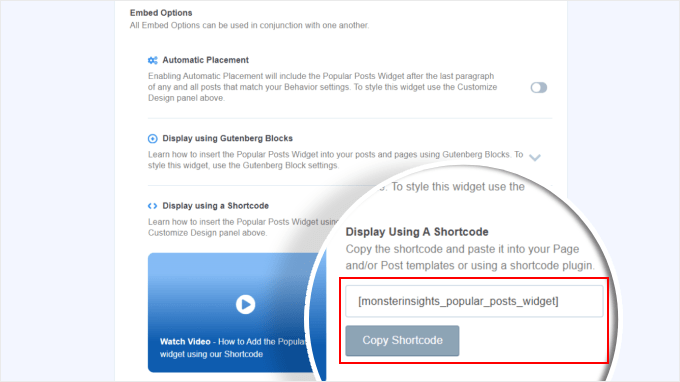
その後、ショートコードを好きな場所に配置するだけです。詳細については、WordPressでのショートコードの追加方法に関するガイドをご覧ください。
方法2:コードで人気のWordPress投稿を表示する(より高度)
MonsterInsightsの方法は、WordPressで最も人気があり、閲覧数の多い最高のコンテンツを表示する最も簡単な方法です。しかし、コーディングに慣れている場合は、コードを使用して最も人気のあるWordPress投稿を表示することもできます。
この方法では、このガイドで使用する WPCode のようなコードスニペットプラグインの使用をお勧めします。

WPCodeを使用すると、WordPressファイルに直接触れることなく、カスタムコードを挿入することが安全に行えます。さらに、この方法では複数のコードスニペットを使用する必要があるため、プラグインですべての管理と追跡がはるかに簡単になります。
まず、WordPressにWPCodeをインストールする必要があります。WPCodeの無料バージョンも利用可能ですが、コードを正しい場所に挿入するために必要な機能が搭載されているProバージョンを使用します。
ステップバイステップのインストールガイドについては、WordPress プラグインのインストール方法に関する記事をお読みください。
WordPress投稿ビューカウンター機能を追加
プラグインをアクティベートしたら、ダッシュボードからCode Snippets » + Add Snippet に移動する必要があります。次に、「Add Your Custom Code (New Snippet)」にカーソルを合わせ、「+ Add Custom Snippet」をクリックします。

これで、WPCodeコードスニペットエディター内にいます。コードを挿入する前に、スニペットにタイトルを追加してください。
この最初のコードには、「WordPress投稿ビューカウンター関数」のような名前を付けることができます。これは、この最初のコードの目的がWordPressで投稿ビューをカウントする関数を作成することだからです。
次に、コードタイプを「PHPスニペット」に変更します。この記事から追加するすべてのコードスニペットはPHPであることを覚えておいてください。
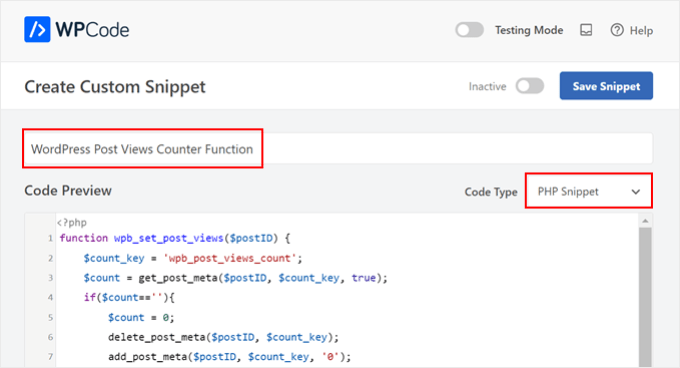
その後、以下のコードをコピーして貼り付けることができます。
function wpb_set_post_views($postID) {
$count_key = 'wpb_post_views_count';
$count = get_post_meta($postID, $count_key, true);
if($count==''){
$count = 0;
delete_post_meta($postID, $count_key);
add_post_meta($postID, $count_key, '0');
}else{
$count++;
update_post_meta($postID, $count_key, $count);
}
}
//Get rid of prefetching to keep the count accurate
remove_action( 'wp_head', 'adjacent_posts_rel_link_wp_head', 10, 0);
次に、「挿入」セクションまでスクロールし、挿入方法で「自動挿入」、場所で「すべて実行」を選択します。これは、コードをテーマのfunctions.phpファイルに挿入するのと同じように機能します。
その後、ページの右上隅に移動して、コードをアクティブにします。
次に、「スニペットを保存」をクリックします。

この段階で、別の新しいカスタムコードスニペットを追加する必要があります。このスニペットには「投稿表示回数関数呼び出し」という名前を付けることができます。
このコードは上記の関数を呼び出し、単一投稿ページでアクティブにします。
それが完了したら、次のスニペットをコピーして貼り付けてください:
wpb_set_post_views(get_the_ID());
このコードスニペットの違いは、単一の投稿ページで実行されるため、場所として「投稿の後で挿入」を選択することです。
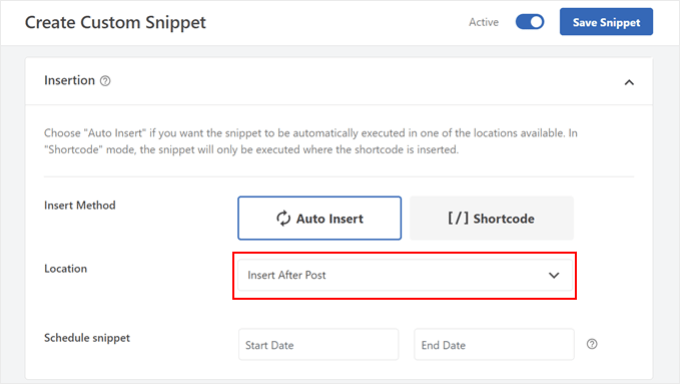
完了したら、コードをアクティブにして保存してください。
WordPress投稿ビューのトラッキングフックを挿入
次に、現在のページが単一の投稿であるかどうかを確認する新しいコードスニペットを追加する必要があります。もしそうであれば、WordPressの投稿表示回数カウンター関数を呼び出して、投稿の表示回数を追跡および更新します。
この方法で、ユーザーが投稿を訪問するたびに、その閲覧数が更新されます。
このスニペットに「WordPress投稿ビュー追跡フック」という名前を付けます。次に、次のコード行を挿入します。
function wpb_track_post_views ($post_id) {
if ( !is_single() ) return;
if ( empty ( $post_id) ) {
global $post;
$post_id = $post->ID;
}
wpb_set_post_views($post_id);
}
add_action( 'wp_head', 'wpb_track_post_views');
挿入方法を「自動挿入」、場所を「フロントエンドのみ」として選択できます。
前の手順と同様に、コードをアクティブ化してスニペットを保存してください。

注意: もしあなたが キャッシュプラグイン を使用している場合、このテクニックはデフォルトでは機能しない可能性があります。W3 Total Cacheのような一部のキャッシュプラグインが提供するフラグメントキャッシュ機能を使用して、機能させることができます。
投稿ビュー数を取得し、表示回数付きの人気投稿を表示する関数を追加する
このガイドの最終段階に入りました。特定のWordPress投稿のビュー数を取得してフォーマットするコードスニペットを追加する必要があります。これは、後で最も閲覧された投稿のリストを表示する際に役立ちます。
このコードを「投稿ビュー数取得関数」と名付け、場所を「どこでも実行」に設定できます。
コードスニペットはこちらです。
function wpb_get_post_views($postID){
$count_key = 'wpb_post_views_count';
$count = get_post_meta($postID, $count_key, true);
if($count==''){
delete_post_meta($postID, $count_key);
add_post_meta($postID, $count_key, '0');
return "0 View";
}
return $count.' Views';
}
再度、WPCodeでコードをアクティブにし、保存することを忘れないでください。
それが完了したら、新しいコードスニペットを再度作成し、「表示回数付きの人気投稿を表示」と名付けます。これは、ブログ投稿の下部に最も人気のある投稿を表示するコードです。
コードプレビューボックスに、次のスニペットを挿入します。
// Customize the query parameters as needed
$popularpost = new WP_Query( array(
'posts_per_page' => 3, // Feel free to adjust the number of posts to display
'meta_key' => 'wpb_post_views_count',
'orderby' => 'meta_value_num',
'order' => 'DESC'
));
?>
<div class="popular-posts">
<h2>See Our Most Popular Posts</h2> <!-- Feel free to customize the title -->
<ul>
<?php while ( $popularpost->have_posts() ) : $popularpost->the_post(); ?>
<li>
<a href="<?php the_permalink(); ?>"><?php the_title(); ?></a>
- <?php echo wpb_get_post_views(get_the_ID()); ?>
</li>
<?php endwhile; ?>
</ul>
</div>
<?php wp_reset_postdata();
コードに記載されているように、表示する投稿数は自由に調整し、このセクションのタイトルをカスタマイズしてください。
WPCode挿入セクションで、場所として「投稿の後で挿入」を選択してください。次に、コードをアクティブにしてスニペットを保存します。
あとは、ブログ記事のいずれかにアクセスしてコードが機能するかどうかを確認するだけです。以下は、テスト用のWordPressブログで閲覧数による人気記事セクションがどのように表示されるかです。
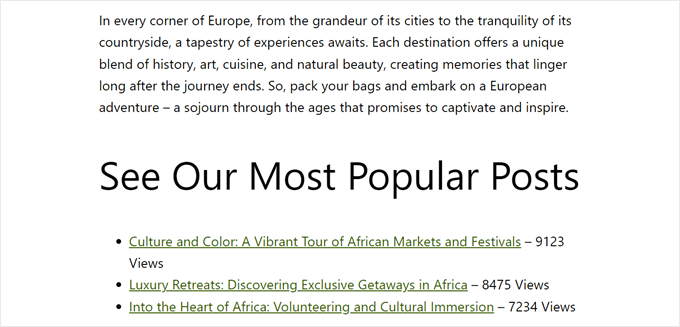
専門家のアドバイス: コーディング経験がない場合でも、さらにコードをカスタマイズしたい場合は、WPCodeのAIコードジェネレーターを使用して支援を受けることができます。この機能は、既存のコードを正確なニーズに合わせて編集できます。
詳細については、WPCode の完全レビューをご覧ください。
動画チュートリアル
視覚的な指示をご希望の場合は、以下のチュートリアルのビデオ版をご覧ください。
このWordPressチュートリアルで、表示回数に基づいて人気の投稿を表示する方法を学んでいただけたなら幸いです。また、WordPress向けのおすすめの関連記事プラグインや、コンバージョン率の高いランディングページとは何かについての記事もぜひご覧ください。
この記事が気に入ったら、WordPressのビデオチュートリアルについては、YouTubeチャンネルを購読してください。 TwitterやFacebookでもフォローできます。





Joe
コードバージョンを使用していますが、毎日動作するように変更しました。最初はうまくいきましたが、今では同じ記事が毎日ほぼ同じ量のトラフィックを獲得するため、リストはまったく変更されません。Googleアナリティクスは異なるトップ5リストを報告しているため、これは正規のトラフィックではないと思います。「nofollow」をリンクに追加しました。問題の原因となっている可能性のあることは何かありますか?
WPBeginnerサポート
The code method is not set up to reset the count older than a certain date like a plugin would at the moment. That would require more code than we would recommend as a beginner site which is why we recommend using the plugin
管理者
Mrteesurez
カスタムコードを使用するよりも、Monsterinsightsなどのプラグインを使用した方が使いやすいと思いますが、問題は、Monsterinsightsを使用してもビューカウントが表示されないのではないかということです??
WPBeginnerサポート
人気の投稿に含めたい場合、MonsterInsights はデフォルトでビューカウントを表示しません。
管理者
mohadese esmaeeli
人気投稿の表示は、ウェブサイトのトラフィック統計の増加に役立つため有益です。しかし、一方で、競合他社はあなたのサイトでどの投稿やトピックが人気であったかを容易に特定できます。競合分析やトレンドトピックの発見のために私が常に調べるセクションの1つは、さまざまなウェブサイトの「最も人気のある記事」セクションです。
WPBeginnerサポート
それは考慮すべきことですが、競合他社があなたのコンテンツを真似することを心配するよりも、訪問者にとって最も重要なものを追加するのが最善だと私たちは通常考えています。
管理者
Mrteesurez
はい、競合他社はそれをウェブサイトの分析に使用できますが、WPbeginnerのように、ビュー数/カウンターを追加せずに表示することもできます。
ただし、訪問者はSemrush、Google、Similarwebなどの方法であなたのサイトを分析できることに注意してください。あなたはただ、あなたがどのようにゲームをしているかを知るだけです。
洞察をありがとう。
モイヌディン・ワヒード
人気の投稿や関連記事は、ユーザーエンゲージメントを維持し、直帰率を低下させます。
これにより、投稿や記事でのユーザーインタラクションが増加します。
多くのブロガーが、投稿の閲覧数や読了時間(例:5分で読める、3分で読める)を表示しているのを見てきました。
この方法で、人気の投稿や関連記事を好きな場所に表示できますか?また、
この方法は、単語数に基づいた読了時間を設定するという両方の目的を達成するために使用できますか?
WPBeginnerサポート
ウィジェットが許可されている場所ならどこにでも配置できるはずです。読了時間については、使用するプラグインと、それが統合されているかどうかによって異なります。
管理者
イジー・ヴァネック
このスニペットが新しいWordPress 6.4.2でも機能するかどうかお伺いしたいです。指示に従い、キャッシュをクリアしましたが、最も読まれた記事が記事の下に表示されません。
WPBeginnerサポート
コードスニペットは、WordPressの最新バージョンでも引き続き動作するはずです。
管理者
イジー・ヴァネック
返信ありがとうございます。すでに動作しています。どこかで間違いを犯していたのですが、残念ながらどこかはわかりません。結局、手順全体をもう2回繰り返したところ、3回目の試行でうまくいきました。残念ながら、何が間違っていたのかわかりませんが、スニペットは実際に機能します。ありがとうございます。
WPBeginnerサポート
うまく動作するようになったとのこと、喜ばしく思います。以前はうまくいかなかった同じコードが再度試すと機能するというのは、何が問題だったのか判断するのが難しいものです。
エイミー・リン
ユーザーベースにする方法はありますか?それとも全体ベースですか?
WPBeginnerサポート
現時点では、ユーザー固有の人気投稿に対する推奨方法はありません。
管理者
Chris
キャッシュが有効になっている場合、JavaScript(AJAX)に頼ってビューを記録するコマンドを送信することで、キャッシュの問題を回避できますか?それは機能しますか?
WPBeginnerサポート
その回避策を実行する複雑な方法がありますが、現時点でお勧めできる方法はありません。
管理者
トーマス
メタキーのリセットやカウントのリセットはどのように行えますか?
何か機能はありますか?
WPBeginnerサポート
If you’re using the custom code method, it is saved as a custom field in which case you can edit the count in the edit post area itself. You can see more on custom fields in our guide below:
https://www.wpbeginner.com/wp-tutorials/wordpress-custom-fields-101-tips-tricks-and-hacks/
管理者
サイカット
はい、非常に役立つチュートリアルです
WPBeginnerサポート
ガイドがお役に立てて嬉しいです!
管理者
Amir
こんにちは、ありがとうございます。
とてもシンプルで実用的です。
しかし、リロードするたびに、訪問が1つ追加されます。
この問題を解決するにはどうすればよいですか?
感謝
WPBeginnerサポート
ユーザーがページをリロードしたり、再度ページにアクセスしたりするたびに、別の訪問としてカウントされます。リフレッシュを具体的に除外するには、より高度な機能を持つプラグインを使用する必要があります。
管理者
locas
only 4 posts
I’ve tried to change to 10 but still 4 posts show up
‘posts_per_page’ => 10
WPBeginnerサポート
キャッシュをすべてクリアし、テーマのサポートに確認して、競合するものが含まれていないことを確認することをお勧めします。
管理者
za
チュートリアルをありがとうございます。適用したところ、機能しました。人気の投稿と、シングルページでのカスタマイズされたカウンターを表示するために、別のプラグインは必要ありません。
ありがとうございます!
WPBeginnerサポート
Glad our article could help
管理者
Chris
スクリーンショットのように、それらのボタンに関数をどのように割り当てたかをこの記事の範囲を超えて説明することは可能ですか?
最近の記事 – 人気の記事 – 編集者のおすすめ
それがまさに私がやりたいことです…投稿ページの上部に、最新、人気/トレンド、編集者のおすすめのボタンを配置したいのです。そのようなことができるプラグインが見つかりません。すべてサイドバーウィジェットに焦点を当てています。
あなたの記事がこれについて話し始めているように見えますが、そこからどう進むかは私の現在の知識レベルを超えています。
ありがとうございます、
クリス
Sakshi Grover
とても参考になりました。本当にありがとうございます!
Amit Biswas
リフレッシュ時にビューカウントが2重になります(single.php)。remove_action が “adjacent_posts_rel_link_wp_head” で機能しているかどうかわかりません。今のところ無駄です。2重カウントを削除するために可能なことはすべて試しました。カスタムプラグインでこのコードを使用しています。
Hans
この機能はうまく機能します。
管理画面の列を並べ替え可能にしたいのですが。何か良い方法はありますか?
ありがとうございます!
トレバー
コードありがとうございます。唯一の問題は、リフレッシュ時にビューカウントが 1 ではなく 2 ずつ増加することです。何か考えはありますか?
Shwet
このコードで同じ問題が発生しています。
何か解決策は見つかりましたか?
Fuchel
私の場合、これは以下の理由で発生していました。
`set_post_views(get_the_ID());` を single.php に
そして
`add_action( ‘wp_head’, ‘track_post_views’);` を my functions.php に追加しました。これは `set_post_views(get_the_ID());` もその中に含んでいました。
single.phpの行を削除することで、二重カウントを修正しました。
Maya
ホームページで最も人気のある投稿を表示するにはどうすればよいですか?
Shaq
週単位で、最も閲覧された投稿を毎週表示するにはどうすればよいですか?!
iftkhar hussain
あ、これはうまく動きますよ。 ありがとう!
Bülent Sakarya
こんにちは..
w3total cache を使用していますが、カウントが正しく機能しません。
子テーマを使用していません。どうすれば修正できますか?
ありがとう..
Ryley Ameden
この問題を修正しました:
WP_Queryは使用できませんでした。get_postsを使用し、正常に動作しました。その後、foreachループを使用して投稿をループして表示します。以下を参照してください:
$blog_cat_array = get_the_category(); $blog_cat = $blog_cat_array[0]->term_id;
$popularpost = array( ‘posts_per_page’ => 2, ‘meta_key’ => ‘wpb_post_views_count’, ‘orderby’ => ‘meta_value_num’, ‘order’ => ‘DESC’, ‘category’ => $blog_cat, ‘post_type’ => ‘post’, ); $pop_posts = get_posts($popularpost);
foreach($pop_posts as $pop_post){ the_title(); }
Philipp
ユニーク訪問者のみをカウントすることは可能ですか?ありがとうございます
ジシャン
シンプルで素晴らしい…。(Y)
Erwin Barendregt
このオプションは本当に気に入っており、私のサイトに組み込みました。
カウントについて1つ質問があります。カウントがかなり高いことに気づいたので、コードを少し変更しました。カウントが増えるたびにIPアドレスをログファイルに書き込みました。カウントの3分の2は正当なもので、残りはgooglebot、appleなどから来ていることがわかりました。そして今apewsです。カウントを正しく取得する方法はありますか?また、「通常の」プラグインがこれを回避する方法を見つけたかどうか知っていますか?
ありがとうございます!
追伸:これからも頑張ってください。このサイトを心から楽しんでいます!
bah
MaxMind ISP IPデータベースを使用して、人間のみをカウントできます。これが最善の選択肢です。次に、一般的なボットのユーザーエージェント名をカウントしないでください。
Erwin Barendregt
本当にありがとうございます。必ず検討させていただきます。
それまでの間、WordPress Popular Postsプラグインに実装されていたソリューションを実装しました。それは今のところ機能していますが、あなたが推奨されたソリューションの方が将来性があるように思えます。重ねてお礼申し上げます!
ヒエップTD
こんにちは、WP Super Cache を使用しています。
このコードが正しく機能する方法がわかりません。
Krishna
カスタム投稿タイプでは機能しません。これについて助けていただけますか?
ジョン
こんにちは!素晴らしい!このコードはとても役に立ちました!
ビュー数が0の投稿を表示する方法を知っていますか?最初の時はURLを使って投稿ページに入力しなければ表示されません。
Gianmarco
素晴らしい、ありがとうございます。非常に役立ちます。しかし、質問があります。ページの読み込み速度が大幅に低下しませんか?
ayaz
こんにちは、
これは非常に役立つ投稿です、本当に感謝しています。カテゴリで投稿をフィルタリングできますか?特定のカテゴリの投稿を表示したいです。
ありがとう。
Md Maruf Adnan Sami
Mobilepressのホームページに機能投稿を設定するにはどうすればよいですか?
そのコードを教えてください。
gift charles
この素晴らしい投稿をありがとうございます。皆さんは最高です
ボヤン
OK、これは素晴らしいです。何らかの理由で、投稿カウントに数字が表示されません。ローカルで作業しているからかもしれませんが、もっと聞きたいのは、過去7日間のみをカウントするように追加するにはどうすればよいですか?
吹き飛ばされた
こんにちは、今週最も人気のある投稿をどのように表示できますか?
Ashish
素晴らしい記事!! ありがとうございます。コードが詳細に説明されていれば、もっと良かったです。
Dhiraj Kataria
WordファイルをWordPressウェブサイトにロードする方法についてアドバイスが必要です。簡単な方法はありますか?
DarkSafka
残念ながら、これはページキャッシュが有効になっている W3 Total Cache では機能しません。「フラグメントキャッシュ」も機能させることができませんでした。
Fakrul
こちらも同じです @DARKSAFKA 。機能していません。
Riya
素晴らしいコードです。完璧に動作します…
うーん
あなたは正しい
REIBI
こんにちは、
これはうまく機能します。しかし、1日の人気投稿を表示する必要があります。このコードは歴代の人気投稿を表示します。1日だけの人気投稿を表示する方法はありますか?
どんな助けでも大変感謝されます。
Thanks
ディミトリオス・アルコラキス
WP Queryに次のようなものを追加してみてください
‘date_query’ => array(
array(
‘year’ => $today[‘year’],
‘month’ => $today[‘mon’],
‘day’ => $today[‘mday’],
),
ニック・ヒューター
これはうまくいかないようです。過去7日間の最も人気のある投稿を表示する方法を見つけた人はいますか?
ありがとうございます!
Yonatan
このコードをクエリに追加する
‘date_query’ => array( array( ‘after’ => ‘1週間前’ ) )
マワルディ
こんにちは、Goodnews 5.7.2テーマを使用していますが、テーマのどこに「wpb_get_post_views(get_the_ID());」を挿入すればよいですか?ご指導ありがとうございます。
Alex
情報ありがとうございます。
ちょっと問題があります。入力したのは:
function wpb_set_post_views($postID) { $count_key = ‘wpb_post_views_count’; $count = get_post_meta($postID, $count_key, true); if($count==”){
$count = 0; delete_post_meta($postID, $count_key); add_post_meta($postID, $count_key, ‘0’); }else{
$count++; update_post_meta($postID, $count_key, $count); } }
//カウントを正確に保つために、プリフェッチを削除しましょう
remove_action( ‘wp_head’, ‘adjacent_posts_rel_link_wp_head’, 10, 0);
function wpb_track_post_views ($post_id) { if ( !is_single() ) return; if ( empty ( $post_id) ) { global $post; $post_id = $post->ID; } wpb_set_post_views($post_id); } add_action( ‘wp_head’, ‘wpb_track_post_views’);
function wpb_get_post_views($postID){
$count_key = ‘wpb_post_views_count’;
$count = get_post_meta($postID, $count_key, true);
if($count==”){
delete_post_meta($postID, $count_key);
add_post_meta($postID, $count_key, ‘0’);
return “0 View”;
}
return $count.’ Views’;
}
そして訪問者数は常に2になります。どうしたのでしょうか?ありがとうございます。
6b
本当に素晴らしい指示で、プラグインは不要です。完璧に動作します。
Paritosh Arya
このカスタムフィールドはどのテーブルに保存されますか?投稿テーブルですか、それともpostmetaですか?
ScoDal
ショートコードとして使用するために、これを少し変更しました。ショートコードでこれを使用するには、functions.phpに次を追加してください。
function wpb_set_post_views($postID) { $count_key = ‘wpb_post_views_count’; $count = get_post_meta($postID, $count_key, true); if($count==”){
$count = 0; delete_post_meta($postID, $count_key); add_post_meta($postID, $count_key, ‘0’); }else{
$count++; update_post_meta($postID, $count_key, $count); } }
//カウントを正確に保つために、プリフェッチを削除しましょう
remove_action( ‘wp_head’, ‘adjacent_posts_rel_link_wp_head’, 10, 0);
function wpb_track_post_views ($post_id) { if ( !is_single() ) return; if ( empty ( $post_id) ) { global $post; $post_id = $post->ID; } wpb_set_post_views($post_id); } add_action( ‘wp_head’, ‘wpb_track_post_views’);
function wpb_get_post_views($postID){
$count_key = ‘wpb_post_views_count’;
$count = get_post_meta($postID, $count_key, true);
if($count==”){
delete_post_meta($postID, $count_key);
add_post_meta($postID, $count_key, ‘0’);
return “0 View”;
}
return $count.’ Views’;
}
function wpb_most_viewed_posts() { // 出力バッファリングを開始 ob_start(); ?> 4, 'meta_key' => 'wpb_post_views_count', 'orderby' => 'meta_value_num', 'order' => 'DESC');
//begin loop while ($query->have_posts()) : $query->the_post(); ?>
<?php
// 出力バッファリングをオフにする
$theResult = ob_get_clean();
//結果を返す
return $theResult;
}
//ショートコードを作成
add_shortcode('wpb_most_viewed', 'wpb_most_viewed_posts');
//テキストウィジェットでショートコードの実行を有効にする
add_filter('widget_text', 'do_shortcode');
次に、希望するページ/投稿に[wpb_most_viewed]を追加するだけで、最も人気のある投稿が表示されます。
マルコス
こんにちは。ありがとうございます。私のテーマで非常によく機能しています。
ジョン
こんにちは、素晴らしいチュートリアルですが、1つ質問があります。
すべての手順に従った後、テンプレートがページネーションされません。デフォルトの10件の投稿しか表示されません。これは起こるべきことですか、それともページネーションさせる方法はありますか?
Varange
皆さん、助けてください。どうしても分かりません。
先週または今月の最も人気のある投稿を表示するために、wp-queryの引数をどのように変更すればよいですか?
デニス
こんにちは、 コメントでこれはできますか? サイトにコメントは一切使っていないので、コメントを追加せずにこのコメント数で最も人気のあるページを確認できますか? よろしく、 デニス
Kes
w3 total cacheでこれを機能させるにはどうすればよいですか?フラグメントキャッシュの提案を試しましたが、何も変わりません
Kes
このトピックをカバーする多くのチュートリアルを見つけましたが、という行がどこに行くのかを明確に説明しているものはありません。
PHPタグ内で試しましたが、ページが壊れます。HTMLに配置すると、ソースを表示したときにコメントとしてレンダリングされ、PHPは生成されません。
何かアイデアはありますか?キャッシュが完全に効いていて、ページビューが更新されません
jarc100
Thanks, this works as charm, but i didn’t get how to use it with the W3 Total Cache.